(Accounts Manager) RA Forms
Inside the Accounts Manager Page click the RA Form List to navigate to the RA Form Page.
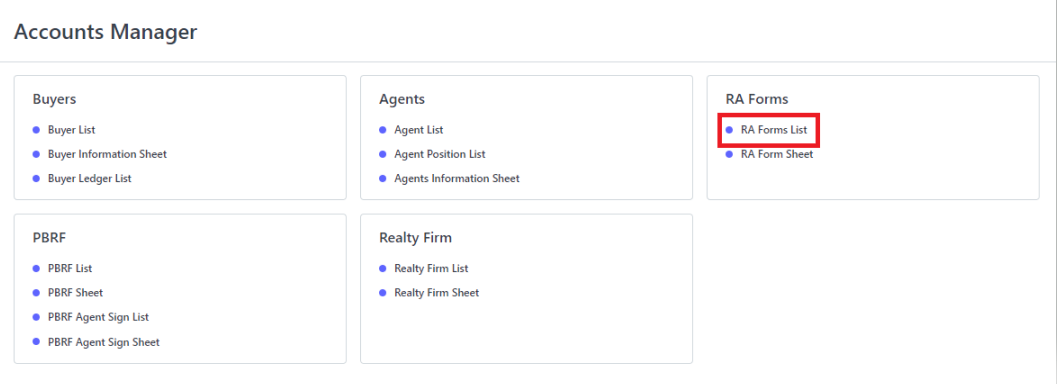
RA Form List Page…
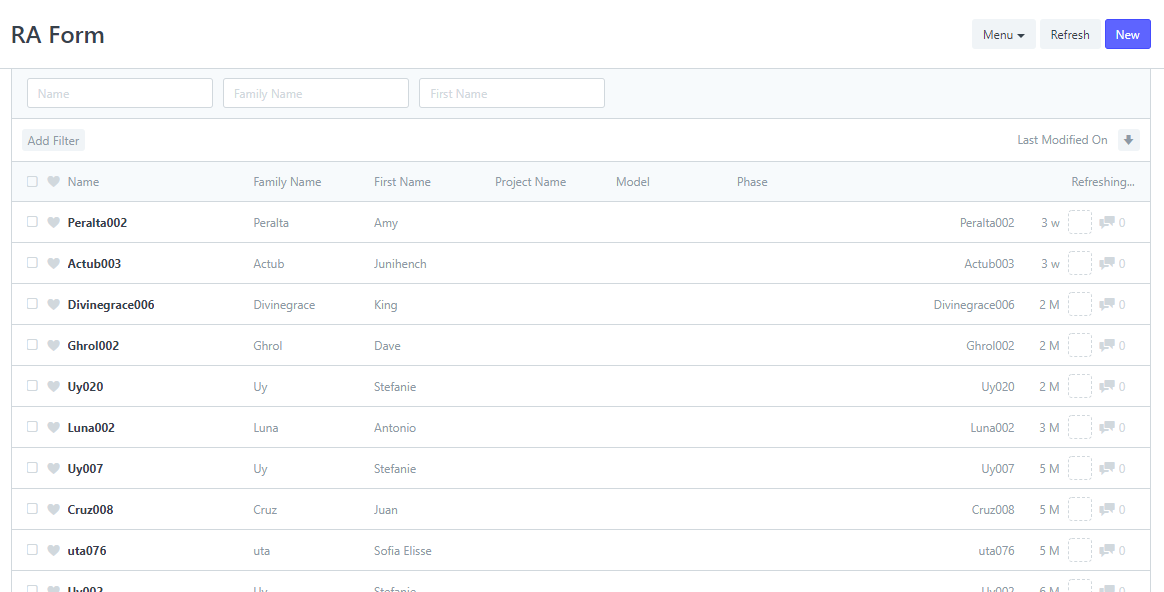
2. Select a RA Form that you want to view or update.
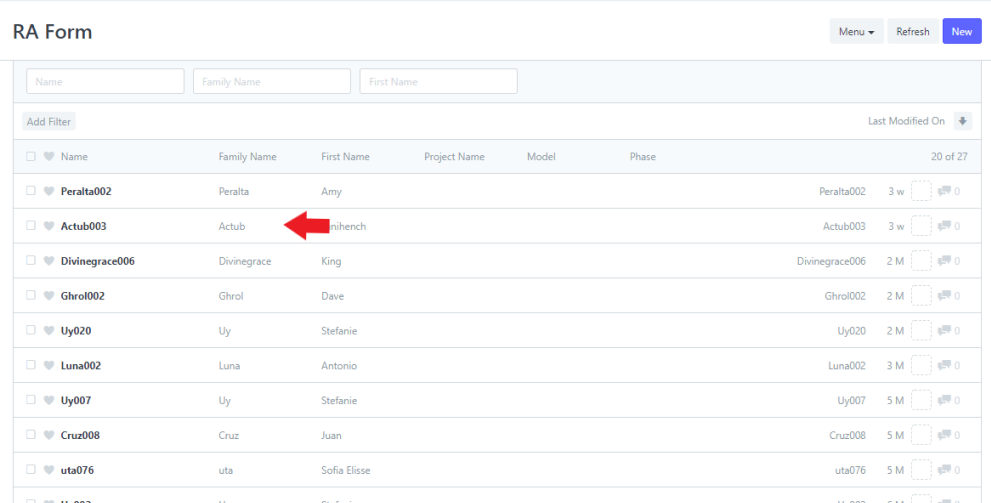
3. Edit the information that you want to change.
4. Click Save to update changes.
1. Inside the Accounts Manager Page click the RA Form List to navigate to the RA Form Page.
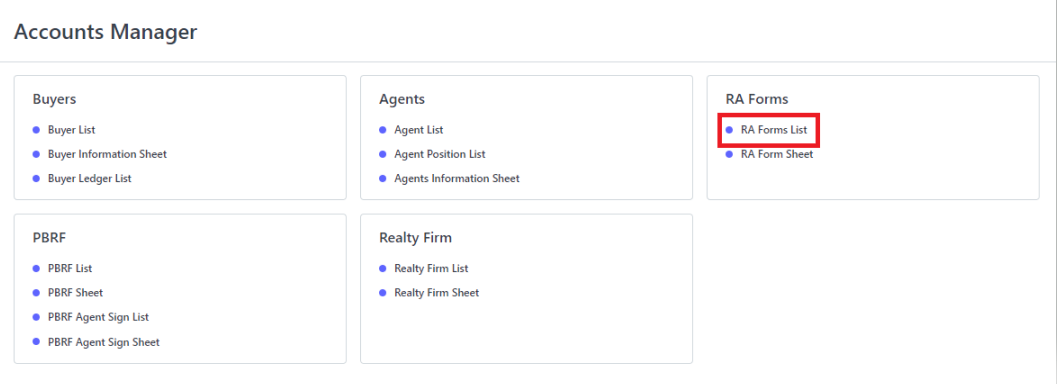
RA Form List Page…
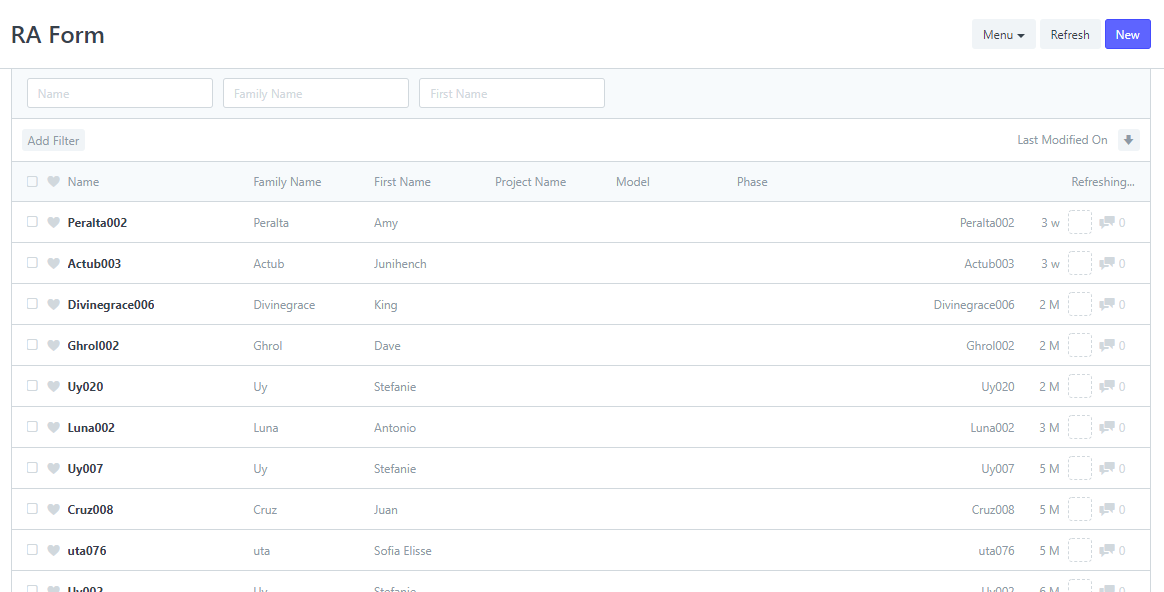
2. Select a RA that you want to Print.
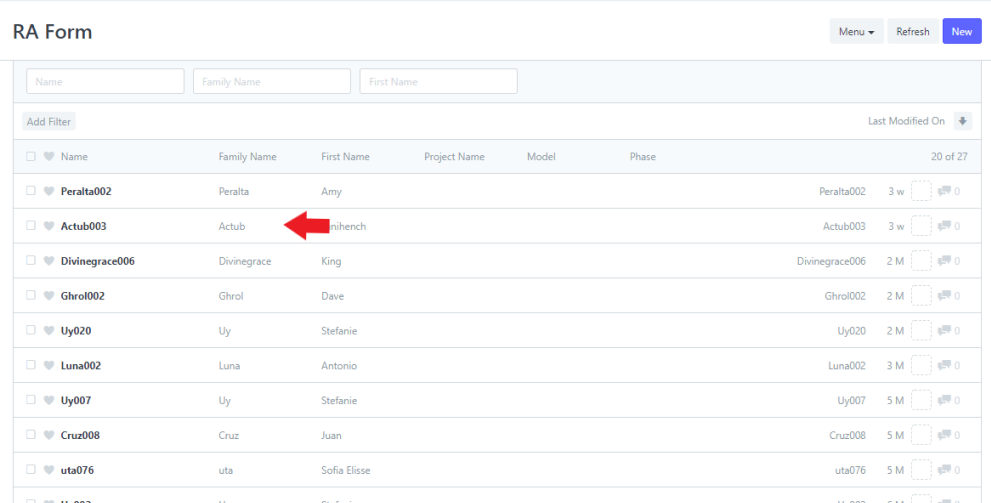
3. Click the Print icon at the top.
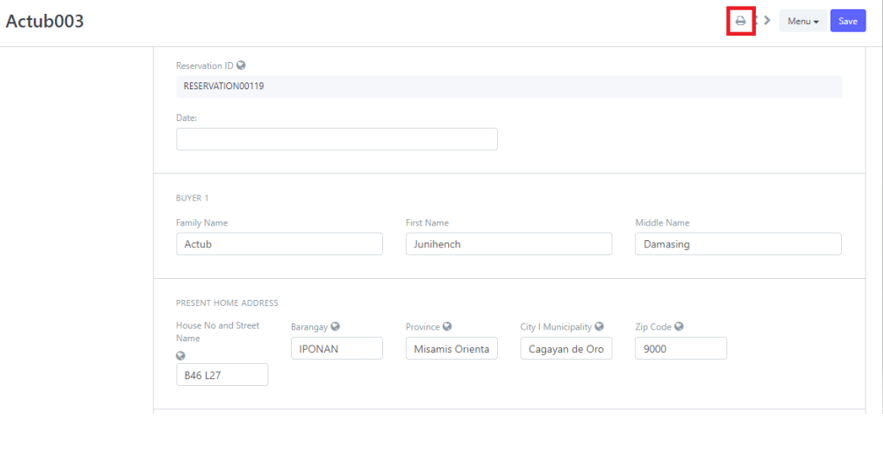
Print view looks like this...
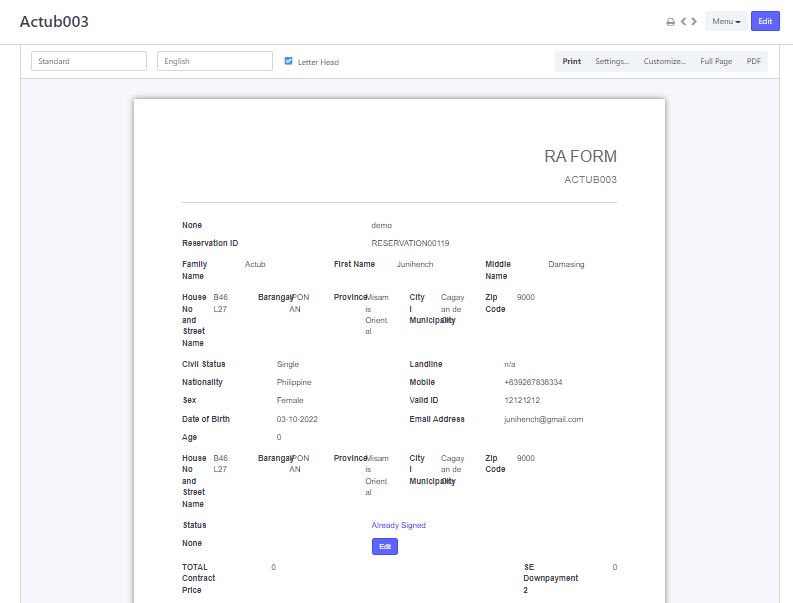
4. If you want to download a PDF copy, click the the PDF to the right.
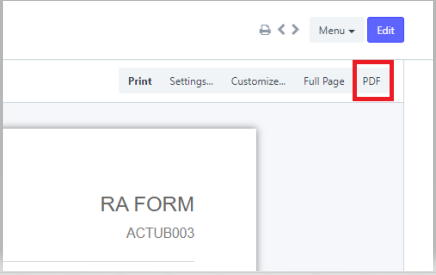
5. To print the RA, click the Print button.
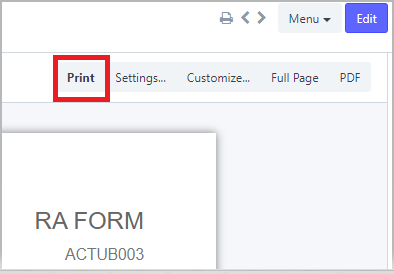
Another way of printing...
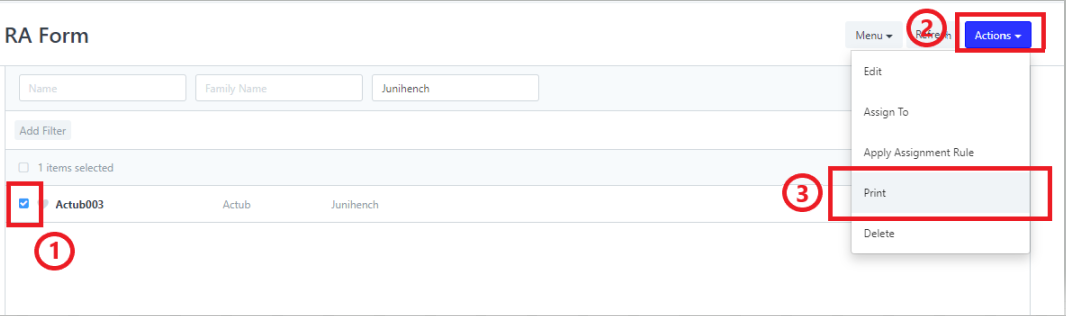
Select Print Format then Print...
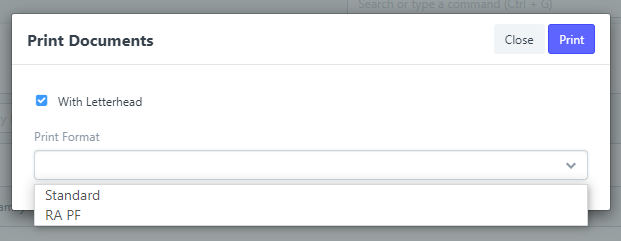
1. Inside the Accounts Manager Page click the RA Form List to navigate to the RA Form Page.
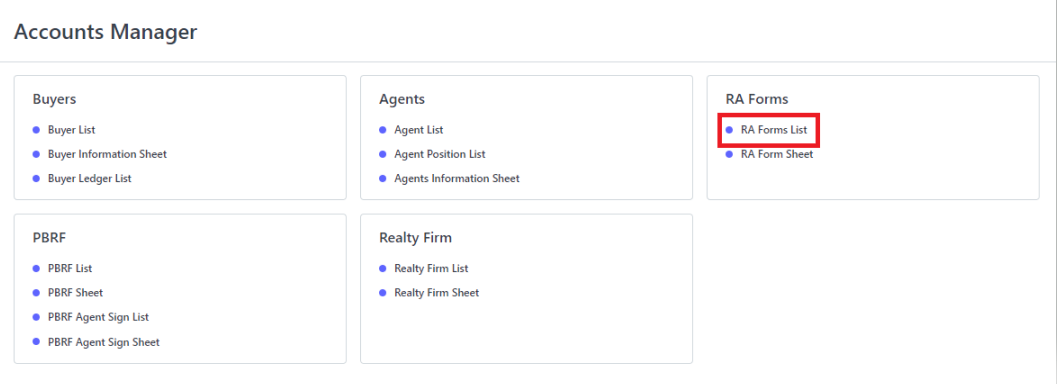
RA Form List Page…
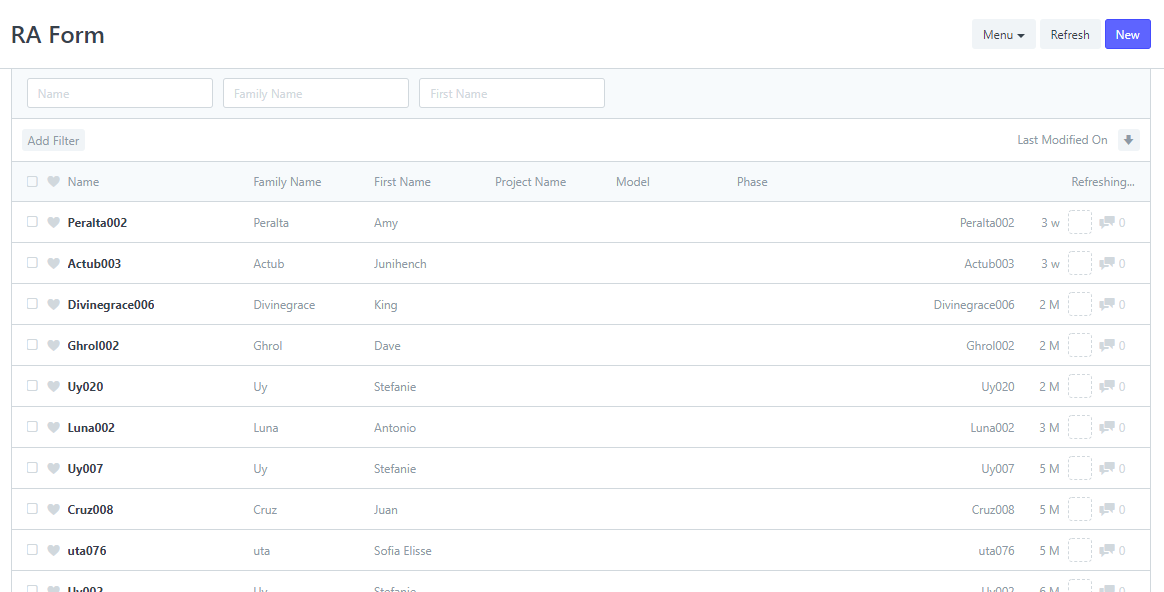
2. Click New to add new reservation agreement.
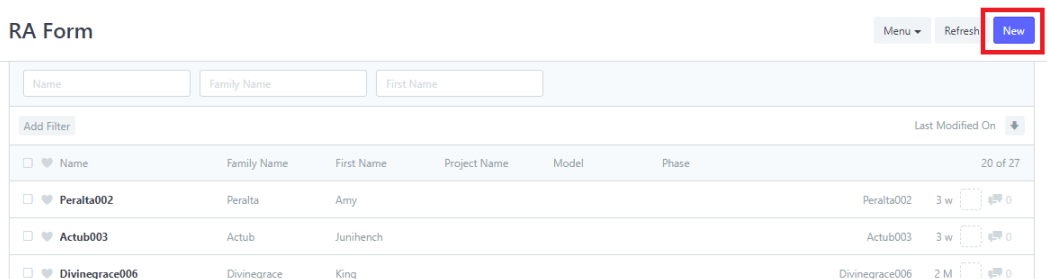
3. In the RA Form page, fill up the fields for the Reservation Agreement.
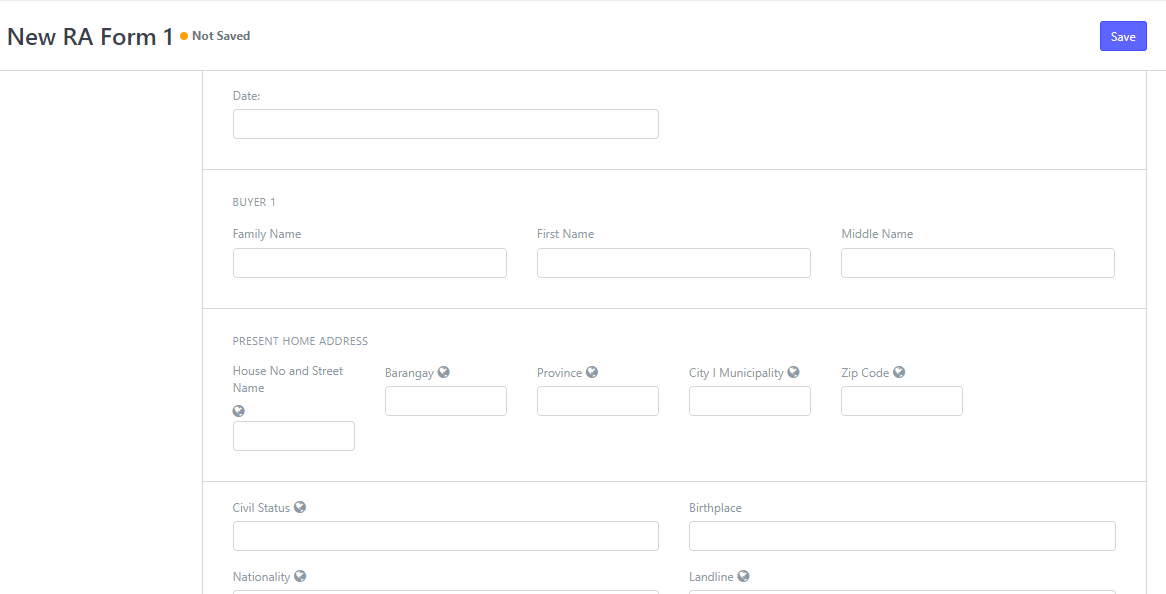
Down to this fields...
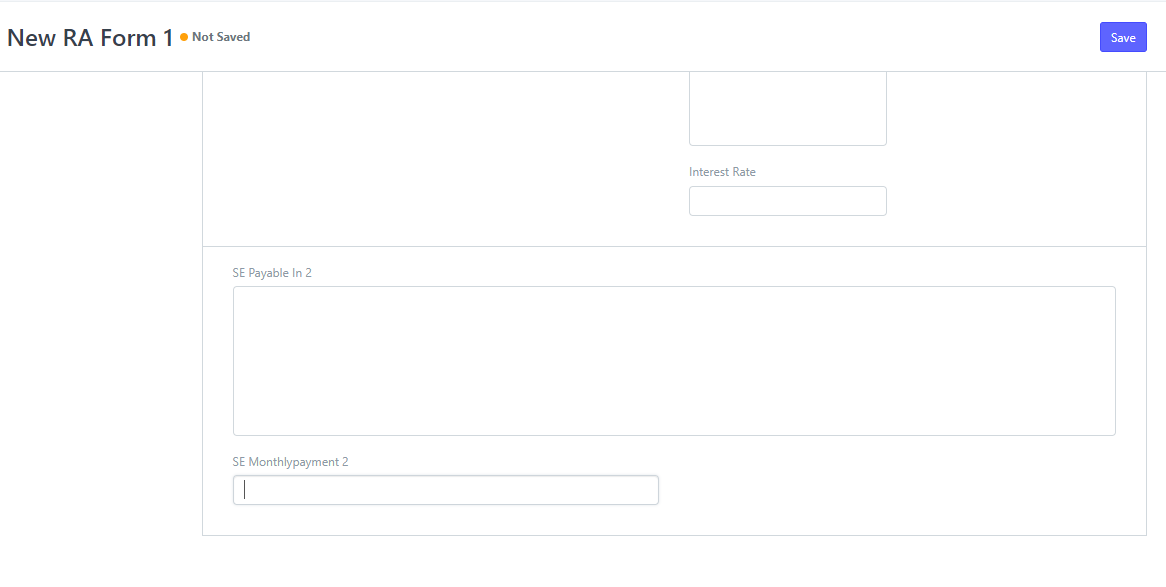
4. Then click Save at the top right of the page after filling the necessary fields.
