(Accounts Manager) PBRF
- Inside the Accounts Manager Page click the PBRF List to navigate to the Prospective Buyers Form Page.
Prospective Buyers Form Page…
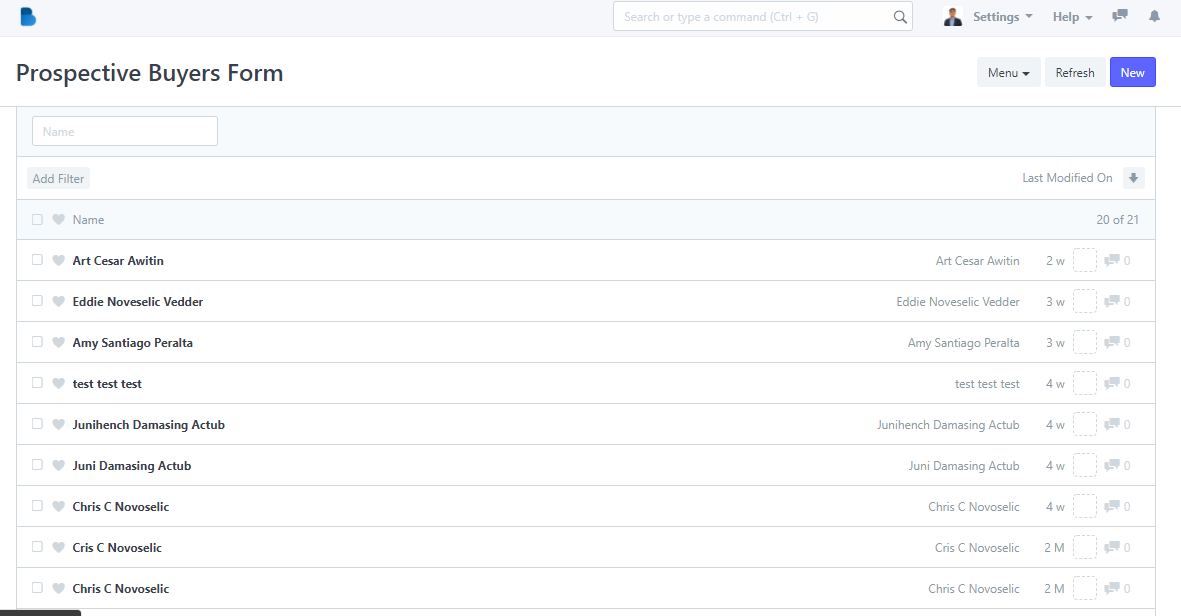
2. Select a PBRF that you want to view and edit.
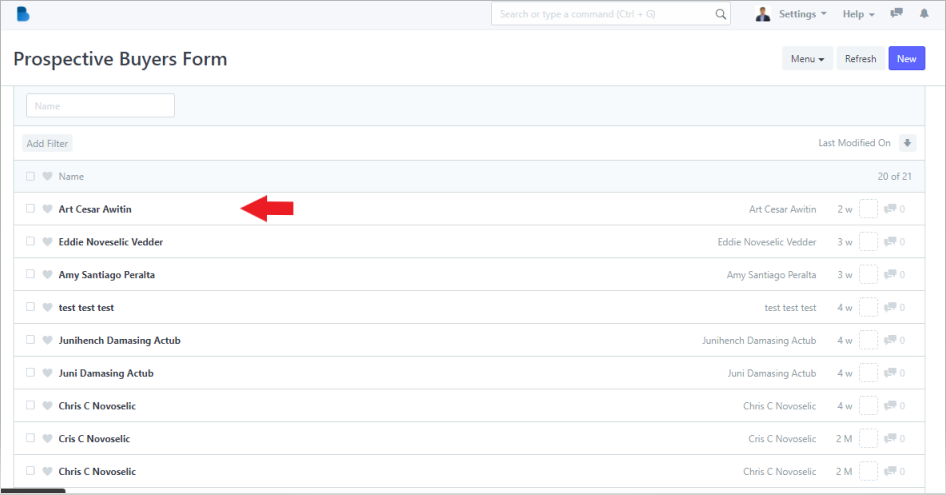
3. Edit the field that you want to change.
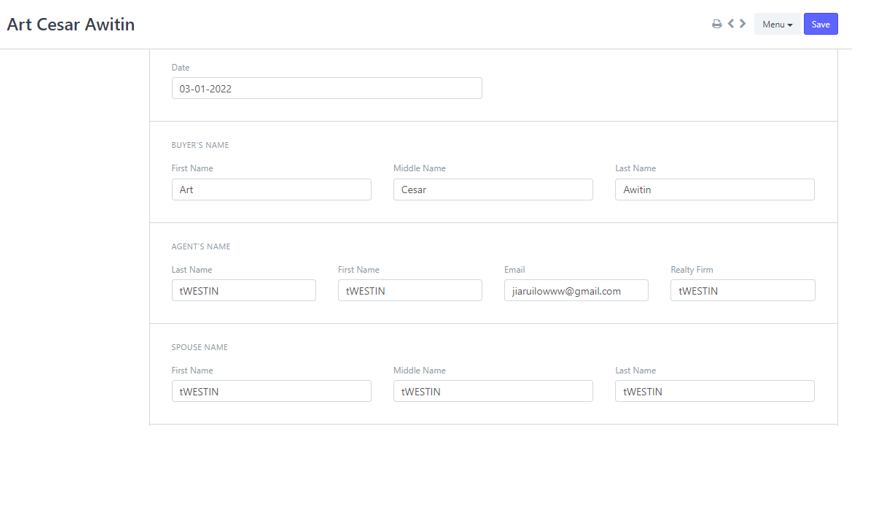
Down to this fields...
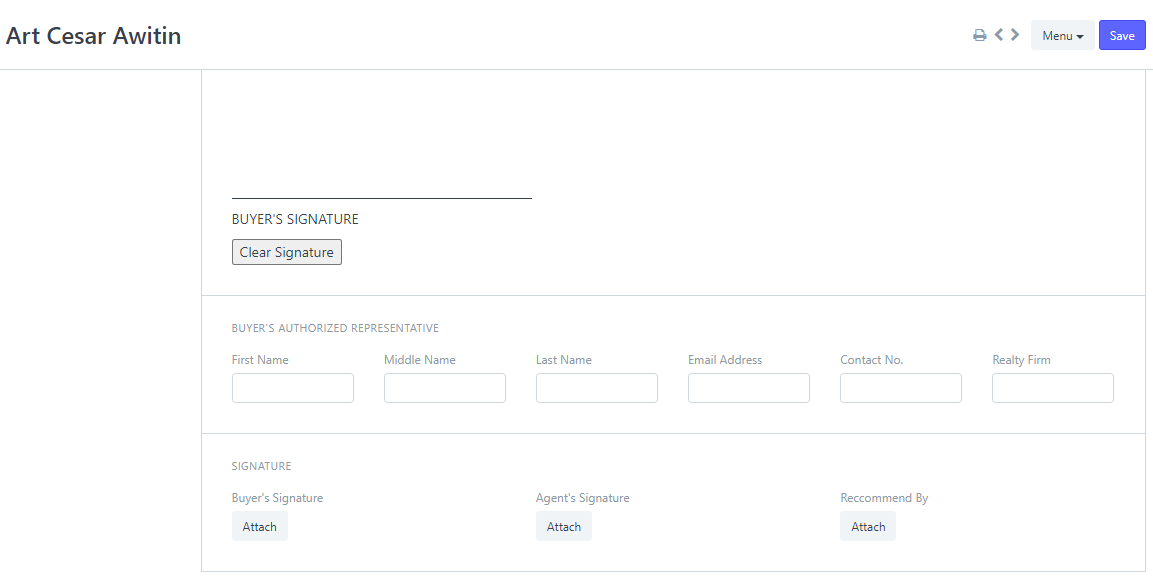
4. Then click Save to update changes you've made.
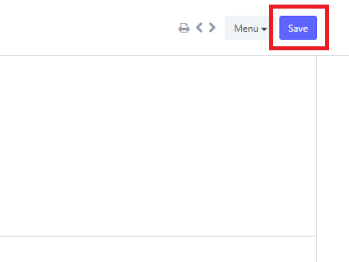
- Inside the Accounts Manager Page click the PBRF List to navigate to the Prospective Buyers Form Page.
Prospective Buyers Form Page…
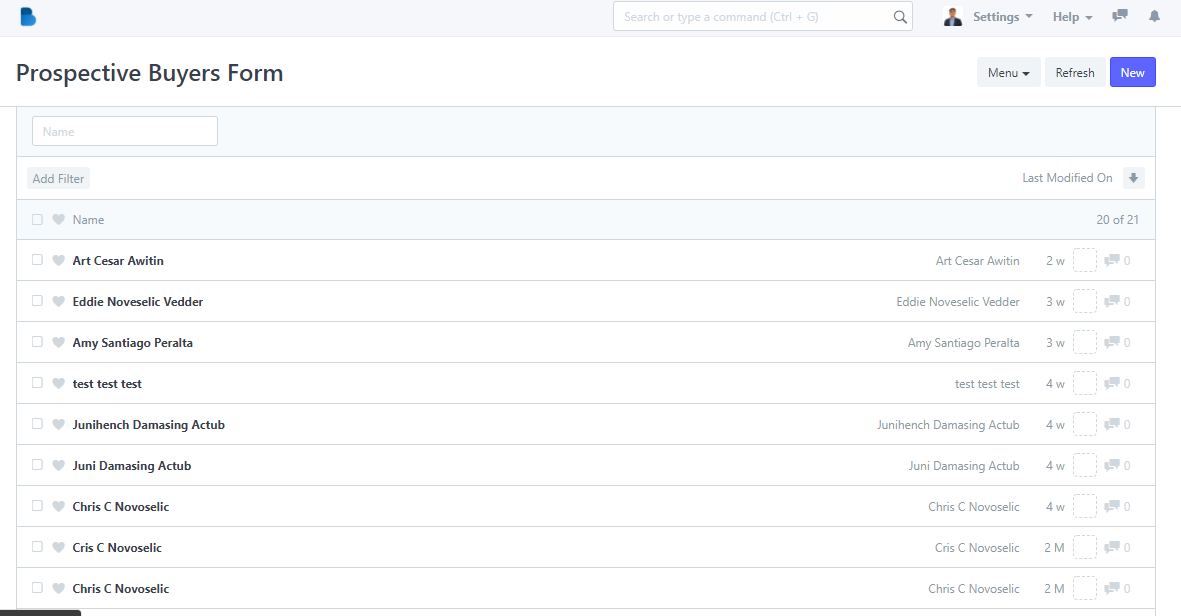
2. Select a PBRF that you want to Print.
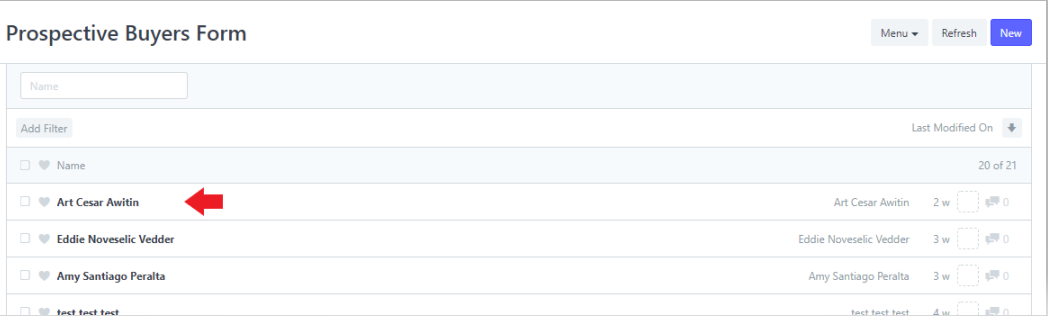
3. Click the Print icon at the top.
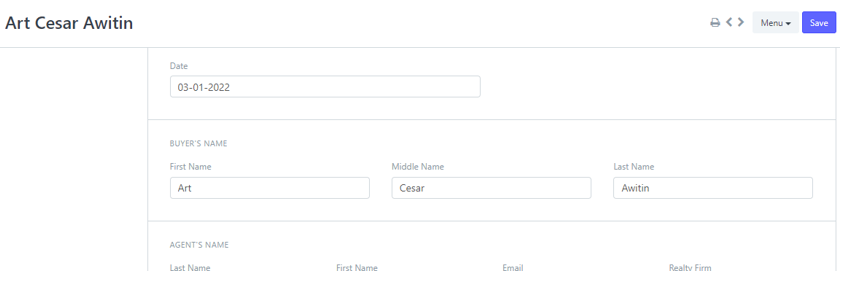
Print view would look like this...
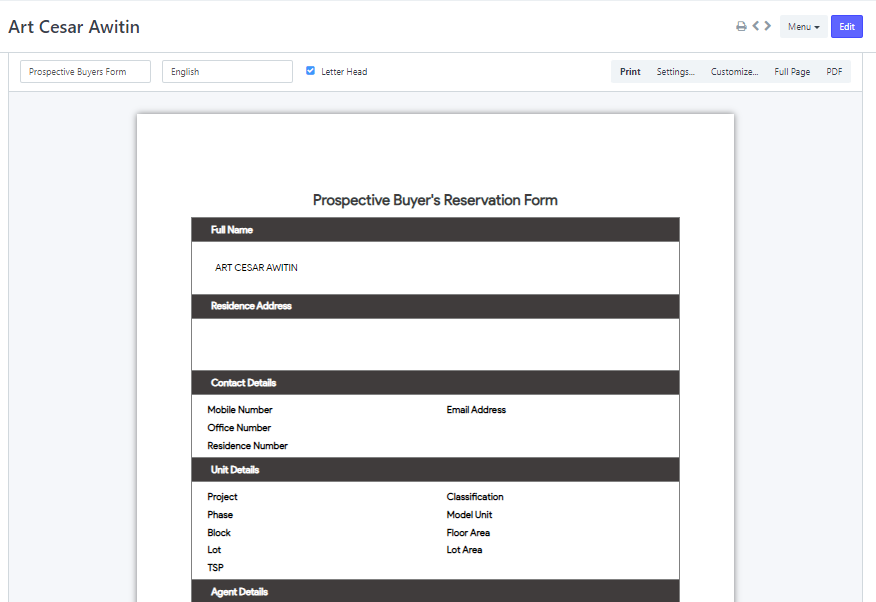
Note: Change the Print Format to Perspective Buyers Form
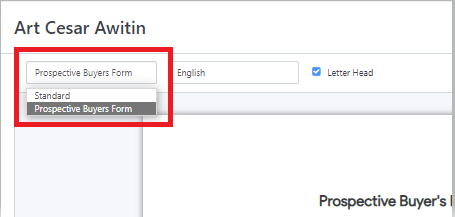
4. If you want to download a PDF copy, click the the PDF to the right.
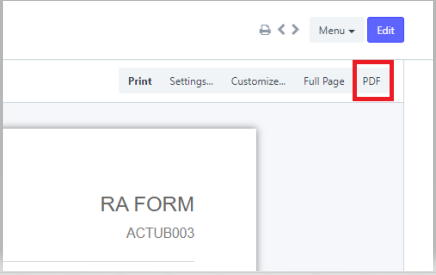
5. To print the PBRF, click the Print button.
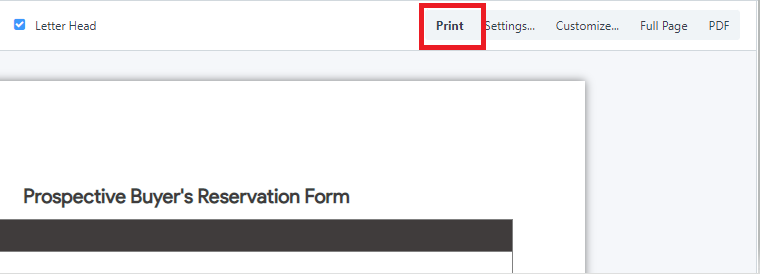
Another way of printing...
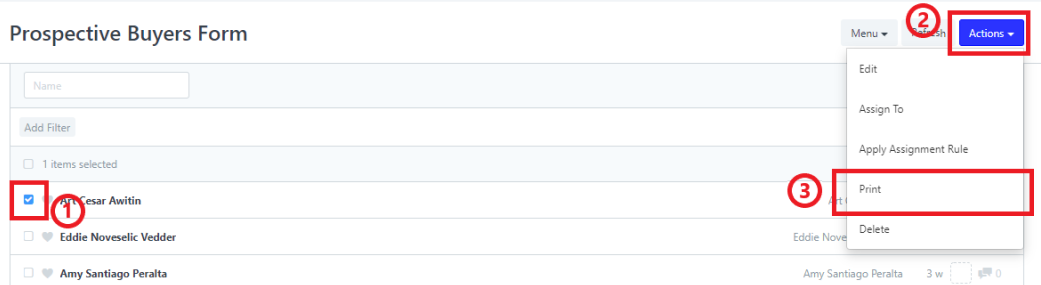
Select Print Format as Prospective Buyers Form, then click Print.
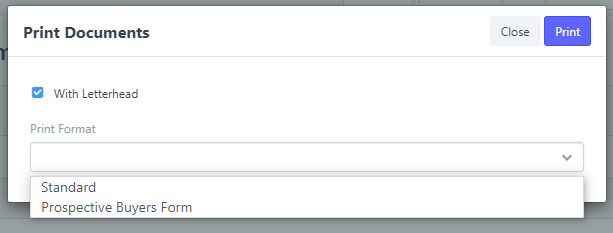
- Inside the Accounts Manager Page click the PBRF List to navigate to the Prospective Buyers Form Page.
Prospective Buyers Form Page…
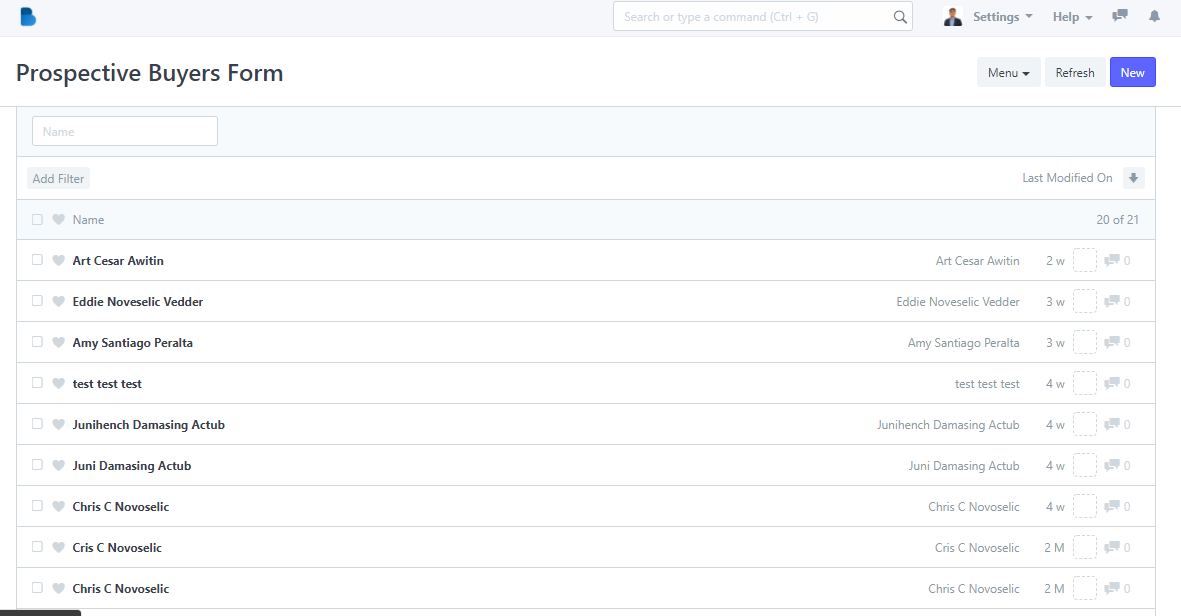
2. Click New to add new PBRF.
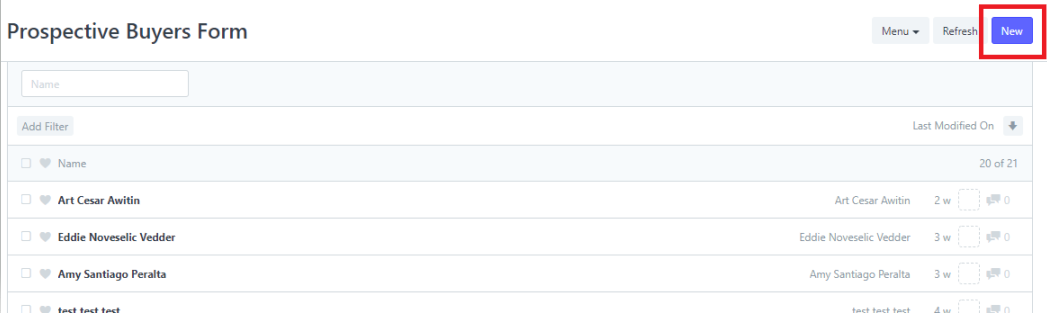
3. Provide the information about the Buyer, Agent, more information about the buyer, preferred units, etc.
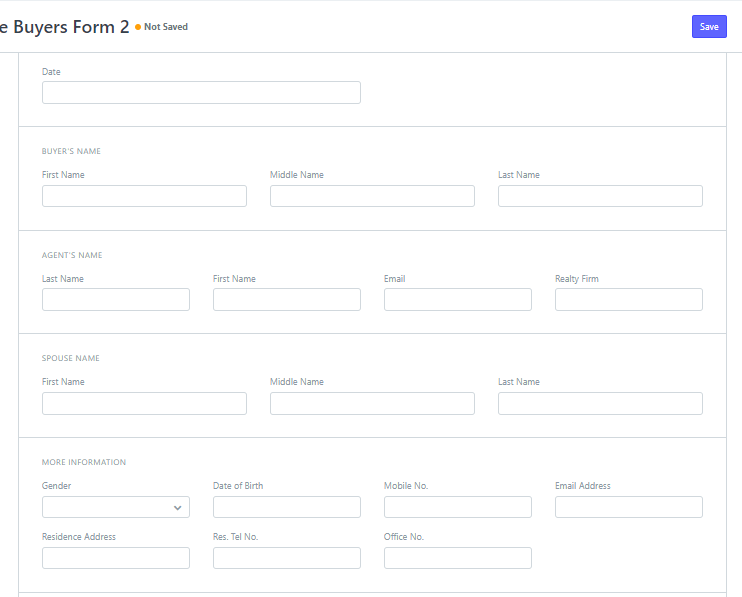
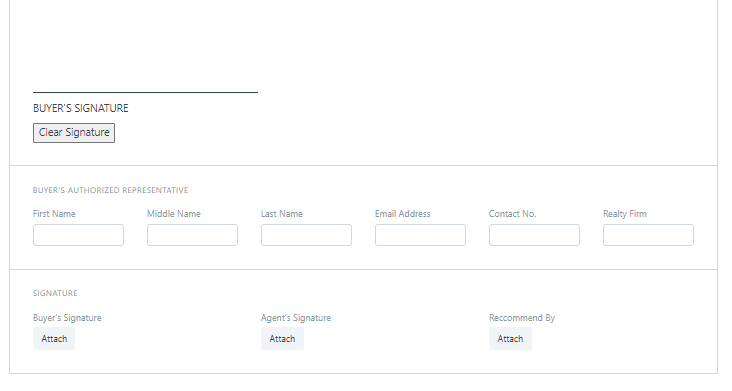
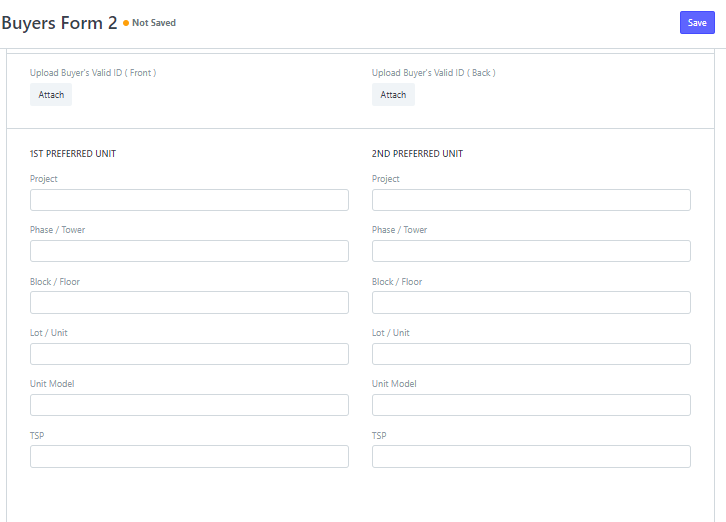
4. Then click Save.
