(Accounts Manager) Realty Firm
1. Inside the Accounts Manager Page click the Realty Firm List to navigate to the Realty Firm List Page.
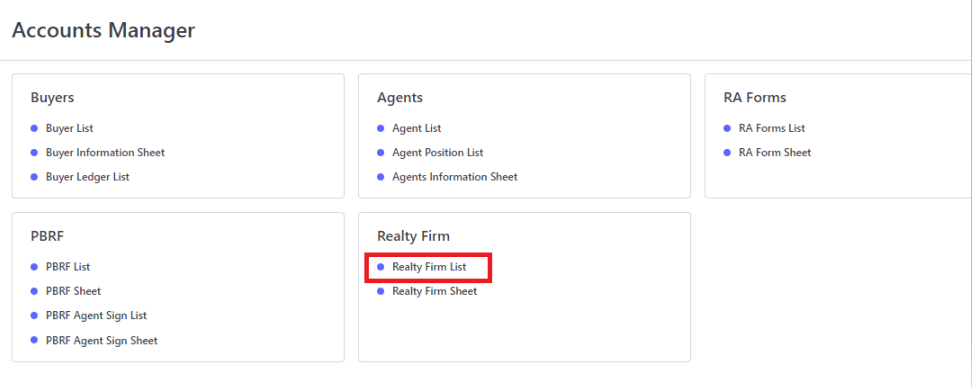
Realty Firm List Page…
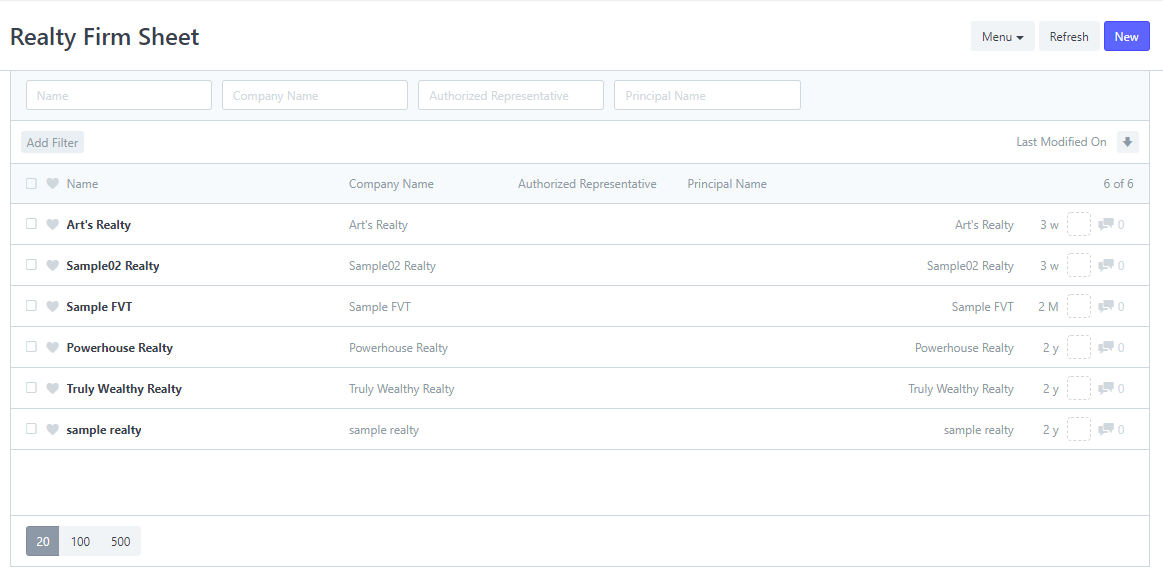
2. Select a Realty that you want to view and edit.
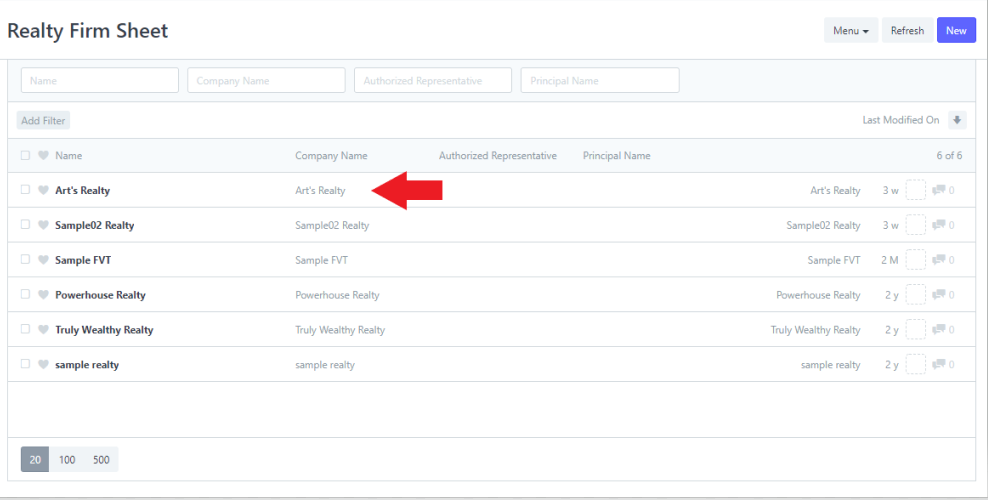
3. Edit the fields that you want to change.

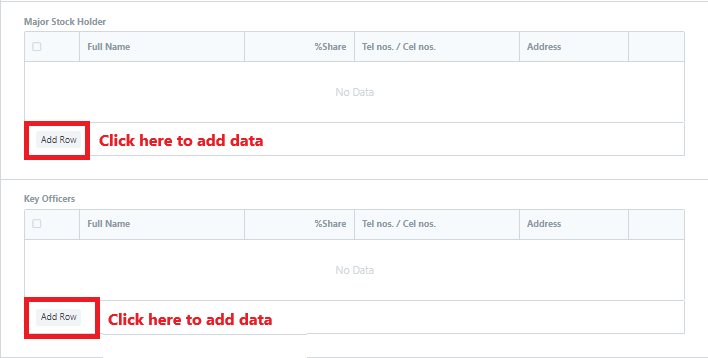
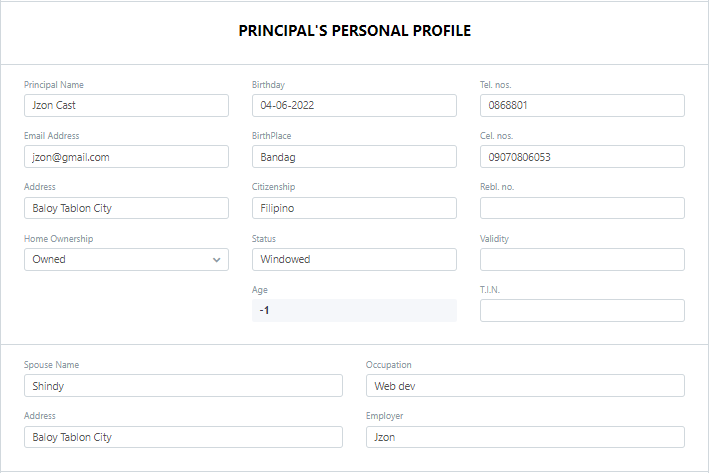
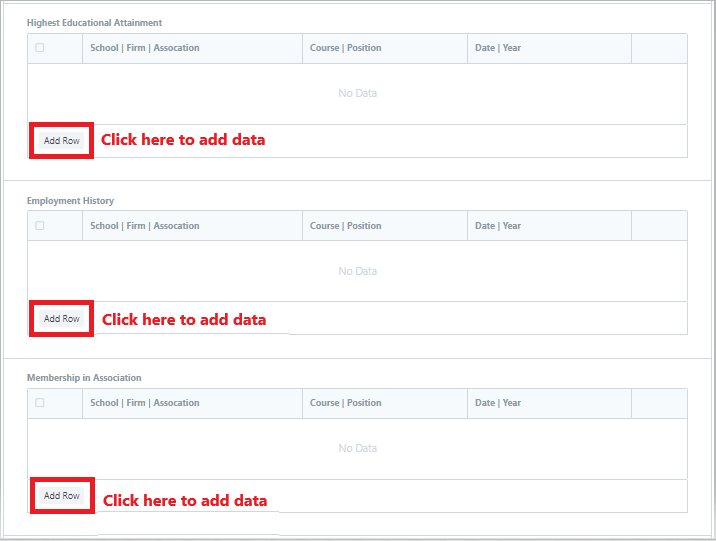
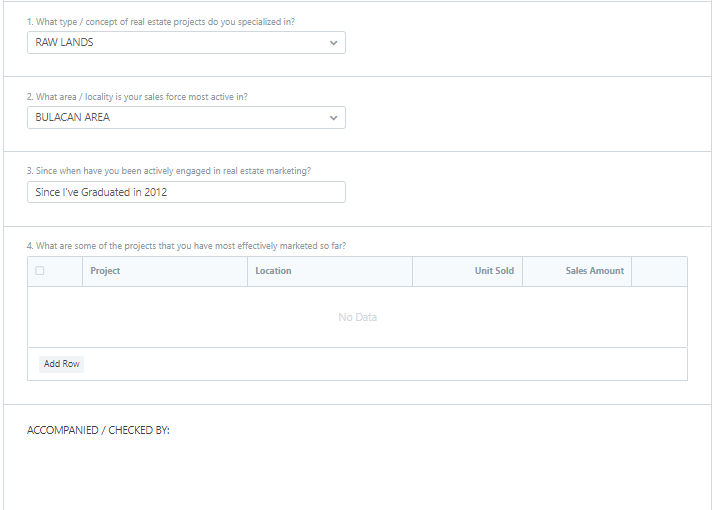
4. Then click Save after editing to save changes.
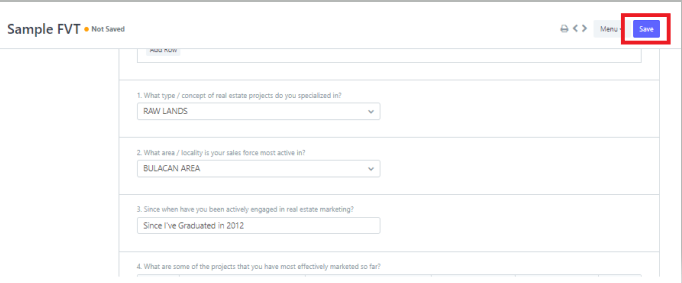
1. Inside the Accounts Manager Page click the Realty Firm List to navigate to the Realty Firm List Page.
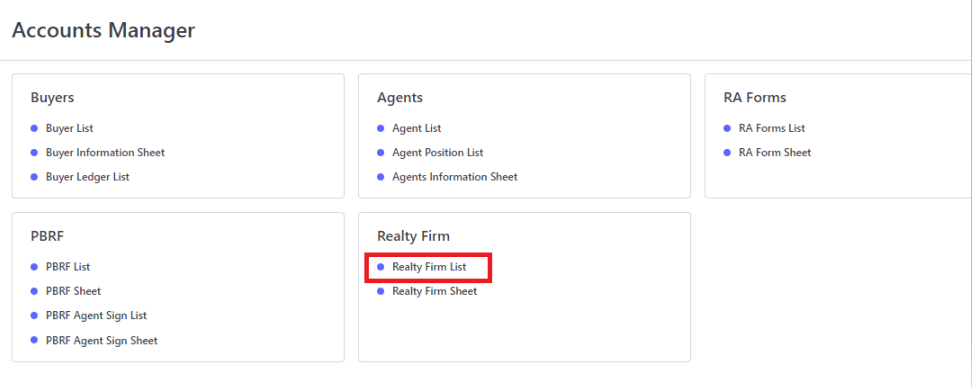
Realty Firm List Page…
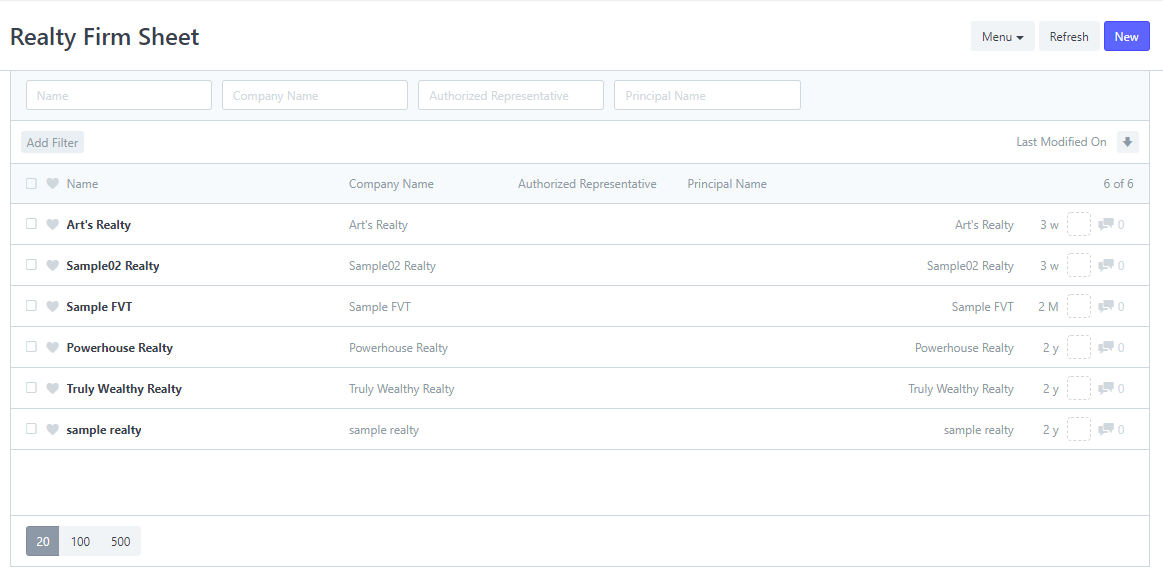
2. Select a Realty that you want to Print.
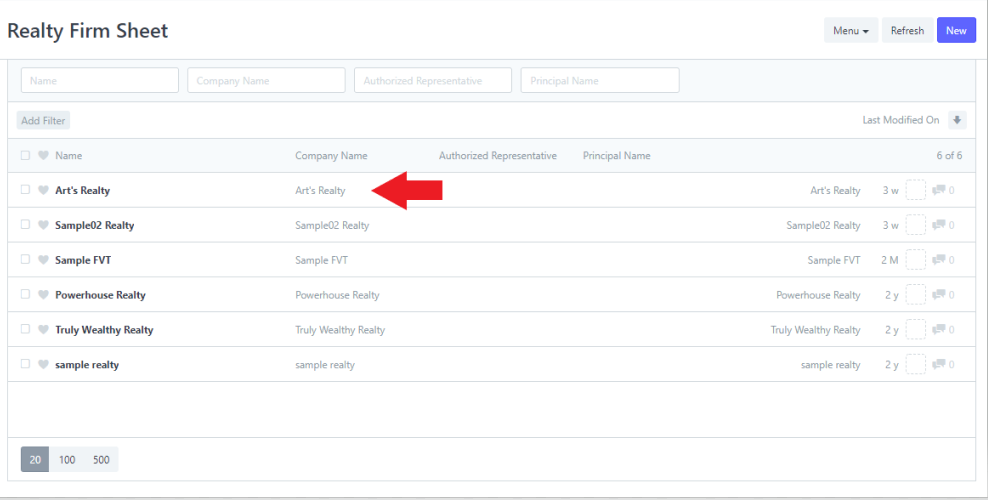
3. Click Print at the top.
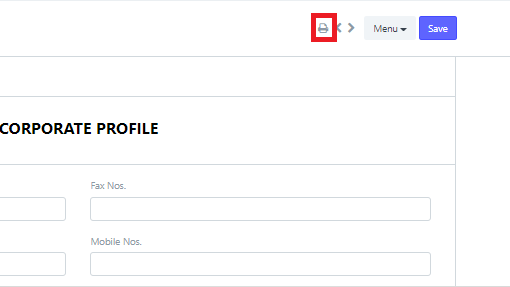
Print view looks like this...
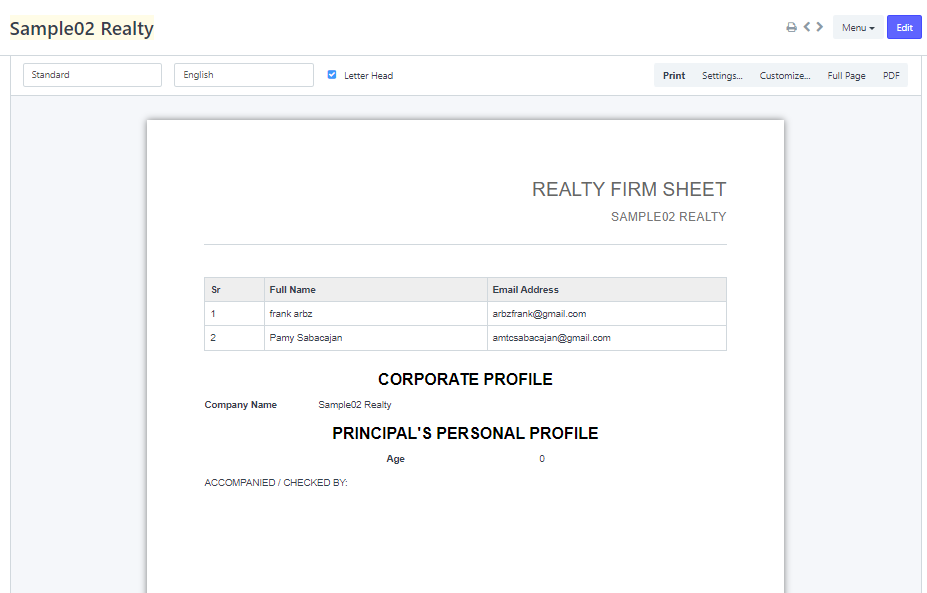
4. If you want to download a PDF copy, click the the PDF to the right.
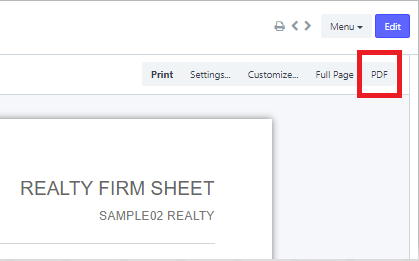
5. To print the RA, click the Print button.
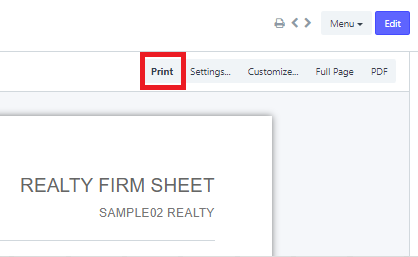
Another way of printing...
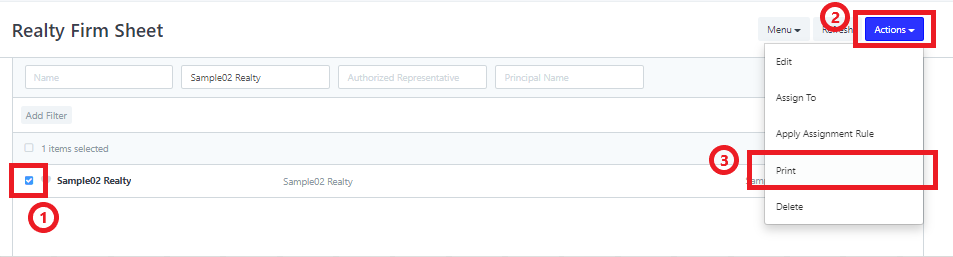
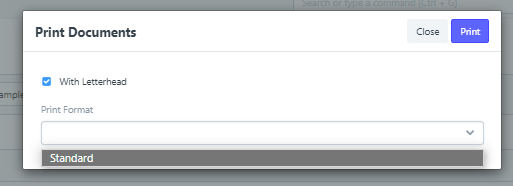
1. Inside the Accounts Manager Page click the Realty Firm List to navigate to the Realty Firm List Page.
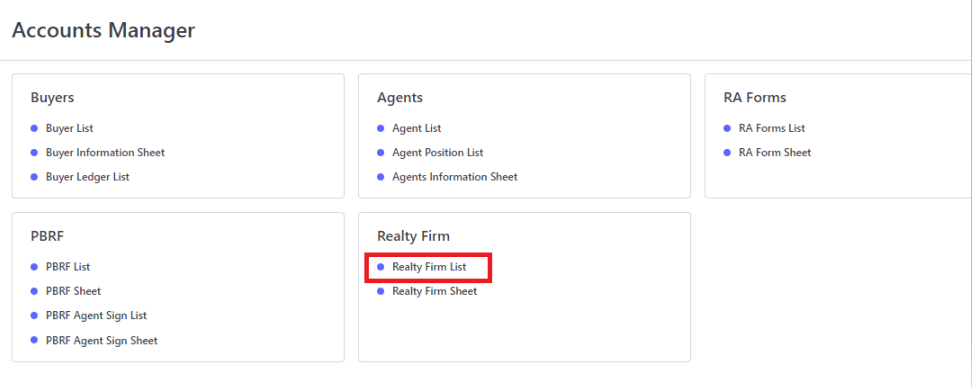
Realty Firm List Page…
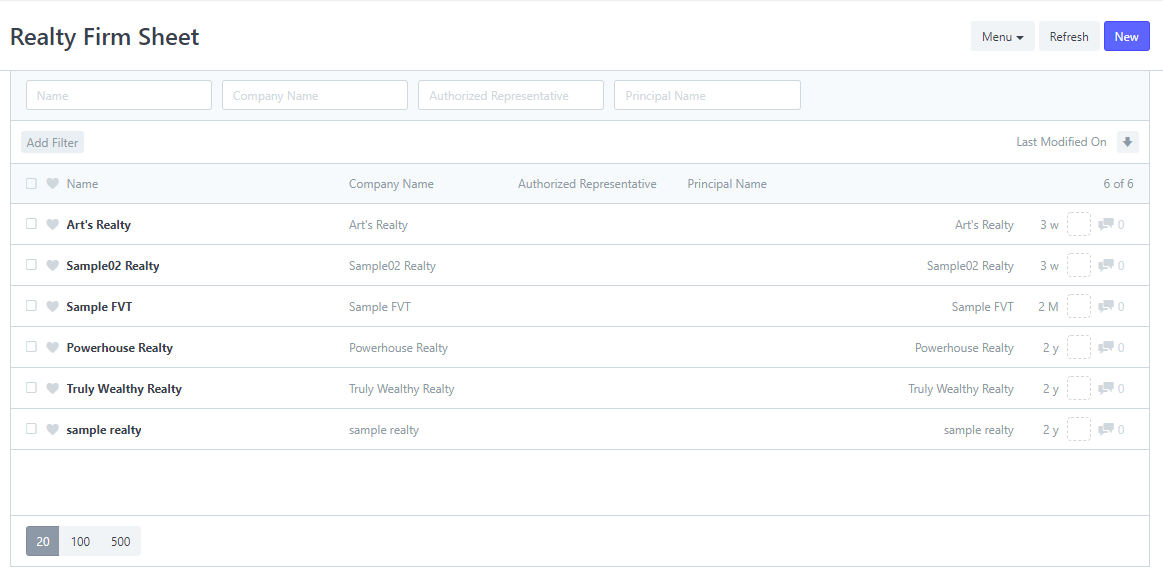
2. Click New at the top right corner of the page.
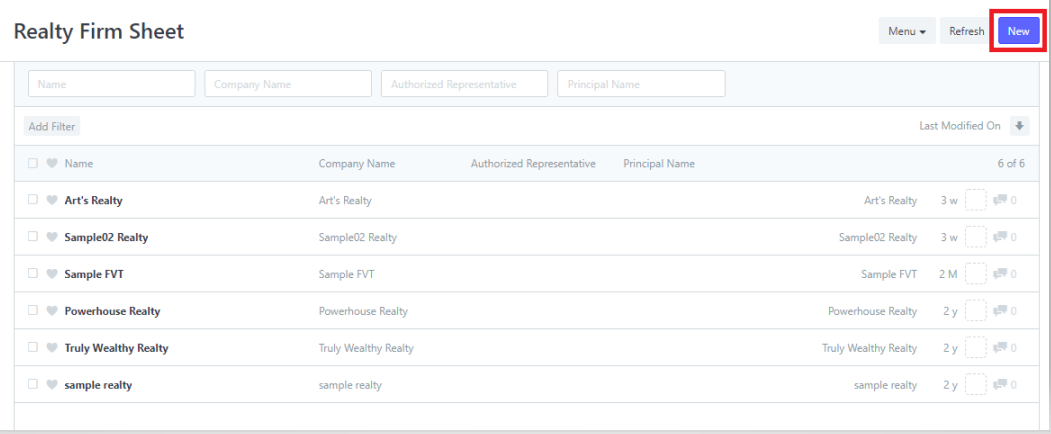
3. Provide the data about your Realty on the fields.
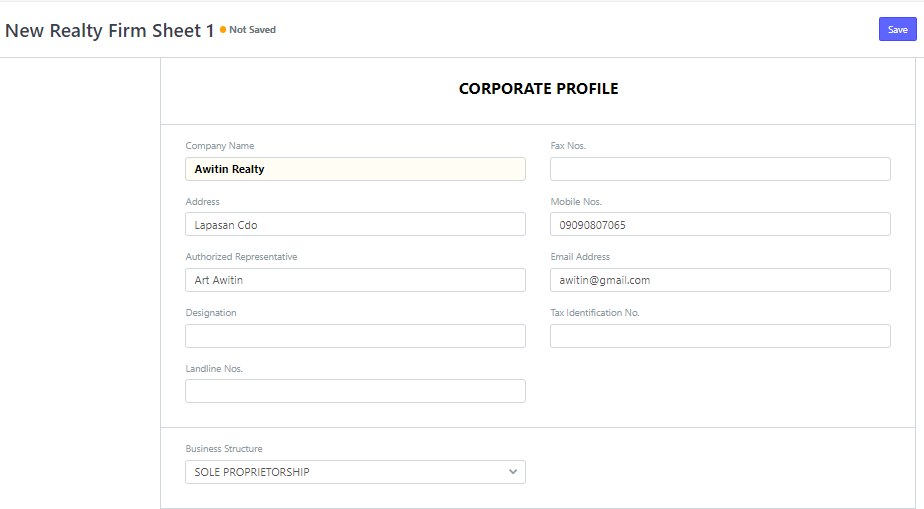
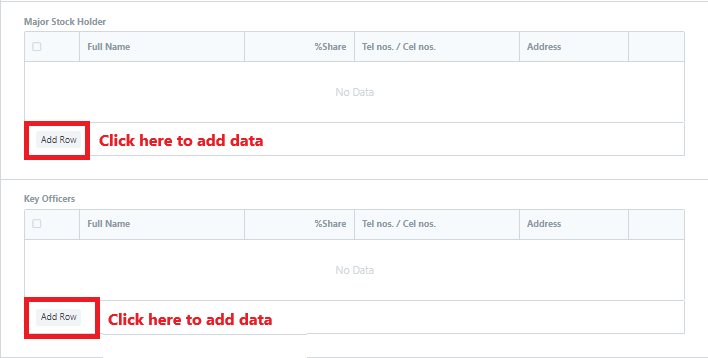
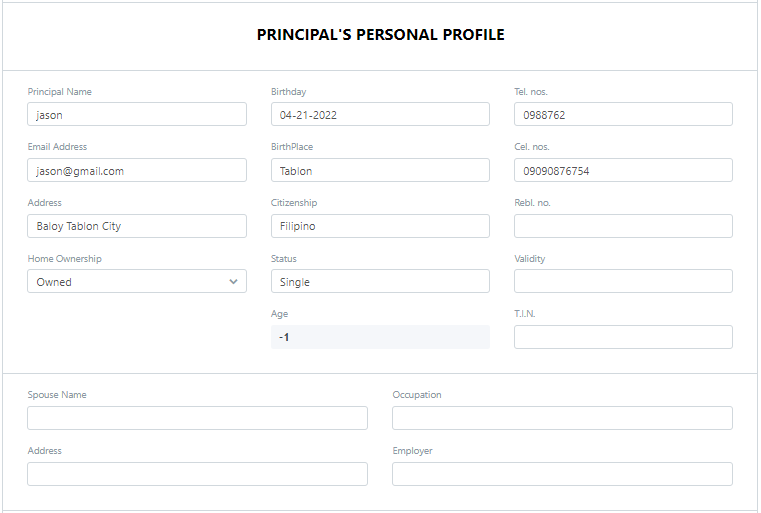
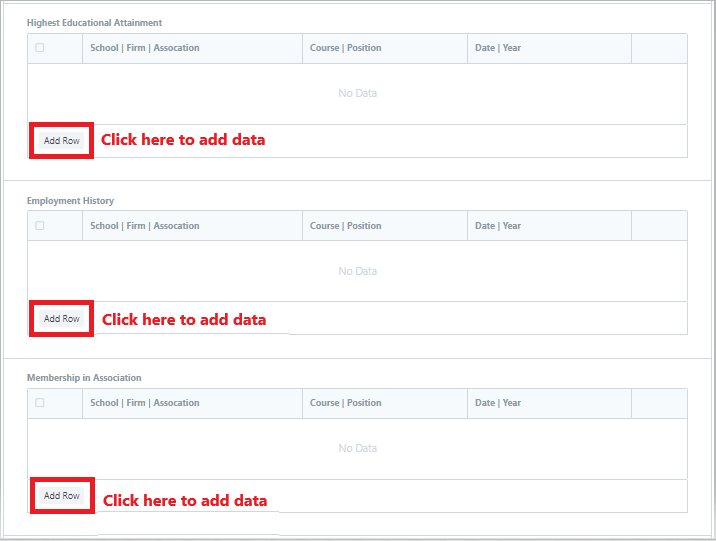
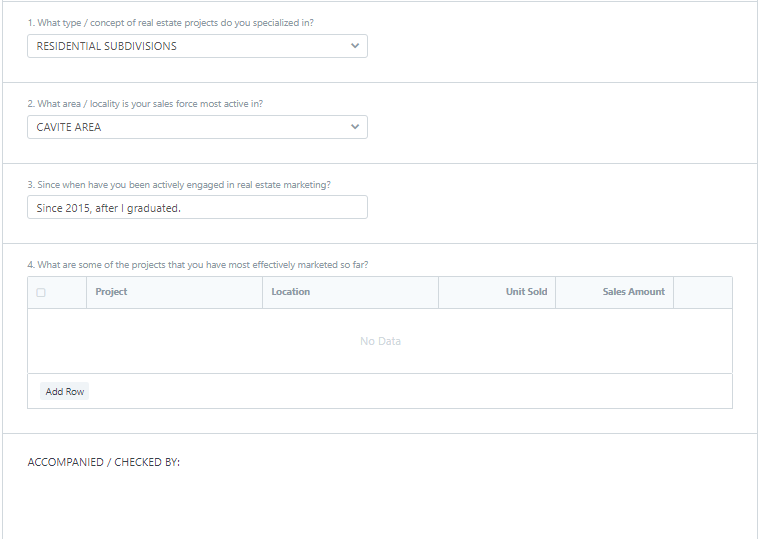
4. Click Save
