Agents Profile
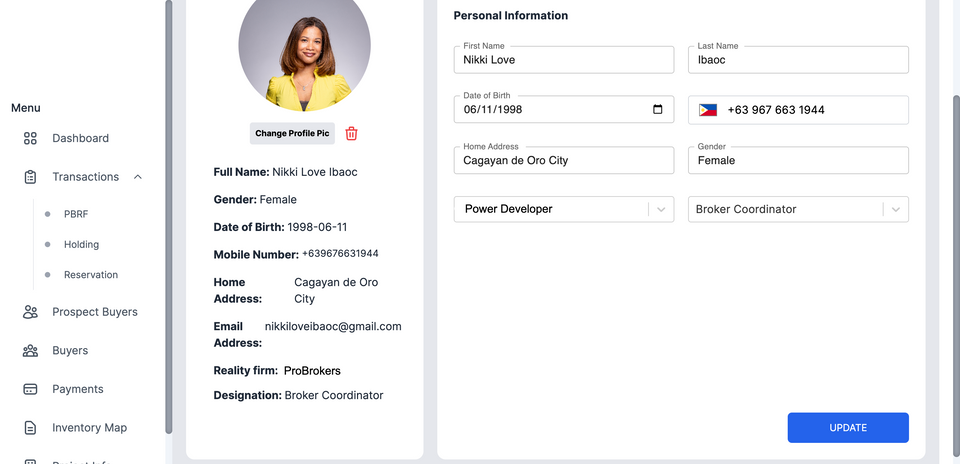
A guide on how to view and update your Agents Profile in your Agents Portal
Managing your agent profile within the Real Estate Agents Portal app is essential for maintaining accurate and up-to-date information. Follow this comprehensive guide to navigate and make changes to your agent profile seamlessly.
Step 1: Launch the Real Estate Agents Portal App
- Tap or click the link of your developers portal and open it on your preferred browser (Chrome, Safari or Firefox).
Input your login credentials
Step 2: Log In
- On the app's welcome screen, enter your login credentials (username and password) in the provided fields.
- Tap the "Login" button to access your account.
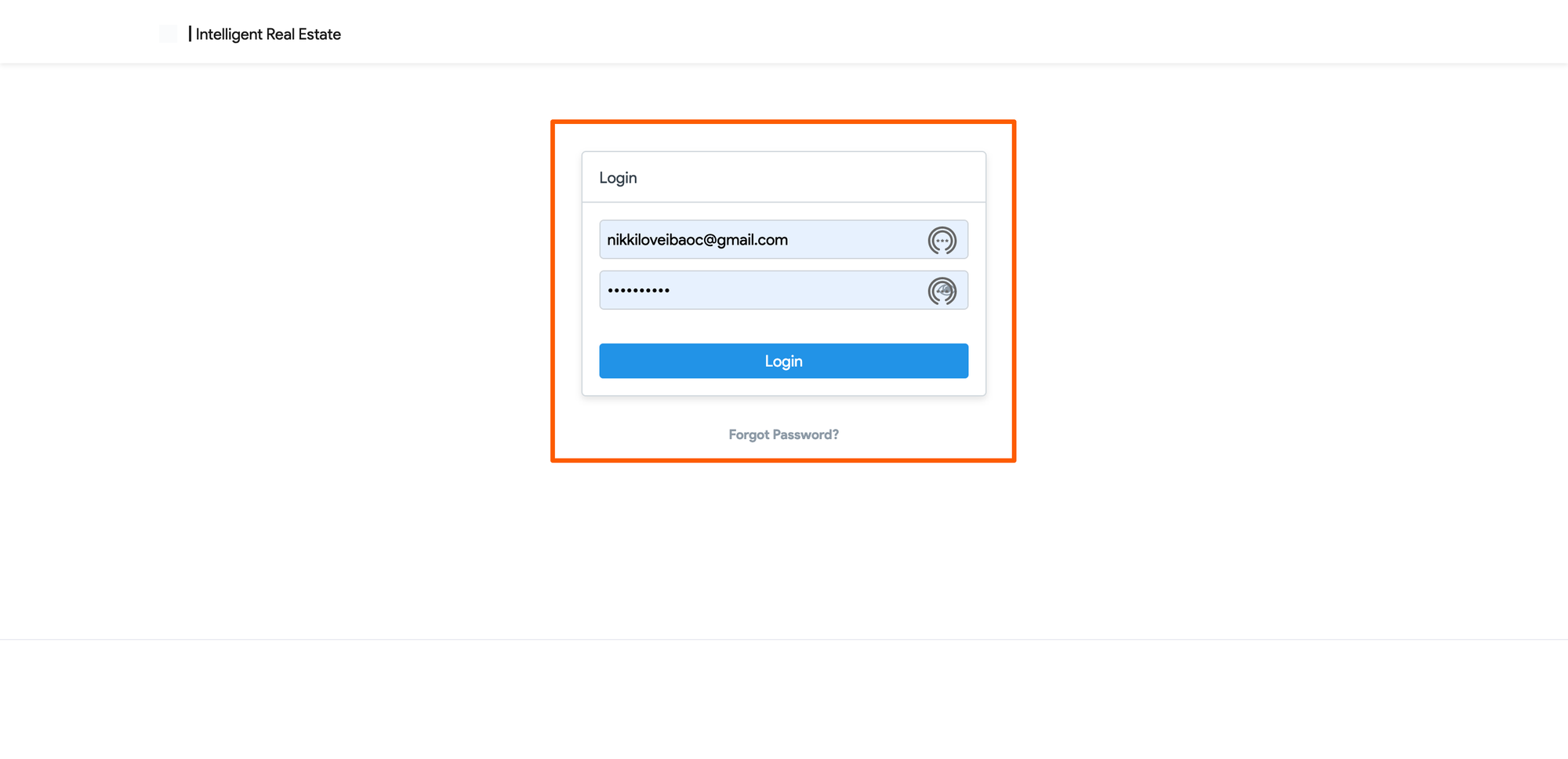
Step 3: Access the Agent Profile
- After logging in, you'll be taken to the app's main dashboard or home screen.
- Look for a section on the upper left or tab labeled "Profile," "My Account," or your agent name/avatar. This is typically where you'll find your agent profile information.
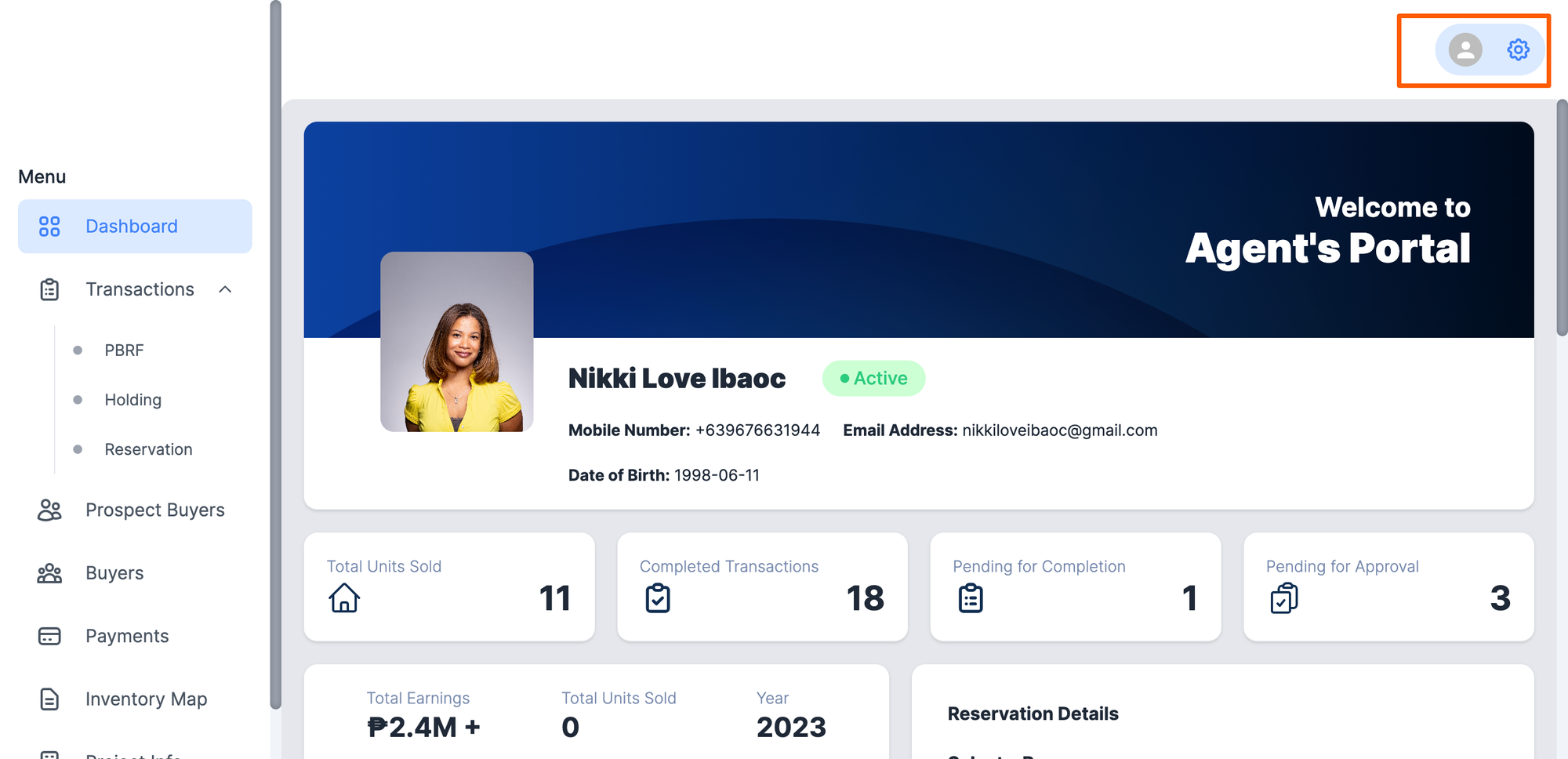
Step 4: View Agent Profile
- Tap on the "Profile," "My Account," or similar option to access your agent profile.
- You'll be directed to a page displaying your existing profile details.
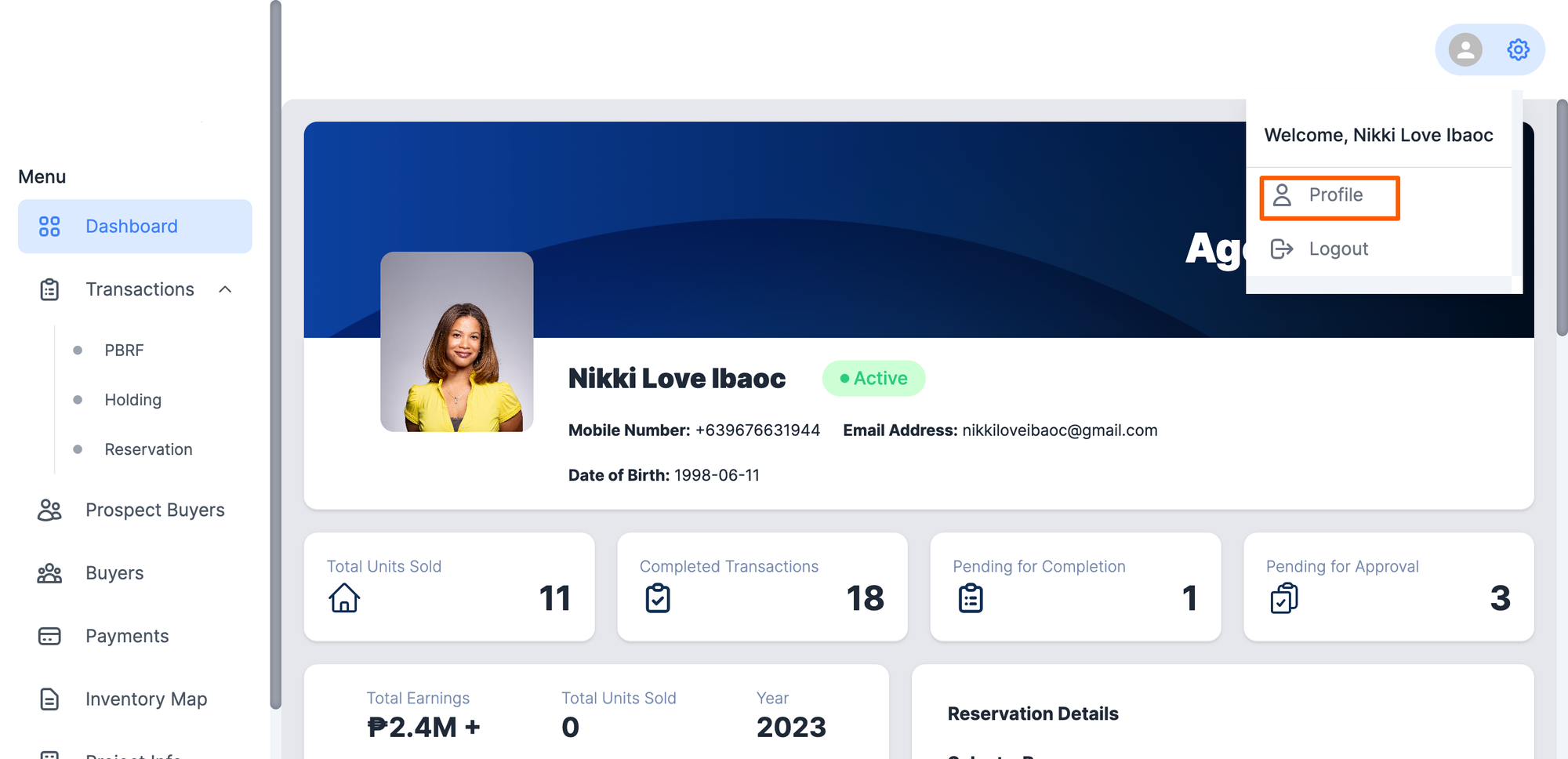
Review Profile Information
Take a moment to review the information displayed on your profile page, including your name, contact details, profile picture, and any other relevant details.
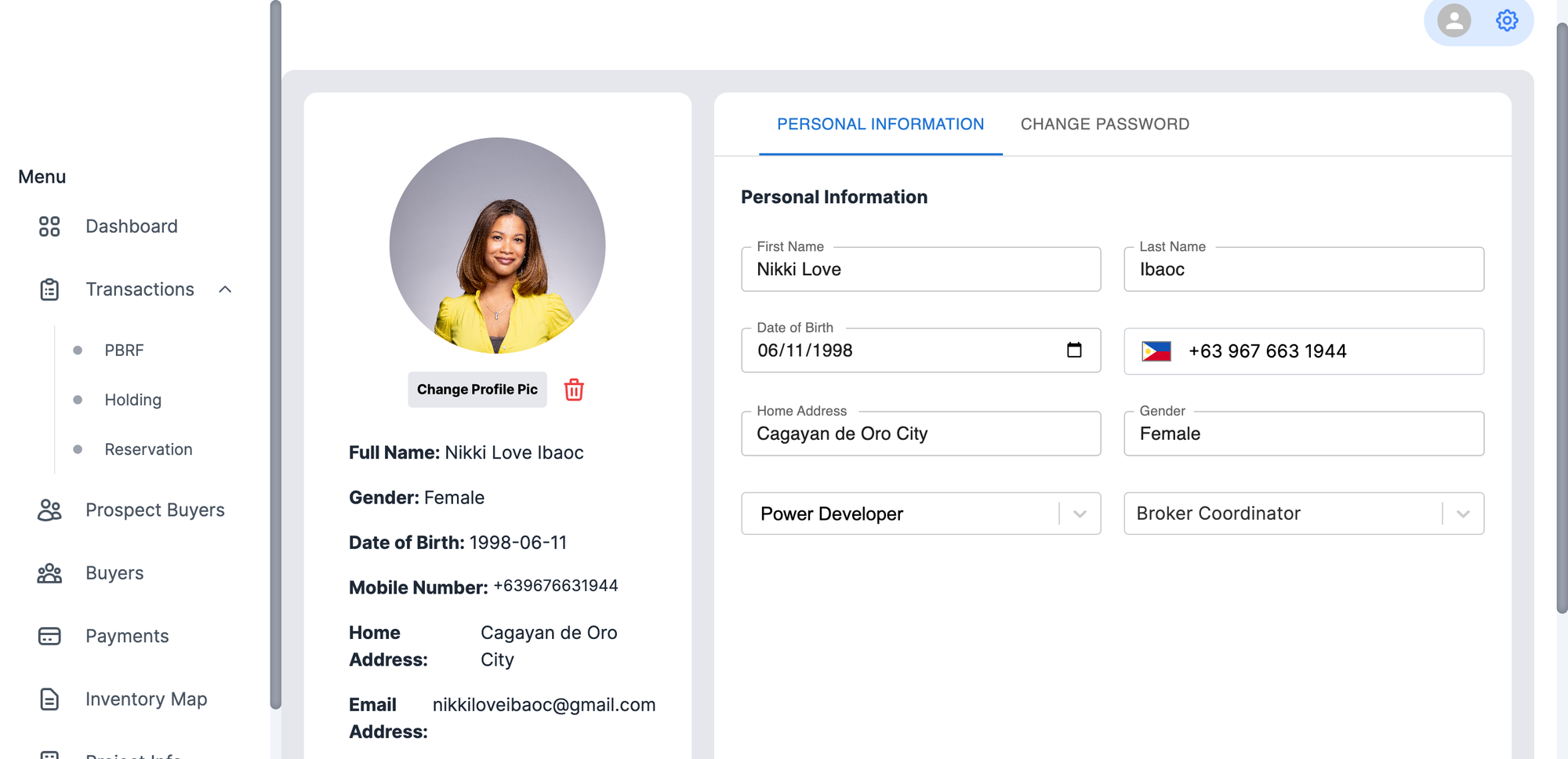
Update Profile Information
- Look for an "Edit" or "Update" button or pencil icon on the profile page.
- Tap the "Edit" button to enter the profile editing mode.
Make Changes
- Modify the relevant profile fields that you wish to update. These could include your contact information, profile picture, bio, social media links, and more.
Save Changes
- Once you've made the desired changes, scroll down to the bottom of the profile editing page.
- Look for a "Save," "Update," or "Confirm" button.
- Tap the appropriate button to save your changes.
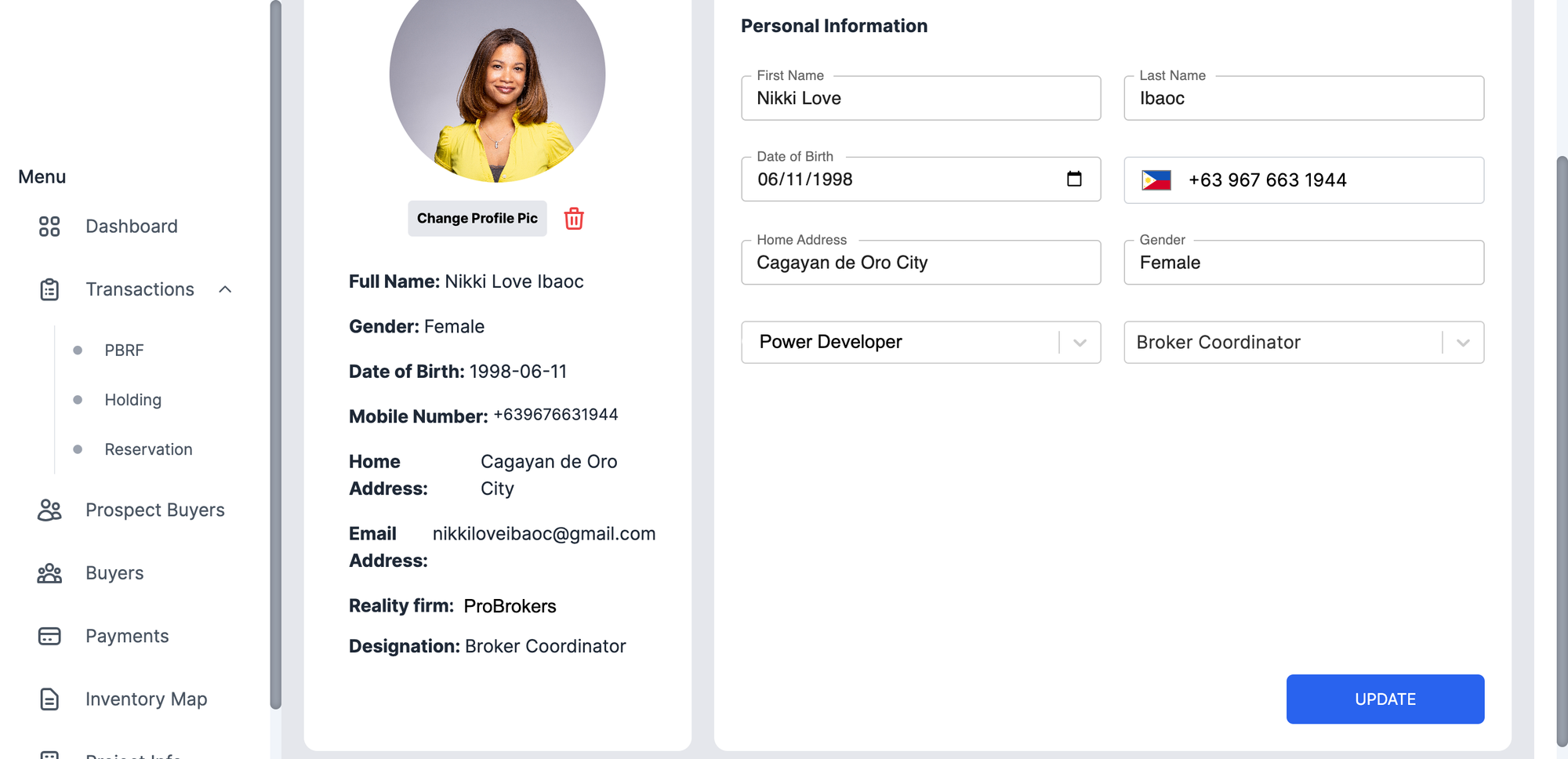
Verify Updated Profile
- You'll receive a confirmation message indicating that your profile has been successfully updated.
- Return to the profile view to ensure that your changes have been applied correctly.
Step 10: Log Out (Optional)
- If you're finished updating your profile, you can log out of the app for security.
- Look for a "Log Out" or "Sign Out" option within the app's main menu or settings.
Additional Tips:
- Regularly review and update your agent profile to ensure that your information is current and accurate.
- Familiarize yourself with any profile-specific guidelines or requirements set by your Agency or Developer.
- If you encounter any issues while viewing or updating your agent profile, don't hesitate to contact the app's customer support for assistance.
