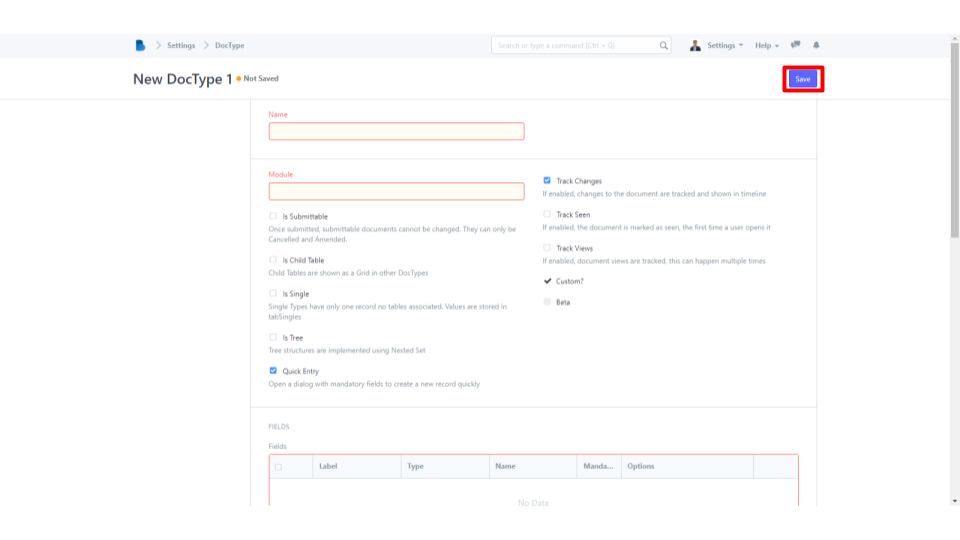(Customization) Form Customization
How to Customize Form
- Open the Brooky Portal and login to your account.
- Once you’ve logged in, you are directed to the Admin Homepage. Scroll to the bottom of the screen to locate the ADMINISTRATION section.
3. Select the Customization module.
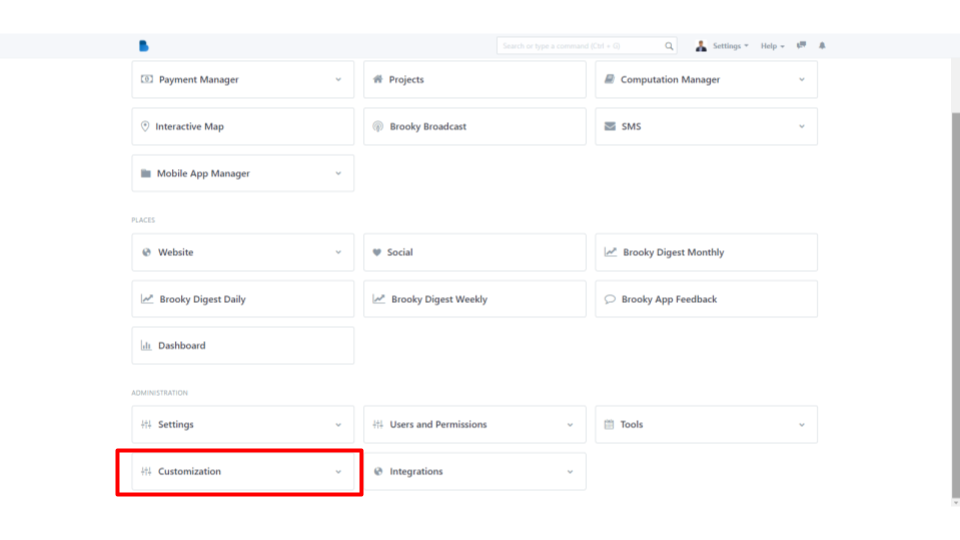
4. After selecting the module, click Customize Form under Form Customization.
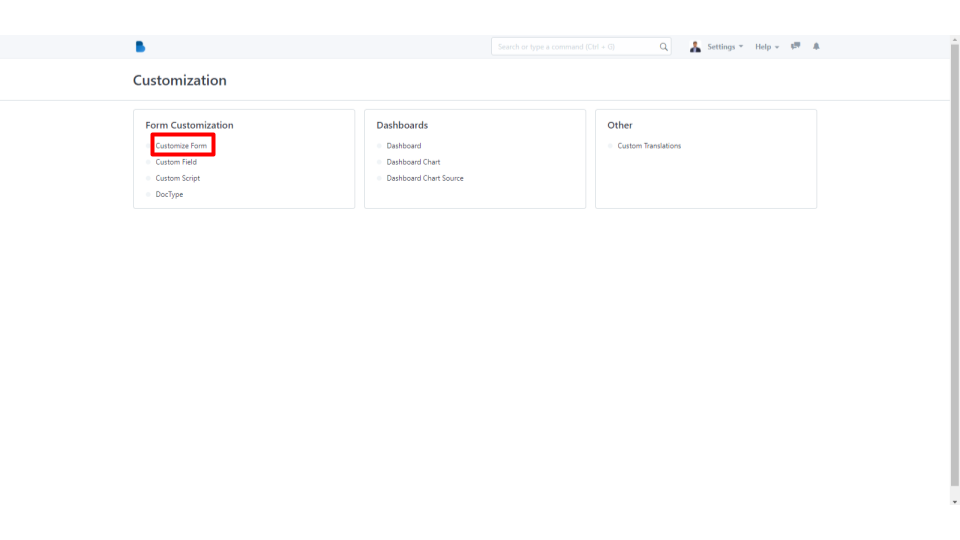
5. Enter Form Type.
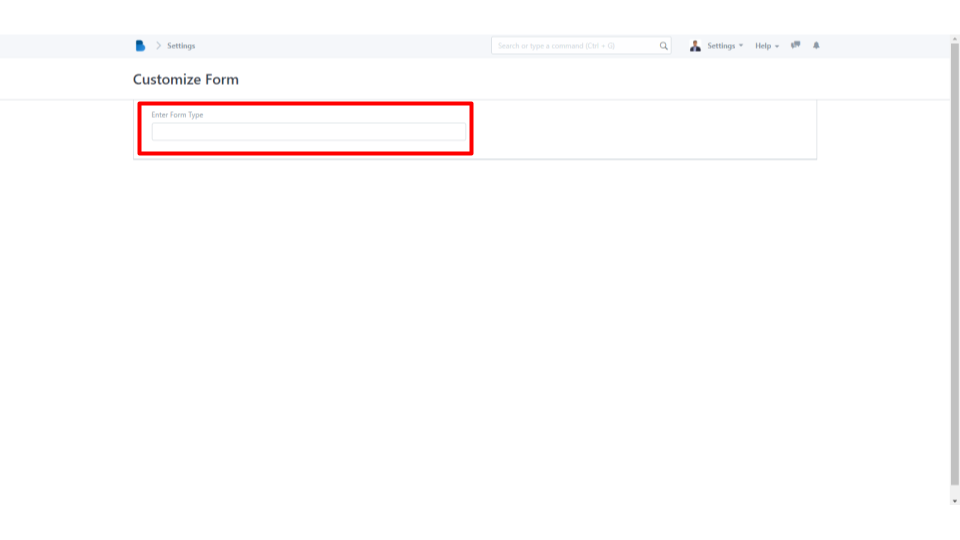
6. Enter needed details you wish to update, after you're done click Update to save changes.
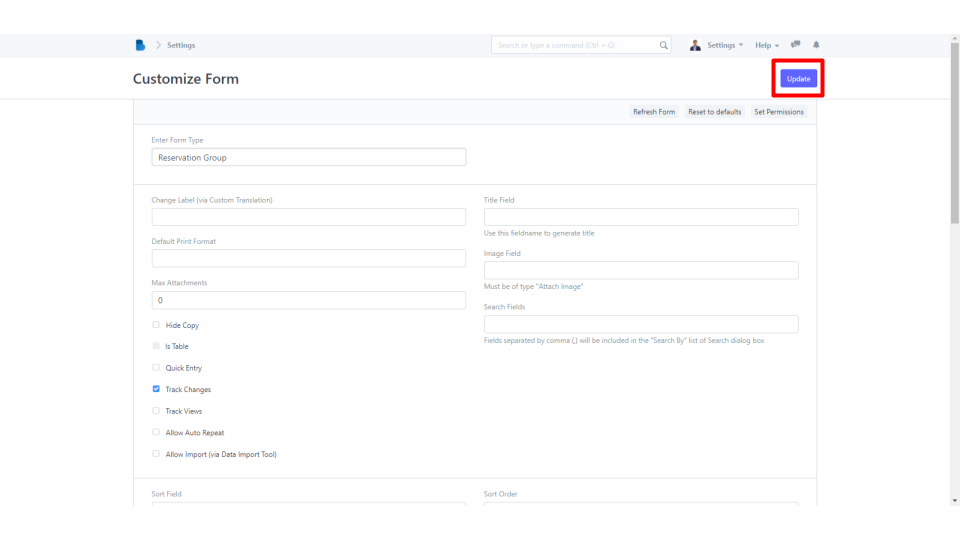
How to Create New Custom Field
- Open the Brooky Portal and login to your account.
- Once you’ve logged in, you are directed to the Admin Homepage. Scroll to the bottom of the screen to locate the ADMINISTRATION section.
3. Select the Customization module.
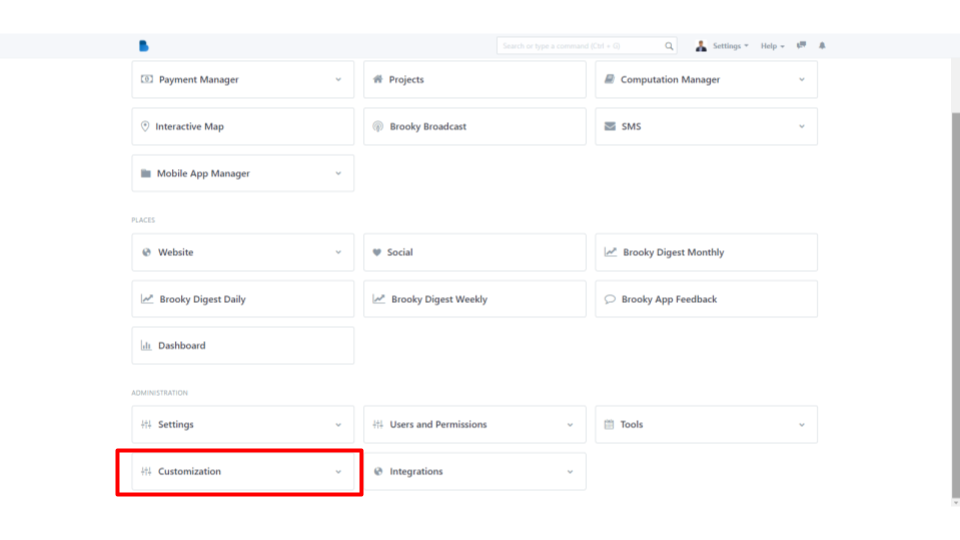
4. After selecting the module, click Custom Field under Form Customization.
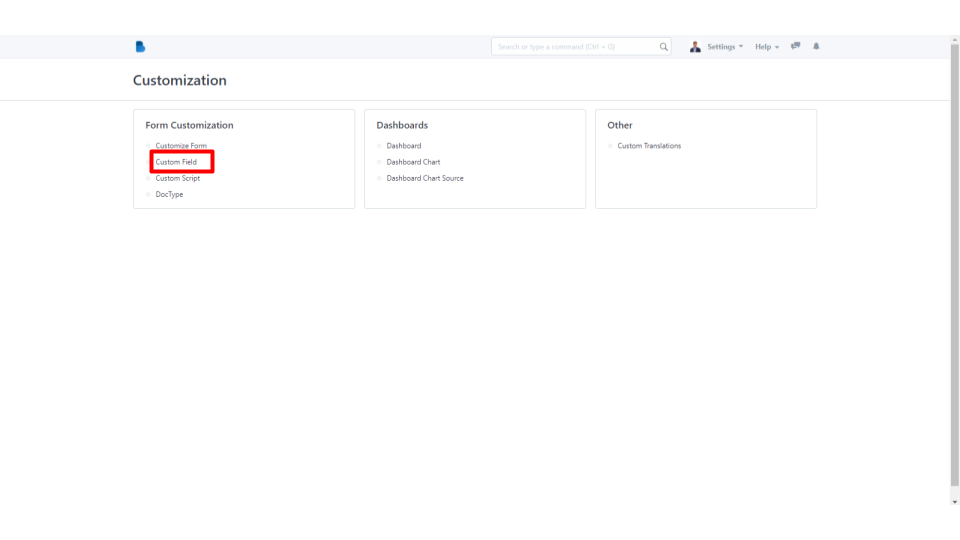
5. You can search the Custom Field name by entering the Name on the top left side of your screen. If you want to create a New Custom Field, click the New button on the top right corner of your screen.
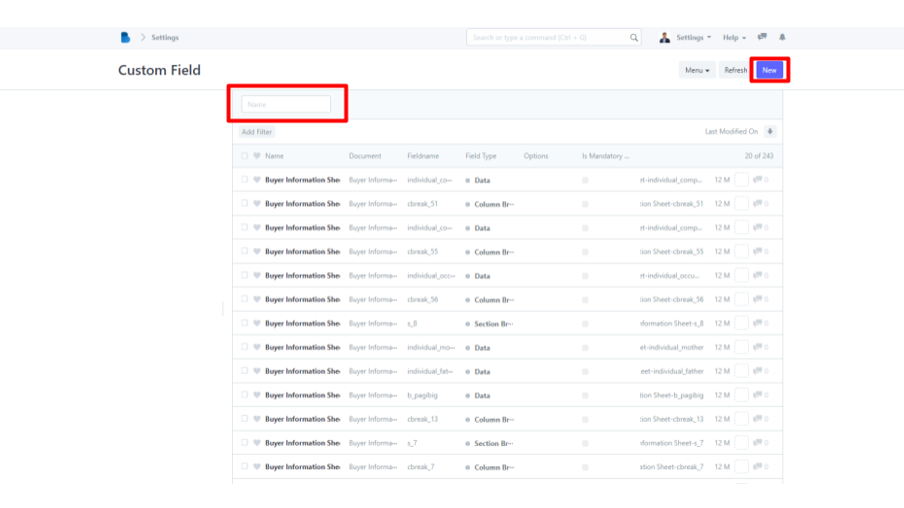
6. Enter the necessary details in creating a custom field, and click the Save button on your top right screen.
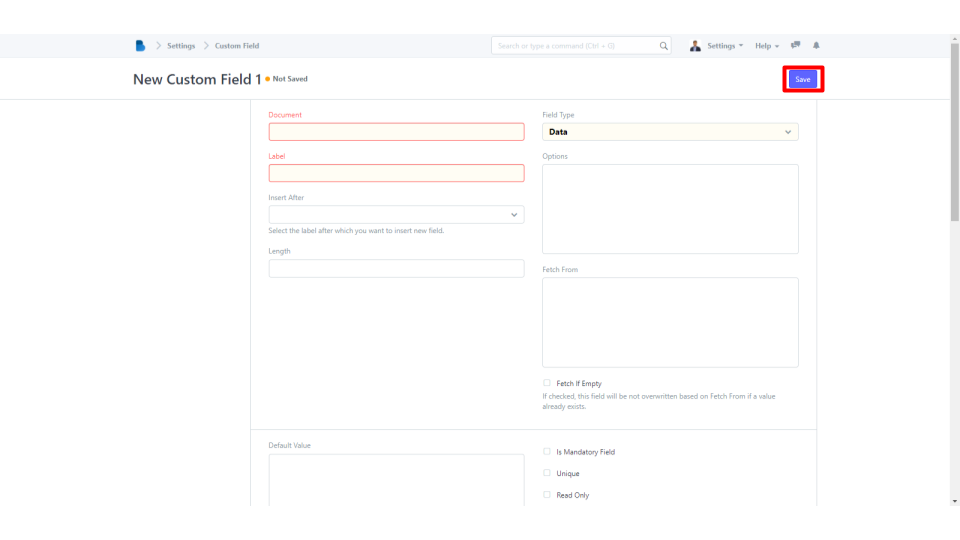
How to View and Create a Custom Script
- Open the Brooky Portal and login to your account.
- Once you’ve logged in, you are directed to the Admin Homepage. Scroll to the bottom of the screen to locate the ADMINISTRATION section.
3. Select the Customization module.
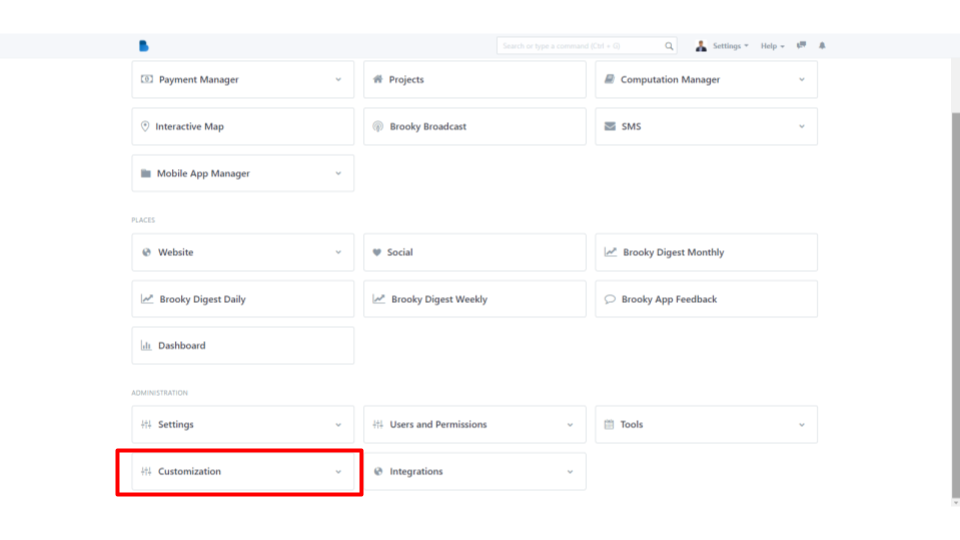
4. After selecting the module, click Custom Script under Form Customization.
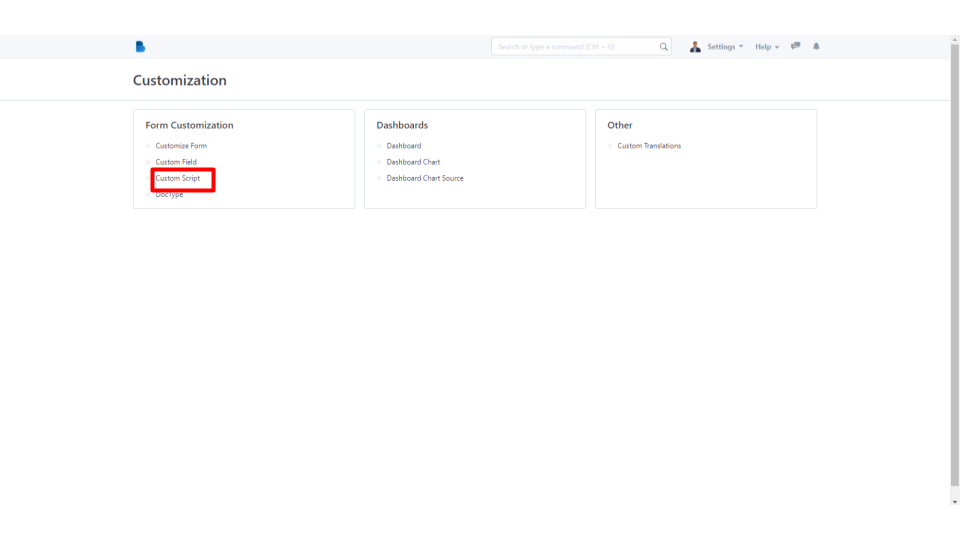
5. You can search the Custom Script by entering the Name and DocType on the top left side of your screen. If you want to create a New Custom Script, click the New button on the top right corner of your screen.
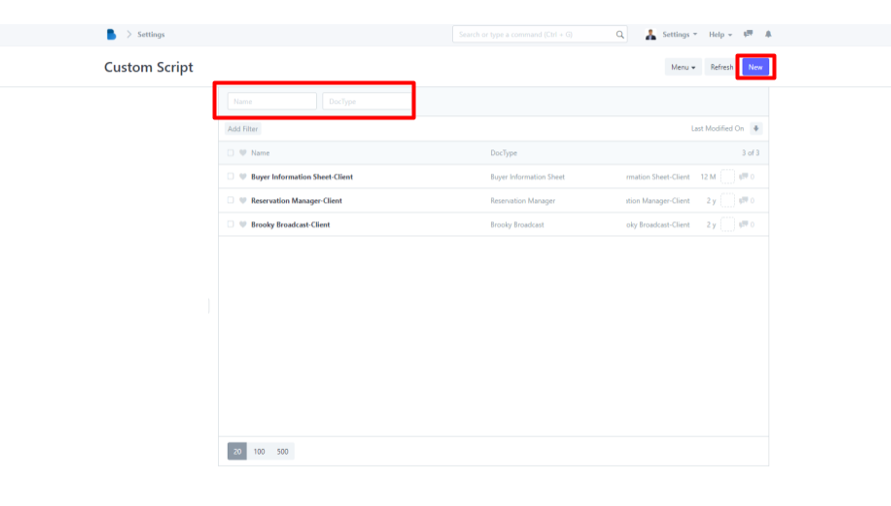
6. Enter the necessary details in creating a custom script, and click the Save button on your top right screen.
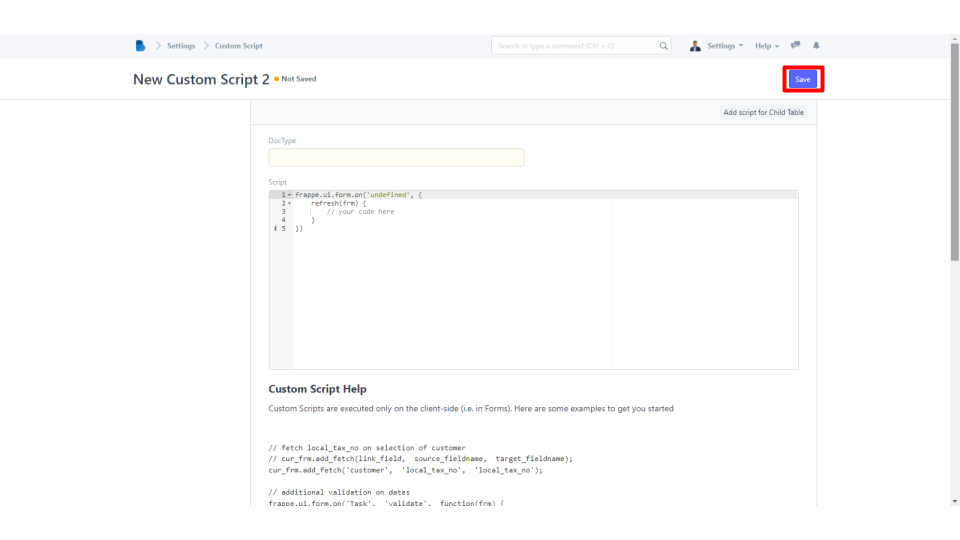
- Open the Brooky Portal and login to your account.
- Once you’ve logged in, you are directed to the Admin Homepage. Scroll to the bottom of the screen to locate the ADMINISTRATION section.
3. Select the Customization module.
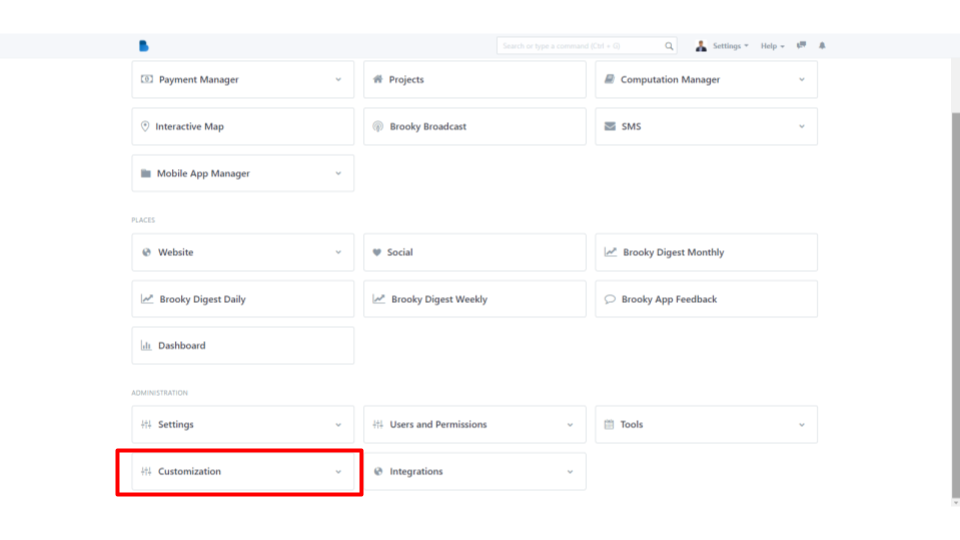
4. After selecting the module, click DocType under Form Customization.
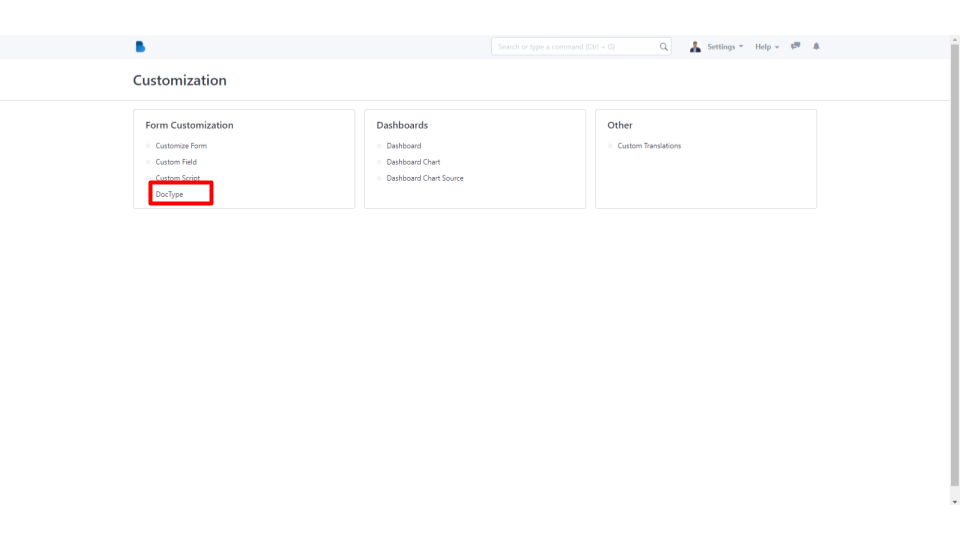
5. On the top left side of your screen, you can search the Doctype by entering the Name, Module and click the checkbox Is Child Table or Is Single to further filter. If you want to create a New DocType, click the New button on the top right corner of your screen.
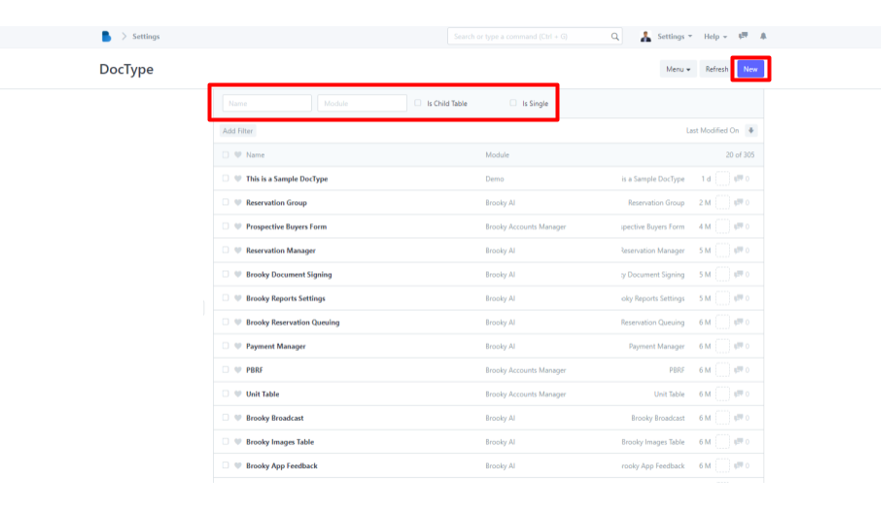
6. You will direct to a new page, enter the necessary details in creating a new DocType, and click the Save button on your top right screen.