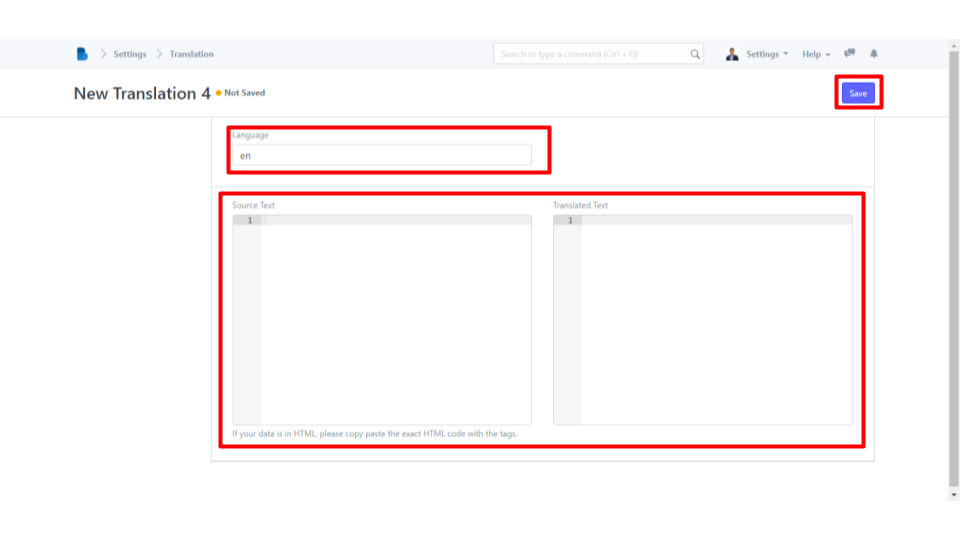(Customization) How to View and Create a New Translation on Custom Translations
How to View and Create a New Translation on Custom Translations
- Open the Brooky Portal and login to your account.
- Once you’ve logged in, you are directed to the Admin Homepage. Scroll to the bottom of the screen to locate the ADMINISTRATION section.
3. Select the Customization module.
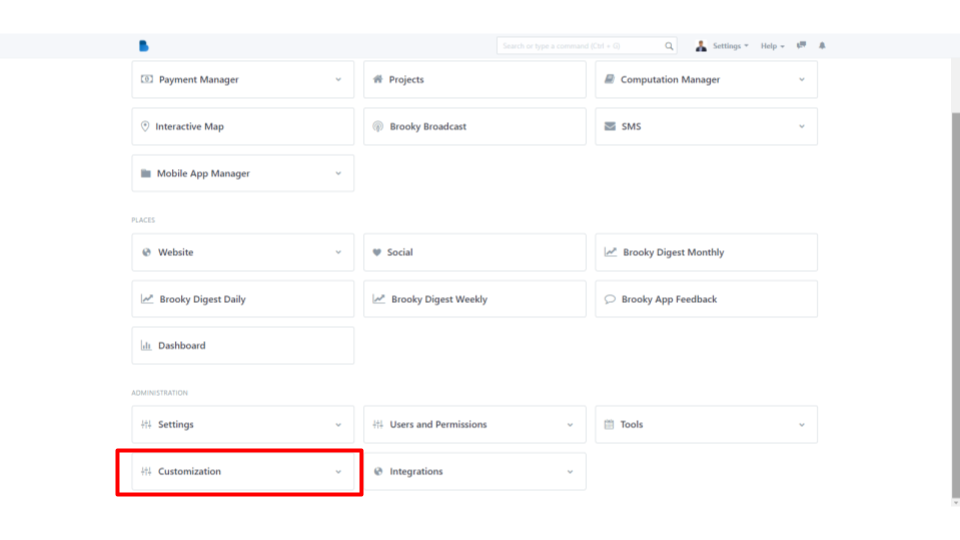
4. After selecting the module, click Custom Translation under Others.
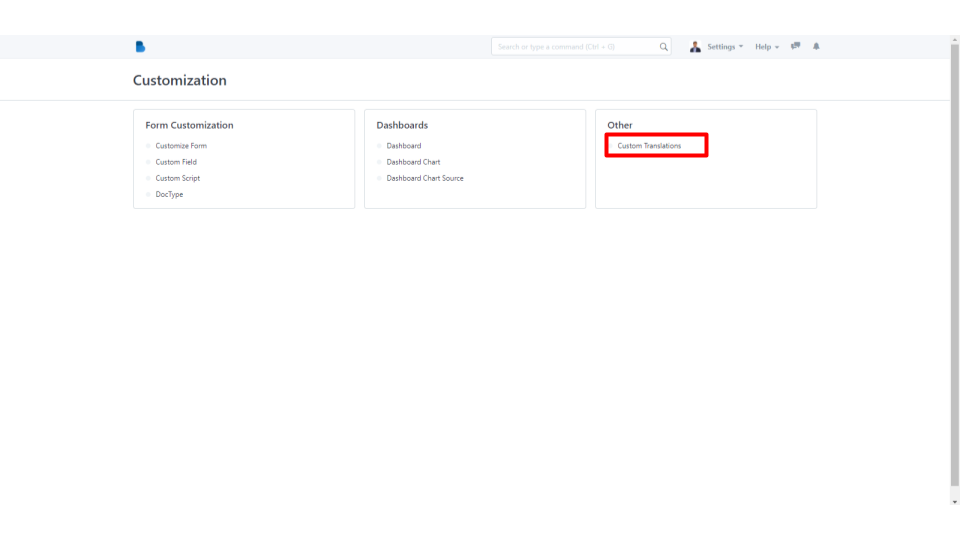
5. On the top left side of your screen, you can filter by entering the Name, Language, and Source Text. To create a new Custom Translation click the New button on the top right corner of your screen.
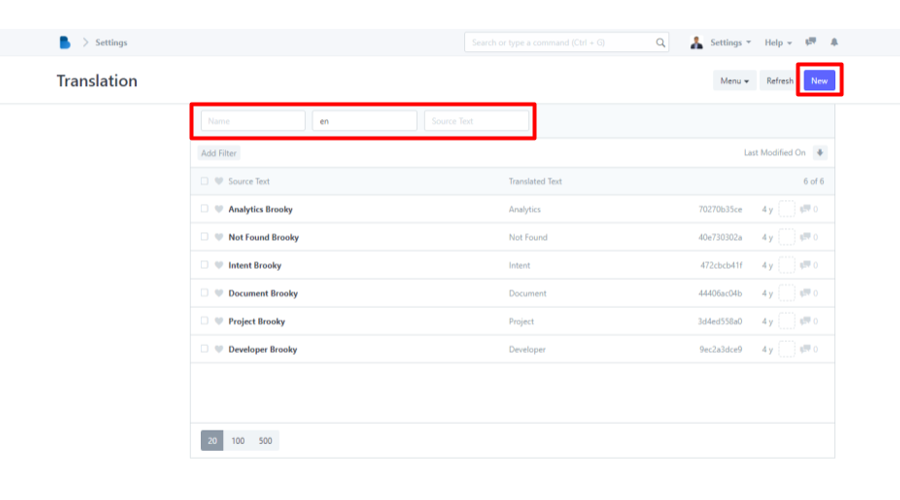
6. You will direct to a new page, enter the Language, Source Text and Transalated Text in creating a New Translation, and click the Save button on your top right screen once you're done.