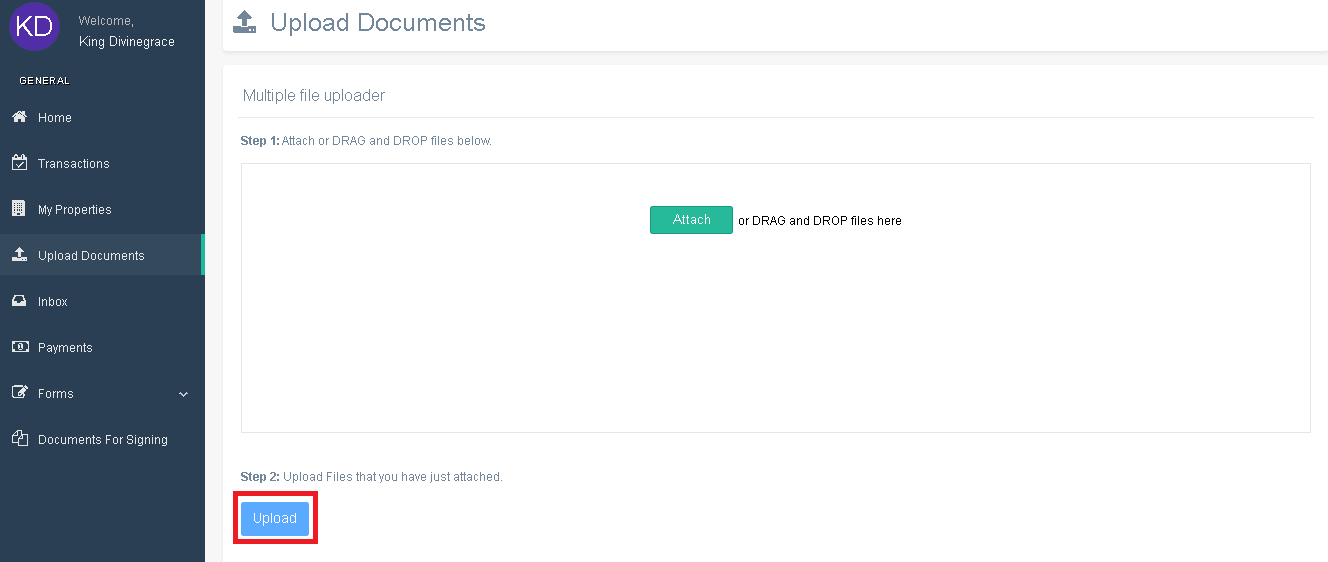Documents Module User Manual
Developers Portal
How to Create a New Document
1. Click the Documents.
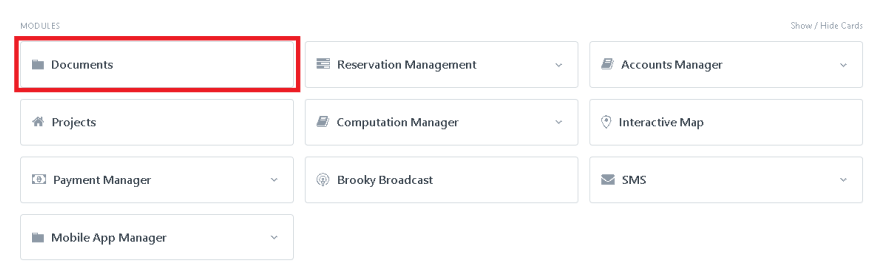
2. Once you click the Document, It will redirect you to the page of all the documents listed.
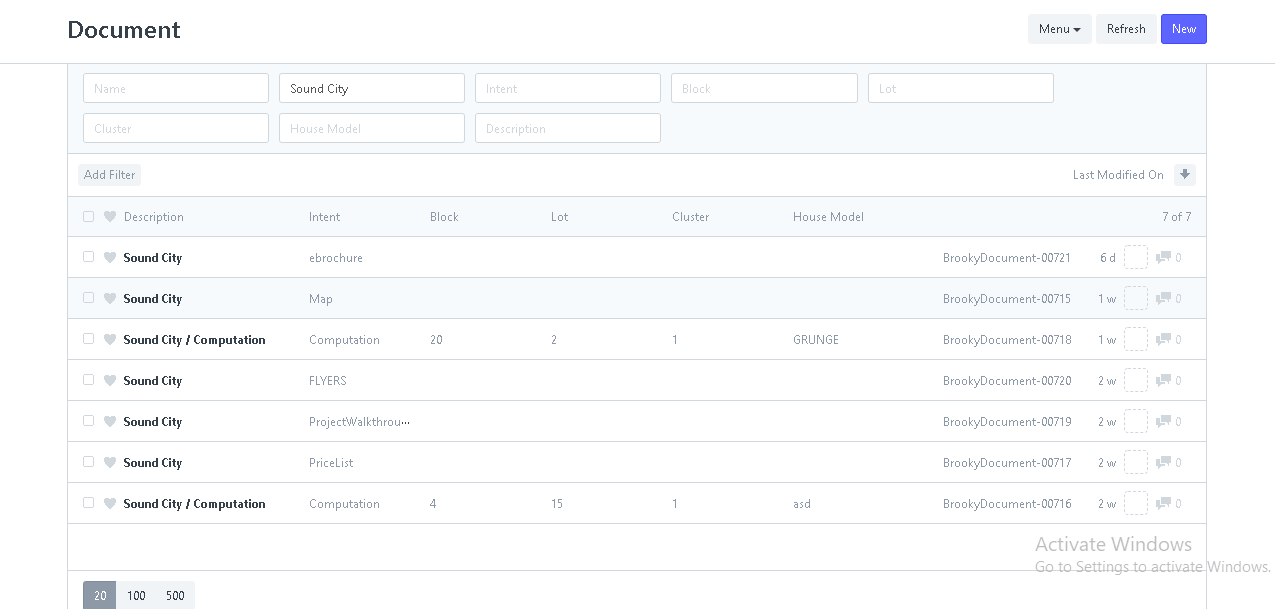
3. After you click the Document, enter the information and use the fields to filter what you want to see such as the (Name, Project, Cluster, The Description, House Model, Intent, Block, and the Lot).
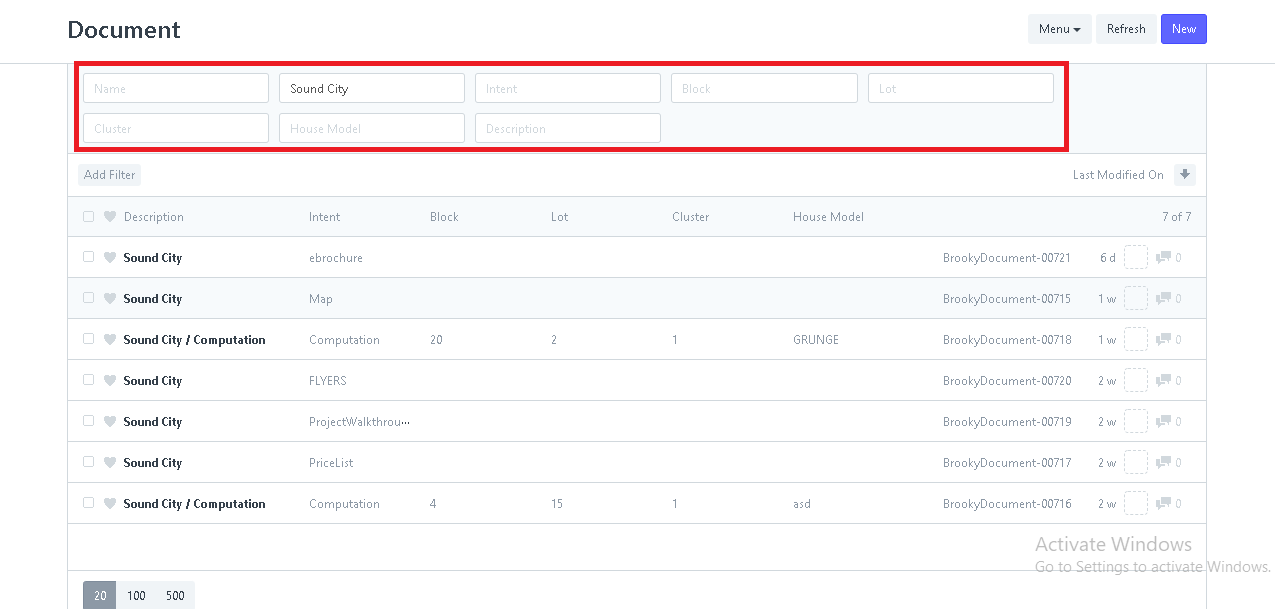
4. Click the New button, to create a new document.
5. After clicking the New, a page will open up where you can input the name of the "Project" and "Intent". Attach the file on Map template thru using the Attach button and then click Save to Create a New file.
6. After clicking Save, you will be redirected back to the document you created and you can edit the information from here if you like.
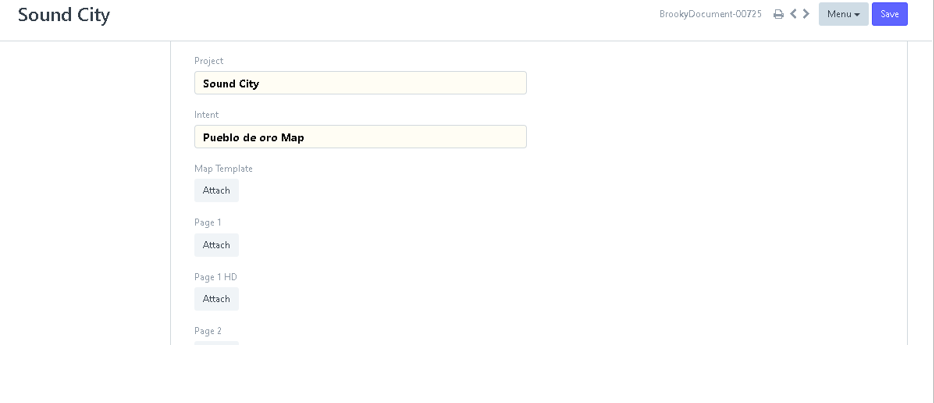
7. You can also assign the document to other users to make this document collaborative. In the "Assigned To", click the Assign+, and a pop-up menu will appear that will require you input the user information and other details.
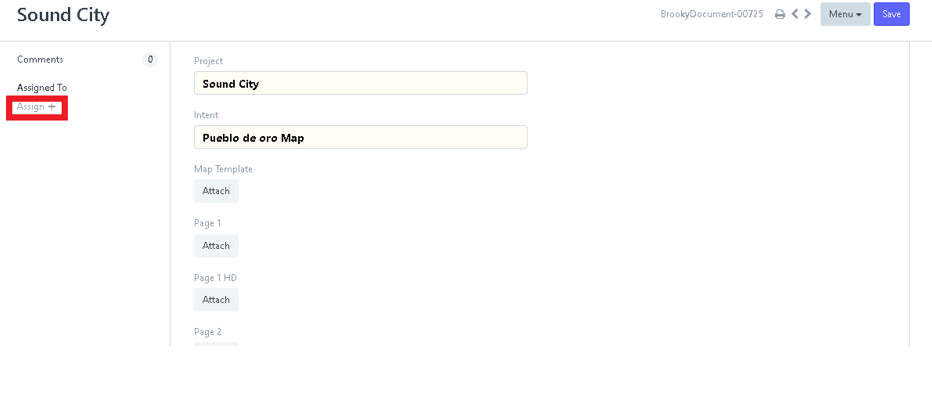
8. You can search user emails in the "Assign to" field or input user emails and assign that user by adding their emails. you can also include and assign the document to yourself by clicking Assign to me. Click Add button to complete the task.
9. You can also attach other documents related to the file in your documents. In the "Attachments", by clicking Attach File and you can upload files, or attach a web link too.
10. Click Upload if you are done to attach the file.
11. Once you are done, you edit the information or click Save to save the document that you updated.
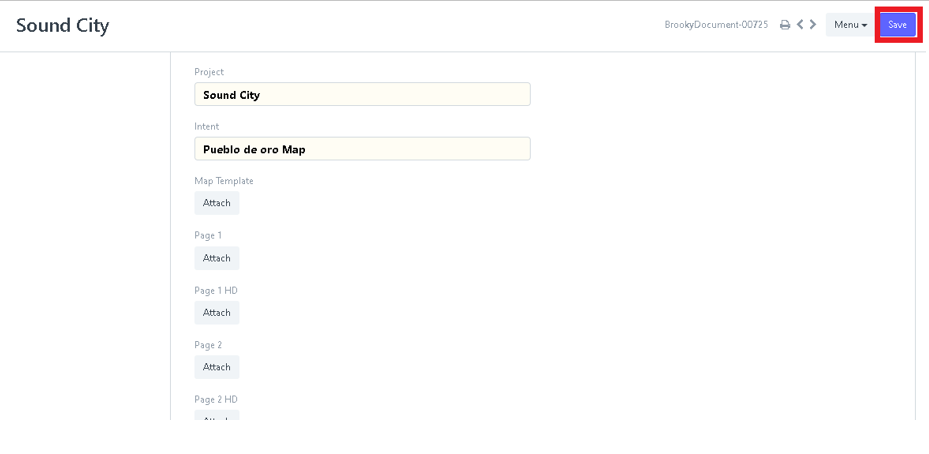
Agents Portal
How to Upload Documents for Signing
1. On the Brooky Agent Portal homepage, click on the Documents tab and it will redirect you to its page.
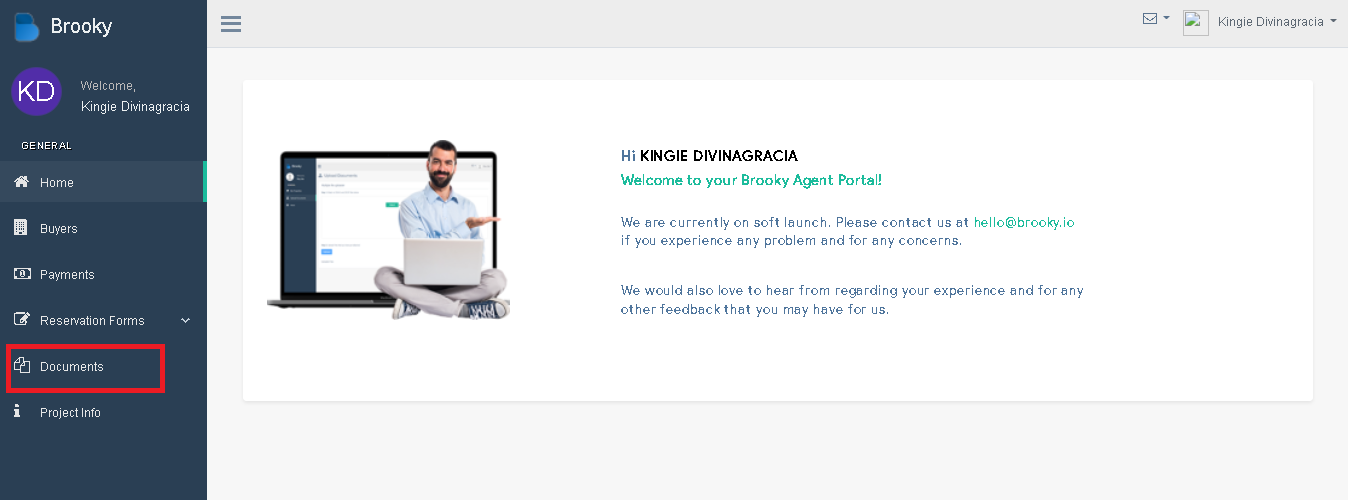
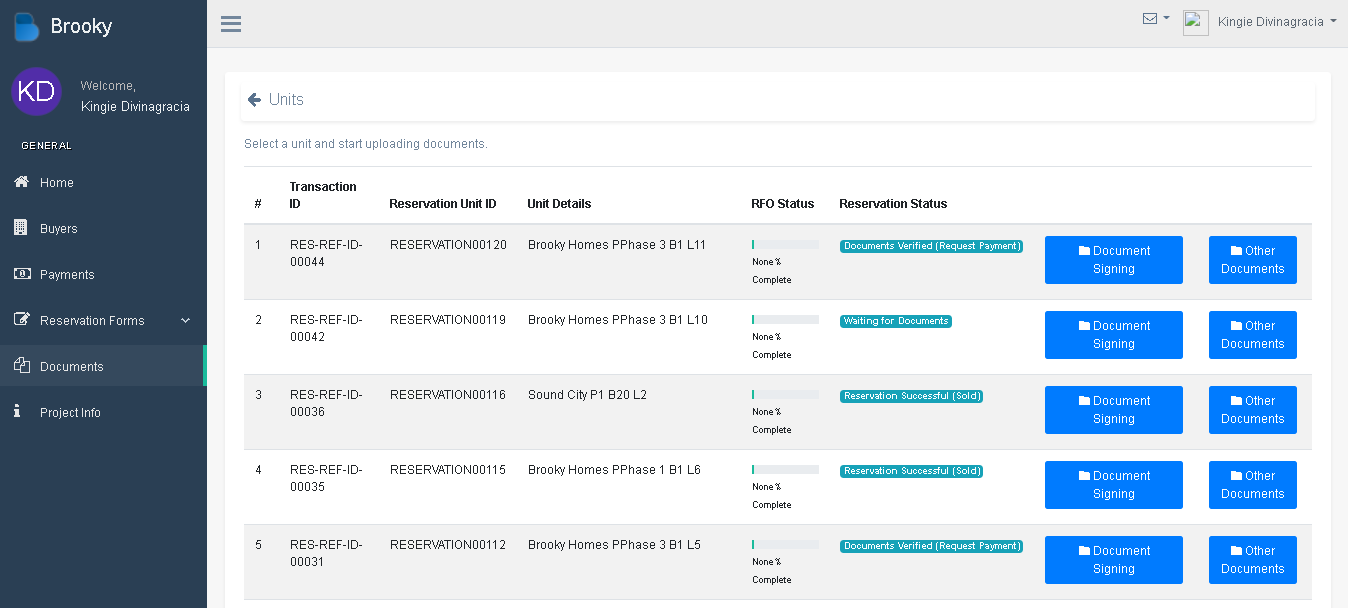
2. Choose one of the unit and click Document Signing.

3. To upload a documents, click a Upload Documents for Signing.
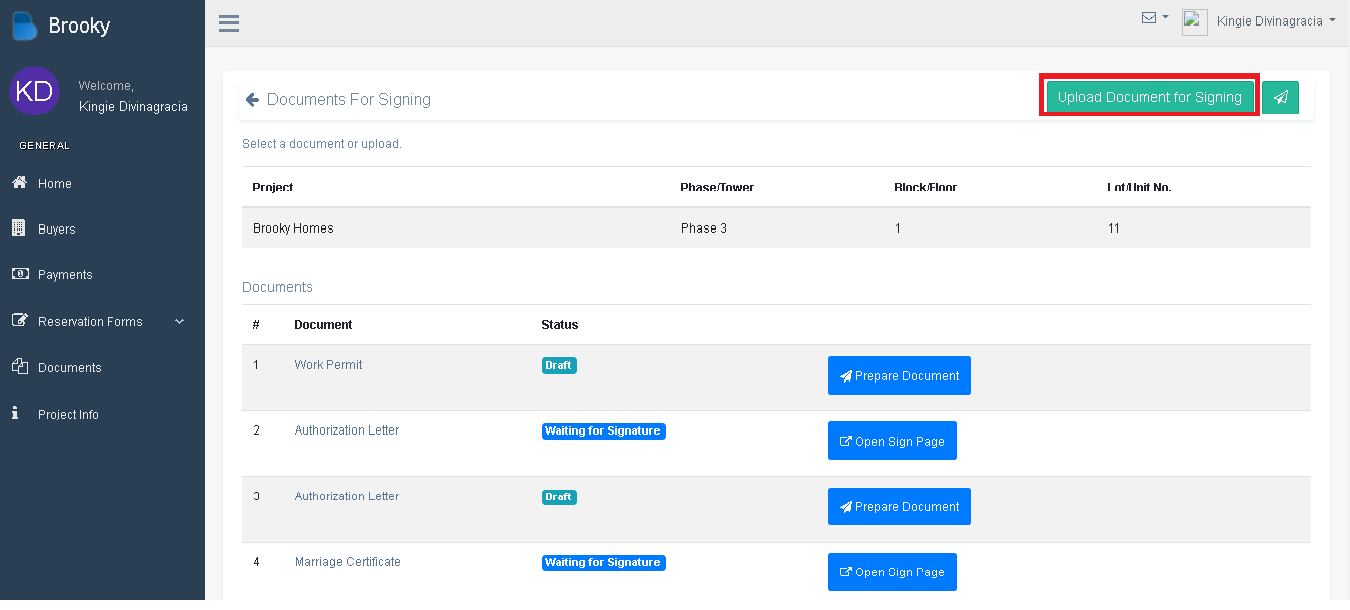
Select the Document Name by clicking the dropdown box.
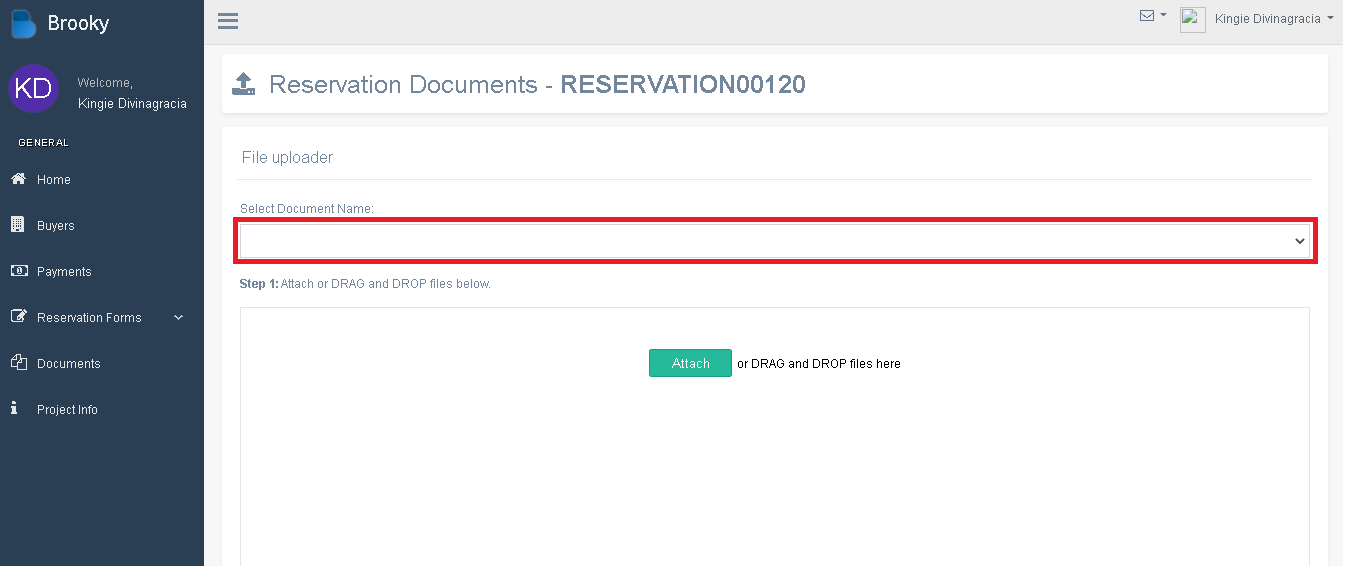
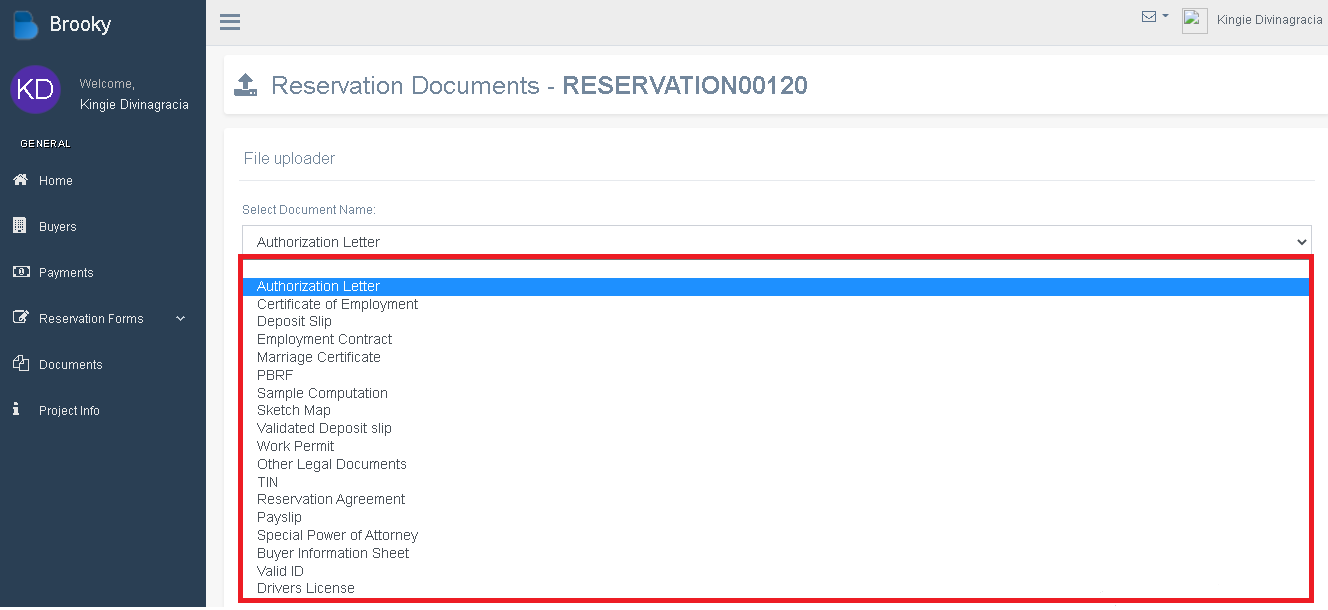
Step 1: Attach or Drag a files.
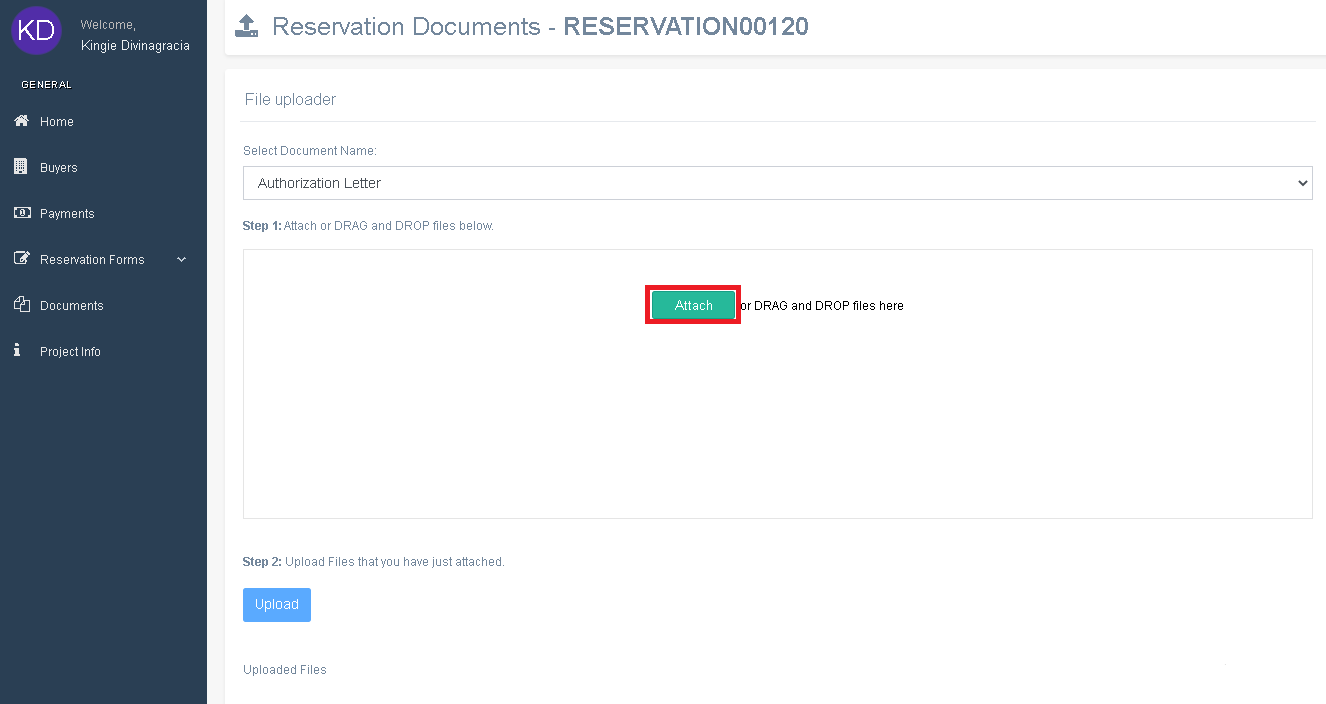
Step 2: Upload Files that you have just attached, and done.
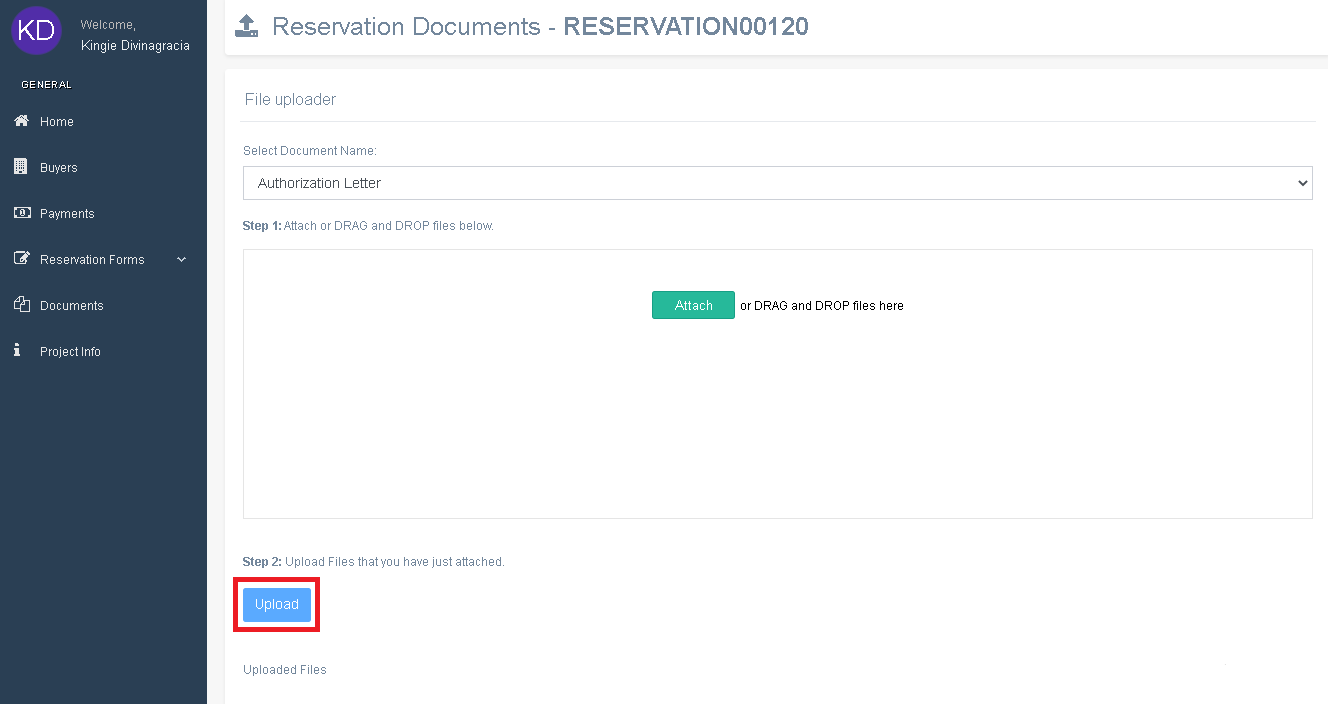
Buyers Portal
How to Upload Documents
1. On the Brooky Agent Portal homepage, click on the Upload Documents tab and it will redirect you to its page.
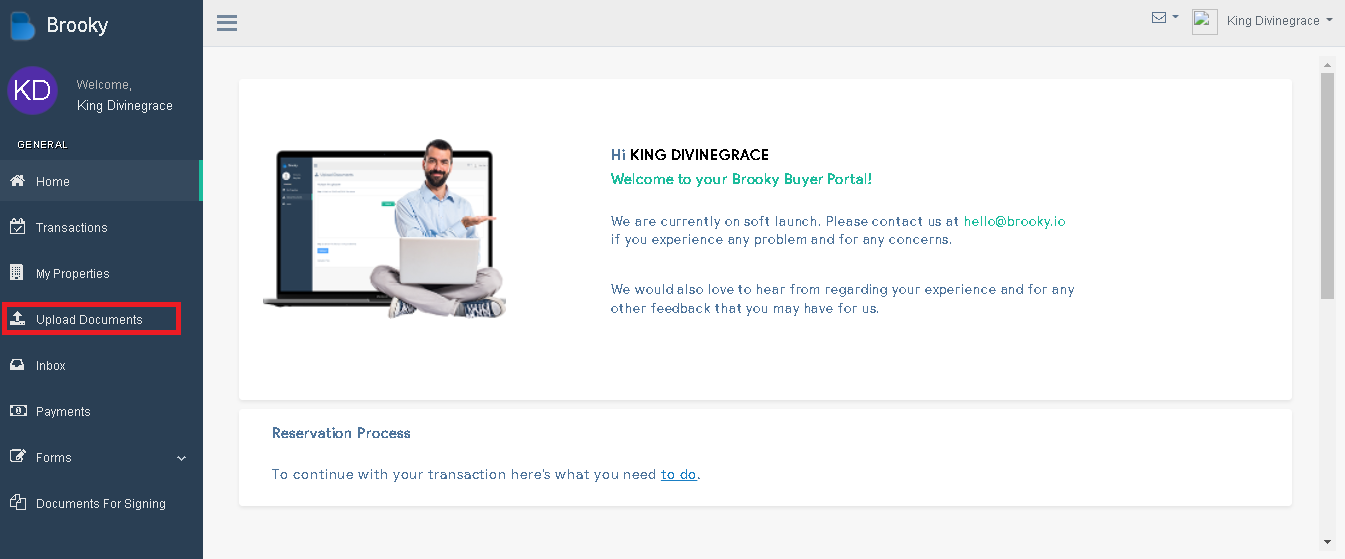
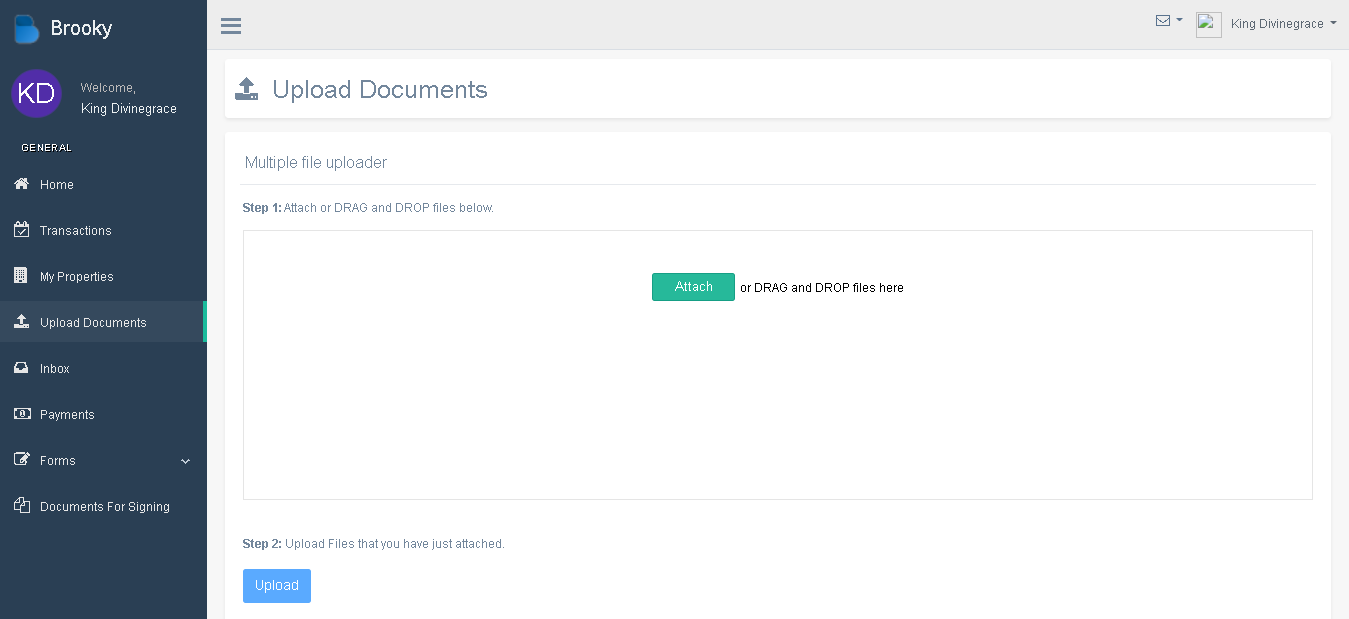
2. To upload the Documents:
Step 1: Attach or DRAG and DROP files below.
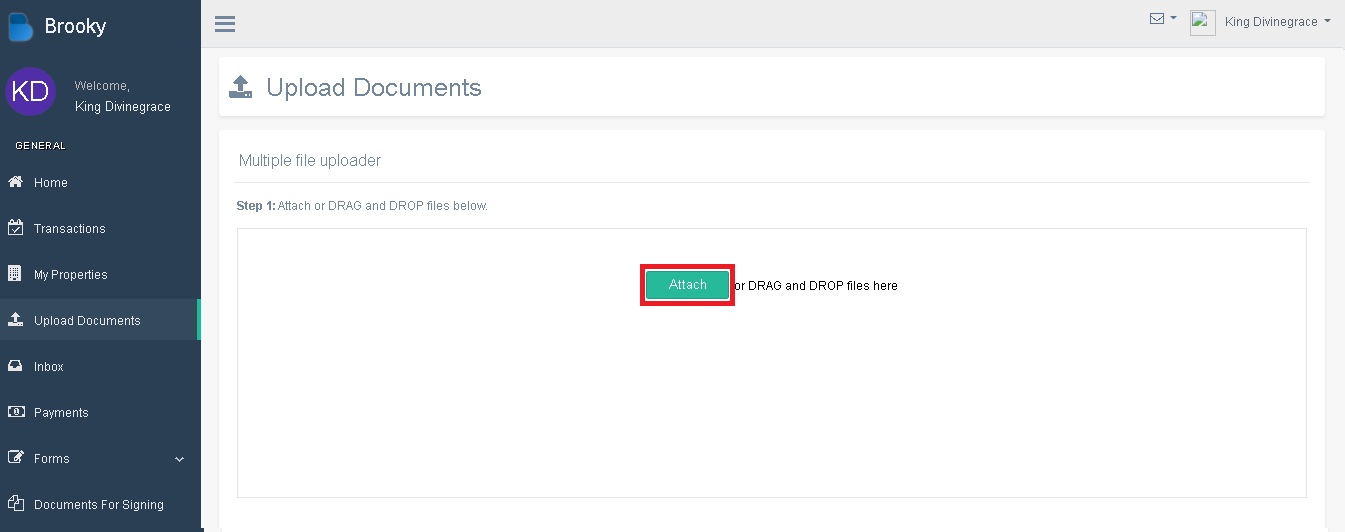
Step 2: Upload Files that you have just attached, and done.