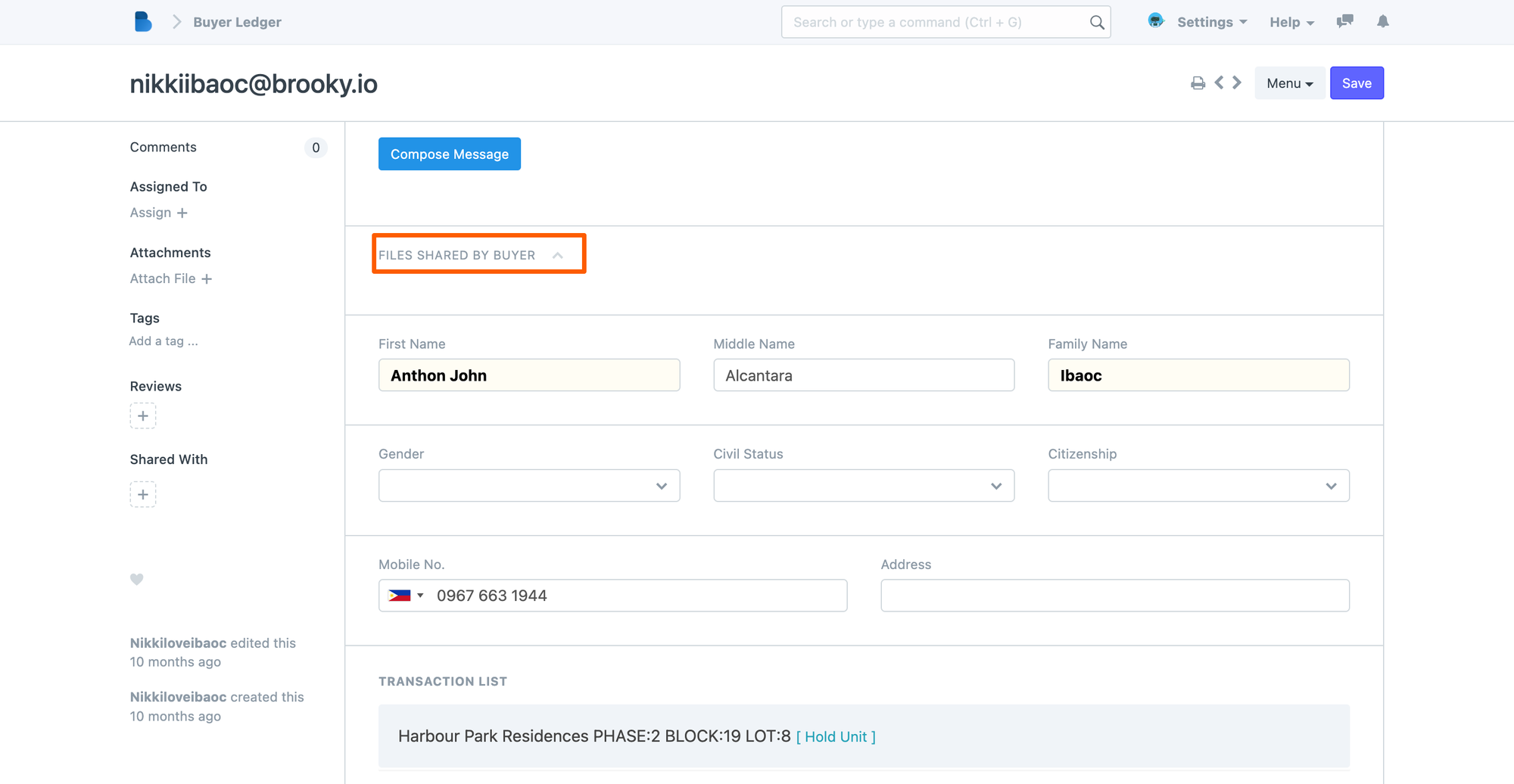Holding Transaction List
The Holding Transaction List shows the reservation transaction on a per-unit level. Meaning each Reservation ID represents a particular unit reservation. Whereas, the Reservation Transaction shows you the list based on the group Transaction ID and allows you to update the transaction for more than one unit. The Holding Transaction list shows you the individual unit transaction and allows you to update or make changes to the individual unit reservations.
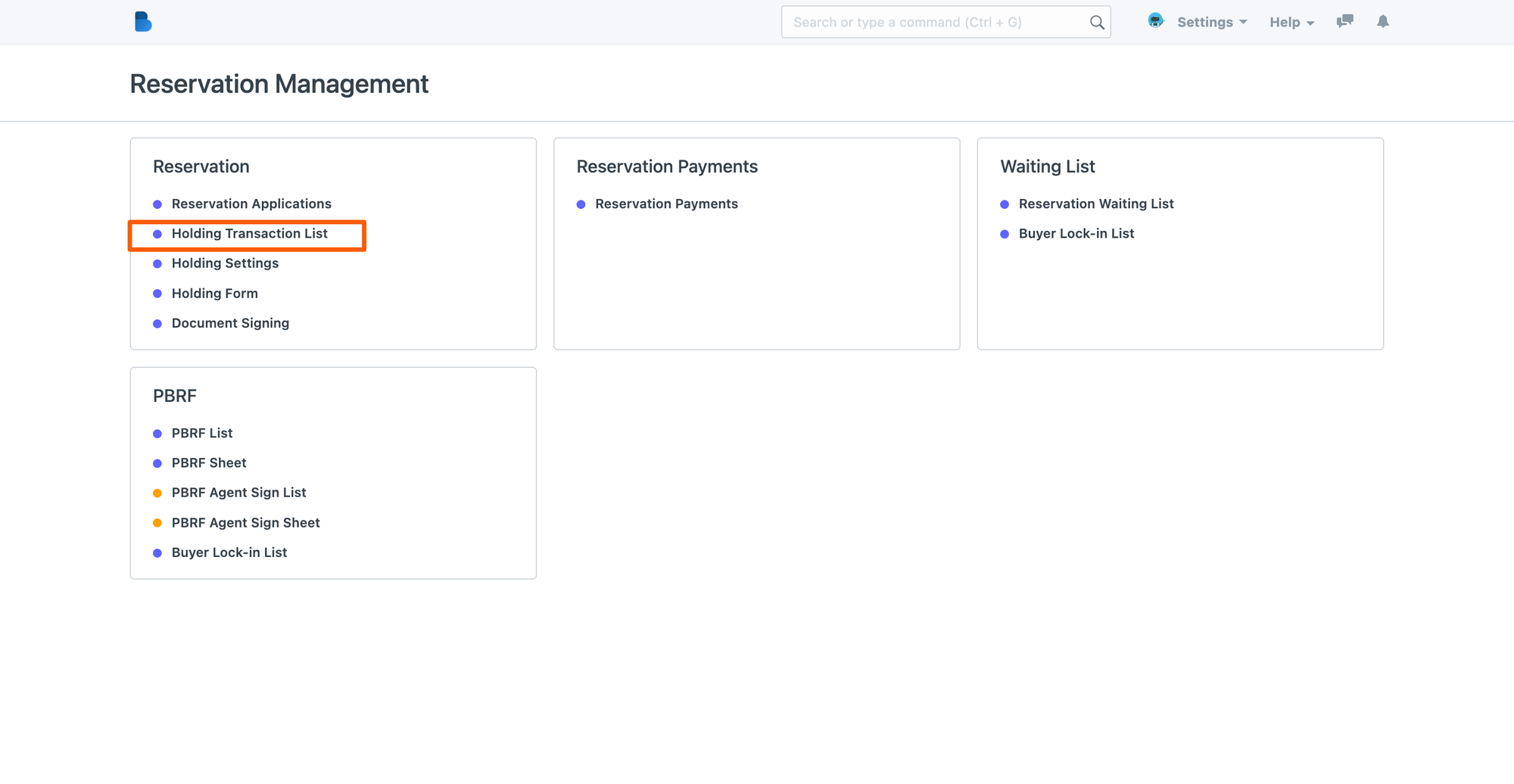
Once opened, you will see the list of reservations per unit.

Click the Row of the unit reservation that you want to verify or check.
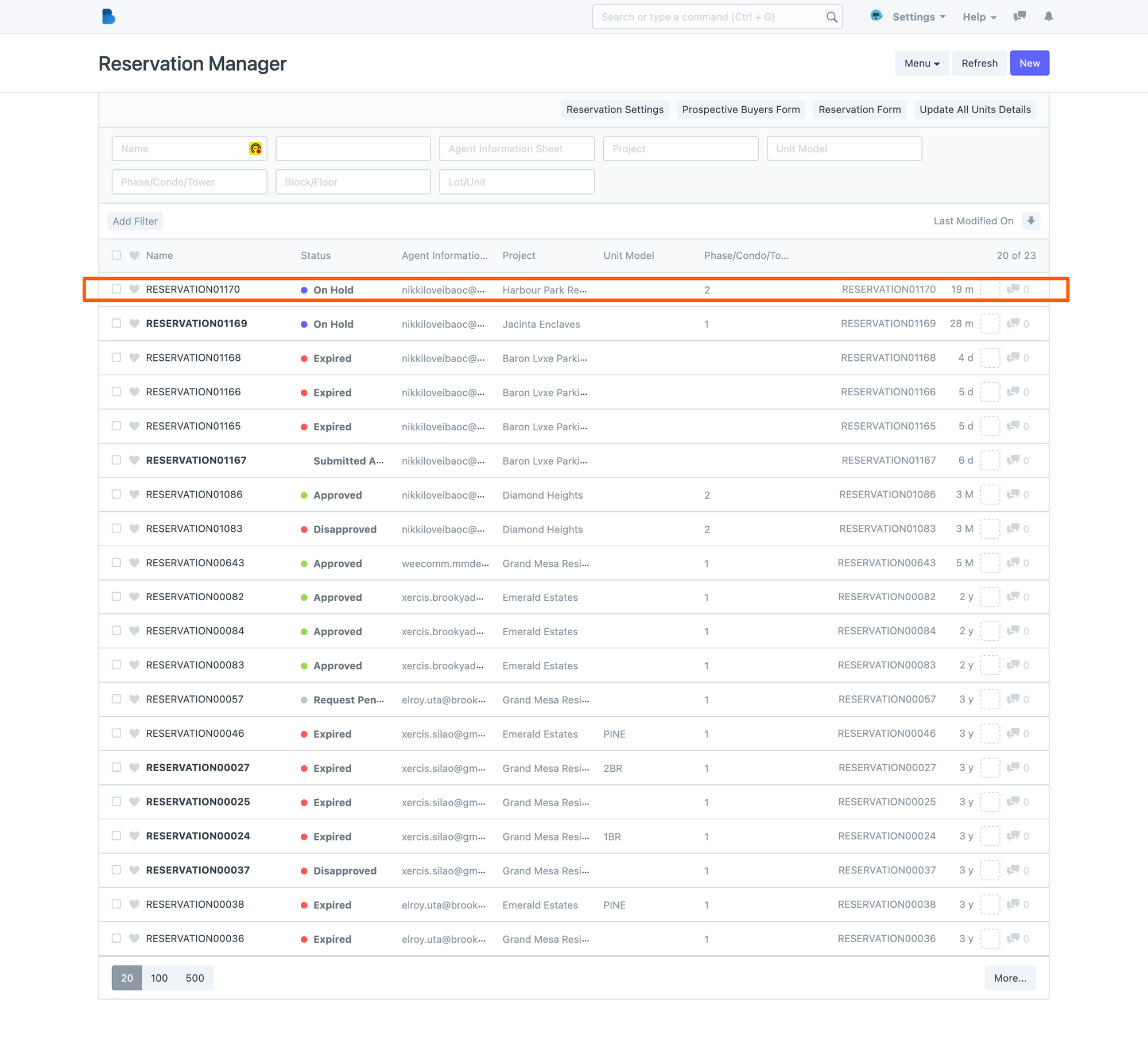
And it will redirect you to the unit reservation transaction page. Each transaction is tagged with a unique reservation number for each Transaction ID.
The Group transaction ID represents the whole transaction, this is important, especially for reservations with more than one unit reservation.
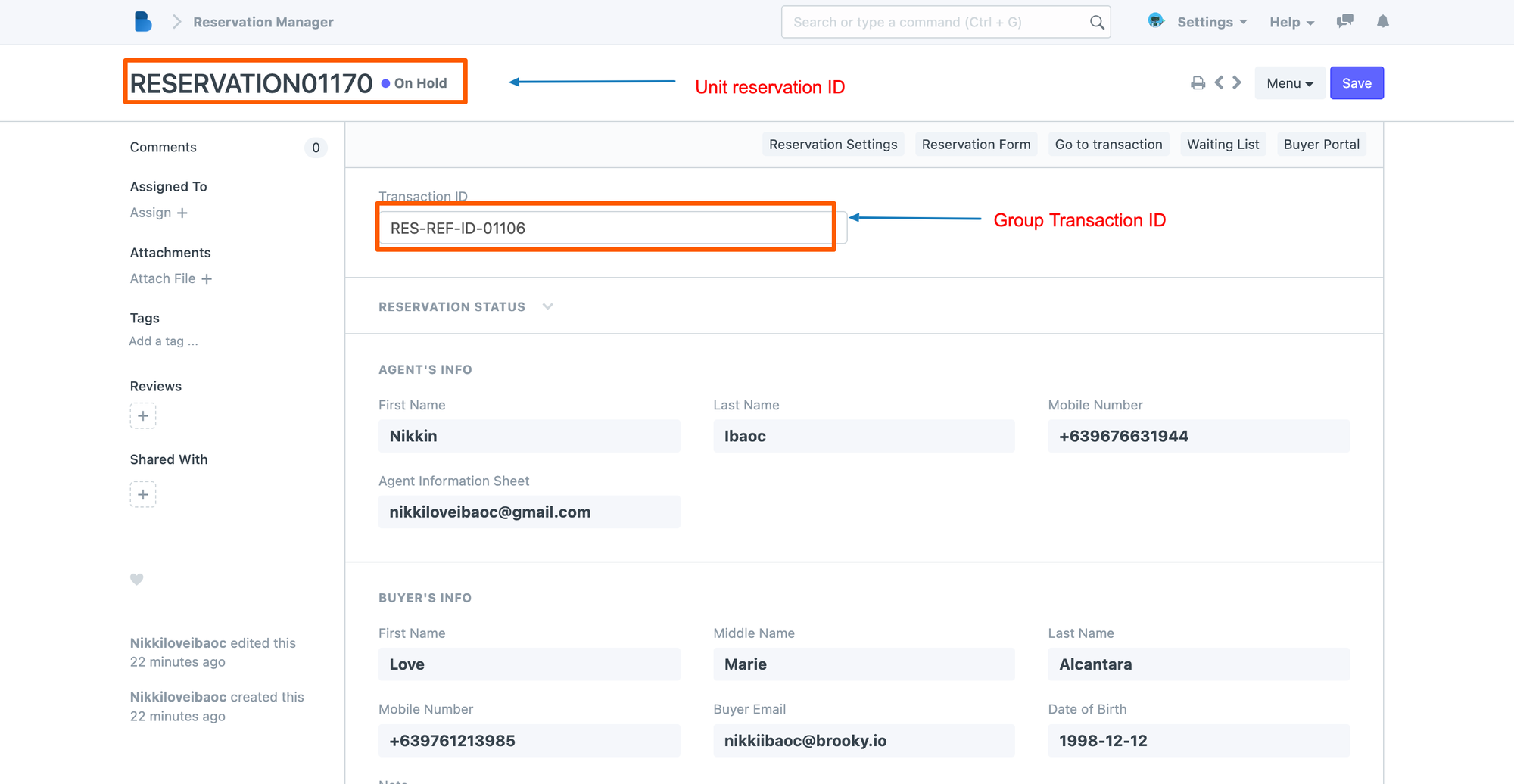
How to verify and check the attached and submitted documents
For each submitted document that relates to the particular unit, like Package Computations and Reservation Agreements. The holding request transaction list is the module that you will check and verify.
Open the unit reservation by clicking the row in the list, and this will open up the transaction. Scroll up and navigate down to the Buyer's Documents Info page.

You can then click and verify each attached document for this unit reservation.
Check for Agents queuing for this unit
Agents can request to queue and wait to reserve a unit currently under holding process. To verify and check for the agent on the queue, go to the upper right menu and click the "Waiting List" button. This will show you if an agent is currently waiting for the transaction. If there are no agents waiting for your unit, then it will just show you an empty list.
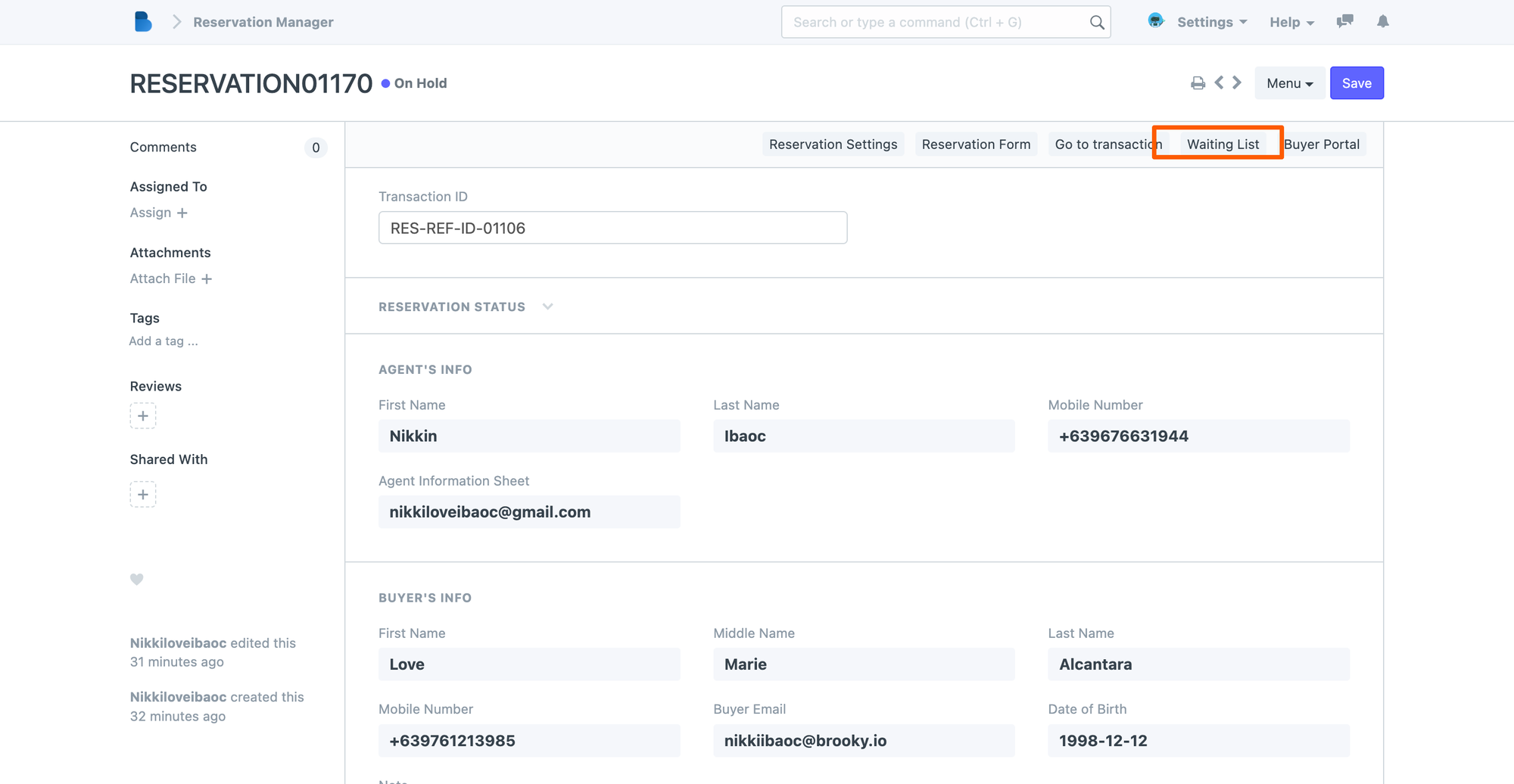
Verify and Check the Group Transaction
Since the holding transaction list shows you the per unit details, you can go and check its related group transaction on the transactions page. This is important for more than one unit reservation transaction.
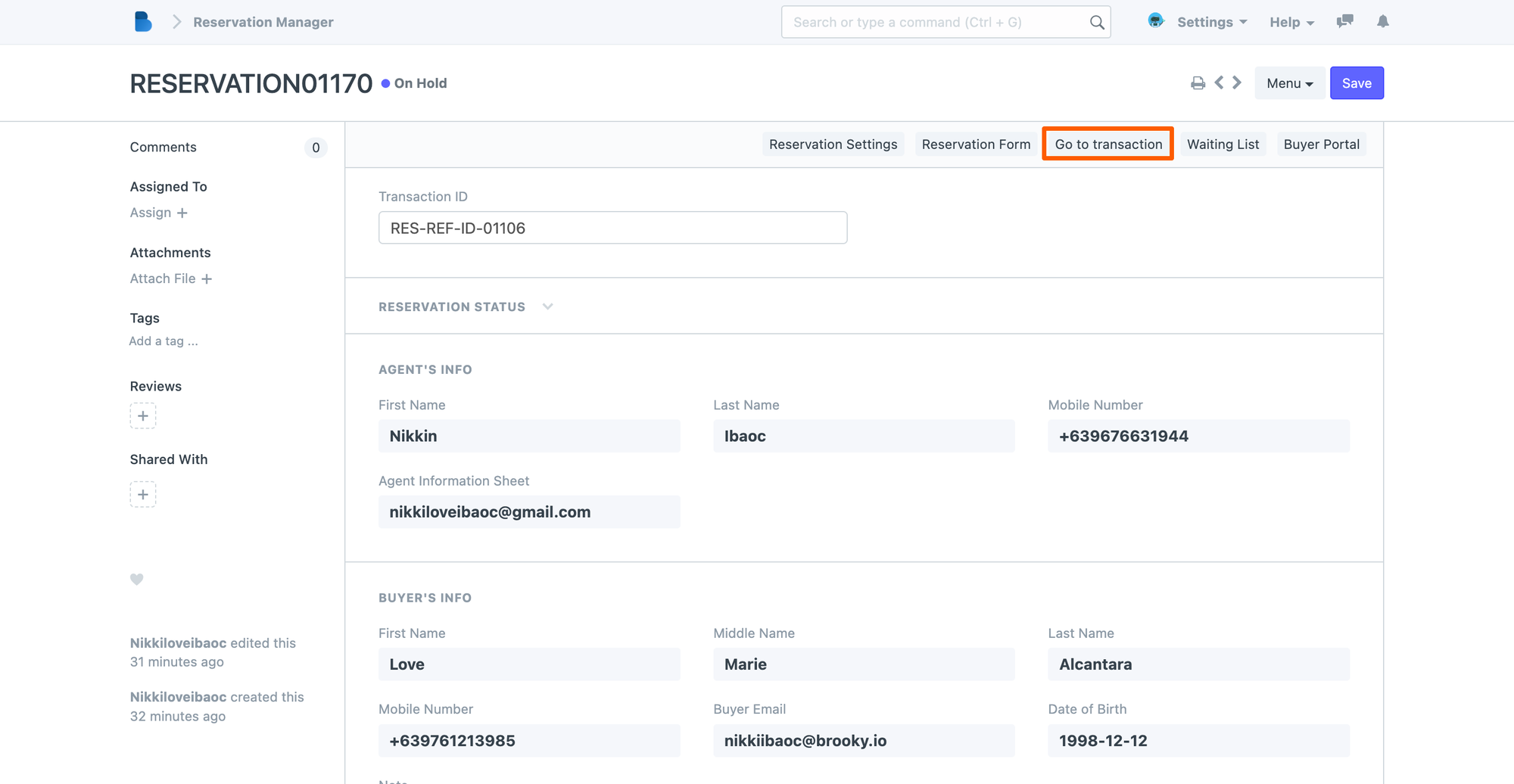
To do this, head over to the upper right menus, and select "Go to Transaction". This will redirect you to the Group Reservations Page.
How to check for documents sent by buyer from the Buyers Portal
Sometimes, the buyer will initiate to submit some documentation, especially for other documents required or needed to complete the transaction.
To verify and check the submitted docs. Head over to the "Buyers Portal" button in the upper right menu of the transaction.
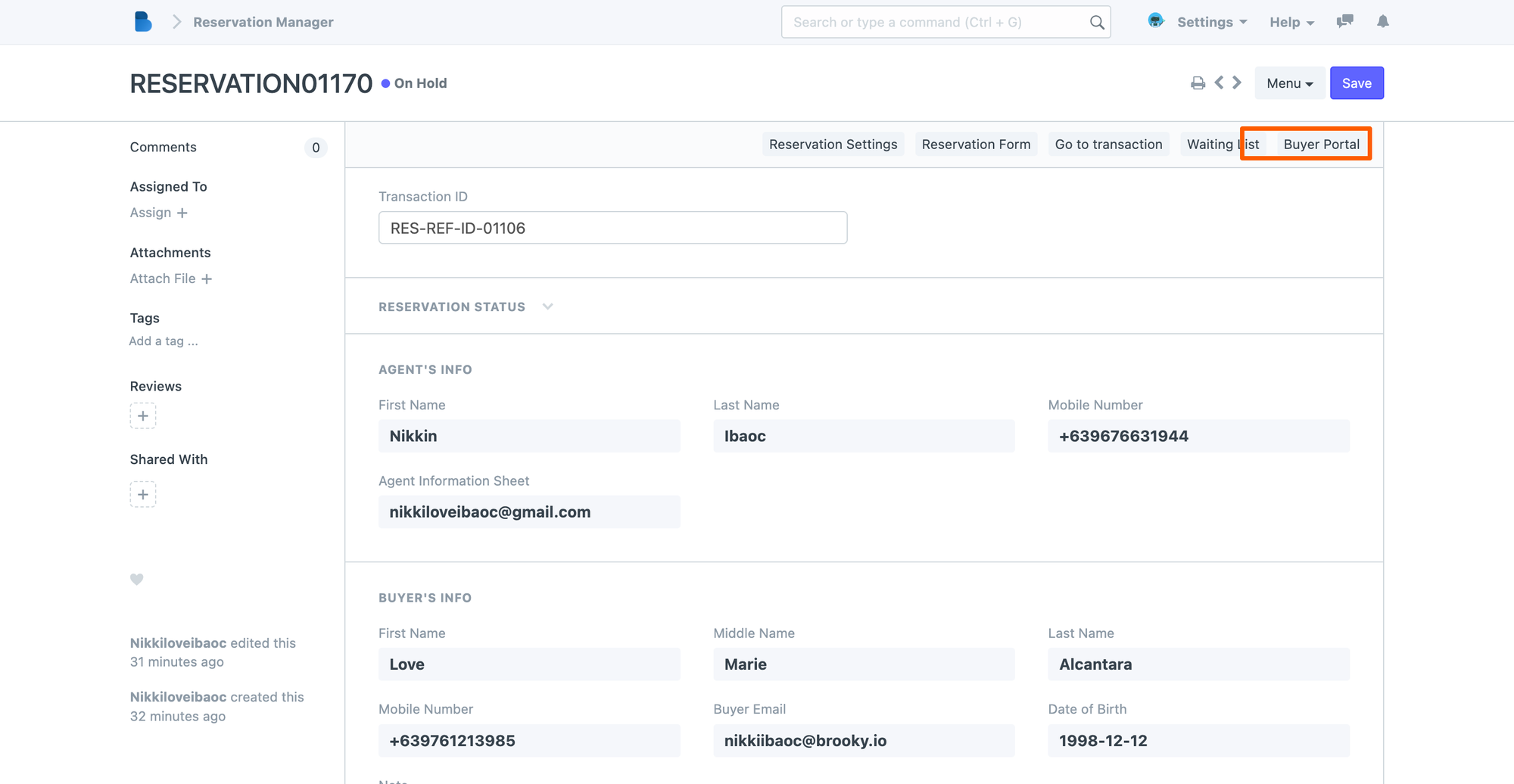
This will redirect you to the Buyers portal page.
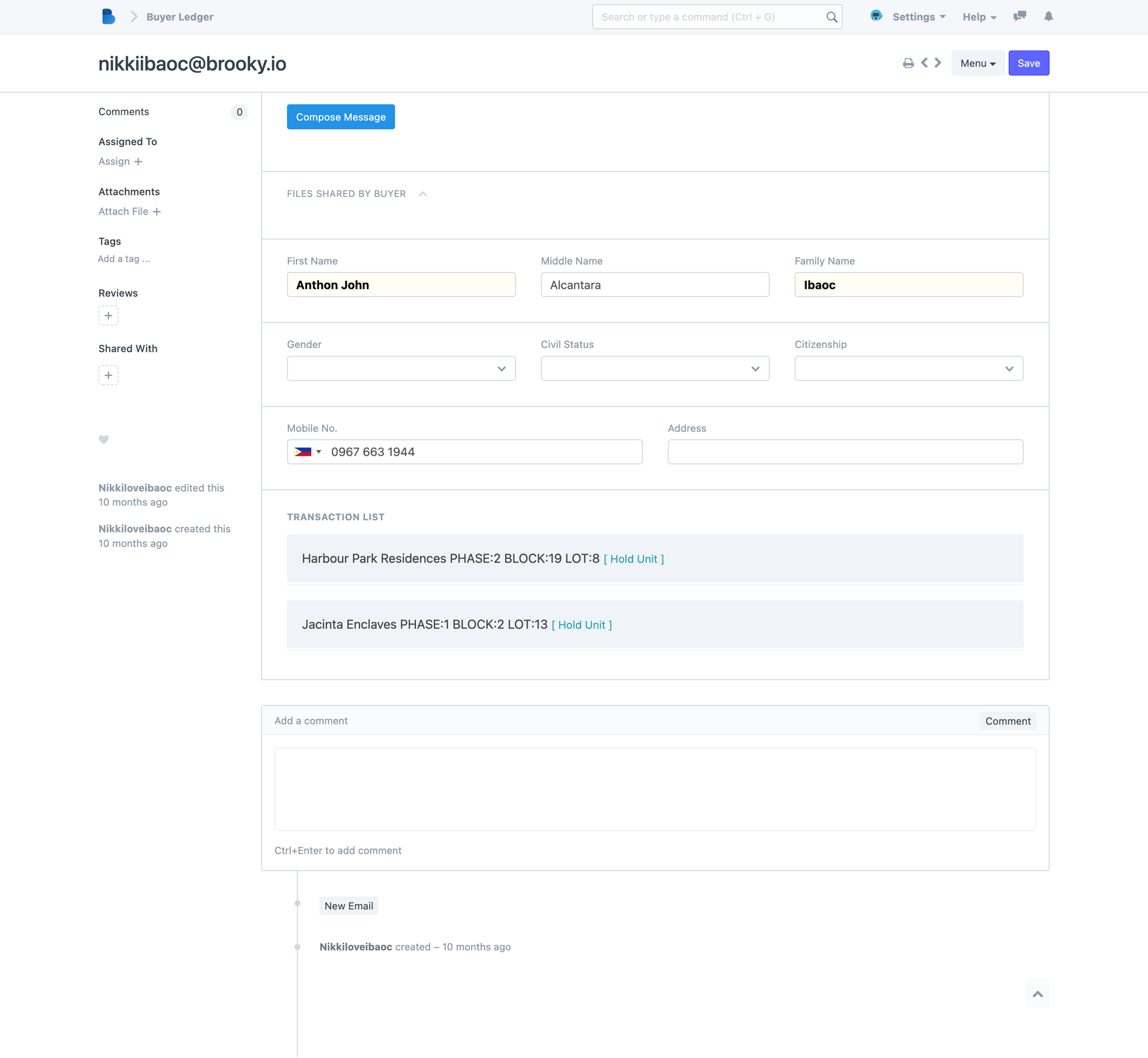
Check the "Files Shared by Buyer" menu for any attached documents. You can click and download the documents once availabl.