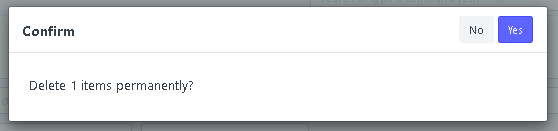How to Use the Actions Button in the Different Admin Modules
- To see the Actions button, just click the checkbox of the documents or in the list and click the Actions button.
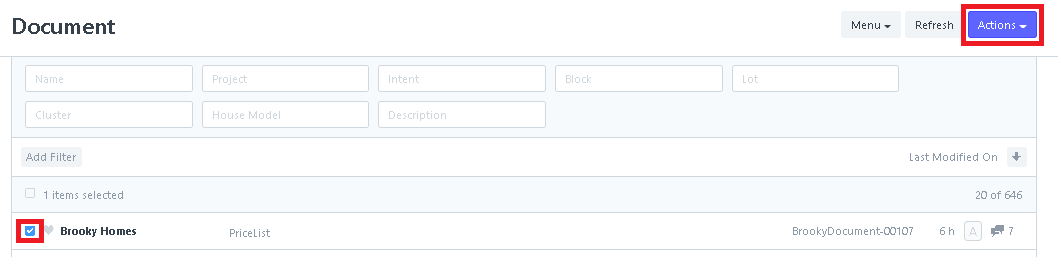
Below are the different Actions.
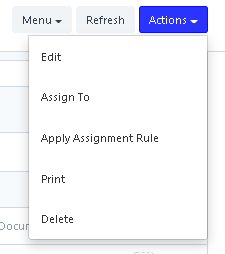
2. First click Edit.
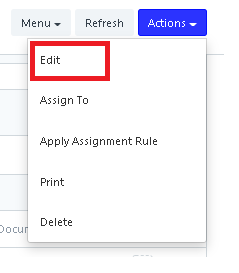
In the Edit actions, you can edit the Field and Value then click Update.
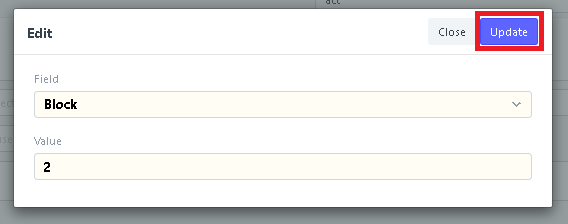
3. Click the Assign To.
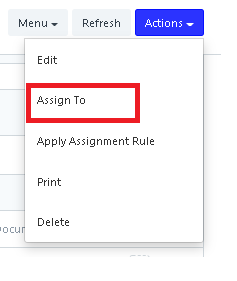
After clicking the Assign To, you will be redirected in Add to To Do page.
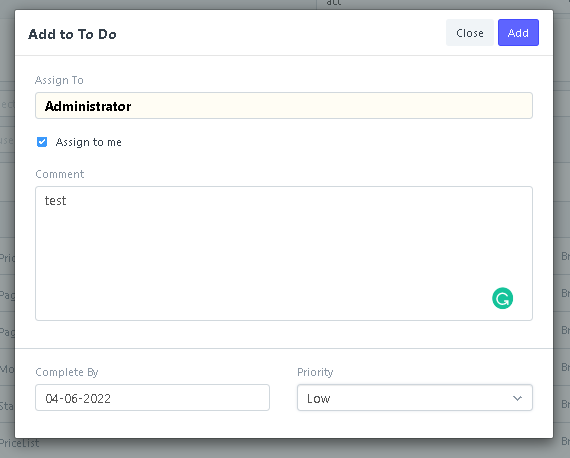
Input and Fill in the Assign To, add Comment, Complete By and Priority.
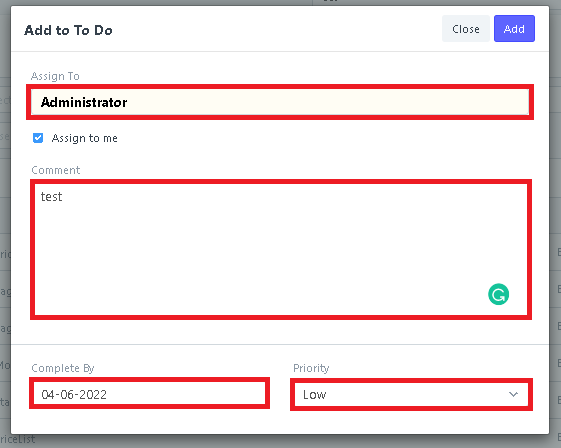
Then click Add if you are done.

4. Click the Apply Assignment Rule to apply the rule of the assignment in the document or project.
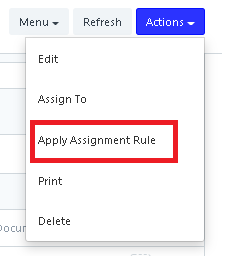
5. Click Print to print a document or a project.
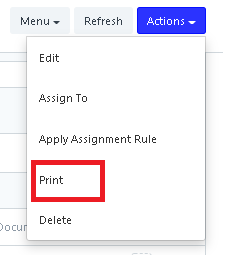
Select a print format, and click Print.
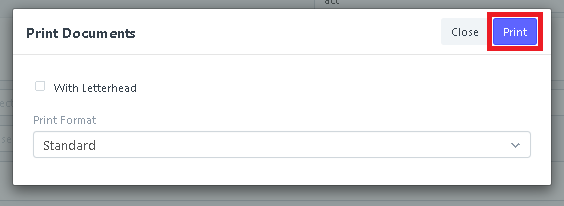
6. Click Delete to delete a document or project permanently.
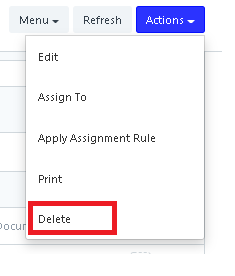
After you click Delete, a confirmation message will appear whether you will continue on deleting or not.