How to Create a New Document
- Click the Documents.
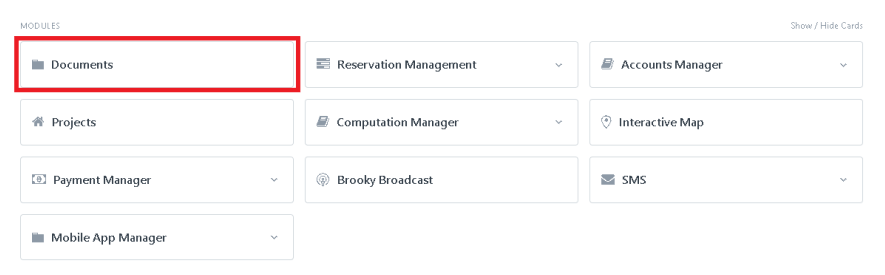
2. Once you click the Document, It will redirect you to the page of all the documents listed.
3. After you click the Document, enter the information/filter you want to see such as the (Name, Project, Cluster, The Description, House Model, Intent, Block, and the Lot).
4. Click the New button, to create a new document.
5. After clicking the New, you will navigate to this page where you can input the name of the "Project" and "Intent", and attach the file on Map template. And click Save to Create a New file.
6. After clicking Save, you will redirect on page to the document you created and you can edit the information.
7. In the "Assigned To", by clicking the Assign+, you will redirect to the Added To Do page.
8. After clicking Assign +, you can assign anybody and or by yourself by clicking Assign to me and Click Add.
9. In the "Attachements", by clicking Attach File and you can upload files, or attach a web link.
10. Click Upload if you are done to attached the file.
11. Once you are done to edit the information, Click Save to save the document you edit.
