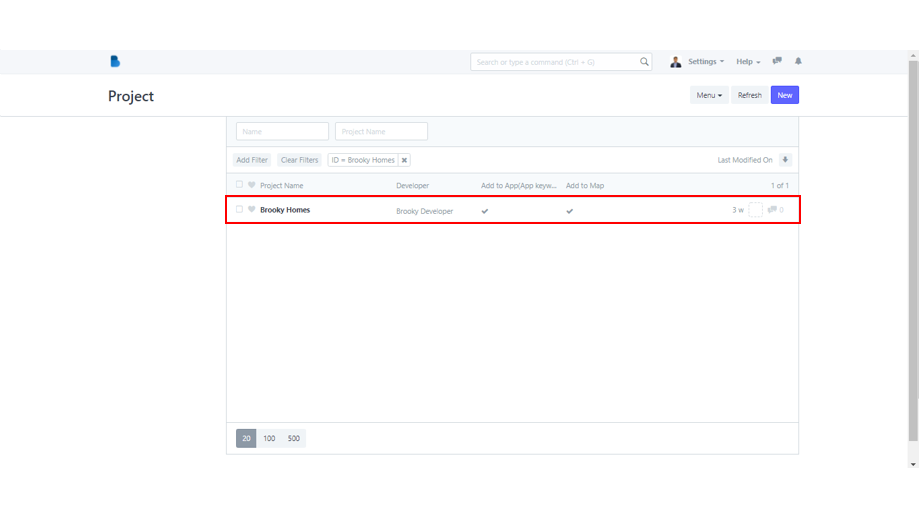How to Filter or Easily Find the Data that You Need in the Different Admin Modules
- Log in to Brooky Admin Portal using your Admin account.
- After logging in, you'll see a variety of modules. To proceed, select the module you want to open and navigate to its listings.
We'll use the Projects Module as an example.
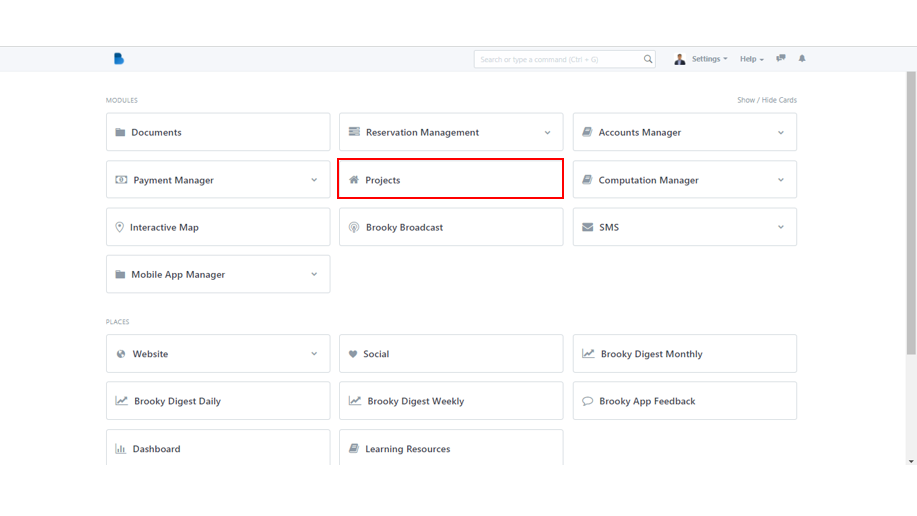
3. A button labeled Add Filter will be found above the Project List. Every module containing a list has that button, and it can be found at the top of each list.
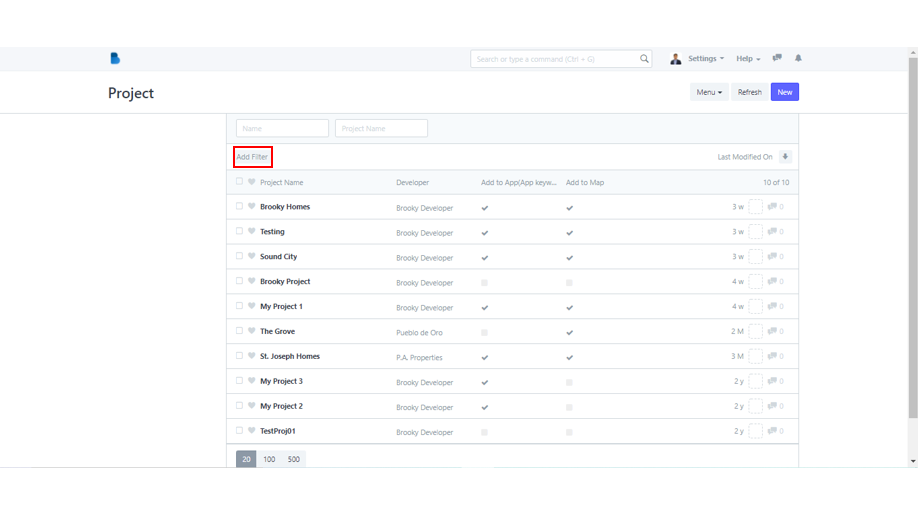
4. When you click the Add Filter button, a set of filter boxes will display, asking you to input the list of keywords you want to search for.
For example, if you are looking for Brooky Homes, simply put in the first field: ID, leave the second field as: Equals, and then click the third field to see a list of Project names. Find Brooky Homes in that selection and click to continue.
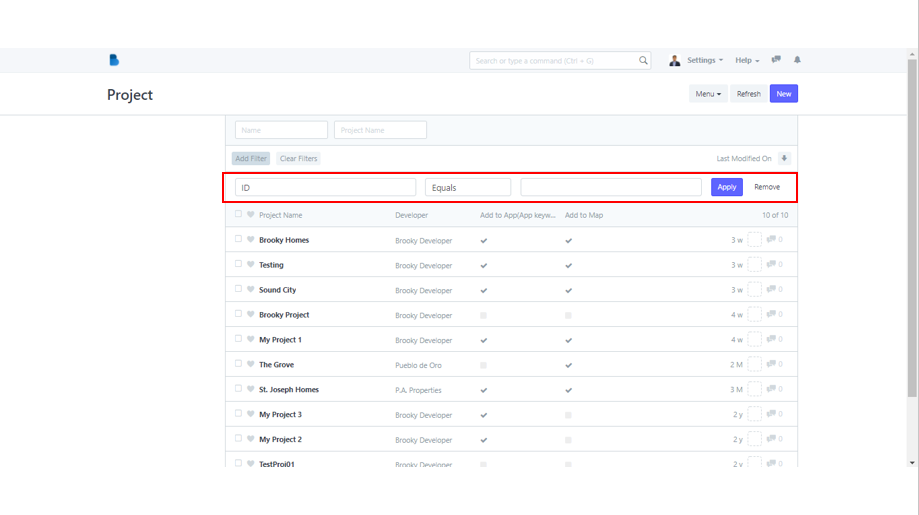
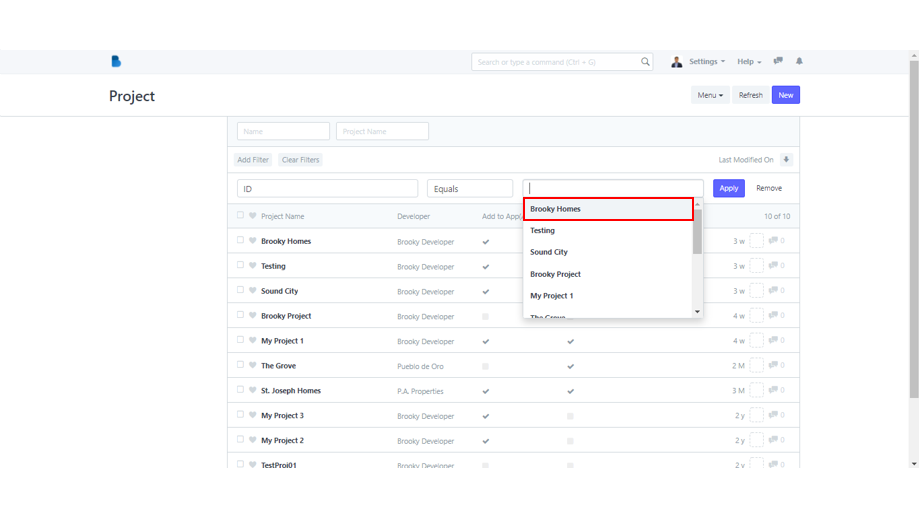
5. Simply click the Apply button to filter the list.
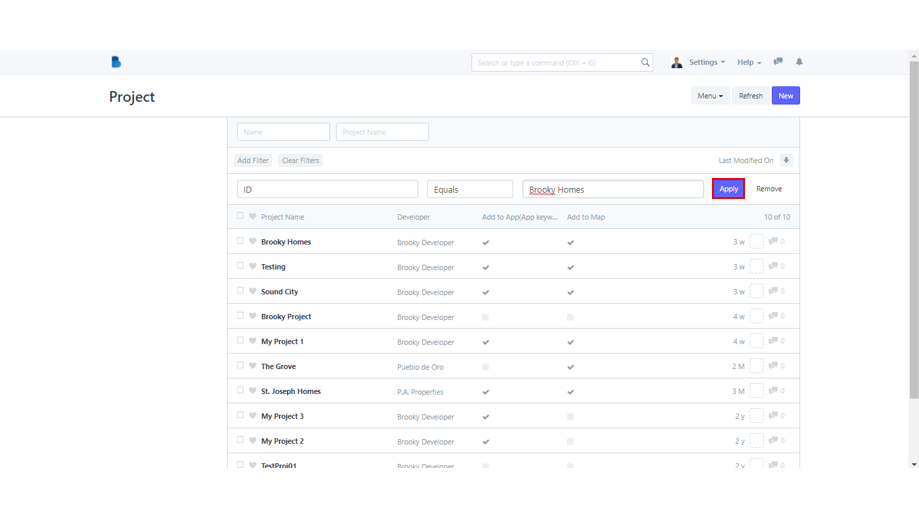
The result of your filter search will be like this. The Brooky Homes project list will be found by the system.