(Mobile App Manager) Mobile App Request
A Guide on How to Update User's App Permission in Mobile App User Requests.
- Inside the Mobile App Manager Page click the Mobile App Request to navigate to the Mobile App Request Page.
Mobile App Request Page…
2. Select a user request that you want to view.
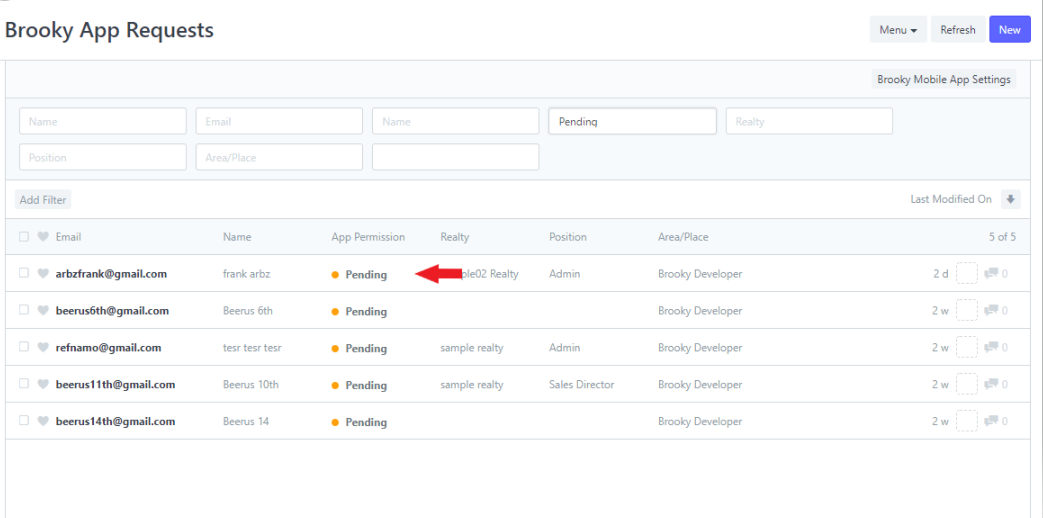
3. Click App Permission option and Select the permission you want for the user.
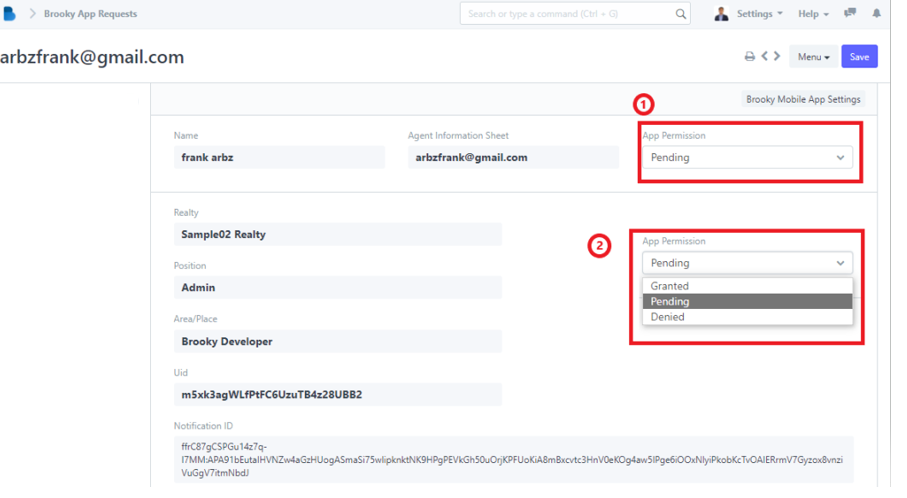
4. Click Save to update changes you made.
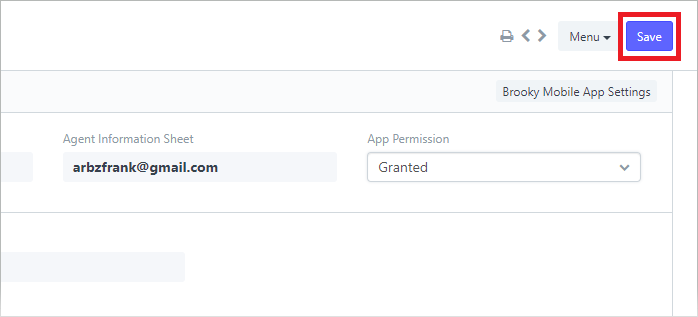
How to Edit User's Email and Name in Mobile App Request
- Inside the Mobile App Manager Page click the Mobile App Request to navigate to the Mobile App Request Page.
Mobile App Request Page…
2. Select a specific user that you want to edit.
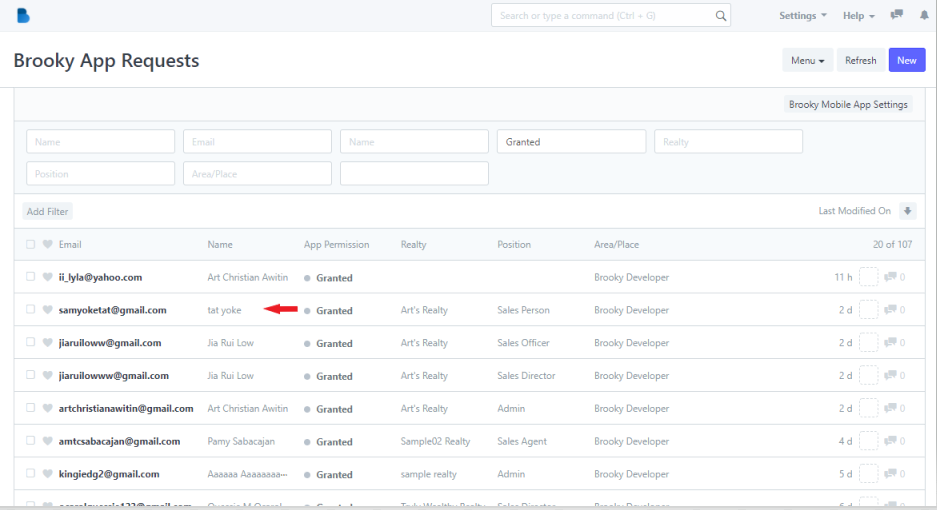
3. Click the user's email and Name at the left corner. Provide a new email and click Rename to save changes.
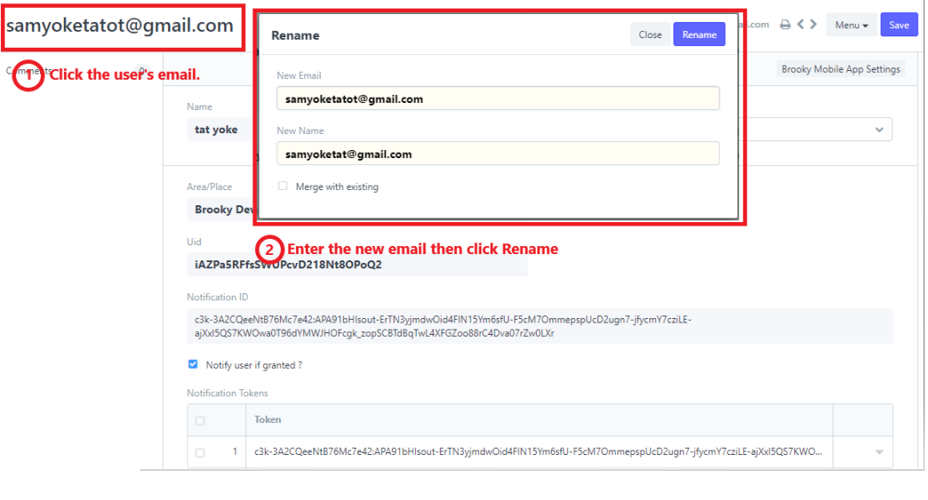
4. Click Save to update changes.
1. Inside the Mobile App Manager Page click the Mobile App Request to navigate to the Mobile App Request Page.
2. Click New to add new User.
3. Enter the Email that you want to register and choose the status(Pending, Denied or Granted).
Note: You can also fill the form in a whole page site, just click the Edit in full page.
4. Then, click Save.
1. Inside the Mobile App Manager Page click the Mobile App Settings to navigate to the Brooky Mobile App Settings page.
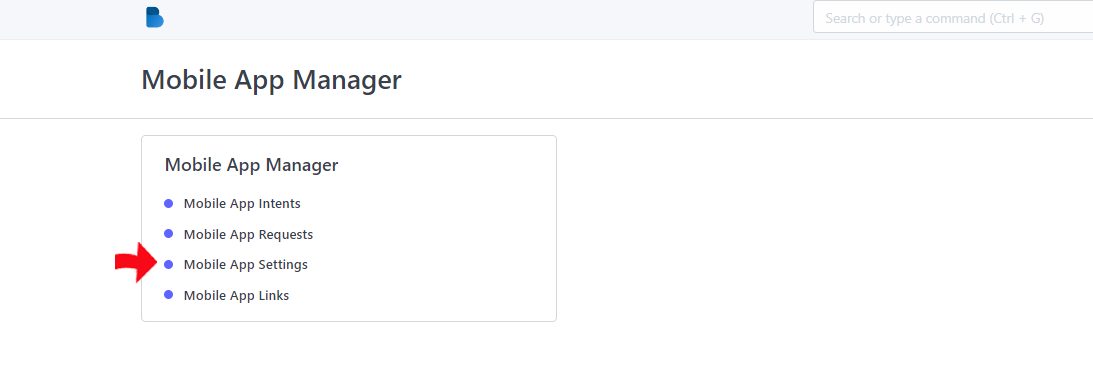
2. In the Brooky Mobile App Settings page click Add Row.
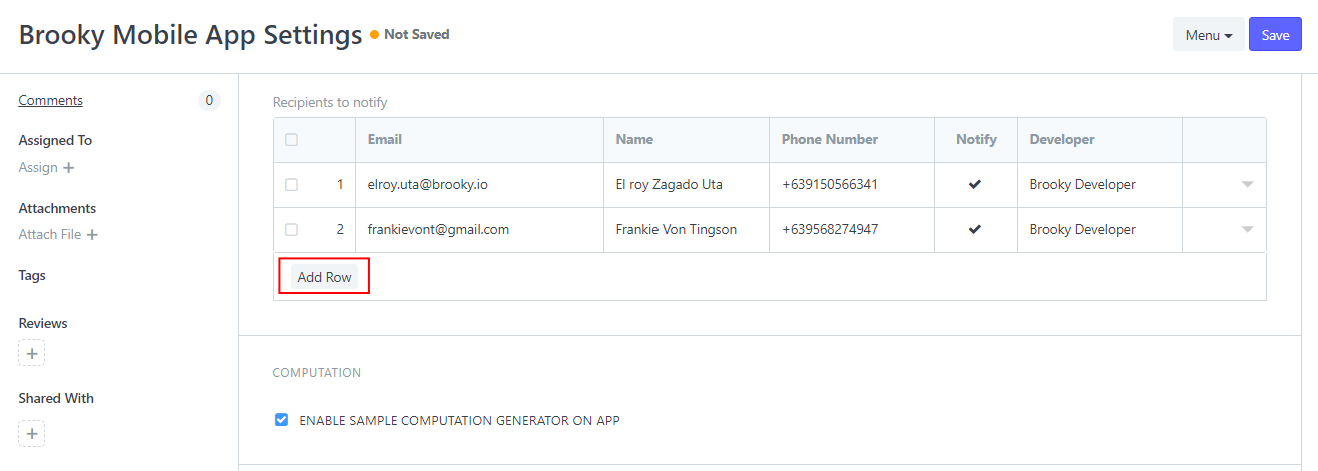
3. Add some information needed in the fields like user Email, Name, Phone Number and others. Then after filling up click Save.
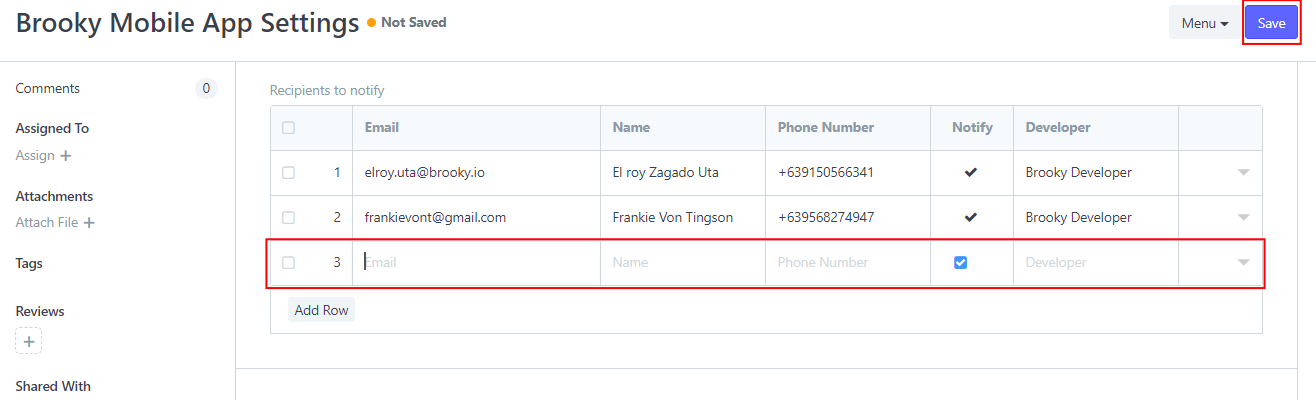
1. Inside the Mobile App Manager Page click the Mobile App Settings to navigate to the Brooky Mobile App Settings page.
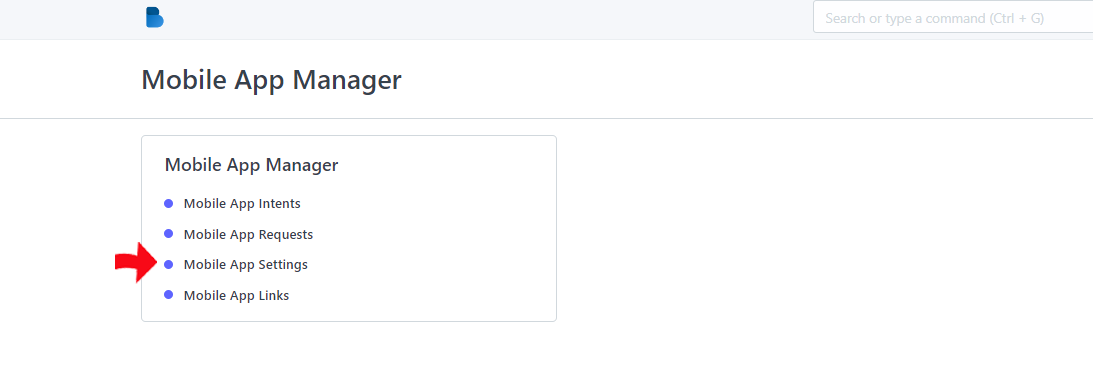
2. In the Brooky Mobile App Settings page select a specific user that you want to edit.
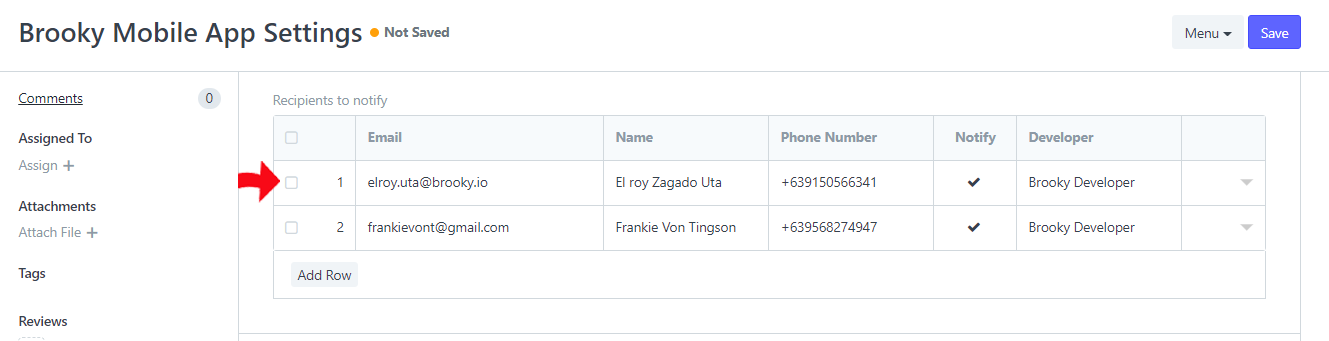
3. Provide the new information that you want change and then click Save.
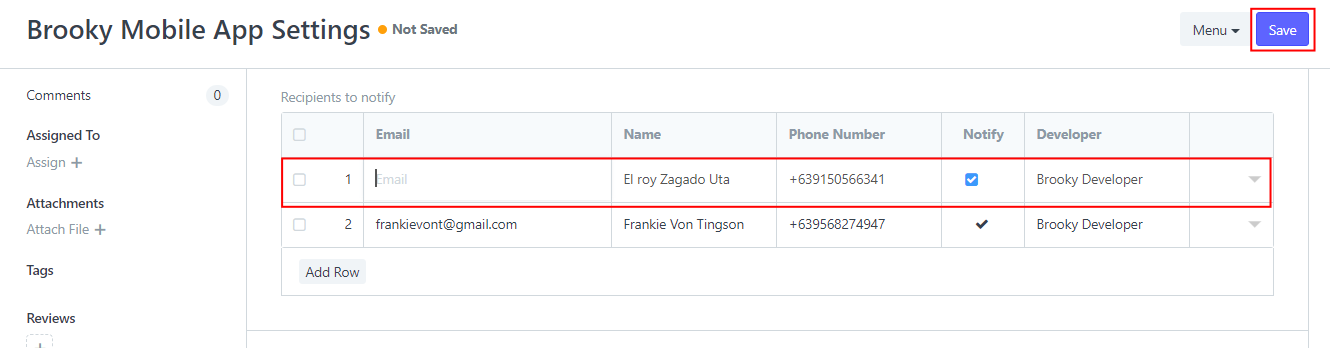
How to add New Links in Mobile App Link Manager
- Inside the Mobile App Page click the Mobile App to navigate to the Prospective Buyers Form Page.
Brooky Links Page…
2. Click New.
3. Enter the group name and click Add row.
4. Enter the Title for the link and then click Attach.
After clicking attach…
5. Click Save.
How to Update Links in Mobile App Manager
- Choose a link that you want to edit or update.
- Edit the information that you want to change.
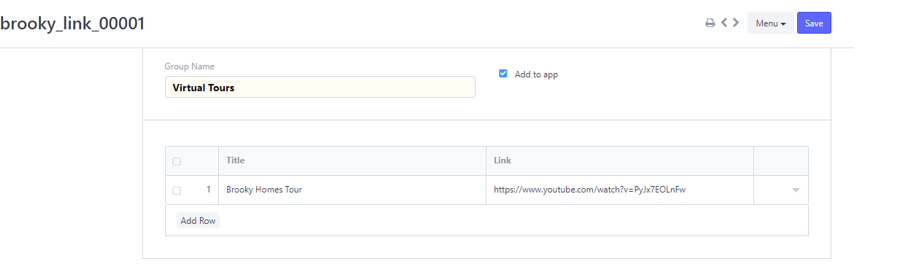
- Click Save.
Note: if you want to change the “Add to app” only, you can just check or uncheck it in the table
