HOW TO IMPORT and UPLOAD A PBRF LIST
As an Admin you can Update your real estate prospective buyers' data from a CSV file into the PBRF module database.
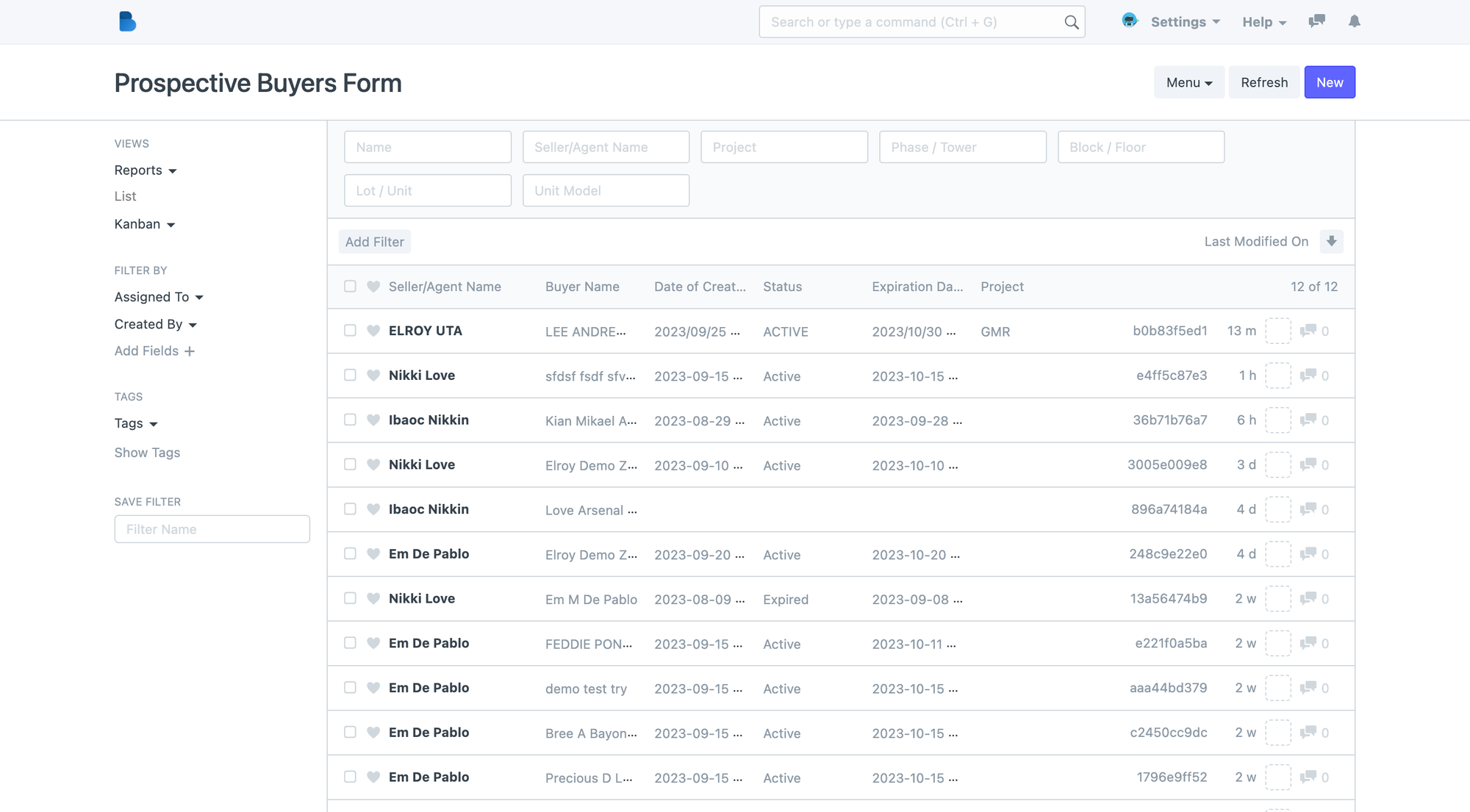
Below is a step-by-step guide on how to do this:
Before you start
You can download it here:
Only registered Agent details can be imported. If you add an unregistered agent to the PBRF template, an error message will appear
Please do not change the template headings.
The first data column must be blank.
If you are uploading new records, leave the "name" (Lock in ID) column blank. This will be automatically added in the PBRF list after importing.
Only mandatory fields are necessary for new records. You can delete non-mandatory columns if you wish.
Other fields are necessary for new records but can also be updated to the PBRF module after a successful import. You can delete non-mandatory columns if you wish.
For updating, you can update only selective columns.
You can only upload up to 2,000 records in one go. (may be less in some cases)
Step 1: Prepare Your CSV File
- Ensure that your CSV file is the latest template format
- Fill-out the required fields. All Columns in Red are required fields.
- Verify that the data in the CSV file is clean and doesn't contain any errors or missing values.
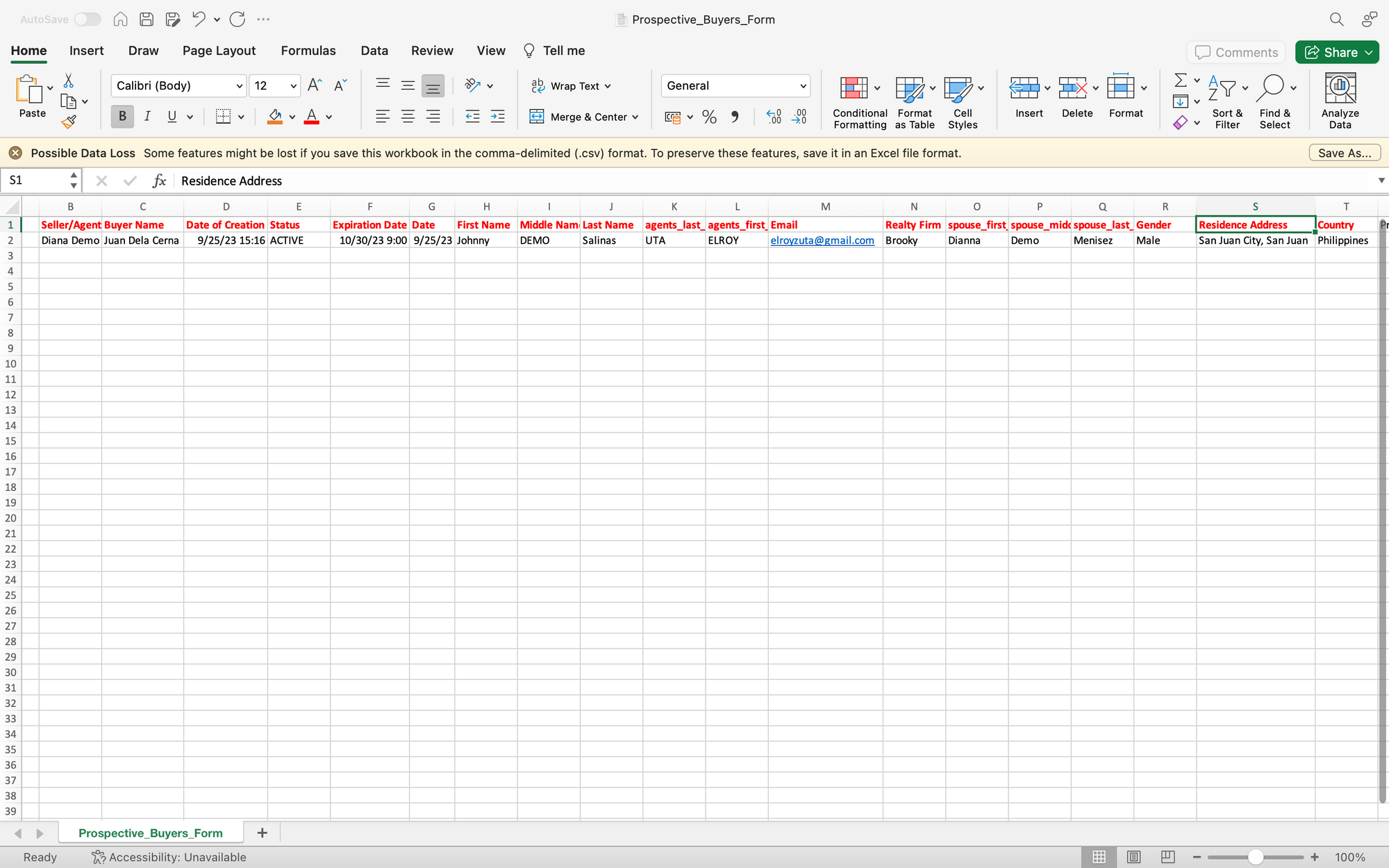
Step 2: Follow the required input of the date and time for the Date of Creation column and Desired Expiration Column.
- The required date and time format is YYYY-MM-DD 09:20:00 AM or PM
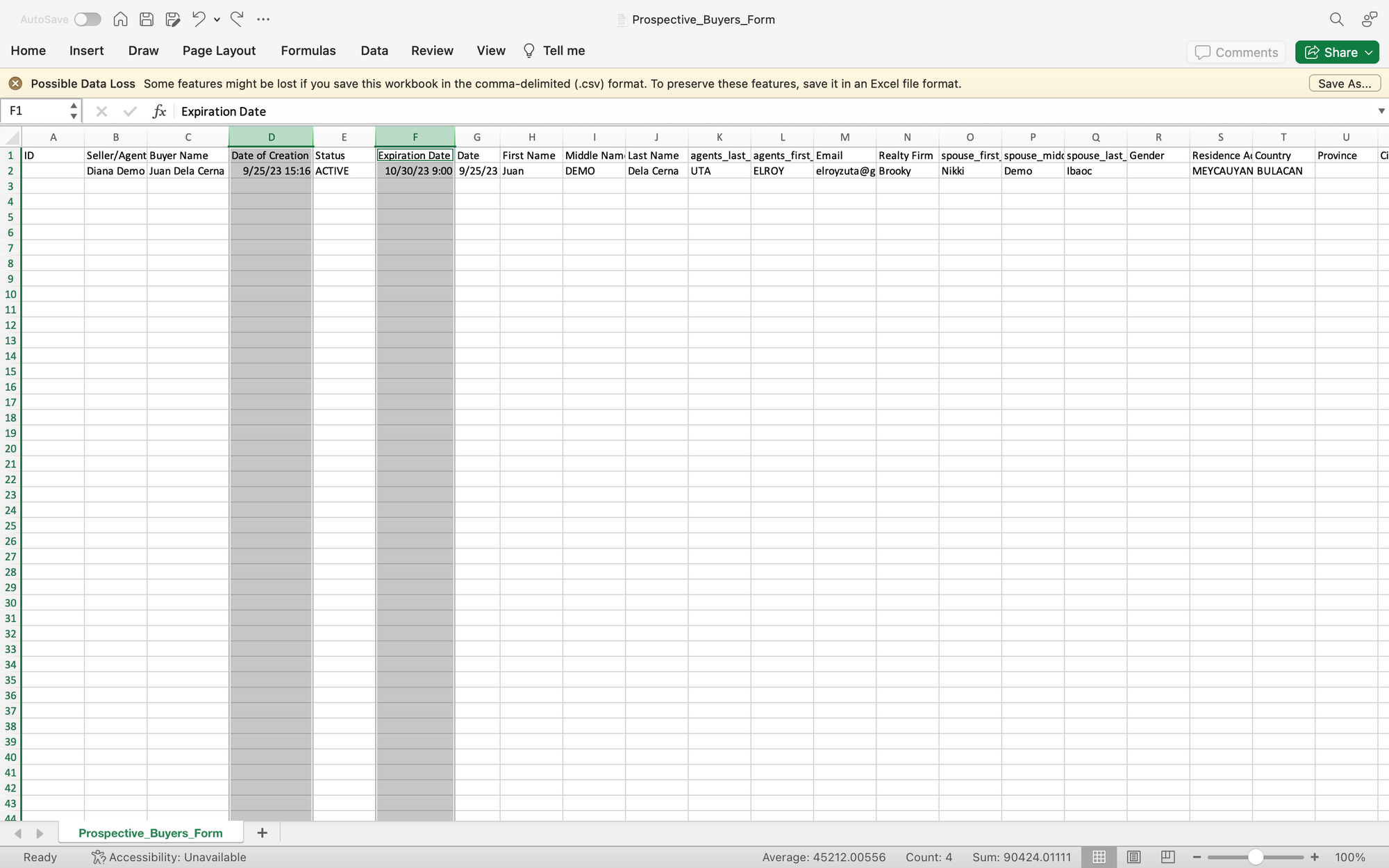
Step 3: Complete other details.
|
Required Fields: |
|
Buyers Name and Agents name |
|
Buyers and Agents Contact details (email and Mobile no.) |
|
Status (Active or Expired) |
|
Buyers Date or Birth indicated in the following format (YYYY-MM-DD) |
|
Other fields are necessary for new records but can also be updated in the PBRF module after a successful import. You can delete non-mandatory columns if you wish. |
Step 4: Import Data from CSV
Go to Reservations Module> PBRF group > PBRF List > Menu
- In the Menu, click import and the Data Import document page will appear
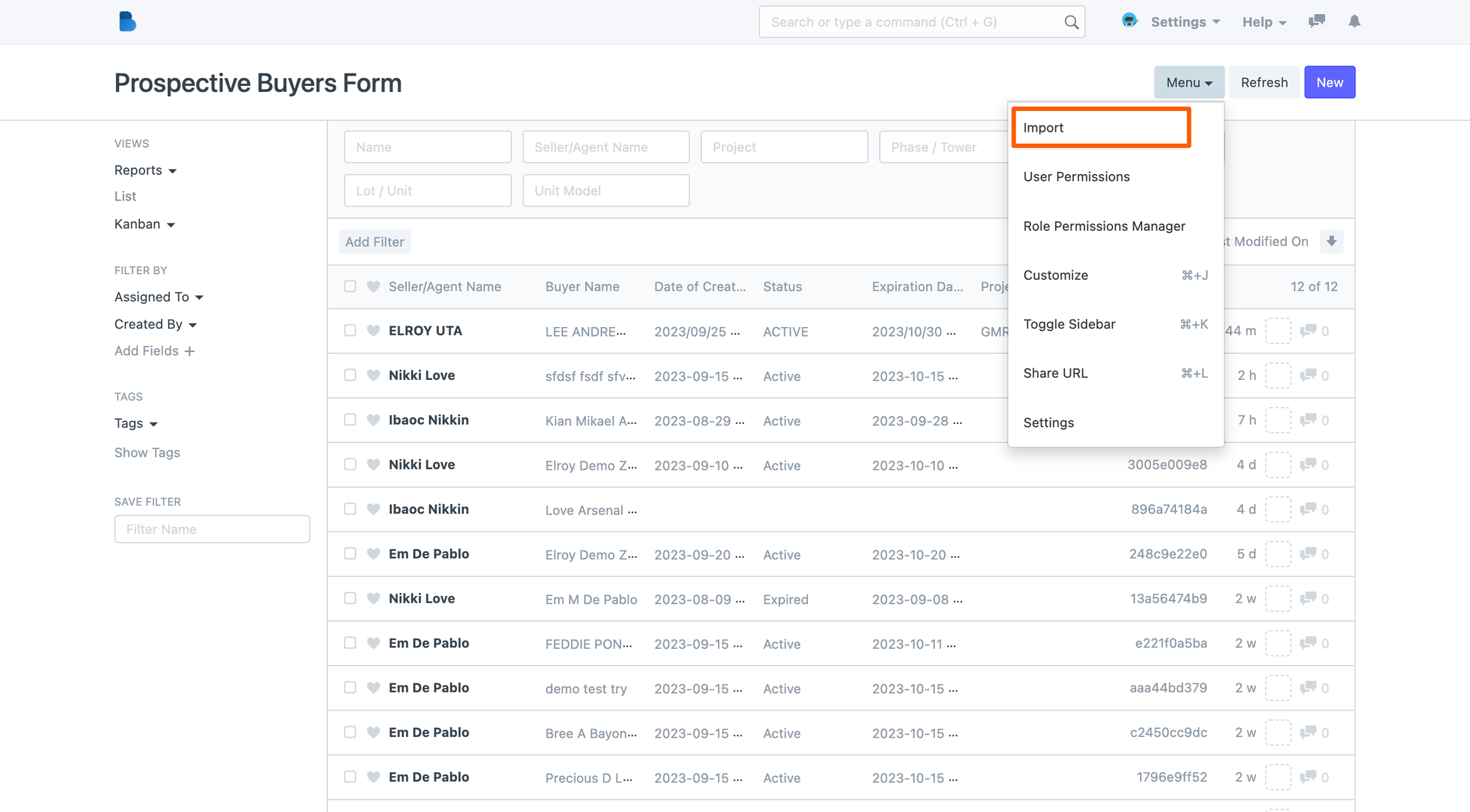
- On the Data Import page, click New
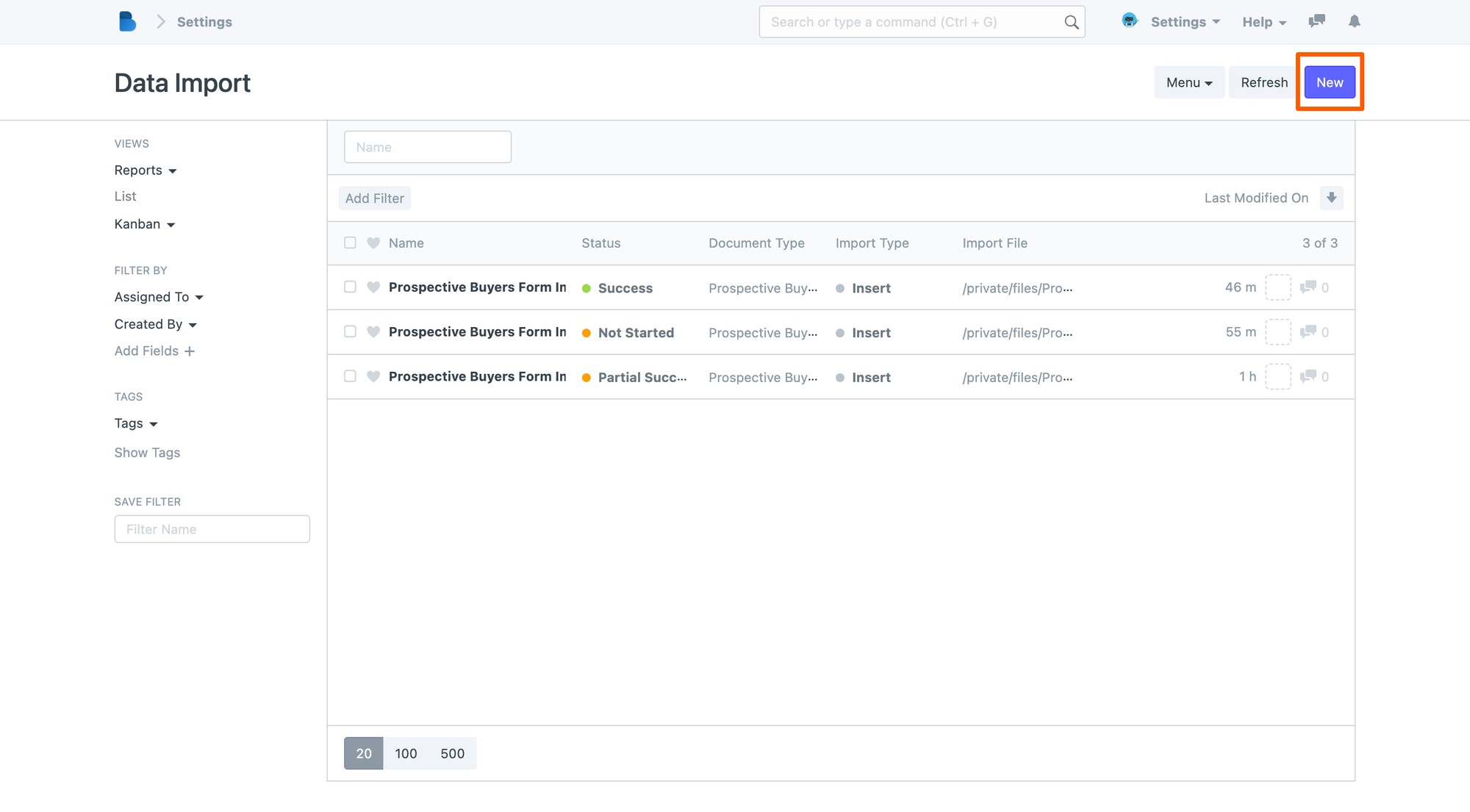
- This will lead you to the Data Import Page, then click on the Document Type field and browse through the available document and look for the Prospective Buyers Form.
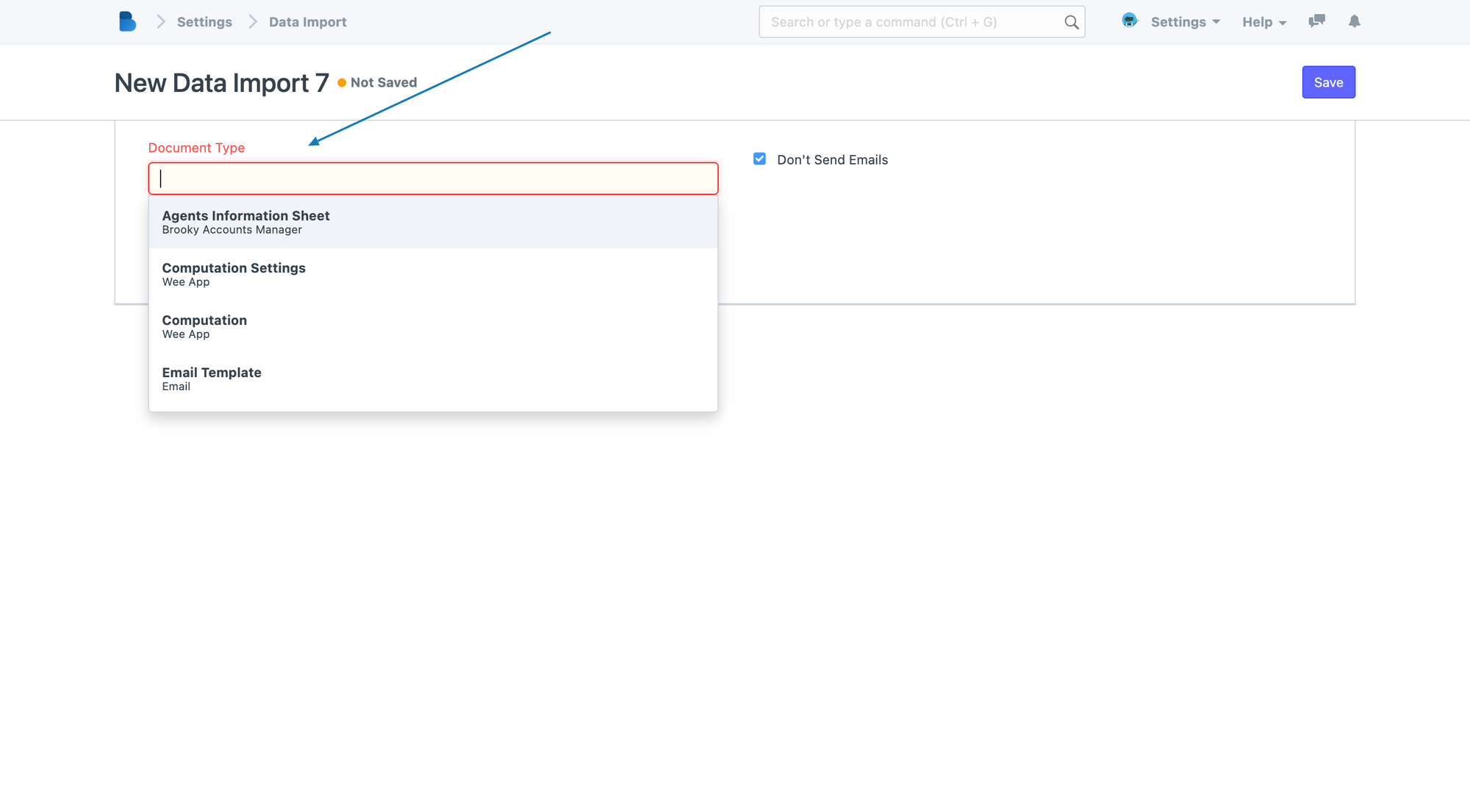
If you cannot find the PBRF form in the Field. You can also type "Prospective Buyers Form" in the field.
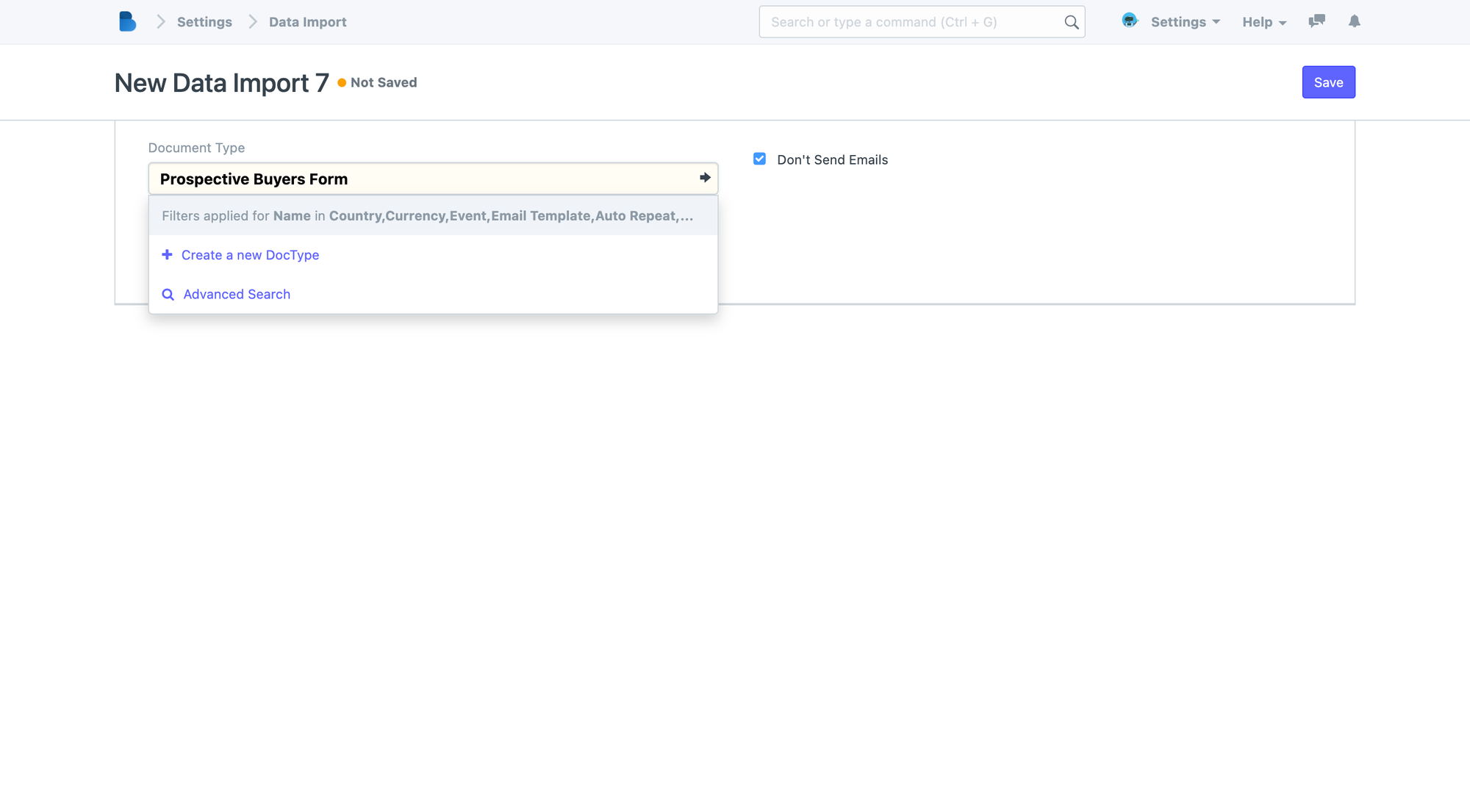
Then press TAB or Enter to move to the next field. Click the Import Type Field and choose Insert New Records since we are importing a new set of PBRF data.

Then hit SAVE.
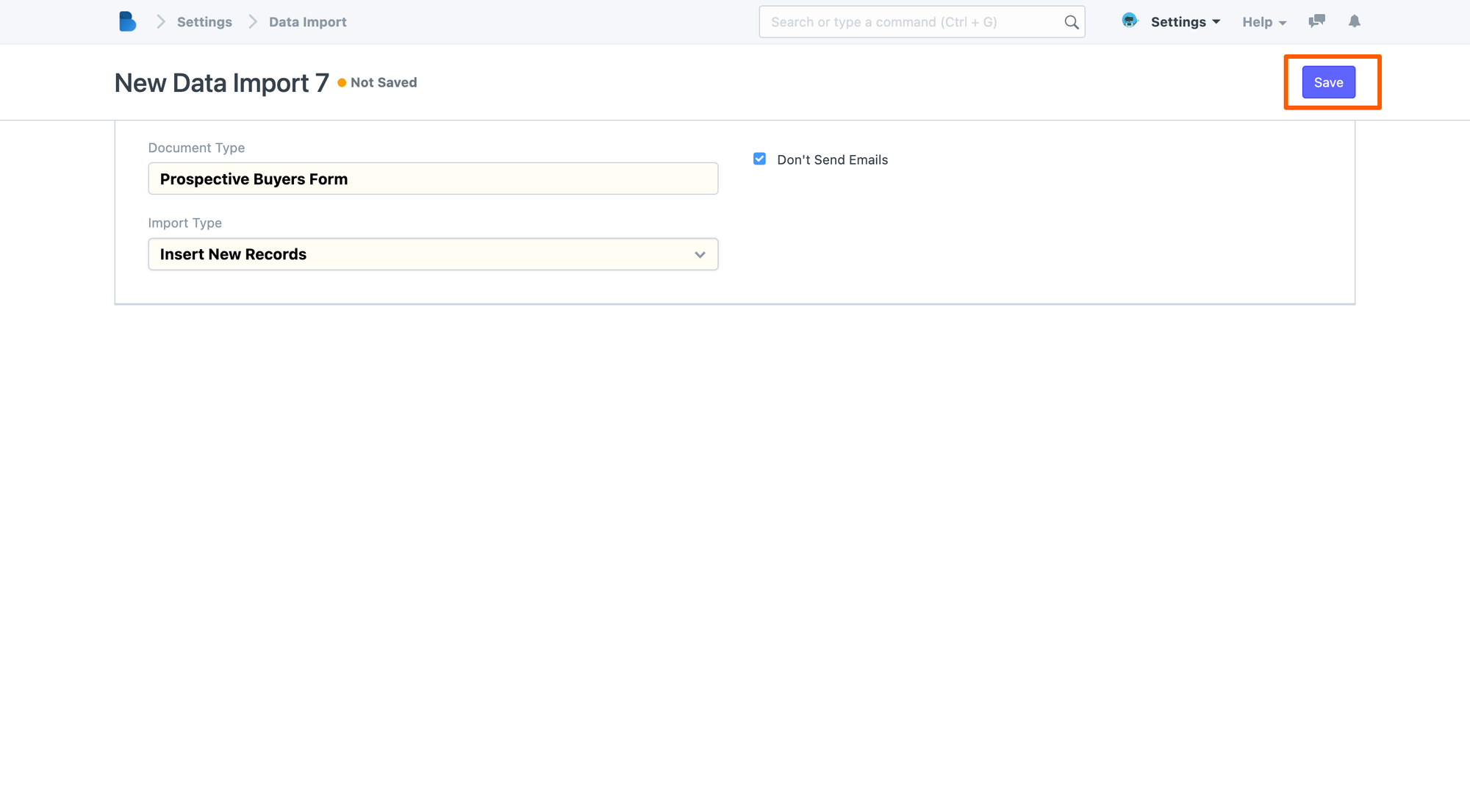
Then after that, the Import page appears. Click the Attach Button and select your updated PBRF CSV Form.
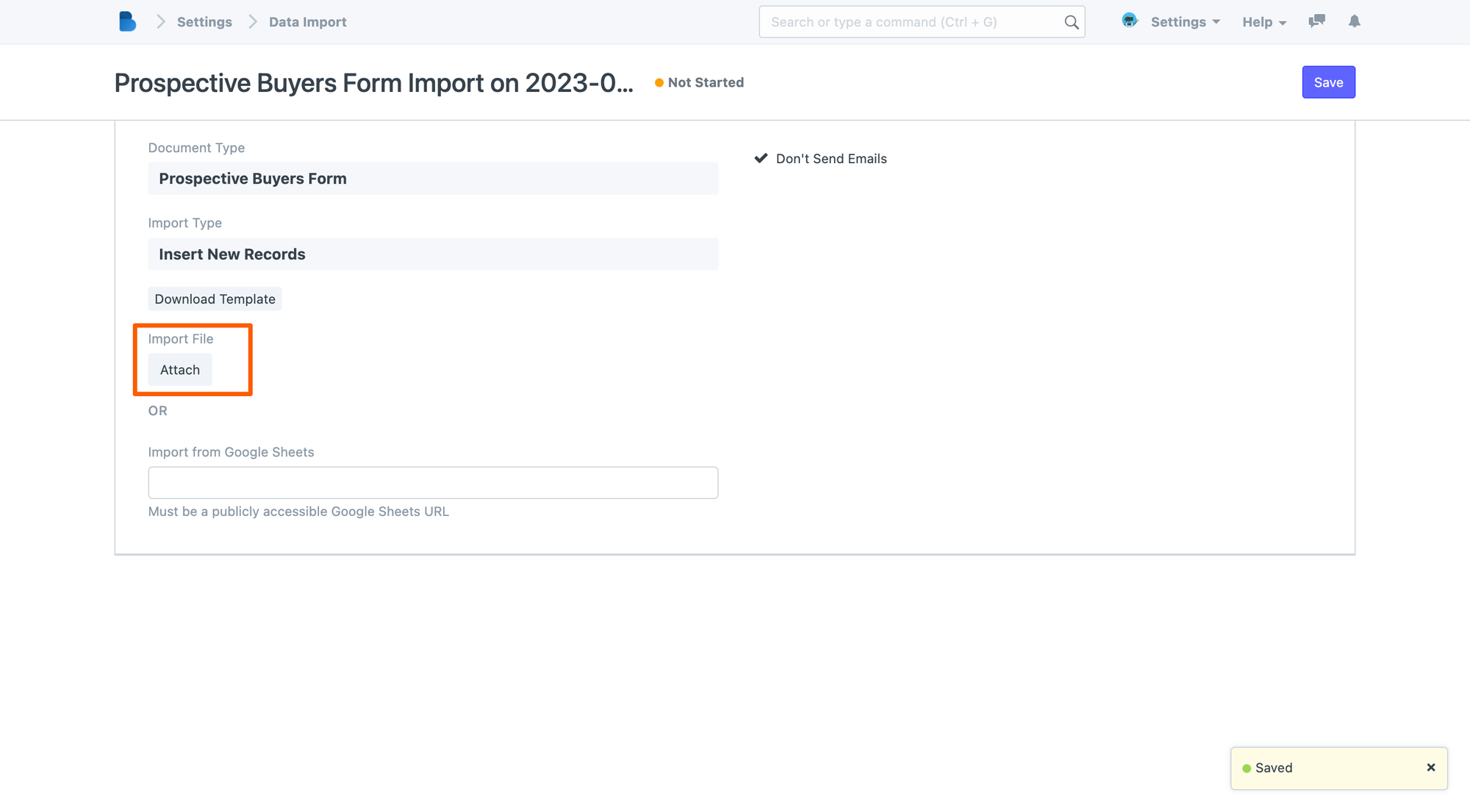
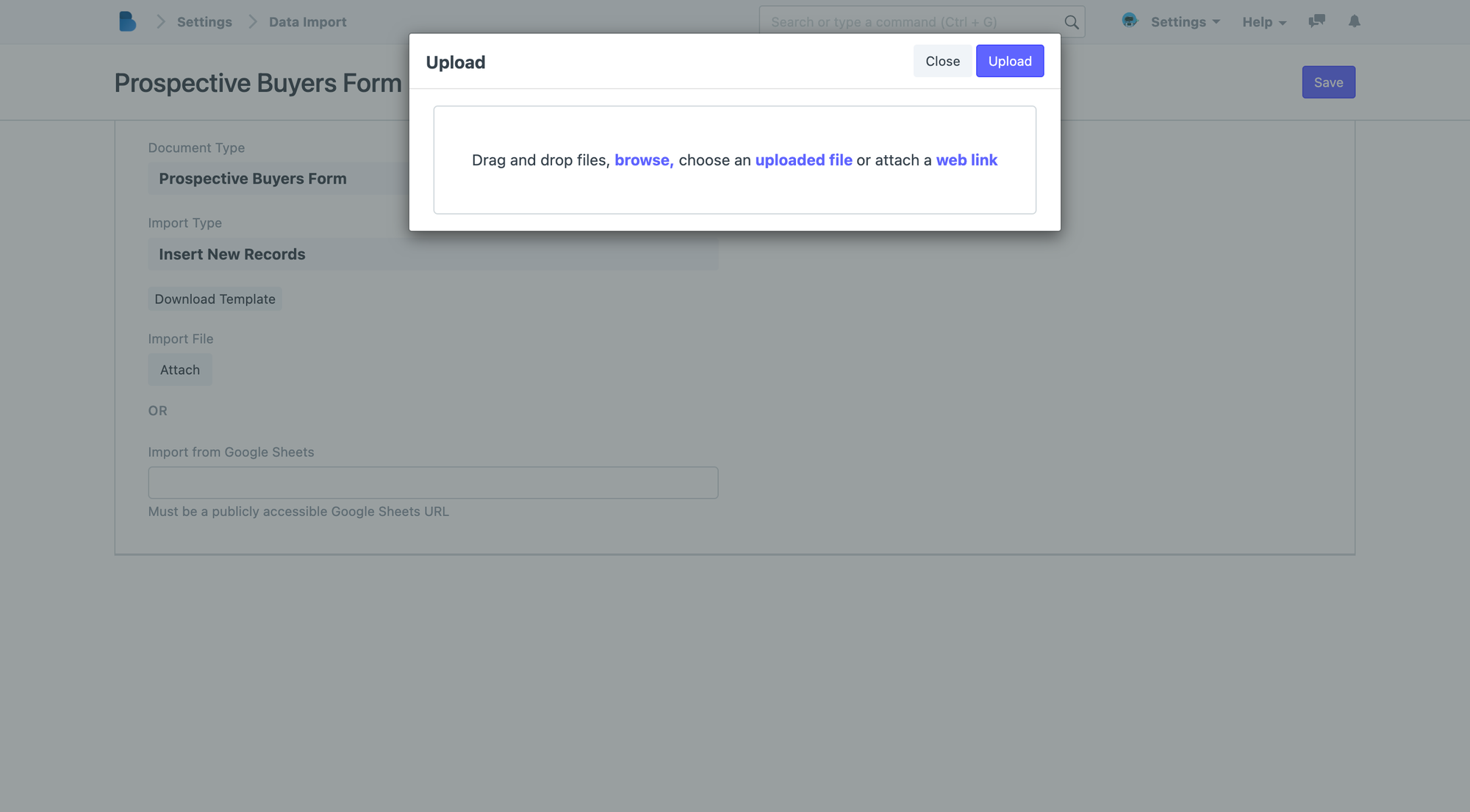
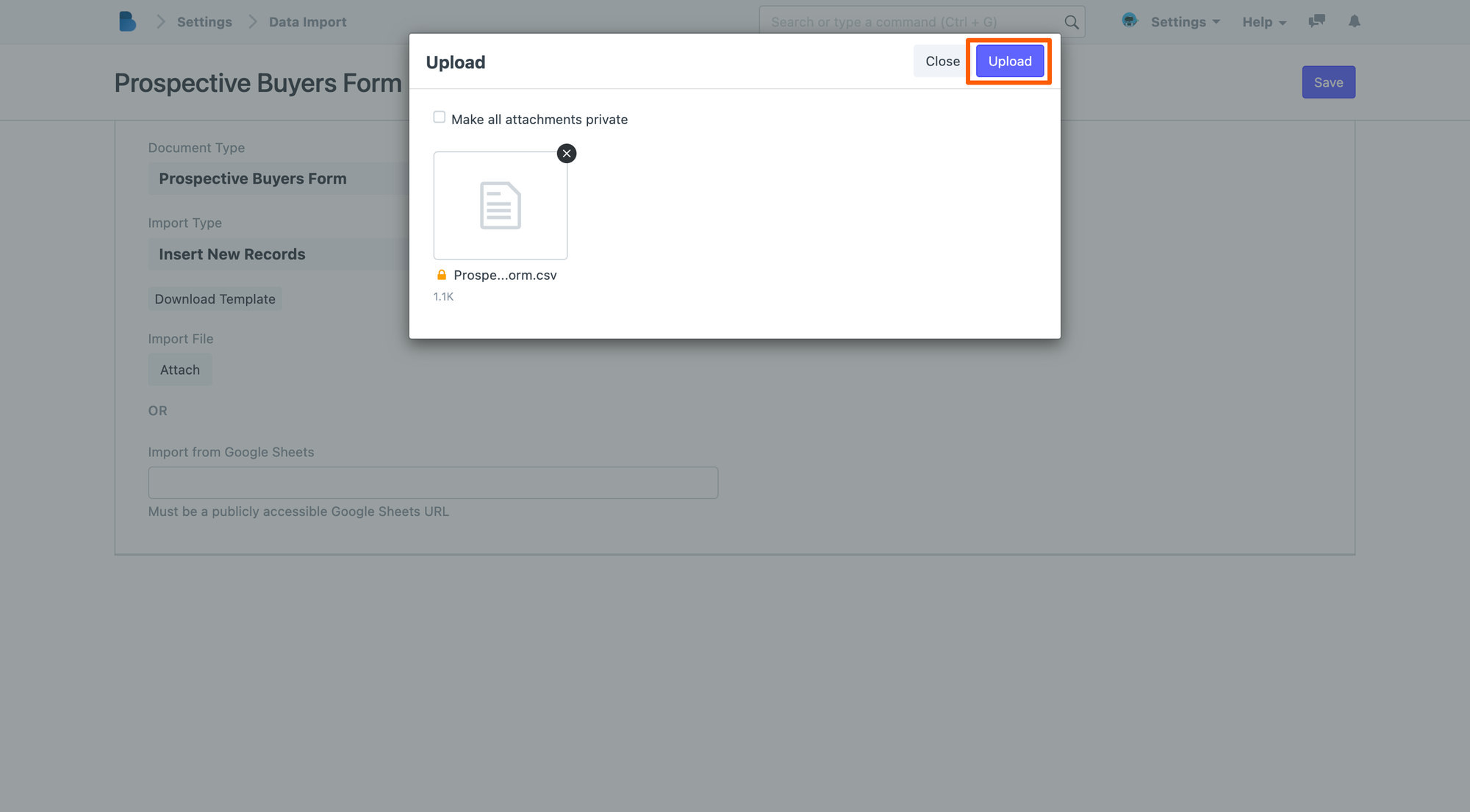
...and click UPLOAD.
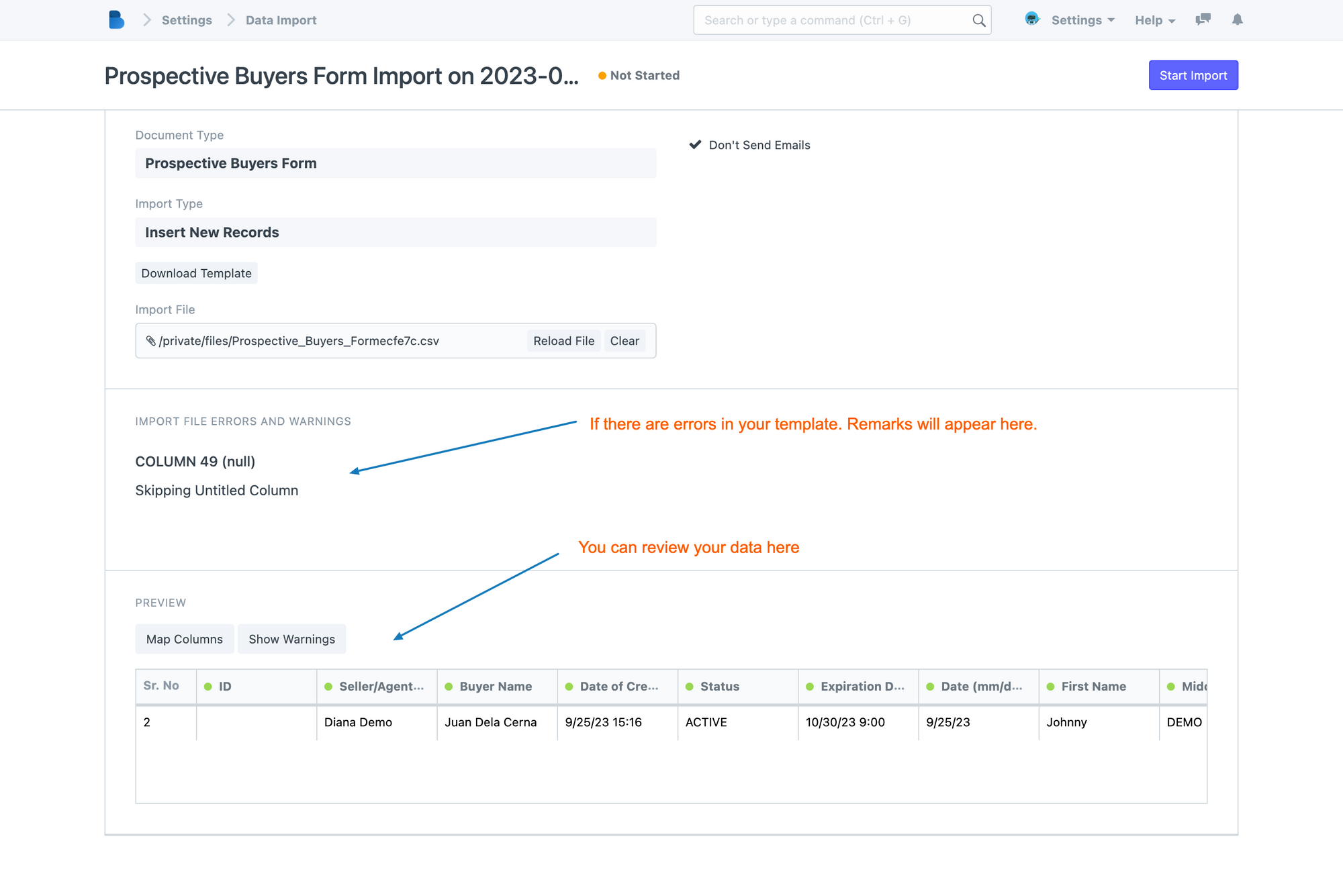
Then a Remarks and Preview box will appear. Here you can validate and check your uploaded data. You can also check for errors, then edit your template and re-upload it again if you need to.
To Re-upload your updated template.
- Just go to the ATTACH field, Click the Clear button and attach the template again.
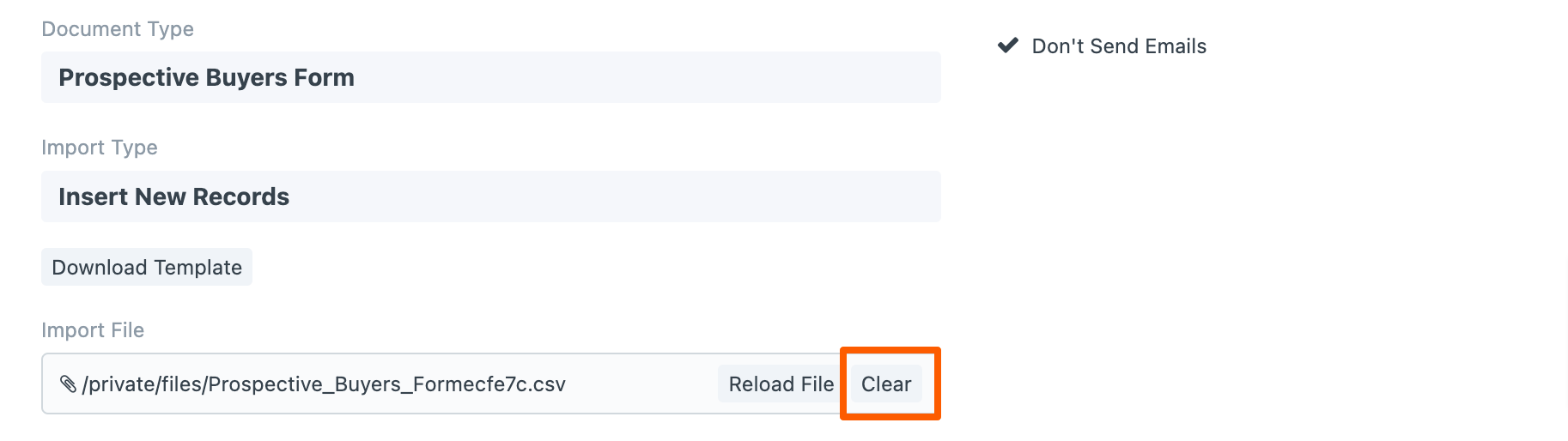
If you have cleared all your error remarks, then we can now import your PBRF.
Execute the Import
- To Execute the import process. Click on the Start Import button found on the upper right side of the Page. Then the importing will run and wait for it finish.
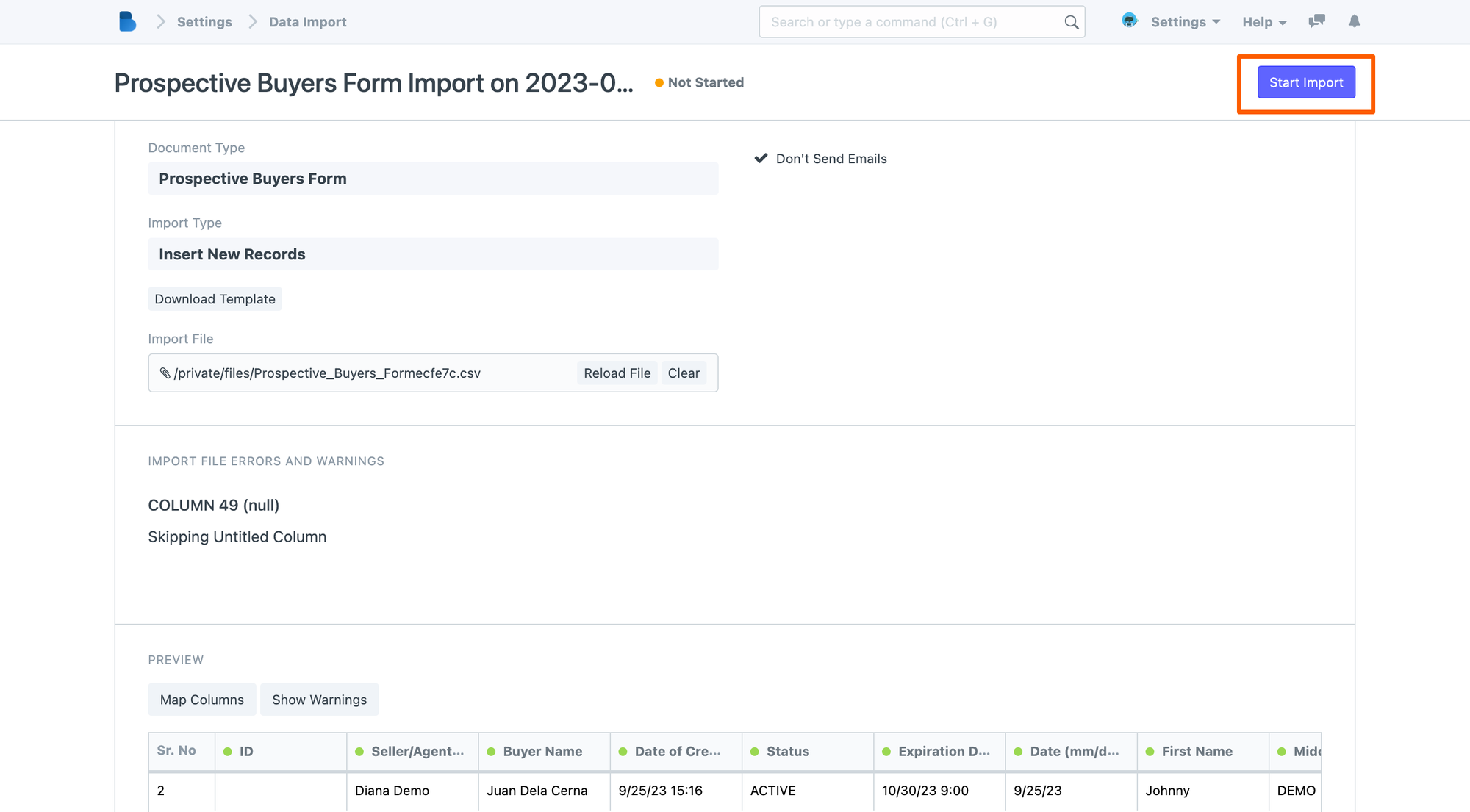
And you will be notified when your import is successul.
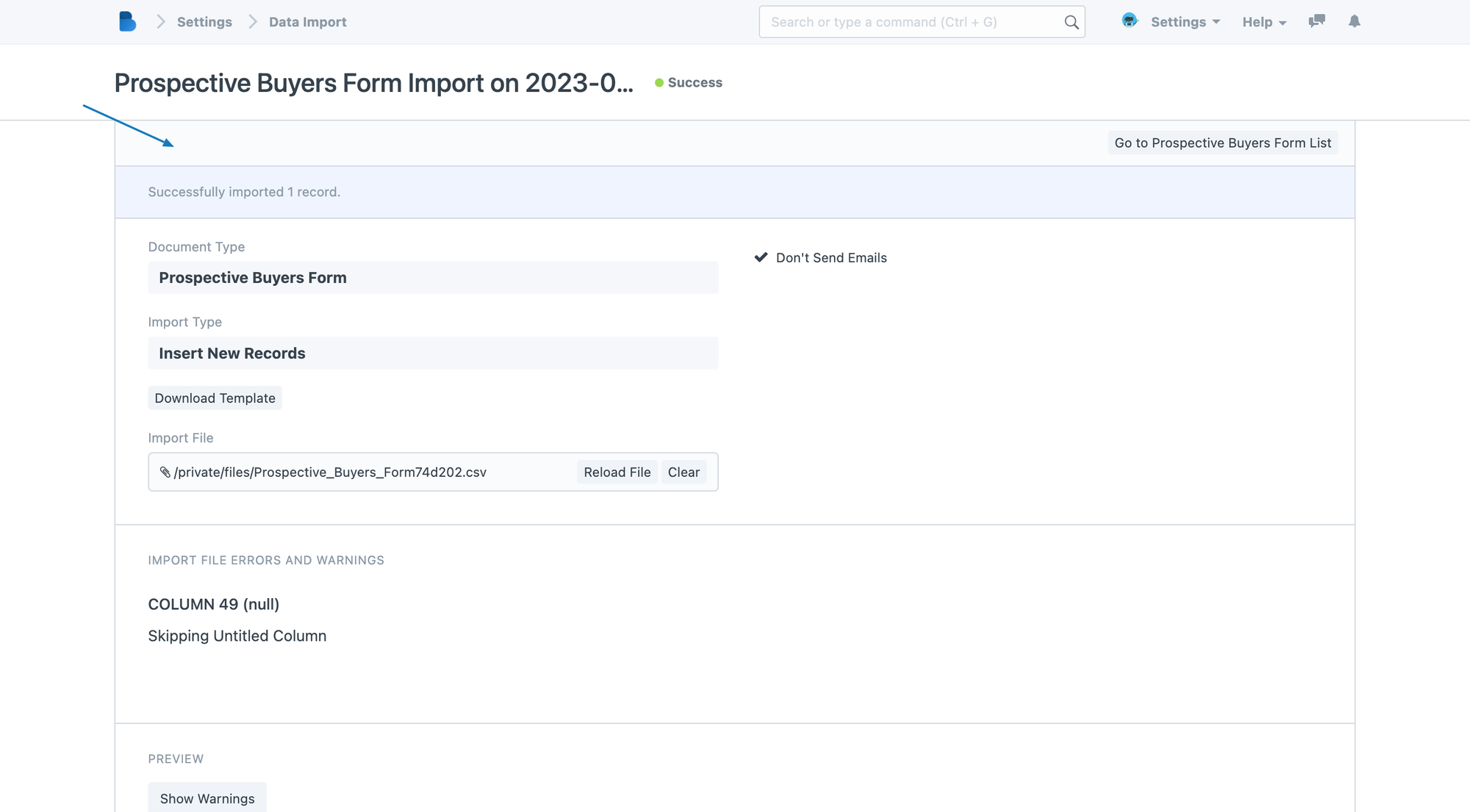
You will also receive an SMS notification.
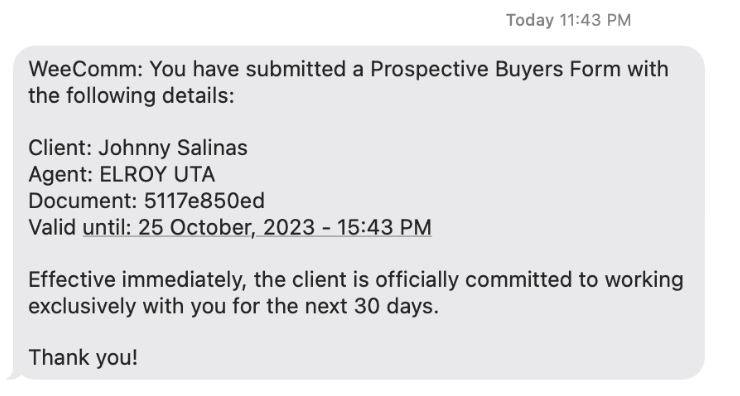
Verify Data Import
- After the import is complete, verify that the data has been inserted correctly into the database. Click the Button in the upper right, and this will redirect you to the PBRF Module.
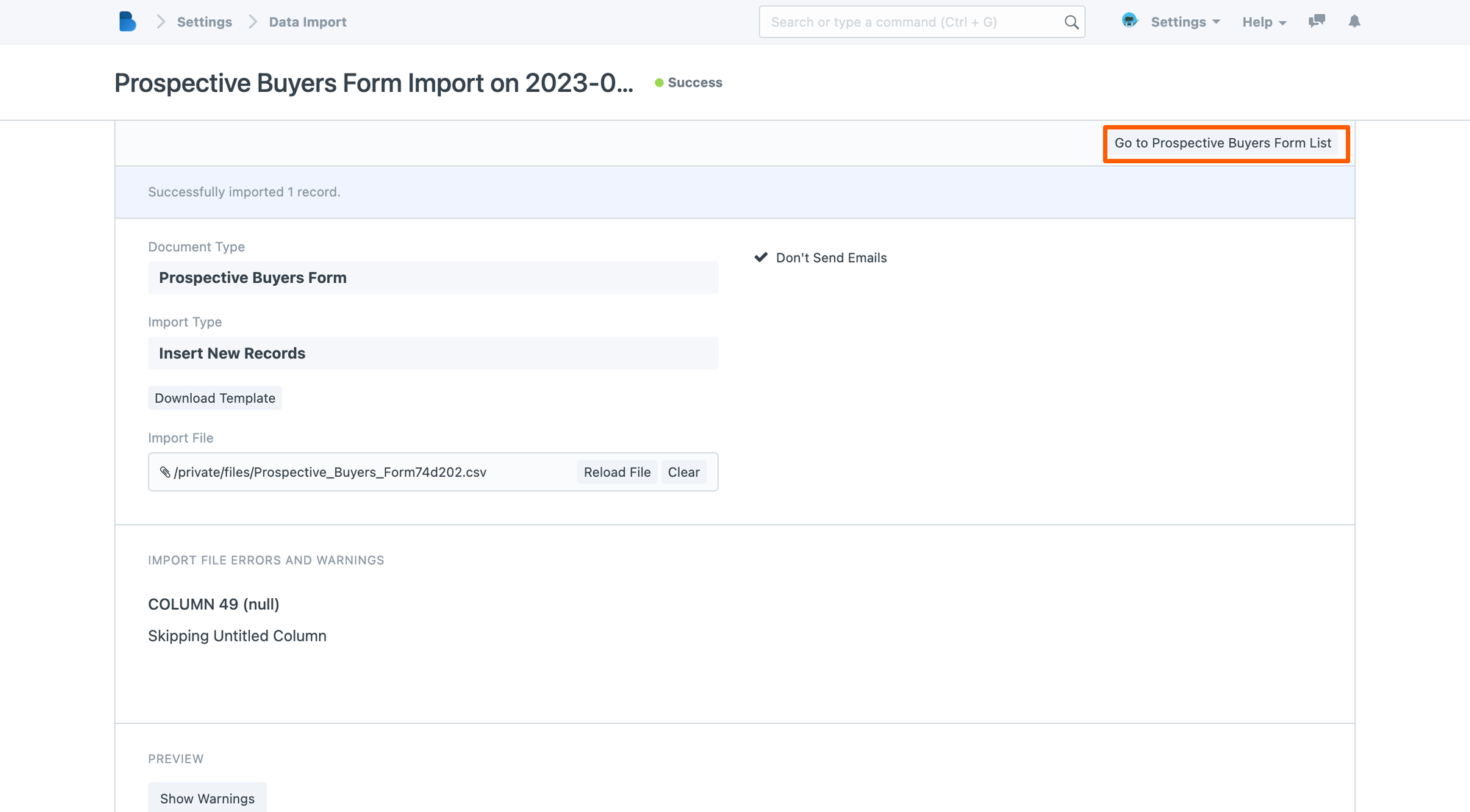
Browser through the record or list and verify your newly uploaded data by clicking on the row.
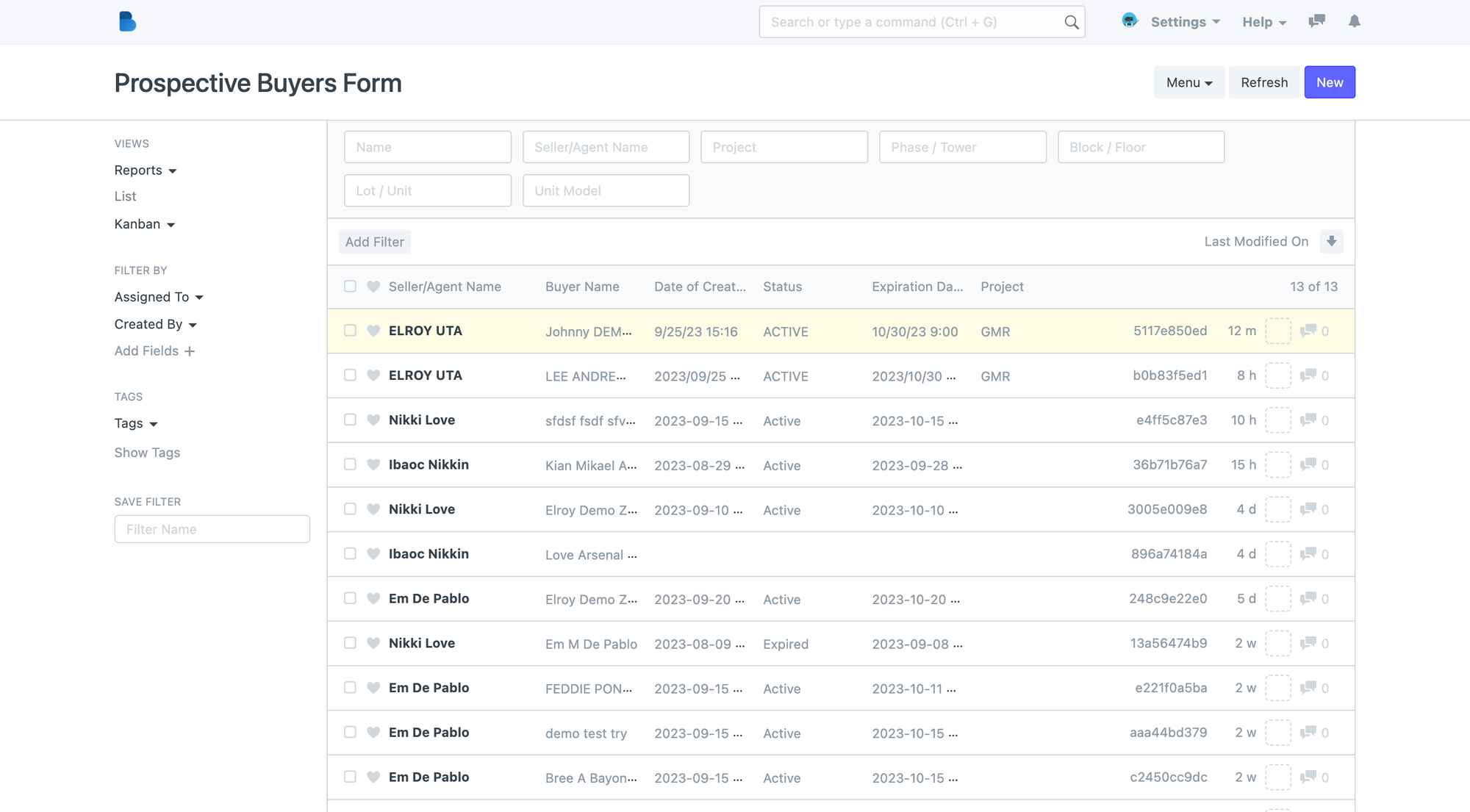
How to Update or Complete Your PBRF
- If your real estate application or software relies on this data, make sure it's updated to fetch information from the new database table. To do this, simply go to your PBRF list and click on the data that you want to edit.
- Once opened, you can then start updating or editing by click on the field that you want to update.
- Don't forget to Click Save.
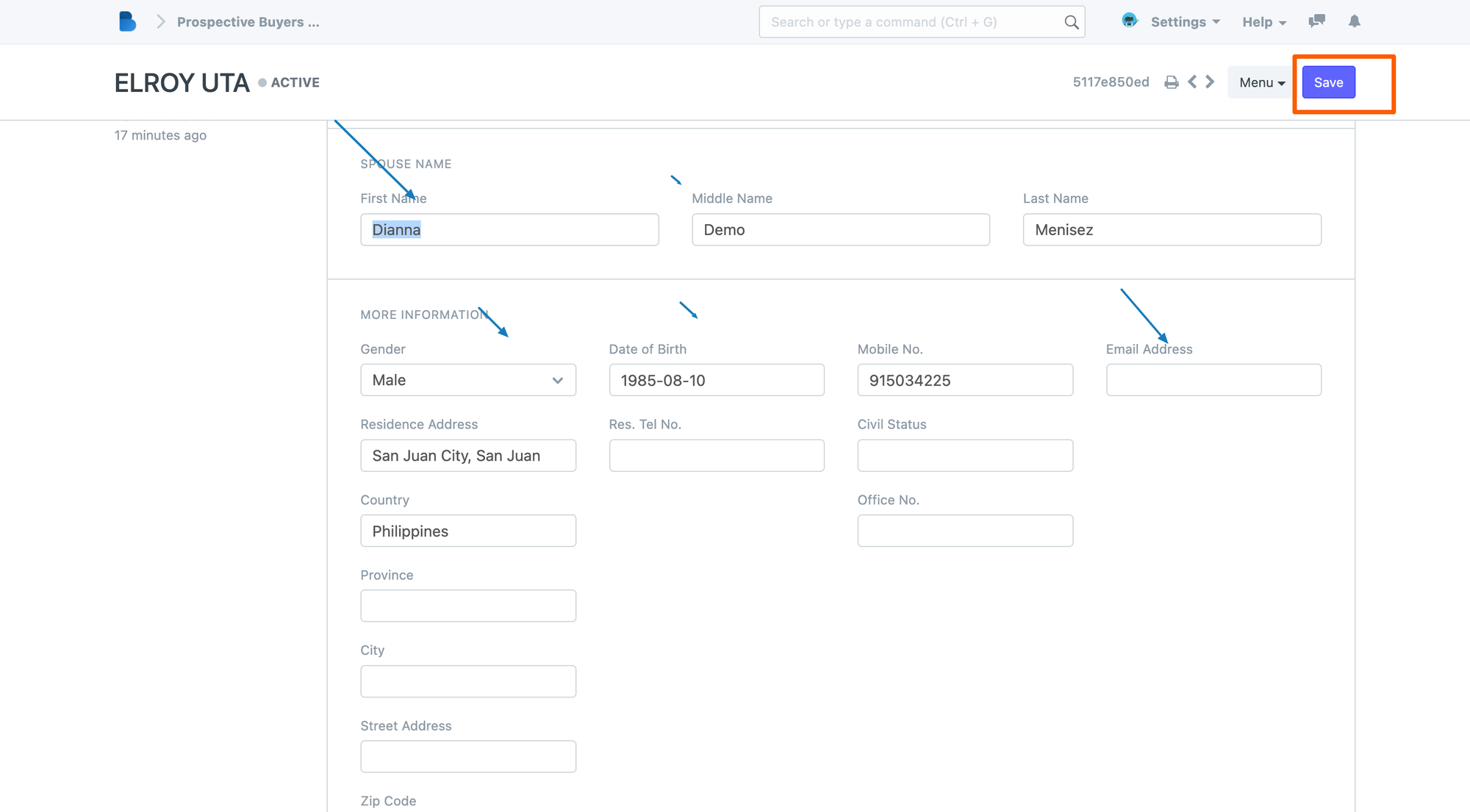
How to update Lock-in period
- As an Admin, you can also update or change the lock-in period date of each of the uploaded PBRF.
- Go to Reservation Module > Buyer Lock-in > Open a Buyer list
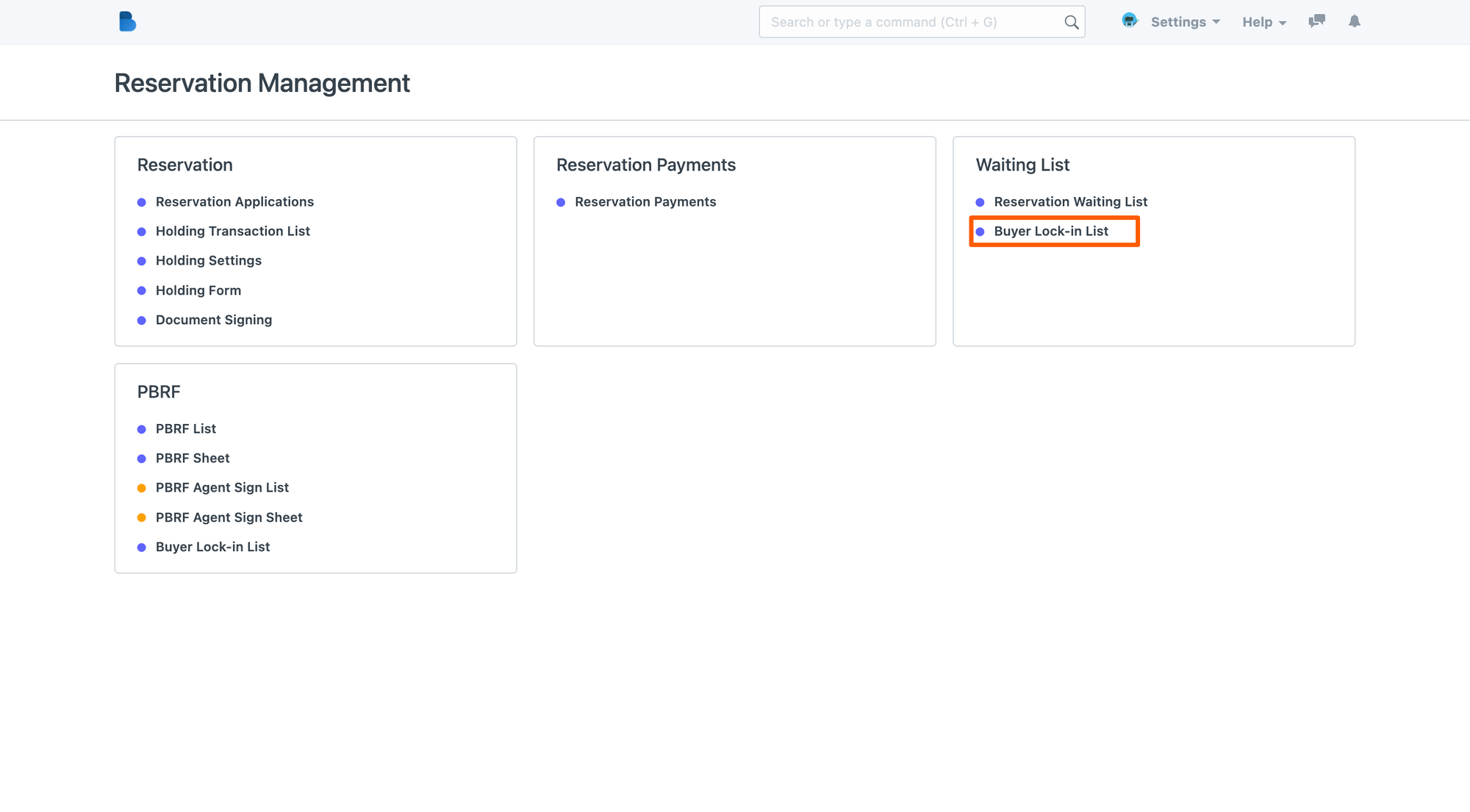
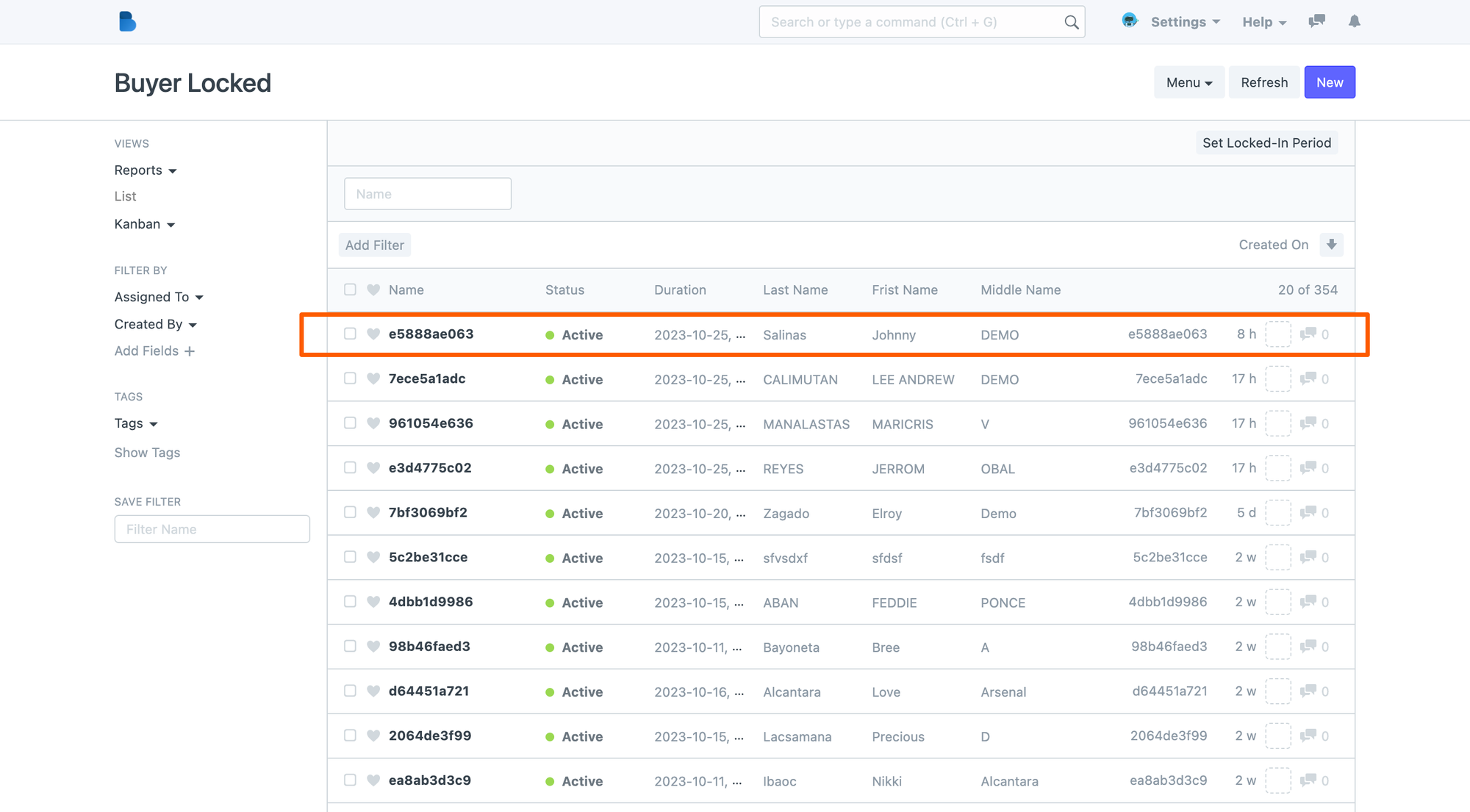
Then go to the Duration Field, a calendar will pop-up then update it and don't forget to hit SAVE.
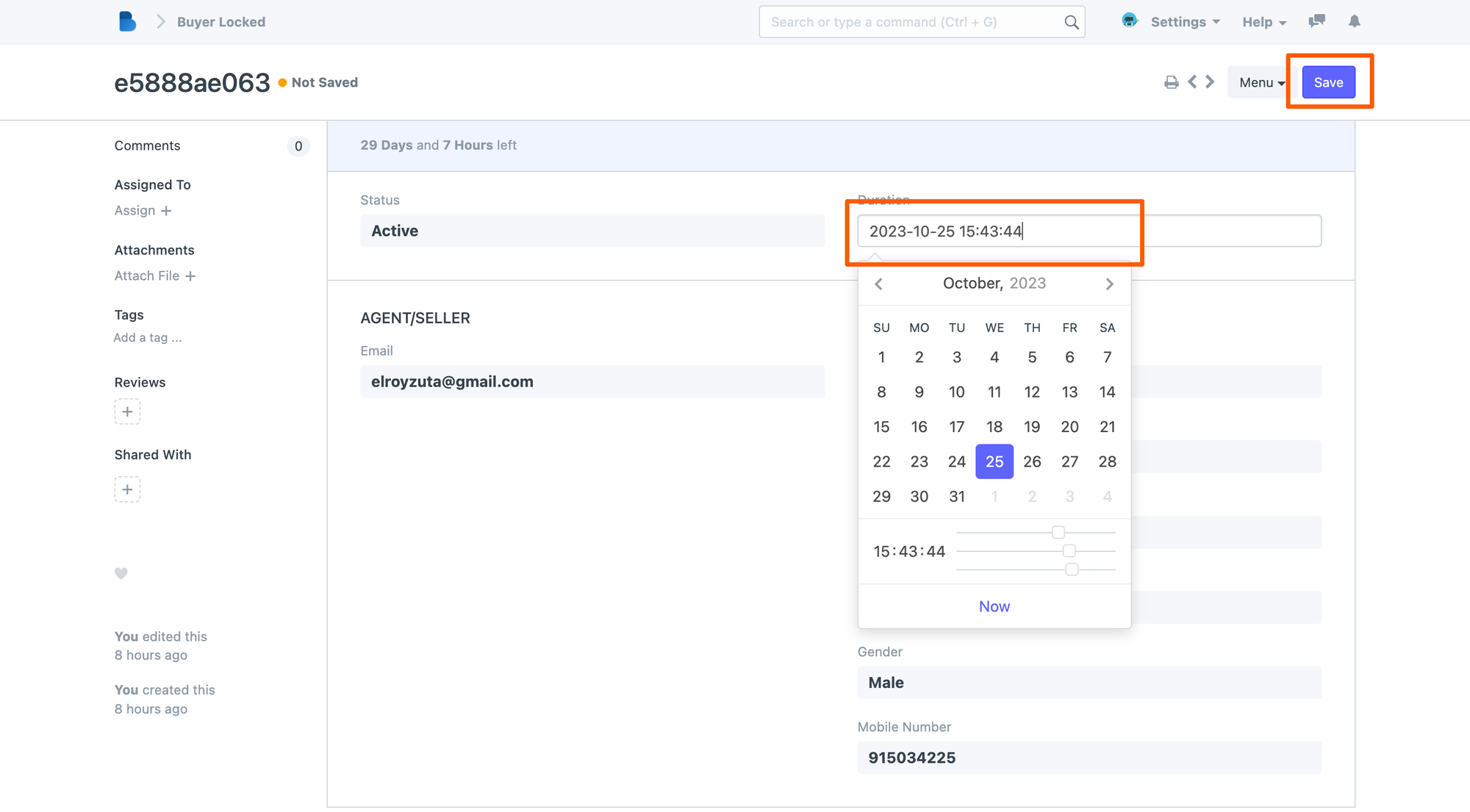
Handle Errors
- If there are errors during the data import, review the error messages and correct any issues in your CSV file or the database table structure. Common errors include data type mismatches and missing values.
For example, in this error log.
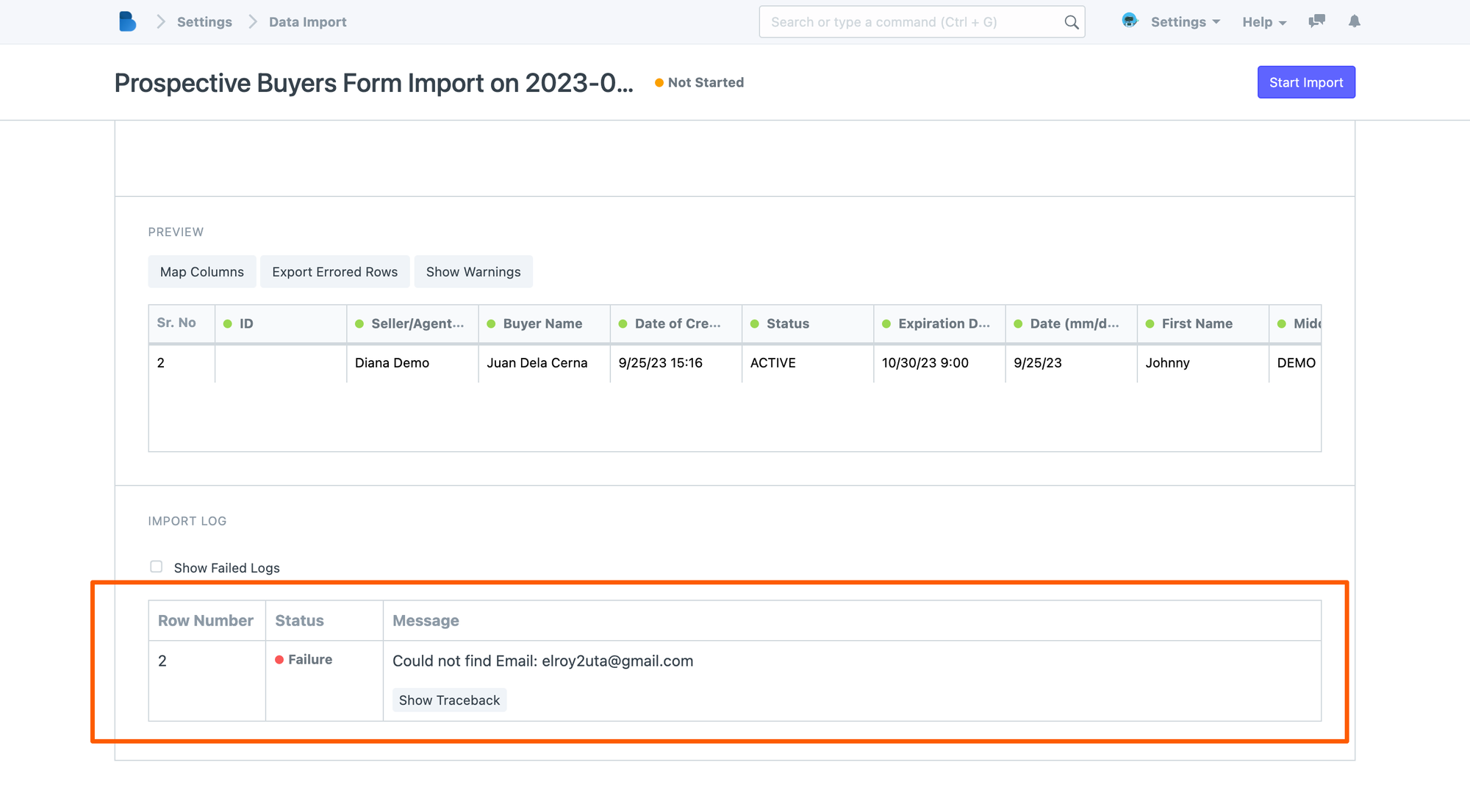
This type of error is due to the uploading of an unregistered or unaccredited Agent or seller.
That's it! You've successfully uploaded your real estate prospective buyers' data from a CSV file into your database.
