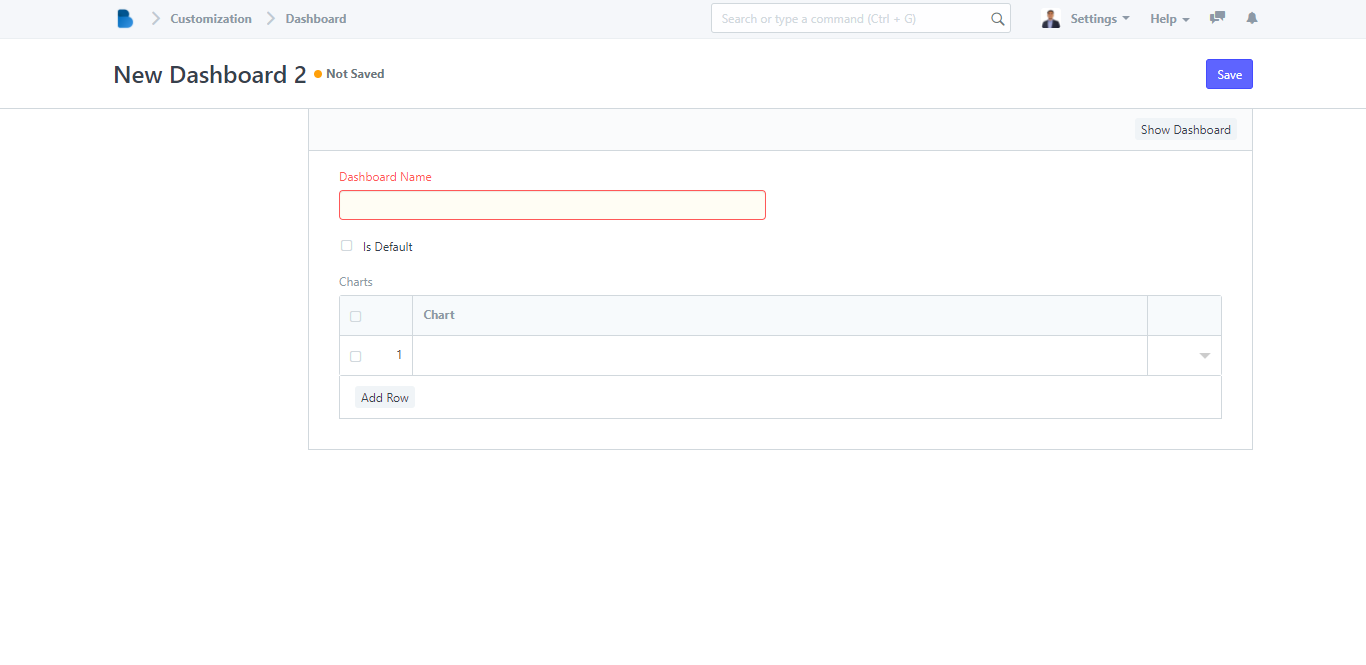How to Use Dashboard
How to Use Dashboard
1. Open the Brooky Portal and login your credentials.
2. On the Brooky Admin Portal homepage, click on the Dashboard and it will redirect you to its page.
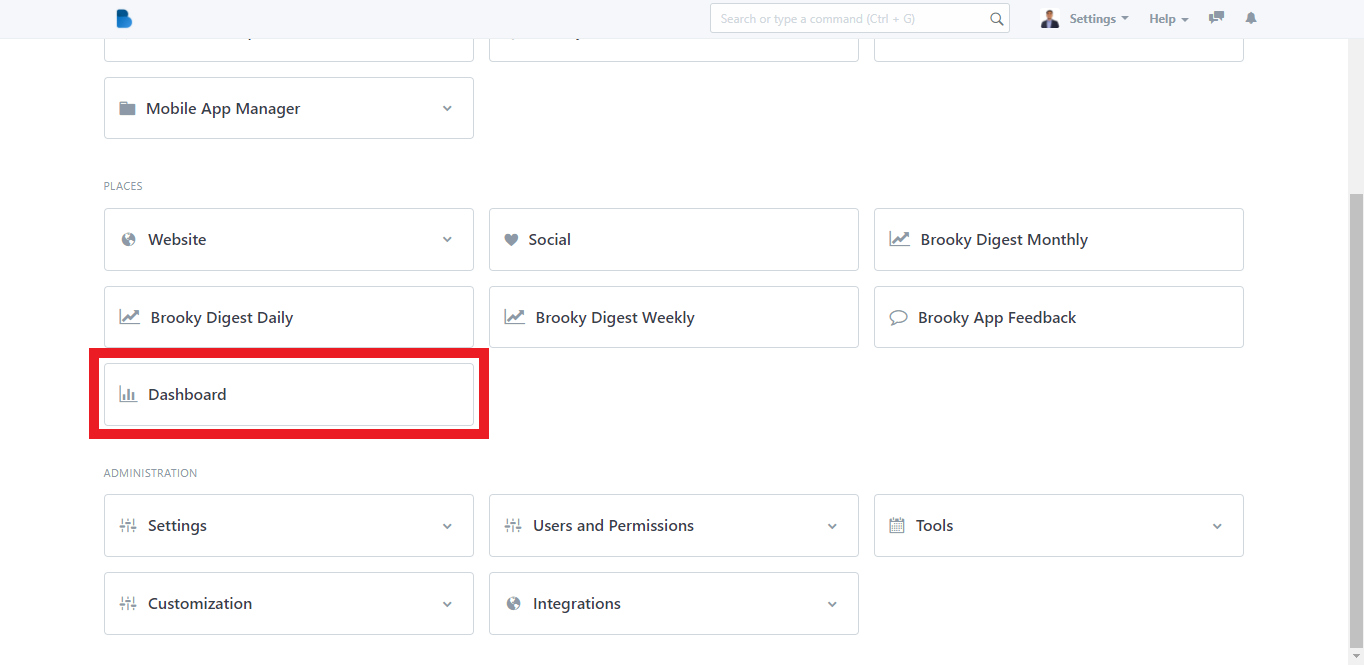
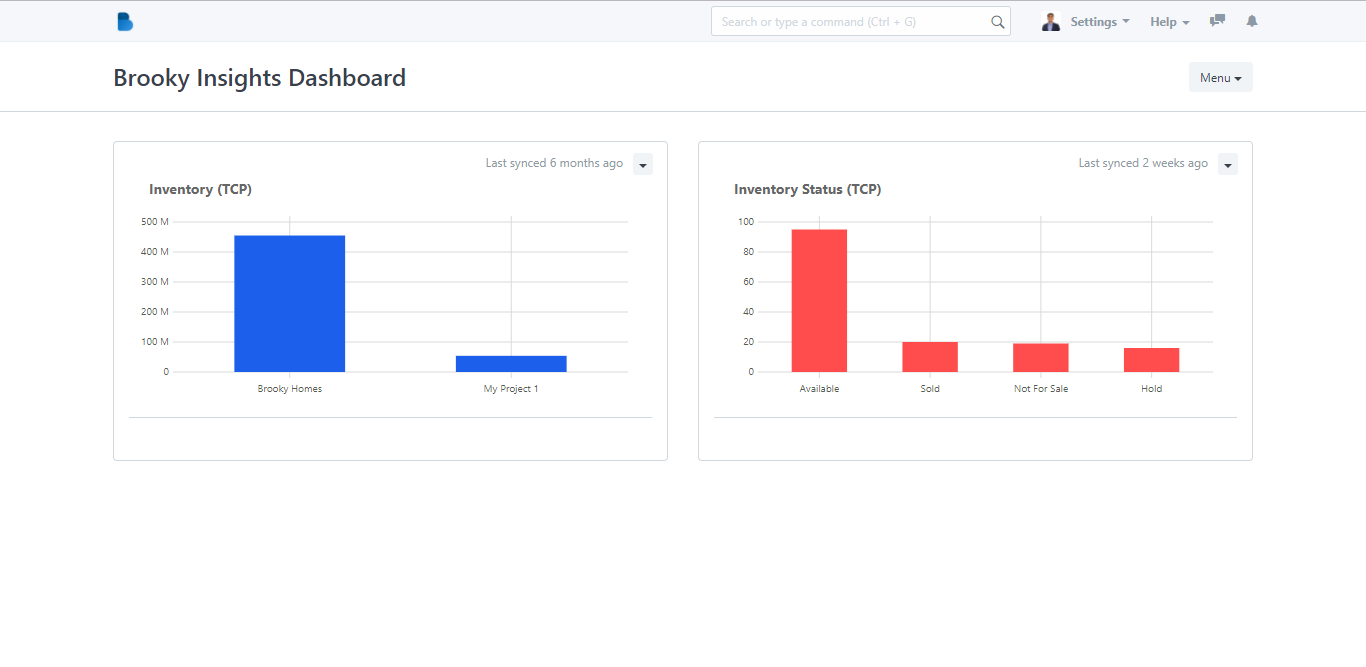
3. In the Brooky Insights Dashboard page, it will show the Inventory (TCP) and the Inventory Status (TCP) that indicates how many properties are Available, Sold, Not for Sale and on Hold. In the Inventory (TCP) and Inventory Status (TCP) categories, there is a dropdown button with the options Refresh, Edit, and Computation List.
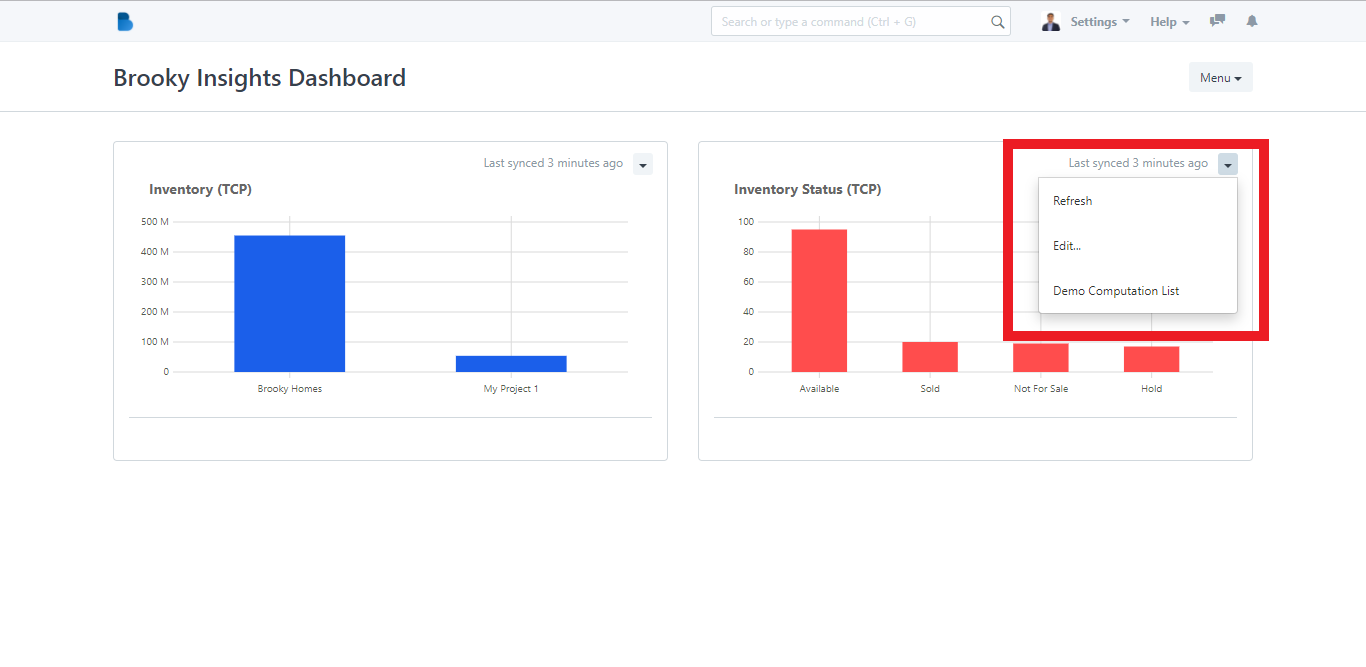
Refreshing the dashboard will sync the new information.

If you click Edit, it will redirect you to the Dashboard Chart where you can customize the details. Click Save if you're done with the customization.
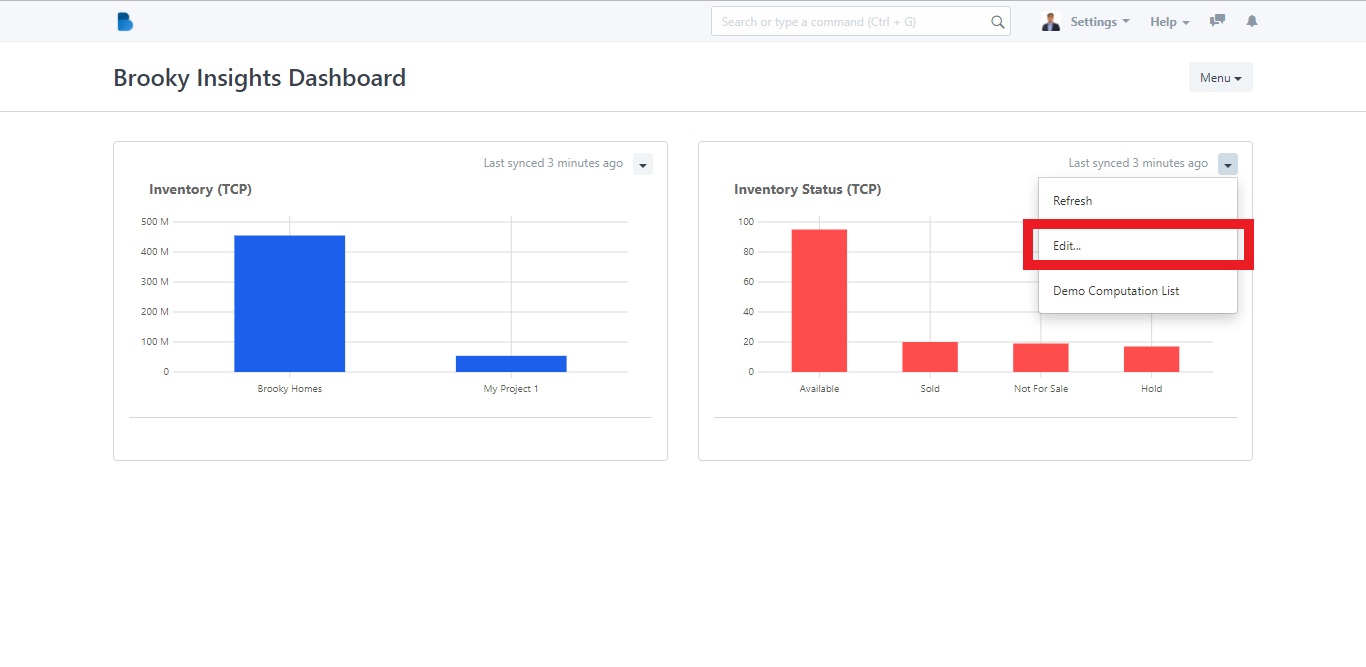
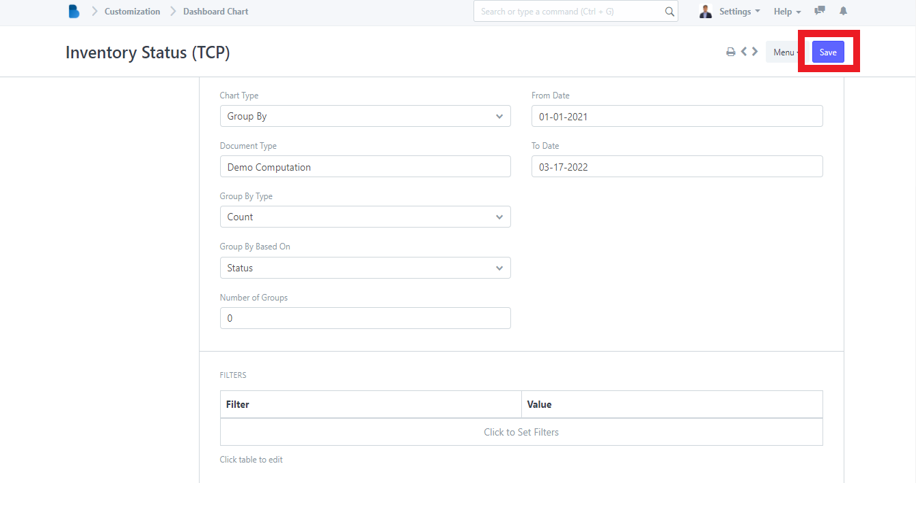
If you click the Computation List, it will redirect you to its page.
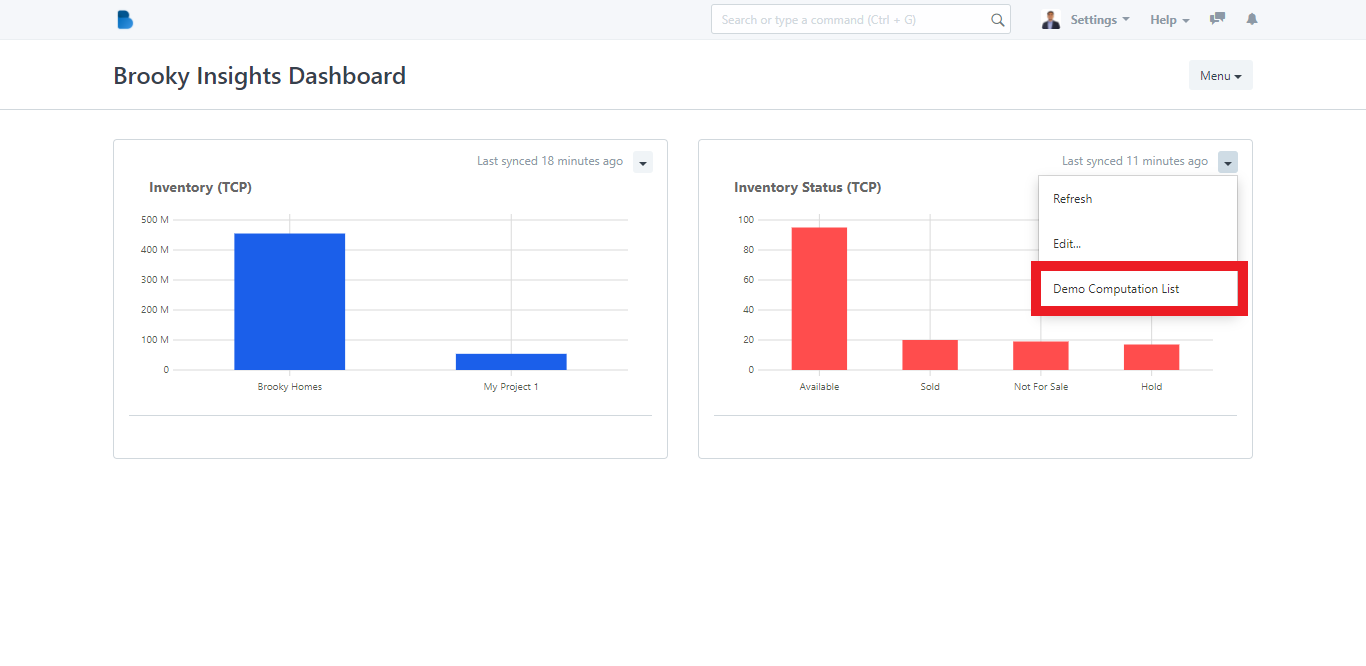
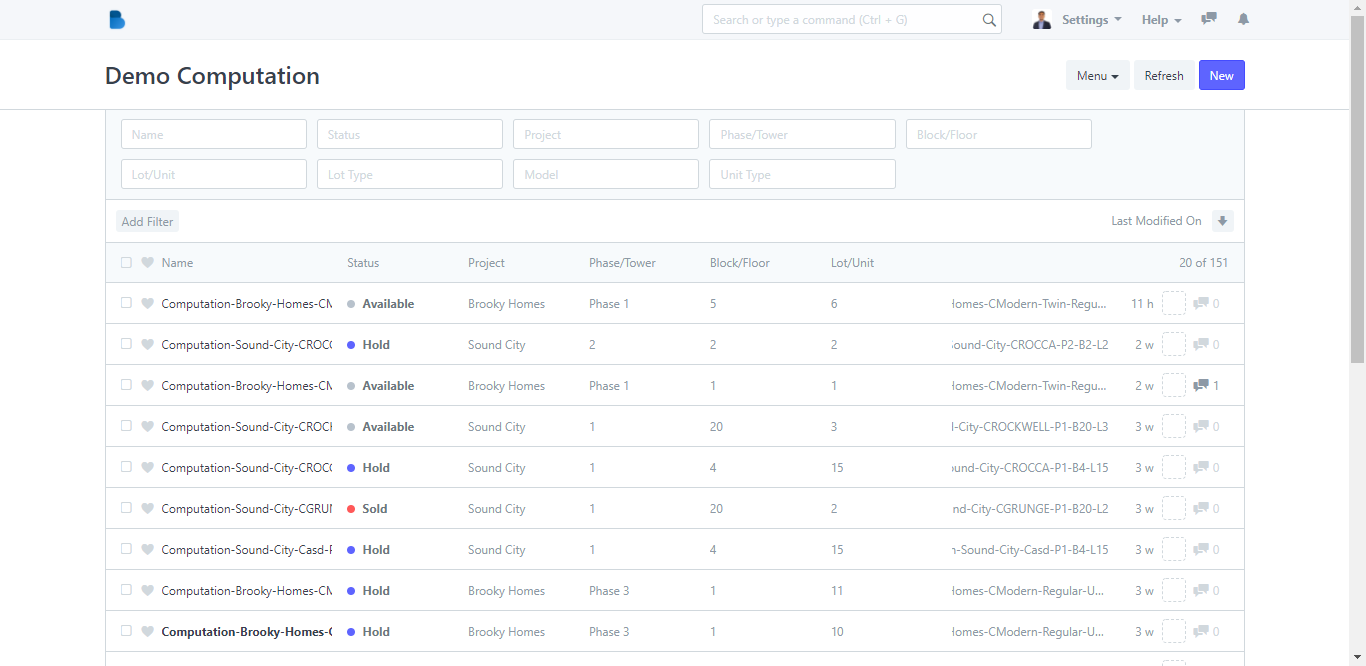
4. Going back to the Brooky Insights Dashboard, there is also a Menu dropdown button which has the options Edit, New and Refresh All.
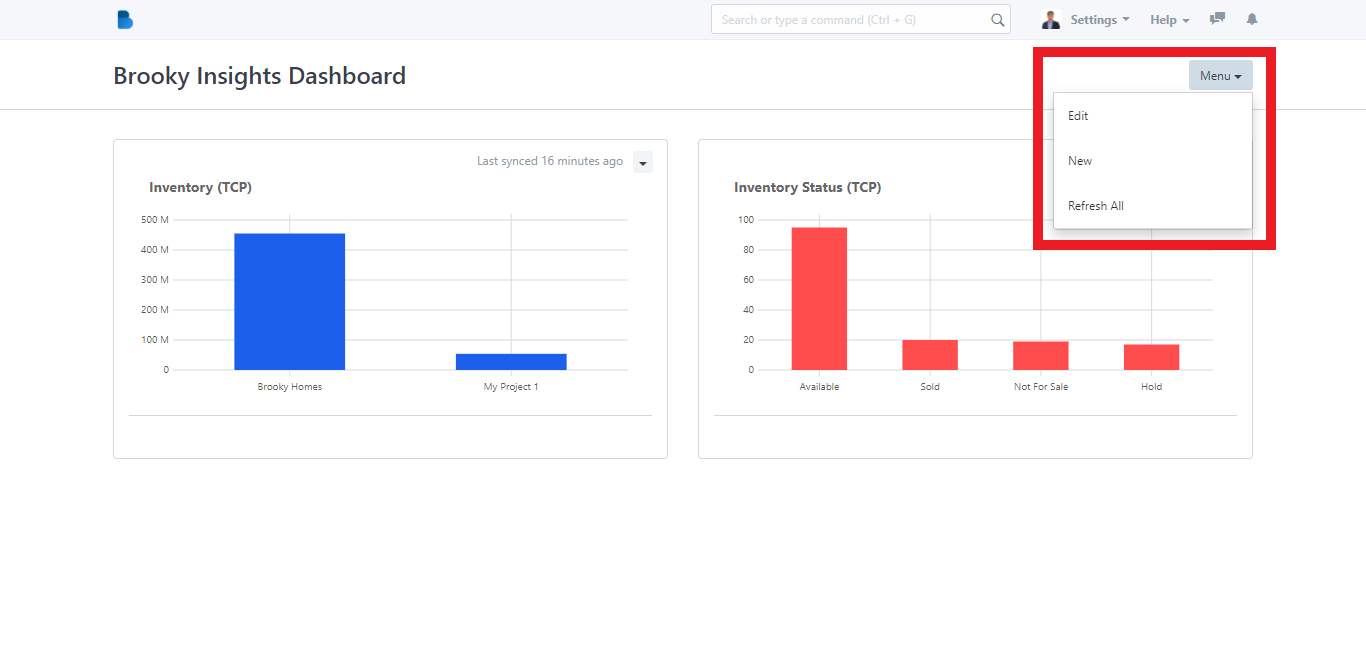
If you click Edit, it will let you edit the charts in the Dashboard.
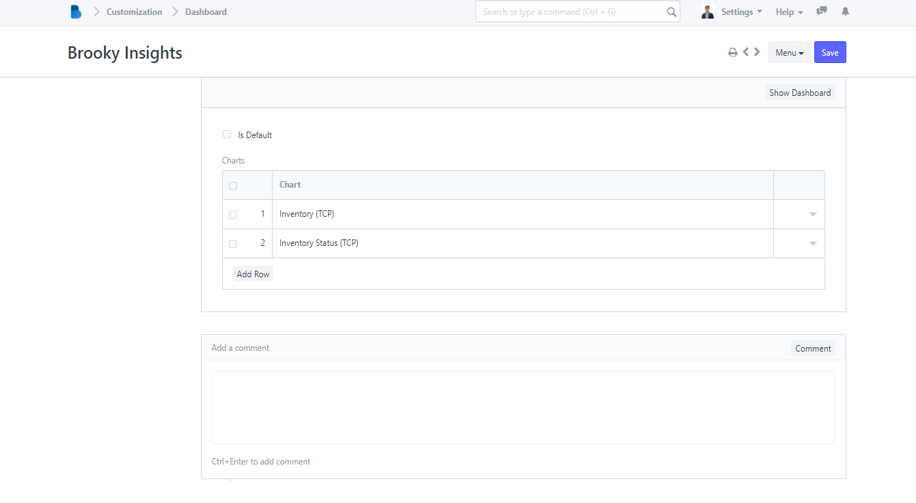
If you click New, it will let you create a new Dashboard.