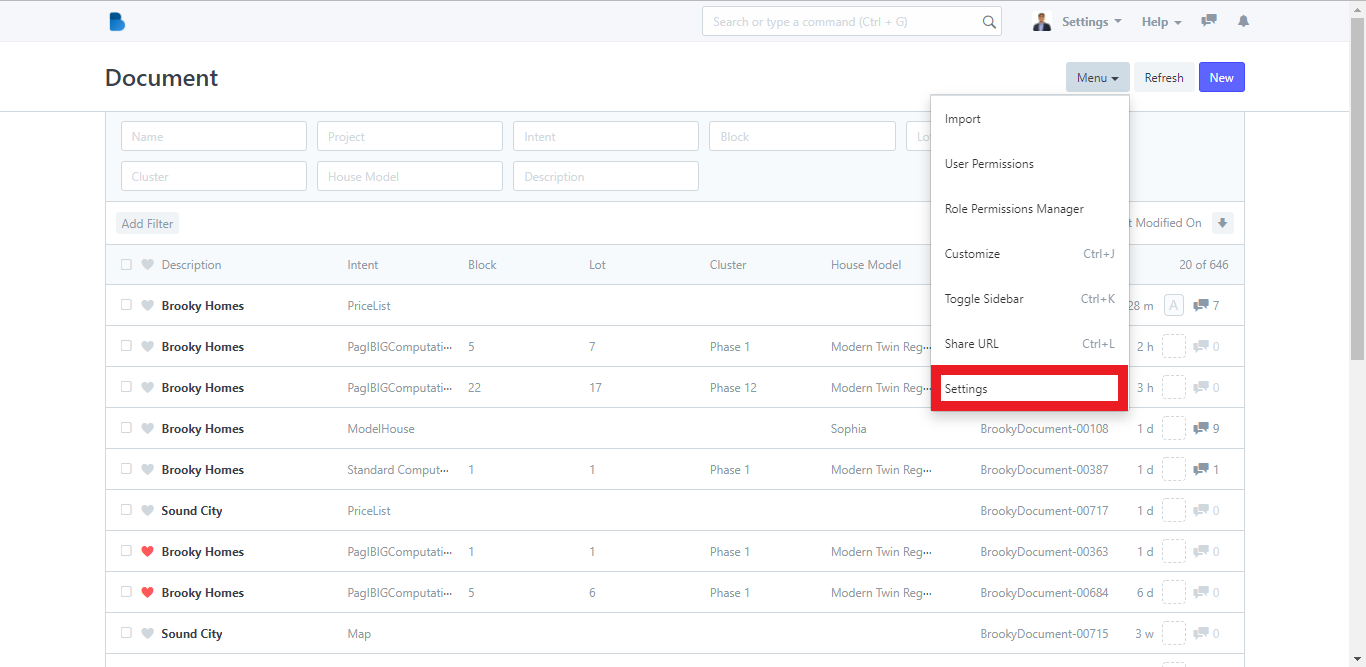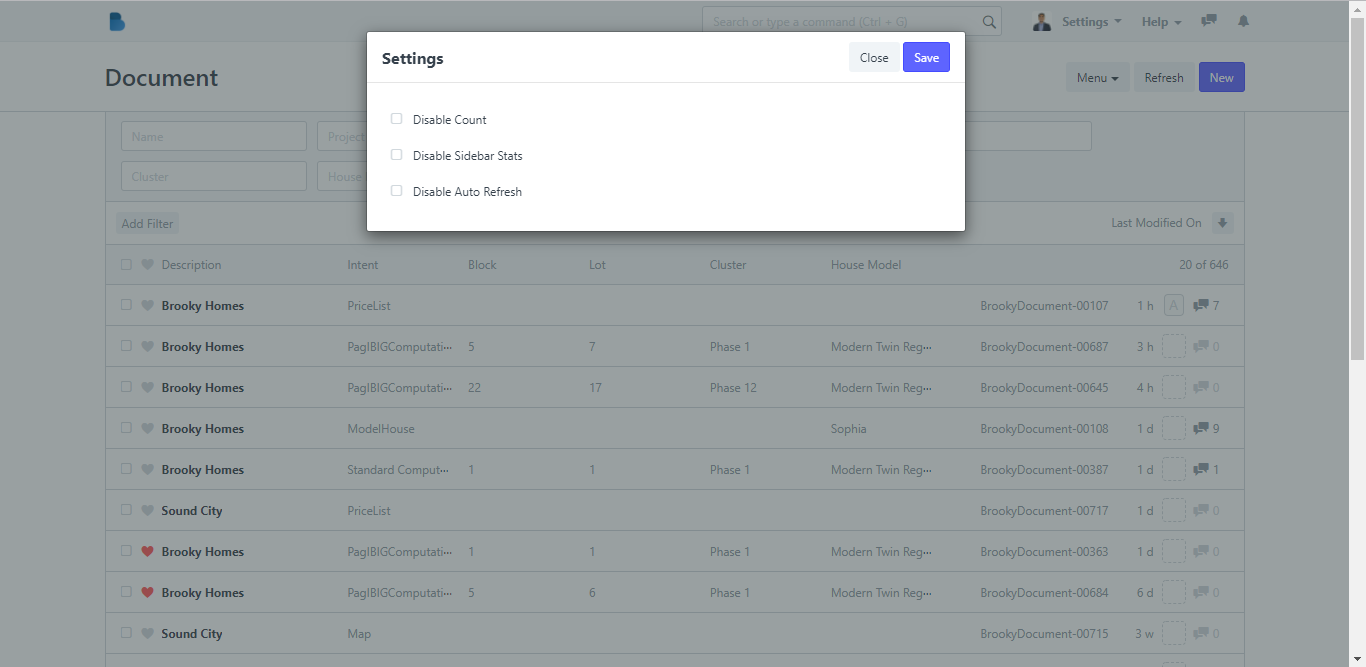How to Use the Menu Button in the Different Admin Modules
1. On the Brooky Admin Portal homepage, click on the i.e, Documents module and it will redirect you to its page.
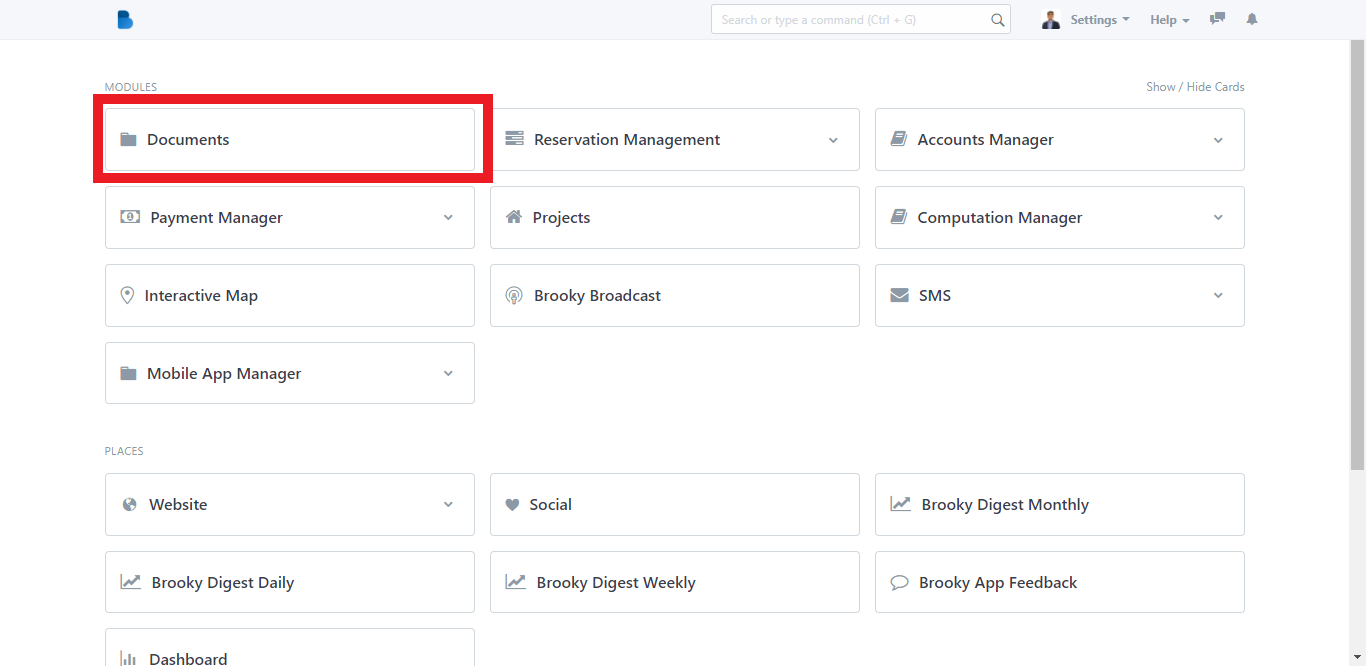
2. In the Document page, you can see a Menu dropdown button. Click it and it will show different options that you can do (Import, Use Permissions, Role Permissions Manager, Customize, Toggle Sidebar, Share URL and Settings).
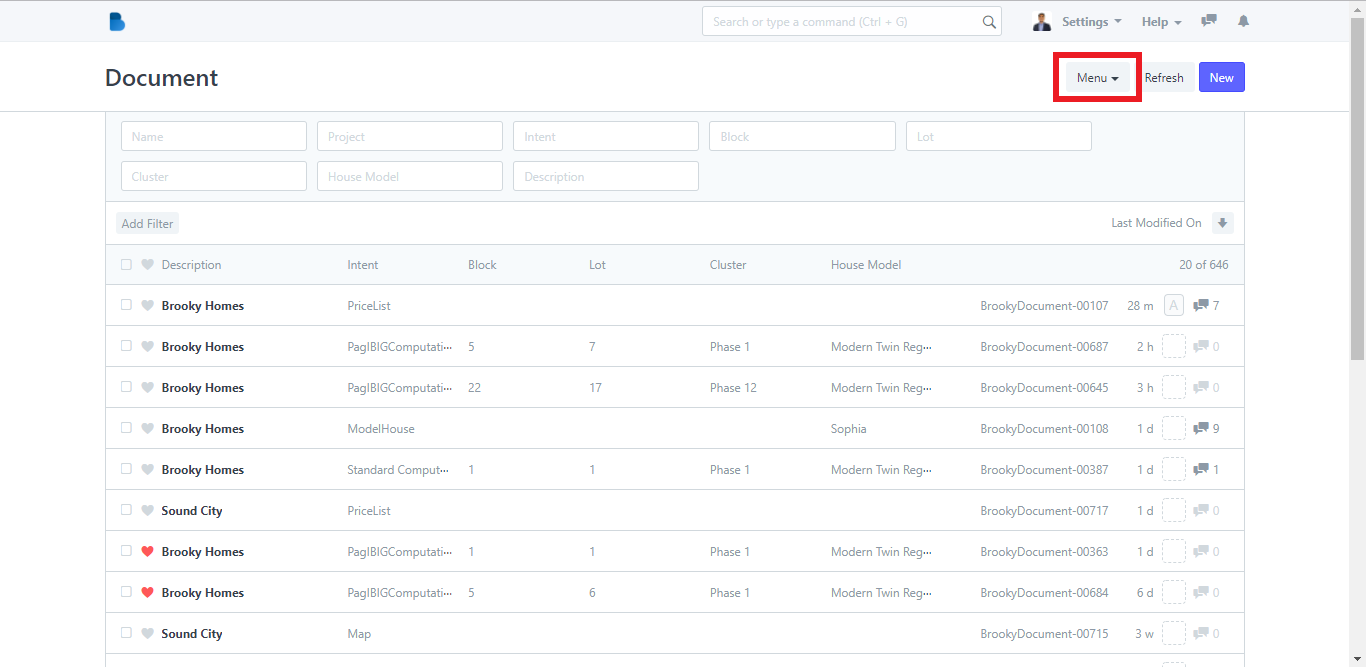
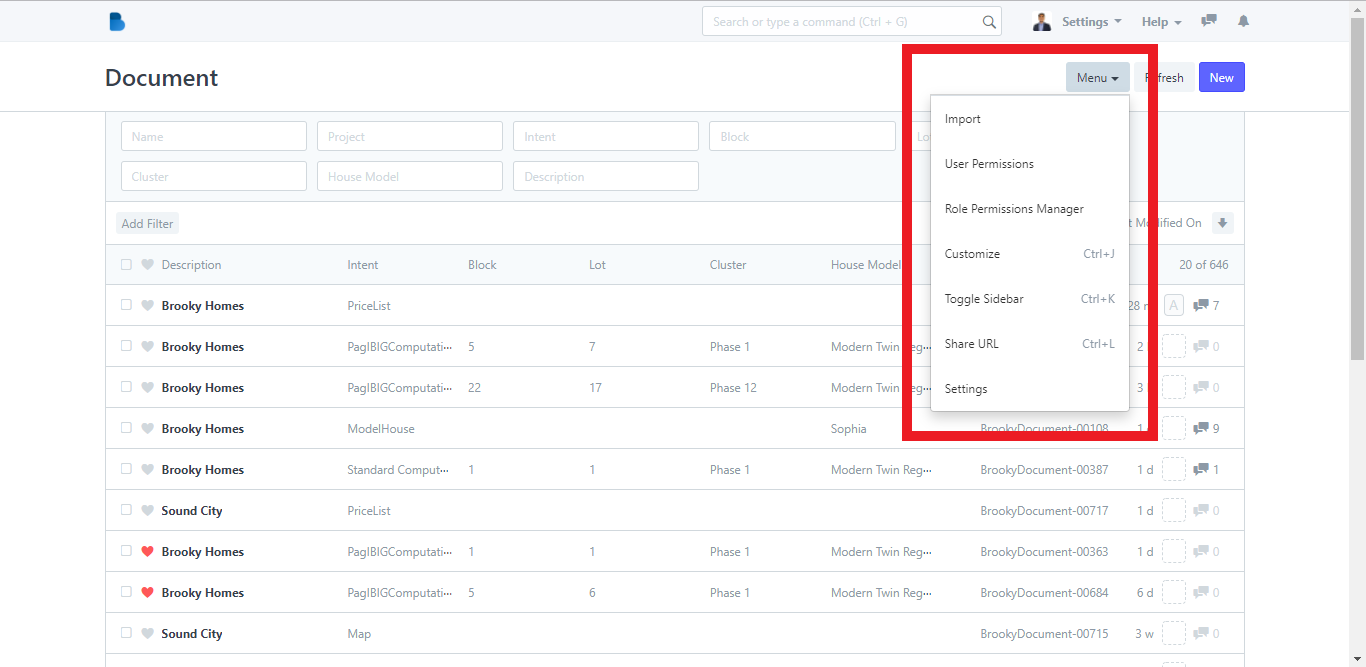
4. Click the Import option and it will lead you to the Data Import page.
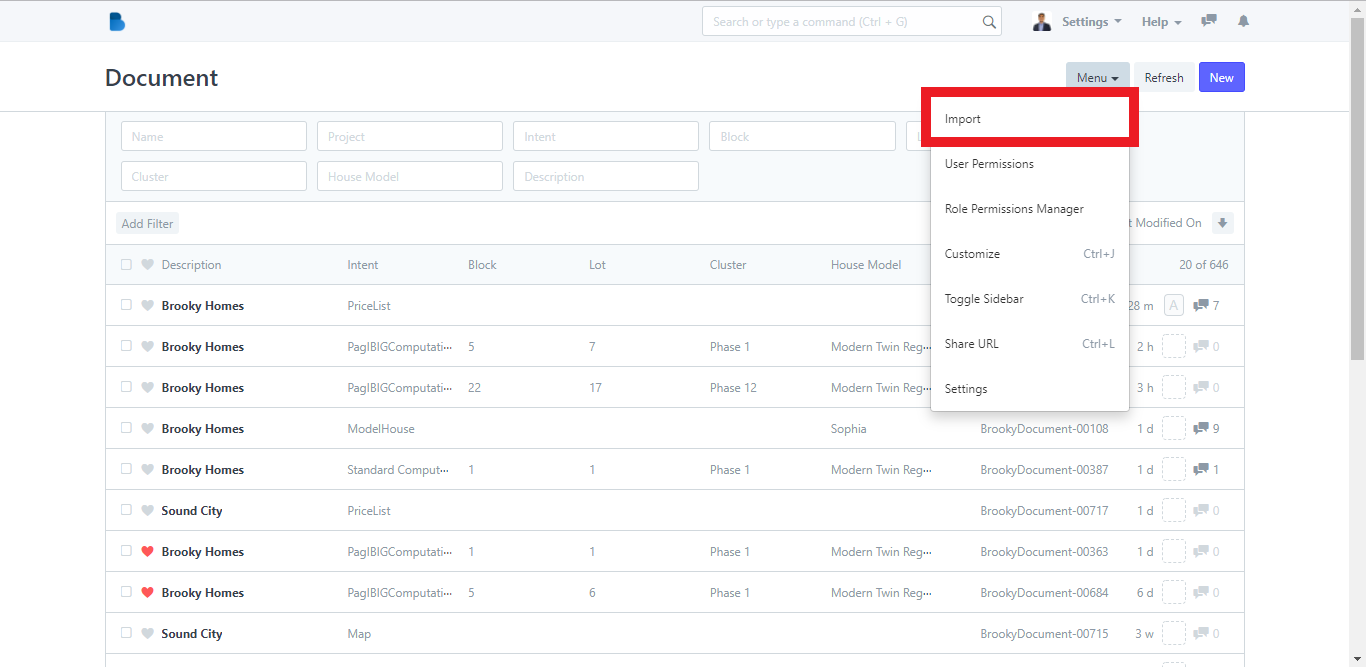
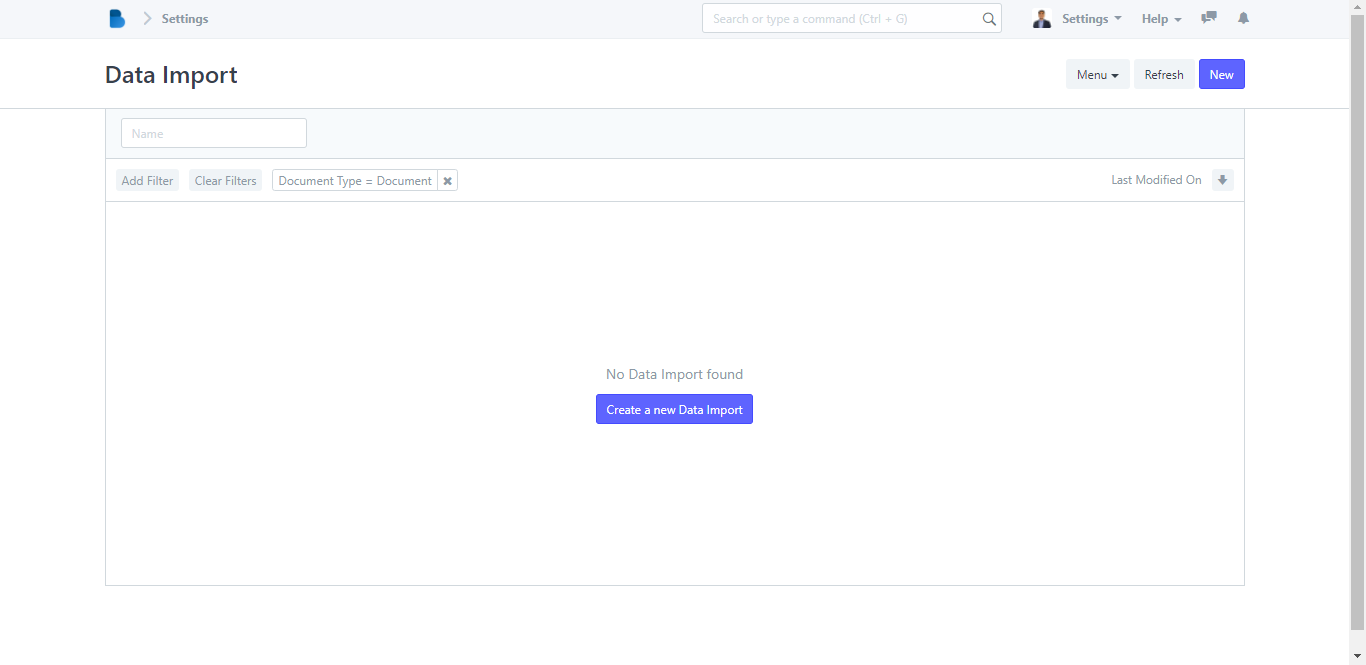
5. When you select User Permissions, you'll be sent to the User Permission page, where you may change the permissions for each platform user.
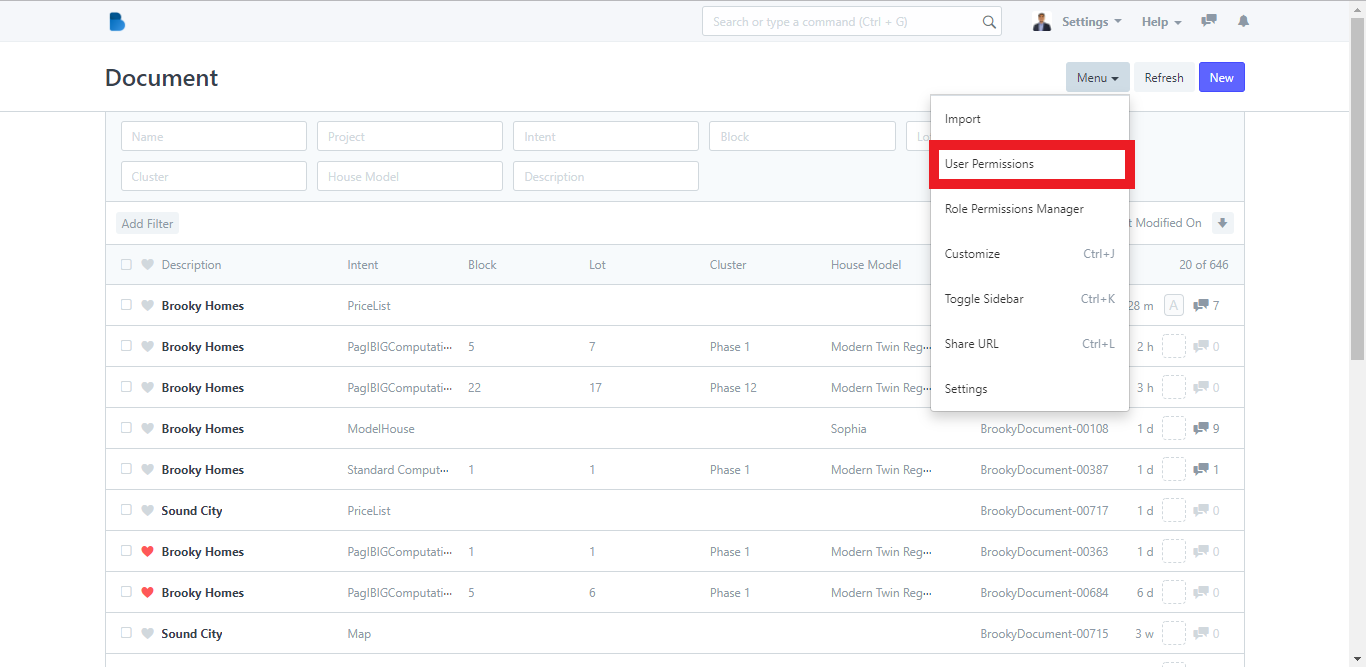
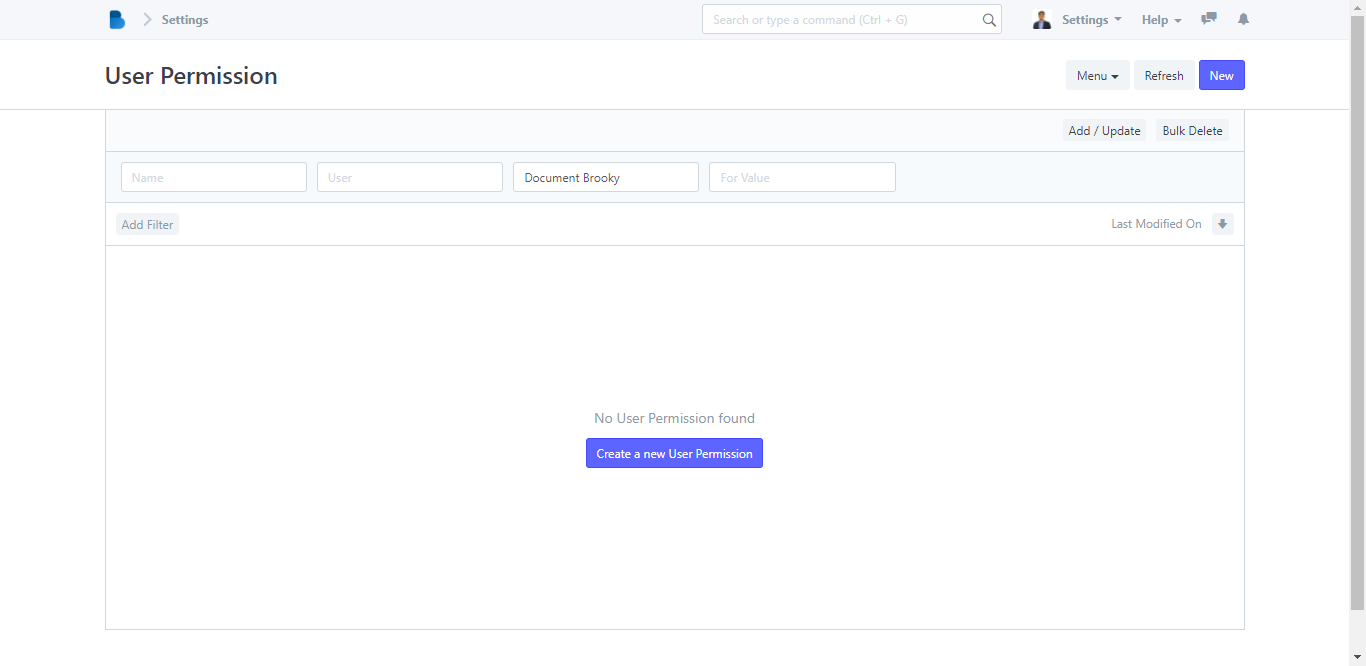
6. Click the Roles Permission Manager option and it will redirect you to its page. You can set user permission by clicking the Set User Permissions button.
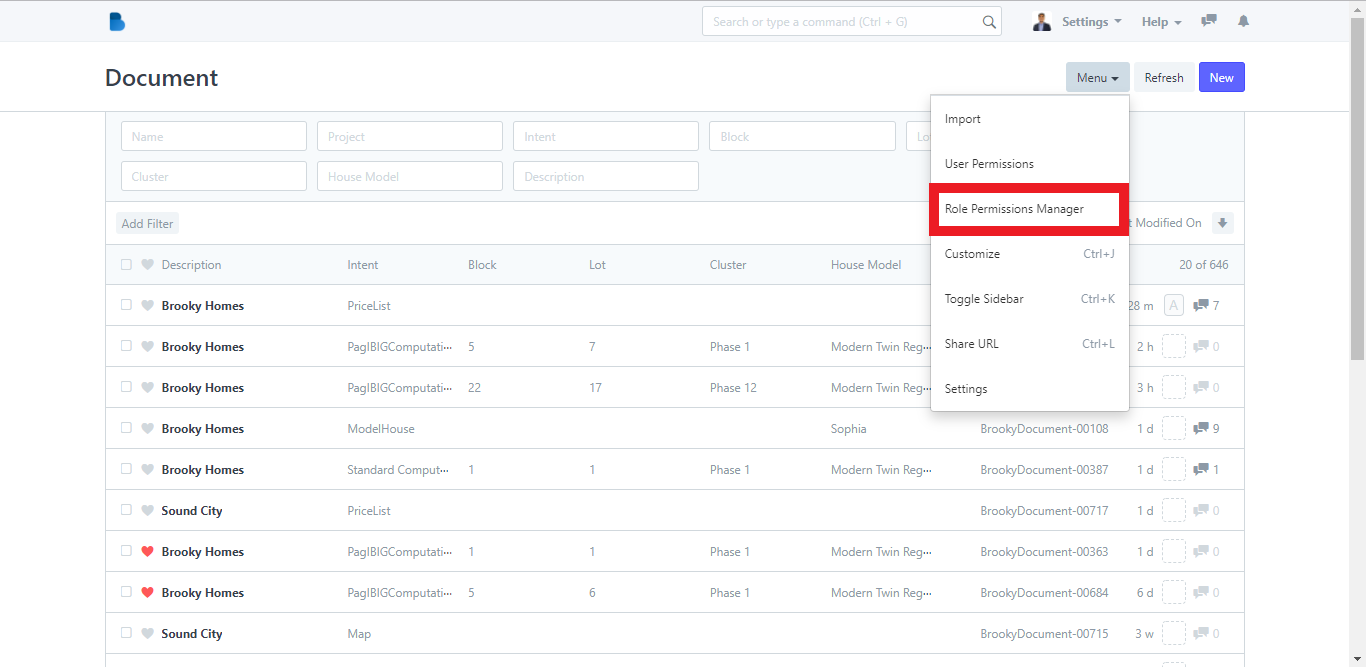
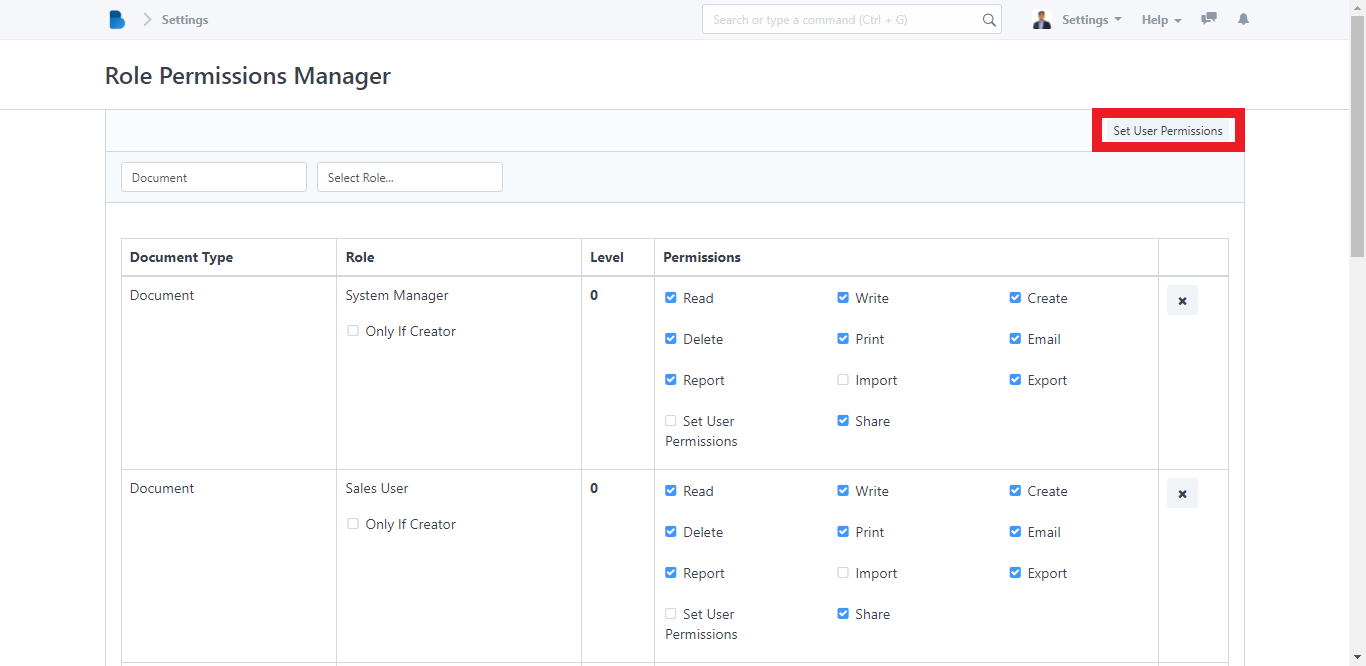
7. Click the Customize button and it will redirect you to its page where you can customize any form types. After customizing a form, click the Update button to update the form.
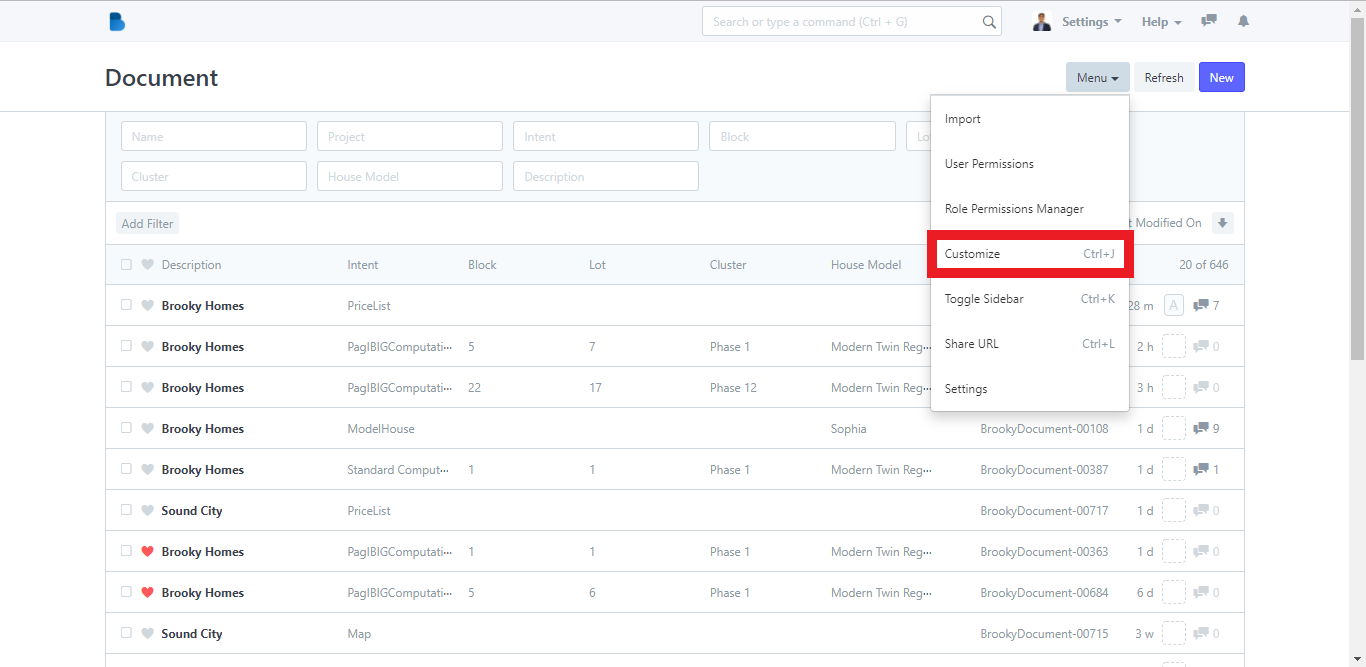
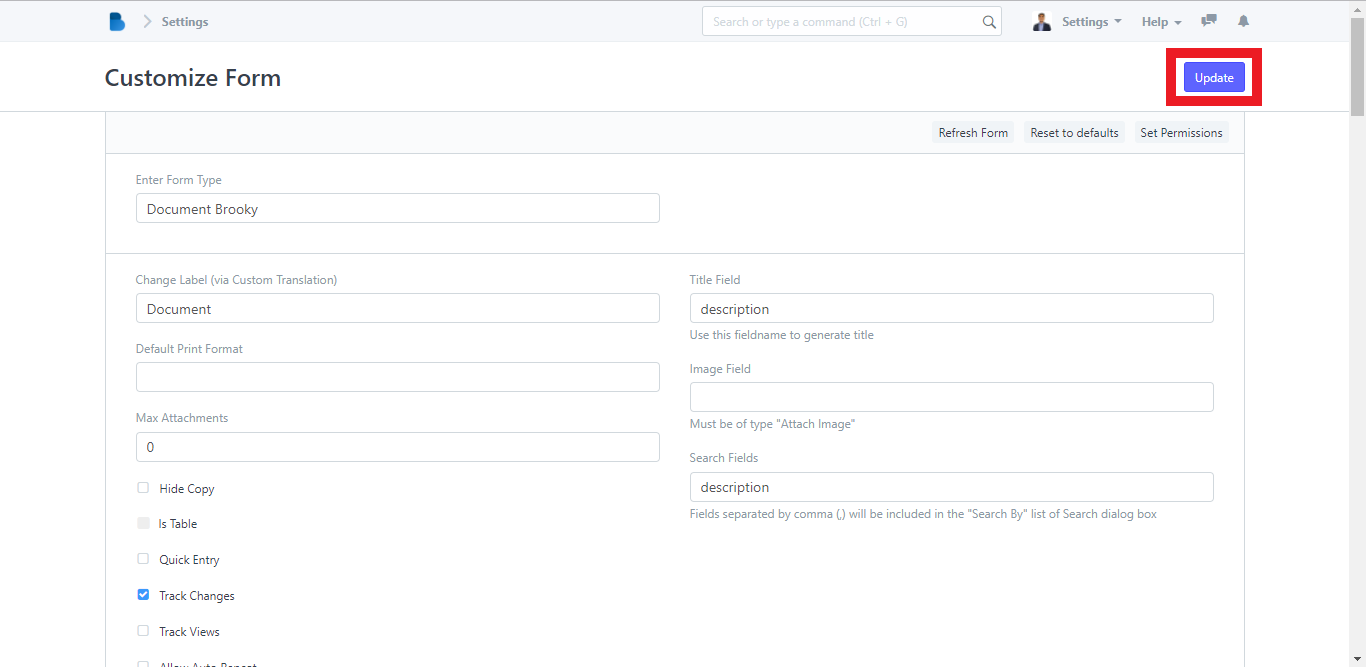
8. When you click the Toggle Sidebar button, the sidebar menu will either be displayed or hidden.
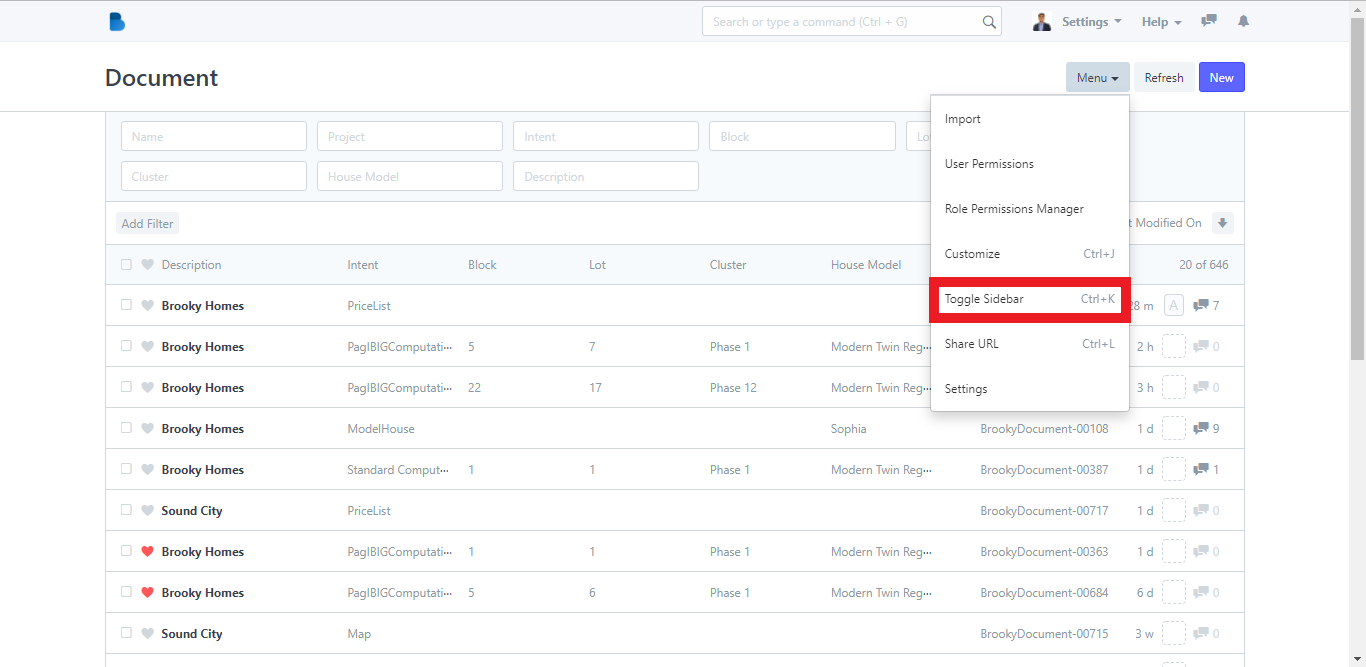
9. When you select Share URL, the URL of the website page you're on will be displayed.
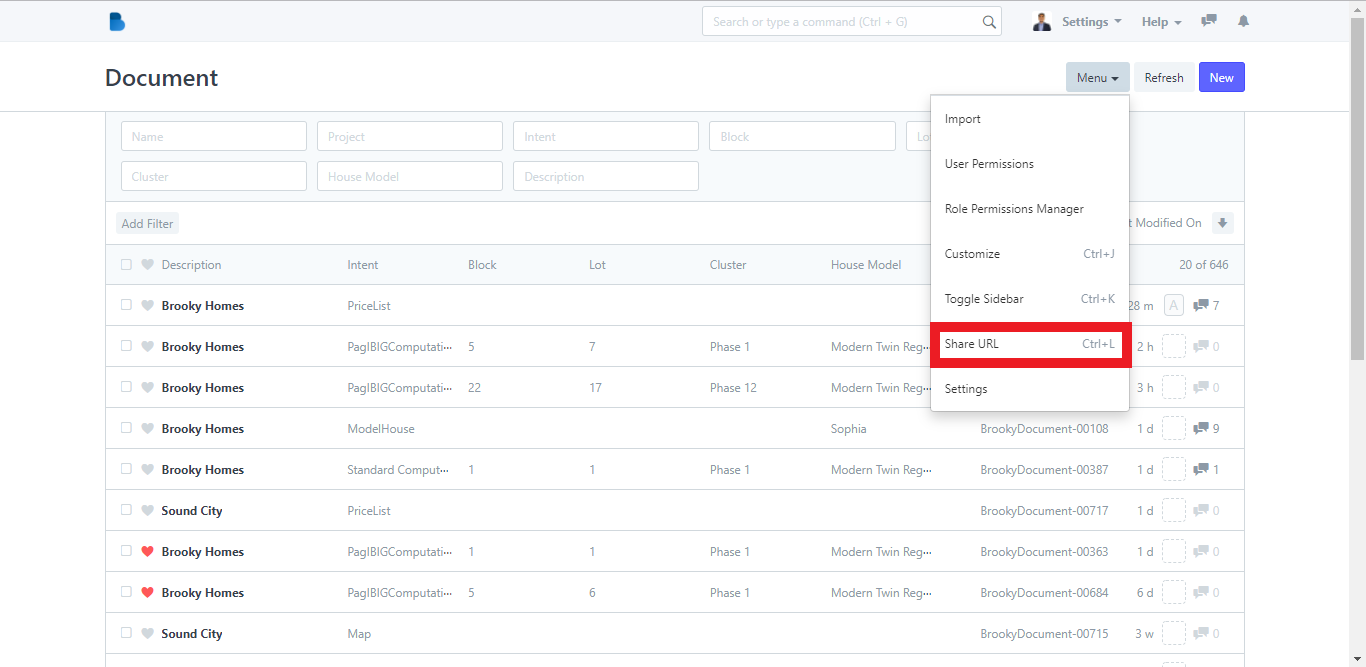
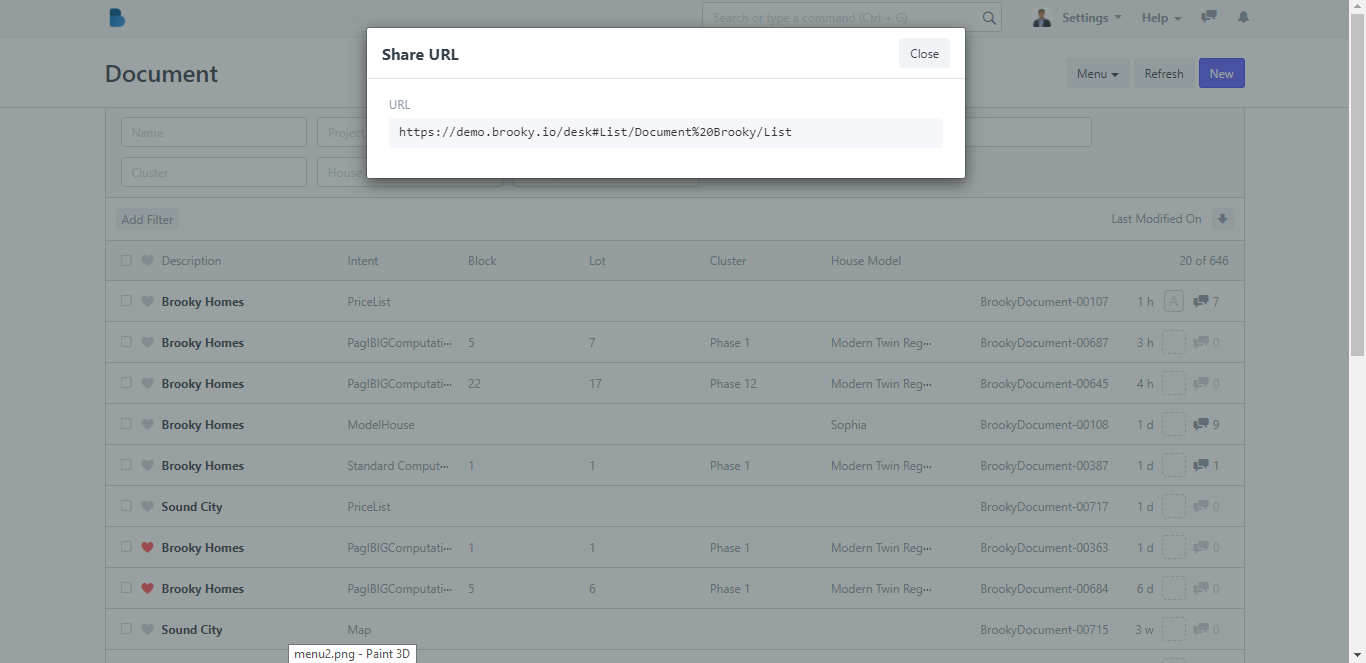
10. If you click the Settings options, you will be asked if you wish to Disable Count, Disable Sidebar Stats, or Disable Auto Refresh.