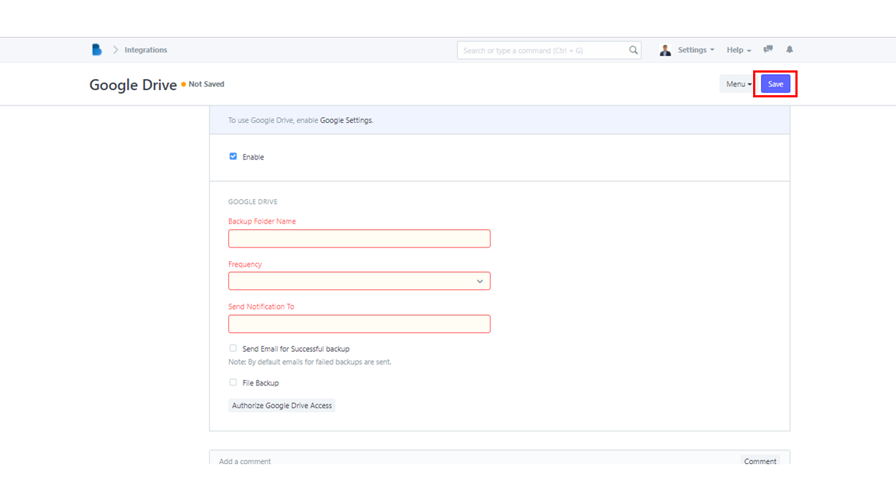(Integrations) Backup
- Simply look for the Integrations module in the ADMINISTRATION section.
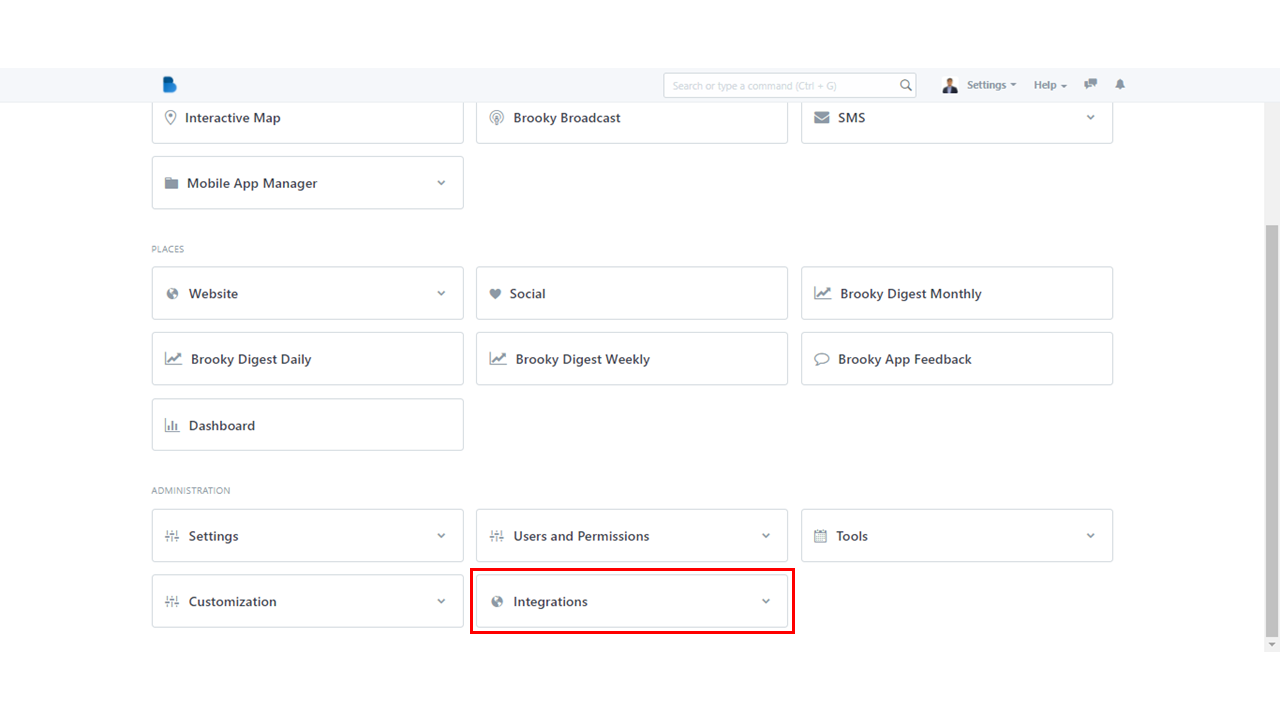
2. The Integrations module is divided into five categories. Find Backup category and under it's name, click S3 Backup Settings.
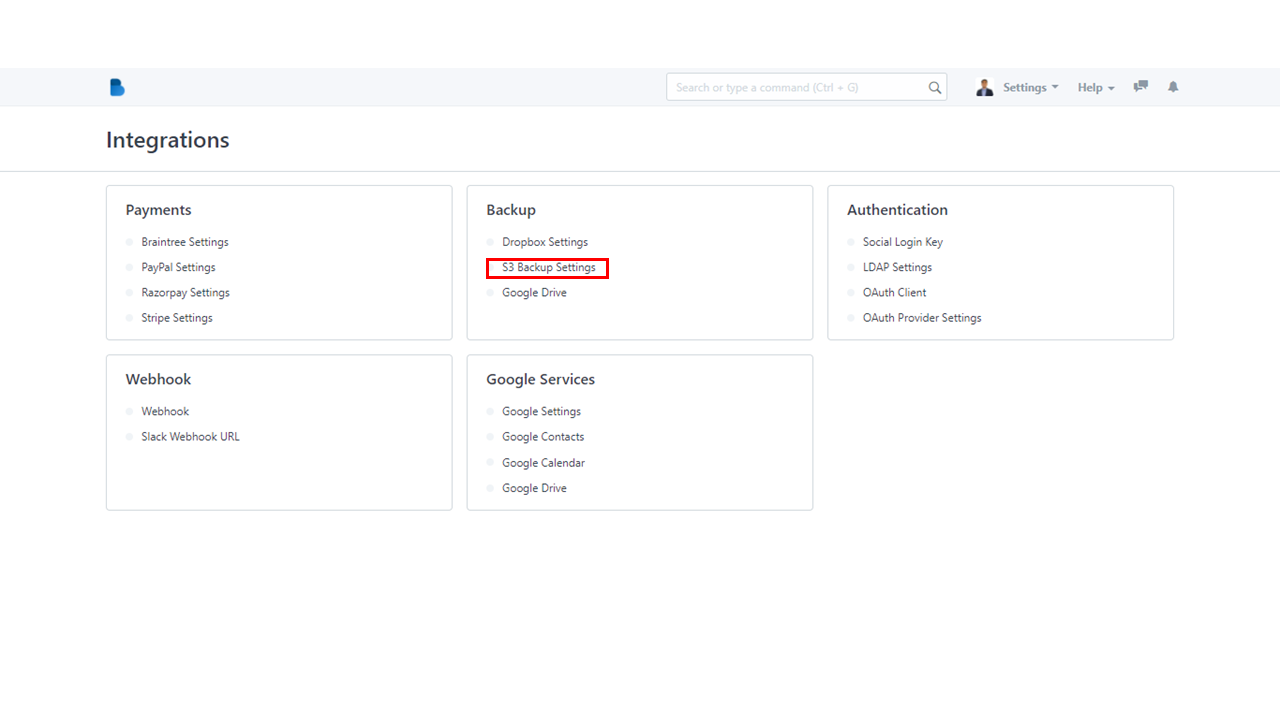
3. The first thing you'll notice is Enable Automatic Backup. To enable backup, check the box.

4. There are a few required fields that must be completed before you can proceed. Fill in the necessary boxes and make sure everything is correct.
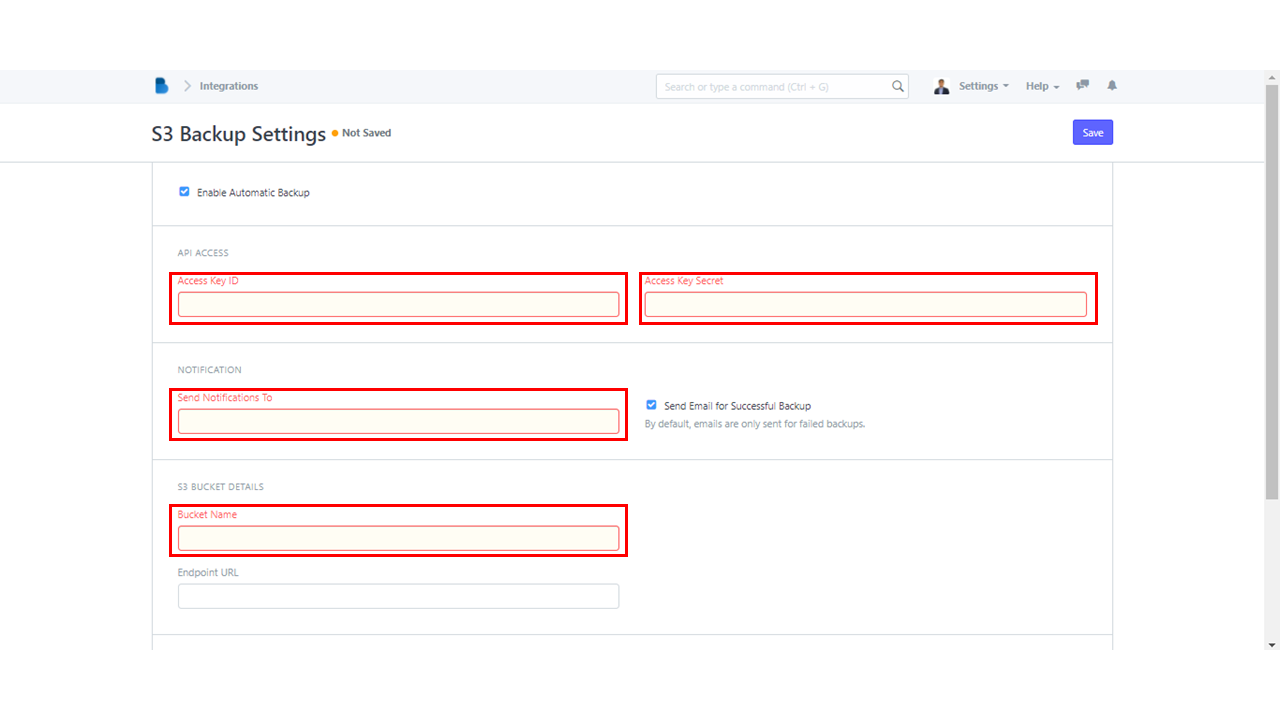
5. The final step is as easy as 123. All you have to do now is click Save to enable the automatic backup.
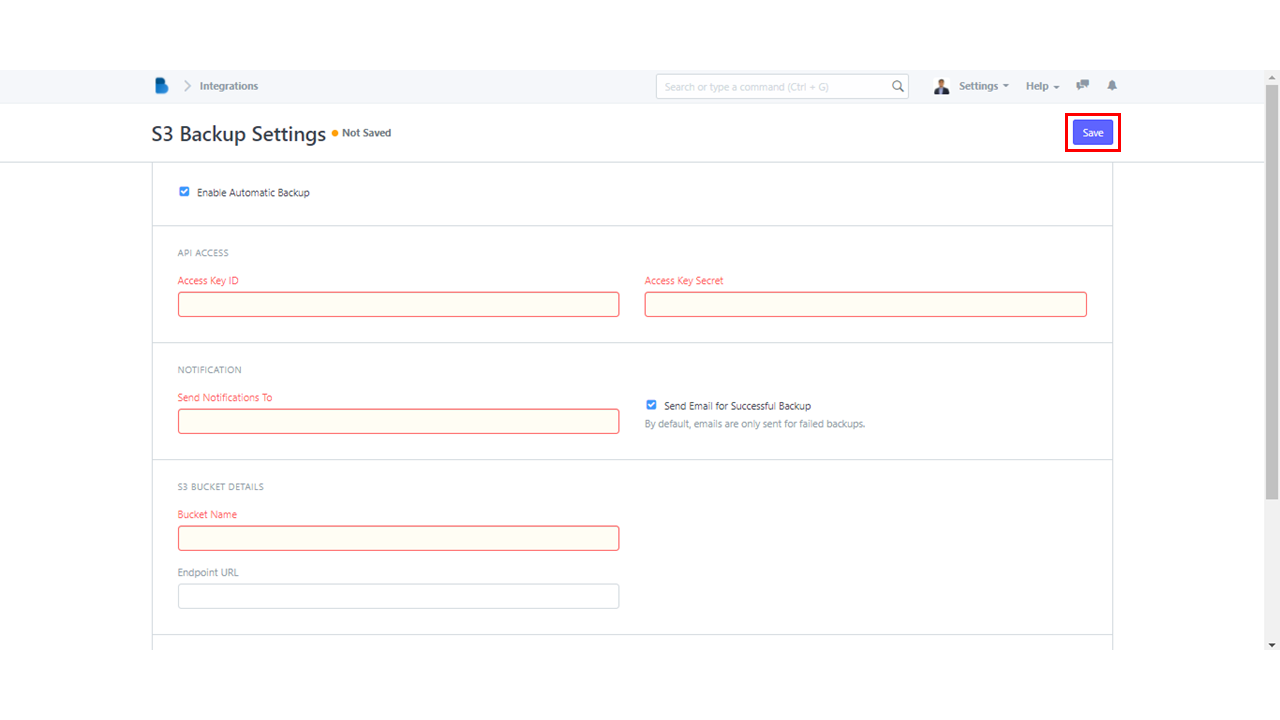
Google Drive is one of the most popular cloud-based storage solutions, allowing users to save files online and access them from anywhere via cloud. It is credible, simple to use, and secure. Backing up your data with Google Drive is an absolute must. So, here are the steps to enable Google Drive in the Brooky Admin Portal.
- Navigate to Integrations module under ADMINISTRATION section.
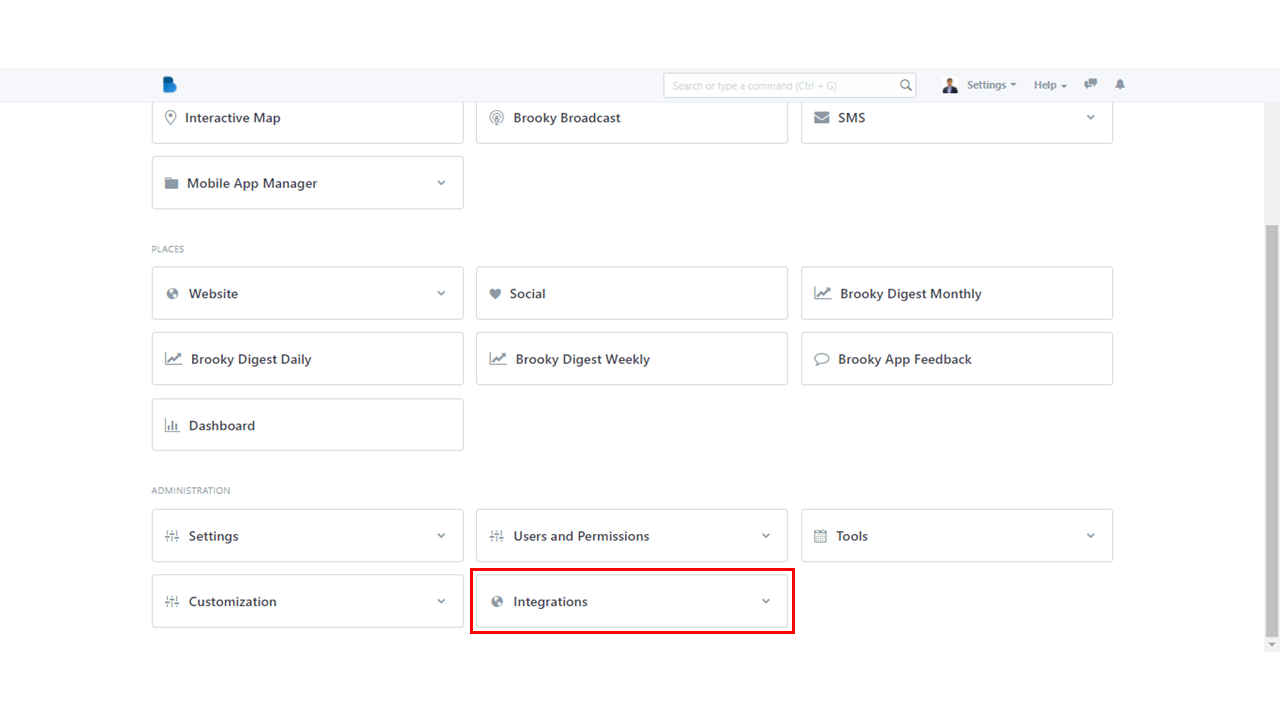
2. In the Backup category, select Google Drive to continue.
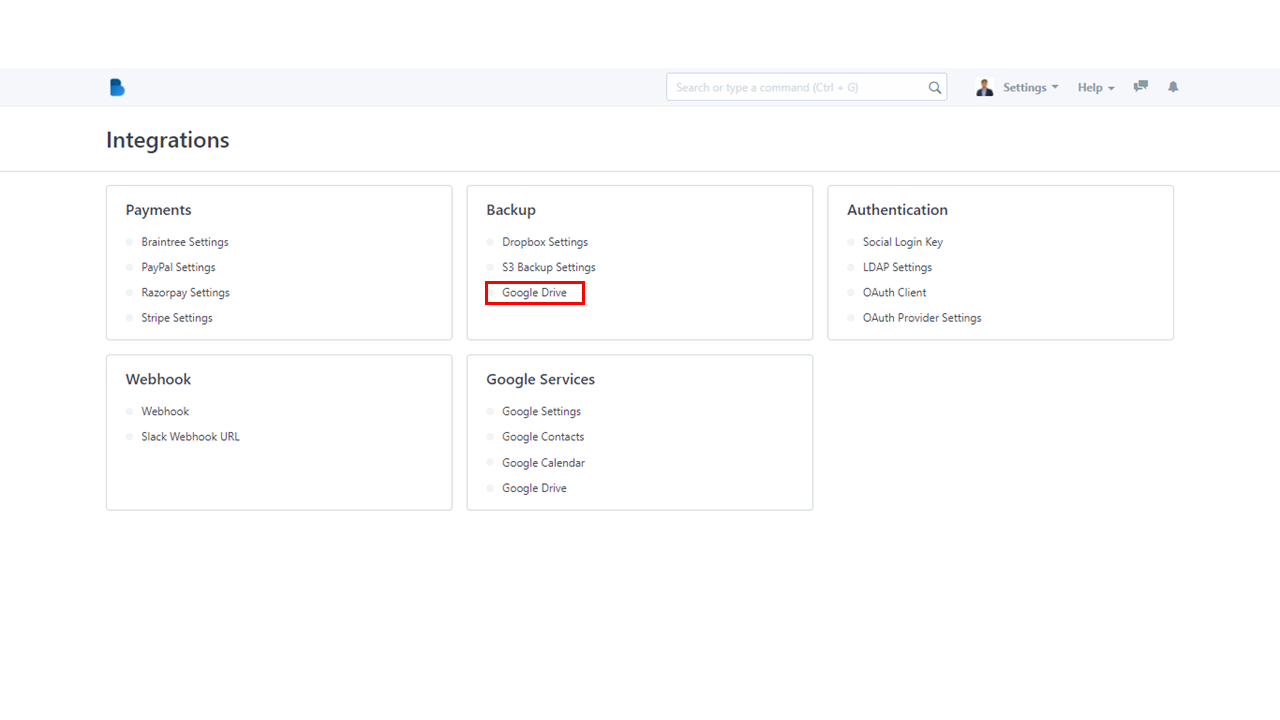
3. You must have a clear eyesight for the next step. Simply find a checkbox with an Enable next to it. When you've found it, then click.
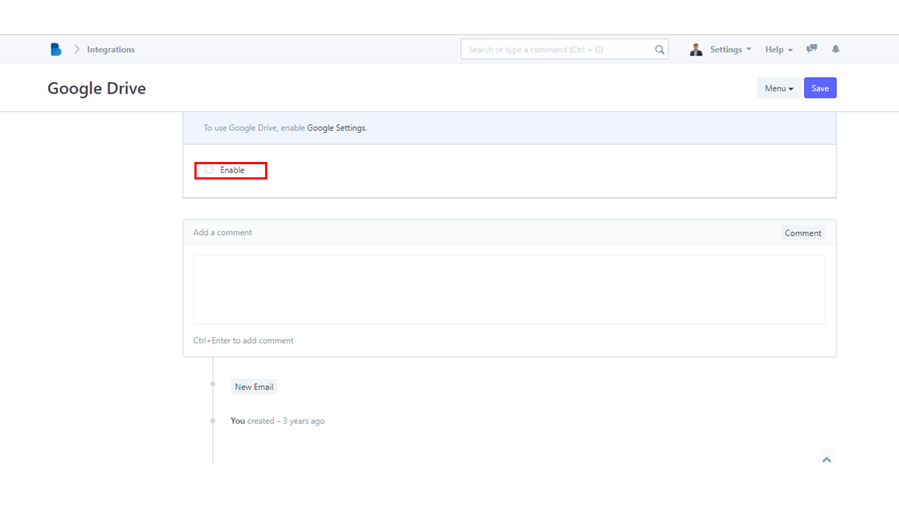
4. Some fields will hover down after you check the enable box. Don't forget that those displayed with red boxes must be filled out correctly.
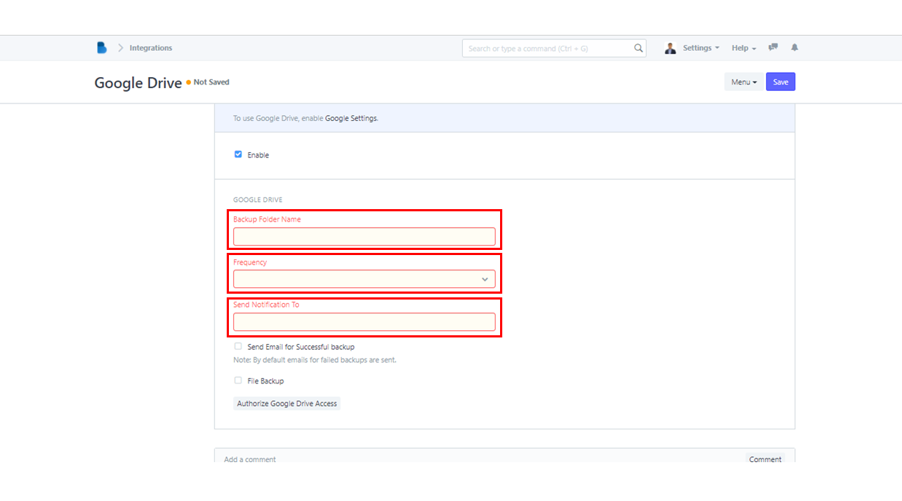
5. After filling out all of the required fields, you must click Save and you're done.