Inventory map
How to view the latest inventory of your Developer's Project
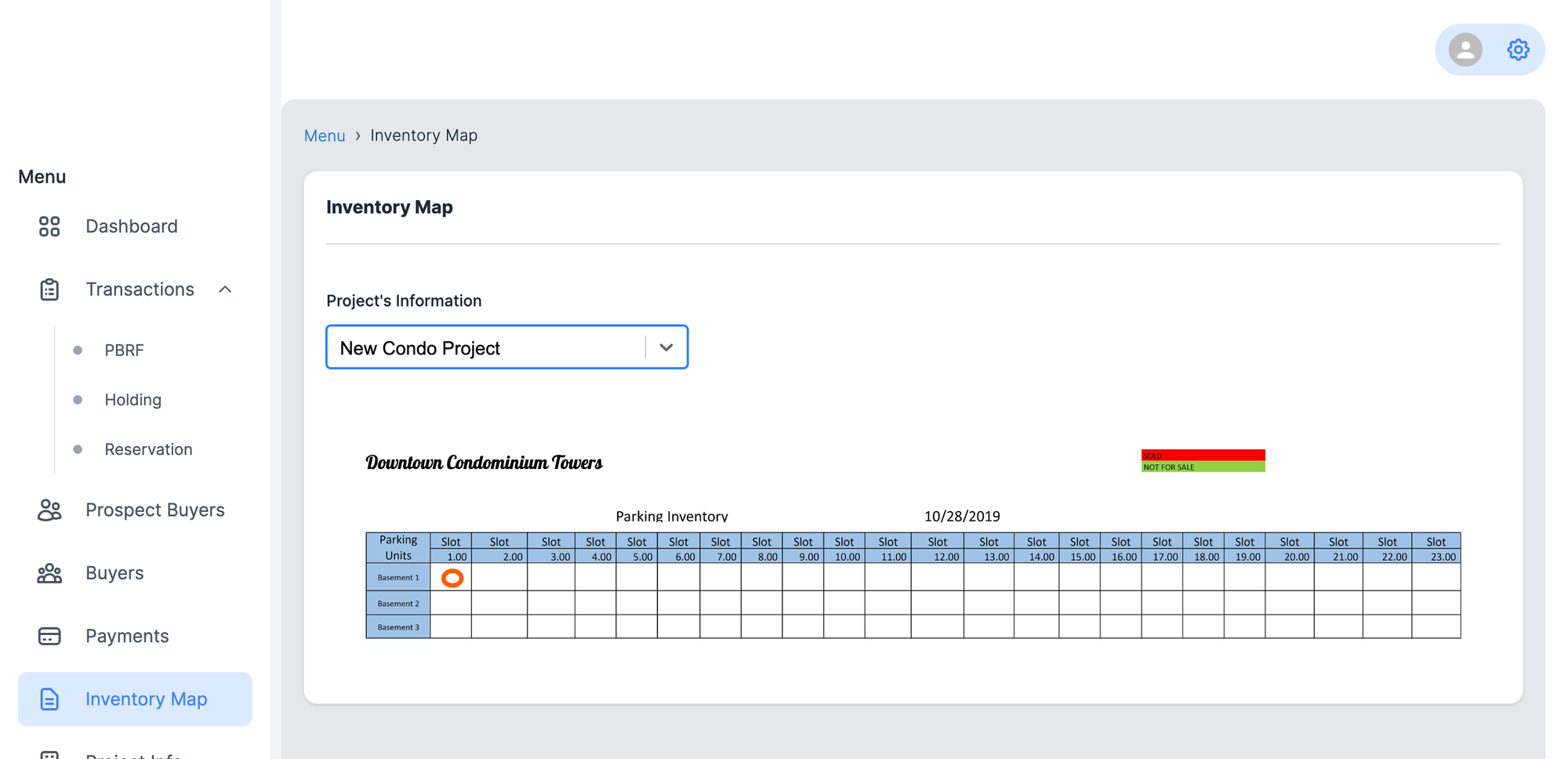
Step-by-Step Guide: Viewing Inventory Maps in the Agents Portal
Accessing inventory maps through the Real Estate Agents Portal provides you with a visual overview of available properties and units. Follow this step-by-step guide to navigate and view inventory maps seamlessly.
Step 1: Log In
- Open your web browser and go to the Real Estate Agents Portal.
- Enter your login credentials (username and password) to access your account.
Step 2: Navigate to Inventory Maps
- After logging in, you'll be directed to the main dashboard or home page of the portal.
- Look for a section or tab labeled "Inventory" or "Property Inventory." This is typically where you'll find inventory-related features, including maps.
Step 3: Access Inventory Maps
- Click on the "Inventory Maps" option within the Inventory section. This could also be labeled as "Property Maps" or a similar term.
Step 4: Select a Property
- Click on the Property information tab, it's a dropdown menu where you browse through available projects by the Developer.
- Click on the project name for which you want to view the inventory map.
Step 5: Explore the Inventory Map
- The inventory map will open, displaying an overview of the property or development.
- You may see different buildings, blocks, or phases marked on the map.
- Icons, Colored Dots, or Markers could represent different types of units (e.g., condos, townhouses) and/or availability status (e.g., available, reserved, sold).
Step 6: Interact with the Map
- Zoom in and out using the map controls (typically plus and minus buttons or a scroll wheel).
- Click on specific buildings, blocks, or units to view more details.
- A pop-up window or panel might provide information such as unit details, pricing, availability status, and floor plans.
Additional Tips:
- Familiarize yourself with any legends or color codes that indicate unit types and statuses.
- Take advantage of any tooltips or information panels that provide additional details when you hover over or click on units on the map.
- If you encounter any difficulties while accessing or using the inventory maps, don't hesitate to reach out to the portal's customer support for assistance.
By following this step-by-step guide, you'll be able to easily access and navigate inventory maps in the Real Estate Agents Portal. These maps are valuable tools that offer a visual representation of available properties, helping you make informed decisions and effectively assist your clients in finding their ideal properties.
