(Mobile App Manager) Mobile App Intents
How to Add New Mobile App Intent?
1. Inside the Mobile App Intent page, click New to the right.
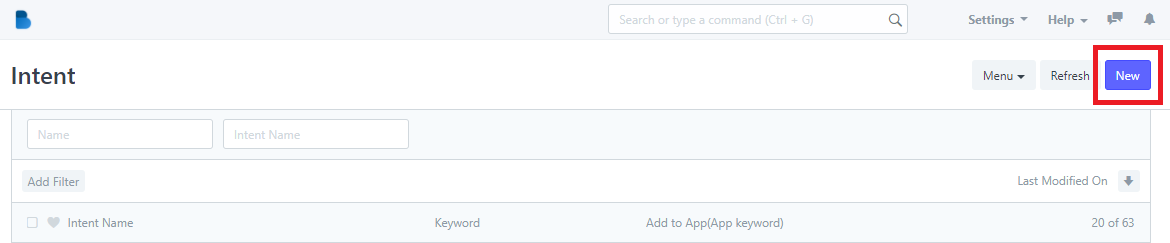
2. Provide the details below for the Intent.
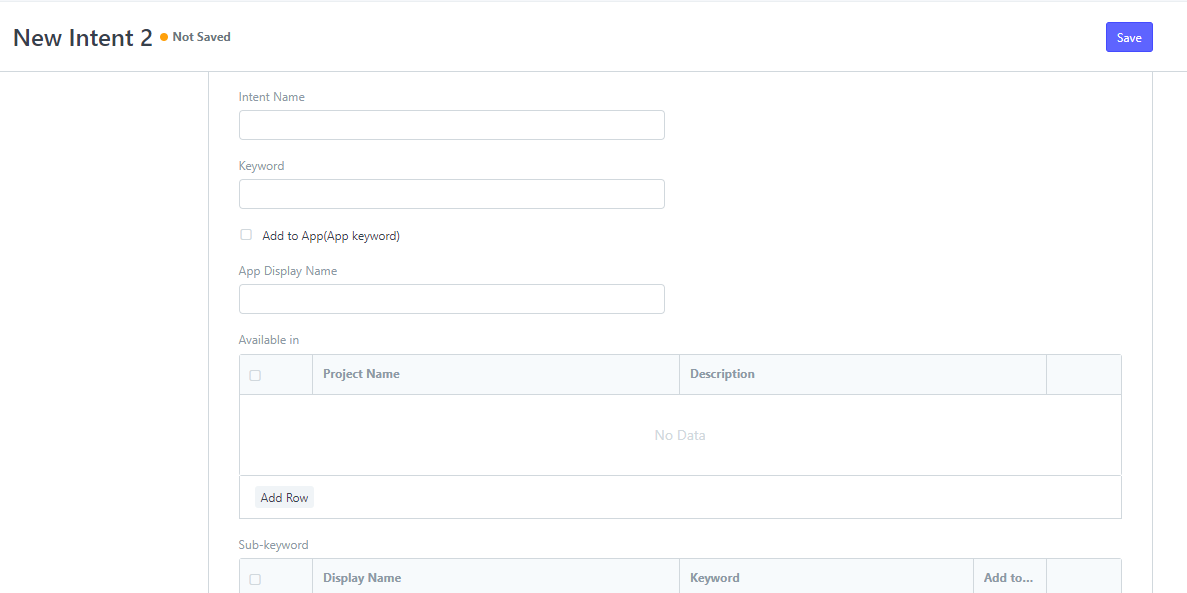
3. Click Add to App if you want to add the app keyword to the mobile app.
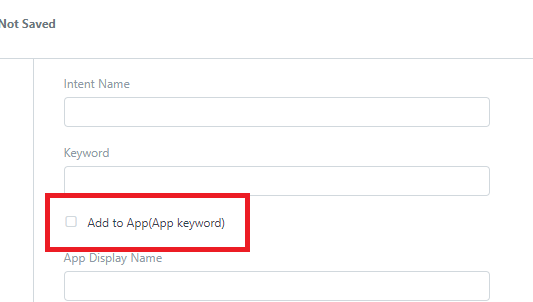
Click Add Row to which project you want to add the intent.
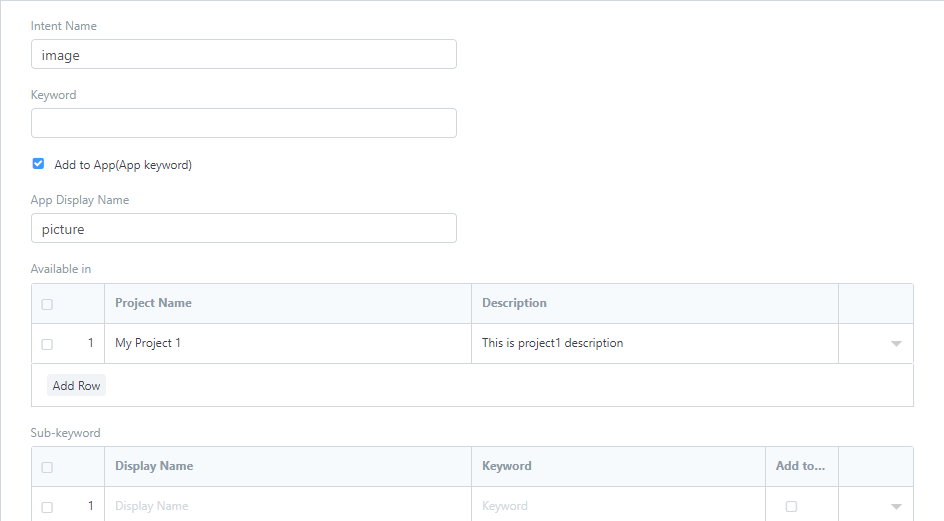
Click Add Row to the sub-keyword table if you want to add another keyword, check the Add to... column to add it to the app and uncheck it if you want to remove or disable it from the app.
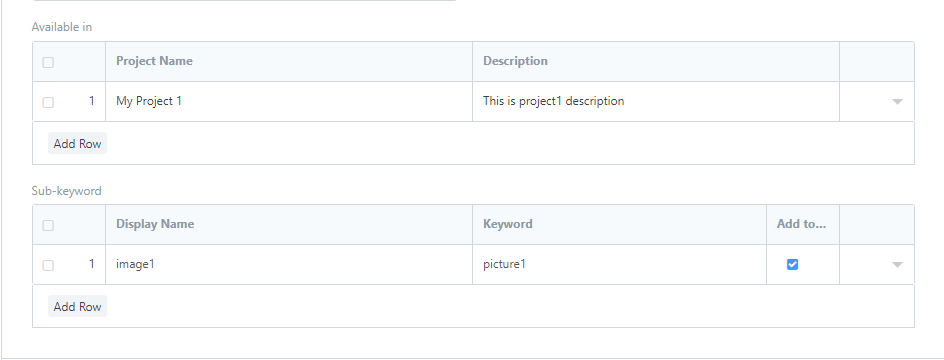
4. Click Save, to save a new Intent to mobile app.

How to Add Computation Schemes on Mobile App Intents?
Note: It's only applicable if the added intent is a computation scheme
1. Inside the Mobile App Intent page, click New to the right.
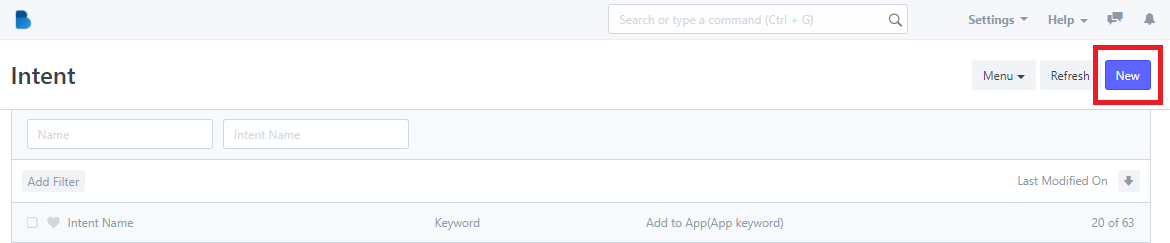
2. Provide the details below for the Intent.
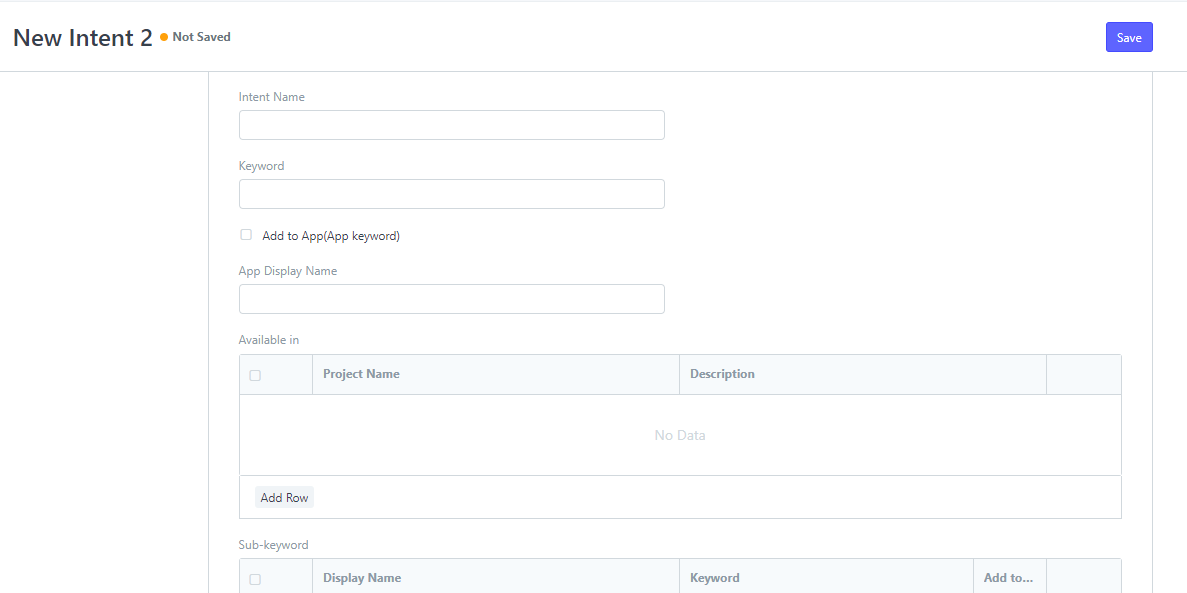
3. Click Add to App if you want to add the app keyword to the mobile app.
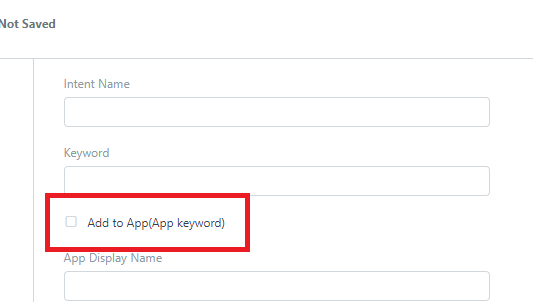
Click Add Row to add computation scheme.
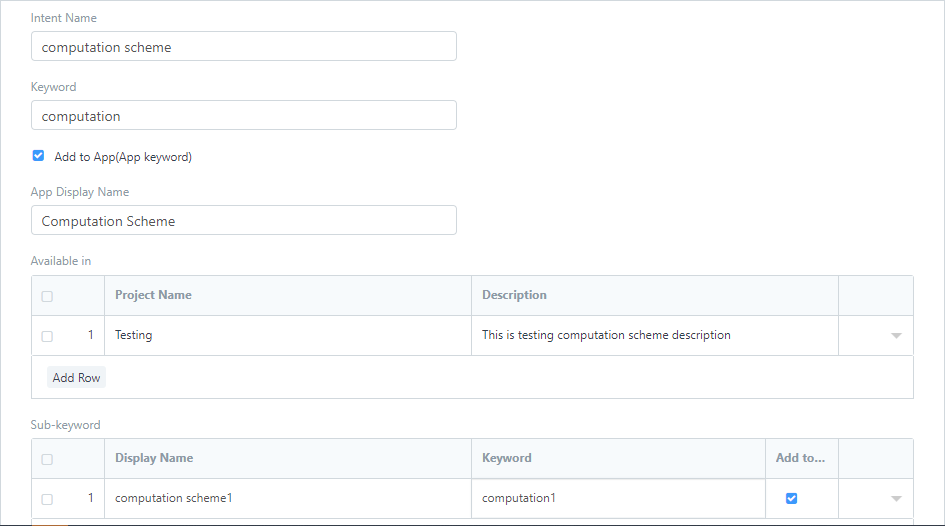
Click Add Row to the sub-keyword table if you want to add another keyword, check the Add to... column to add it to the app and uncheck it if you want to remove or disable it from the app.
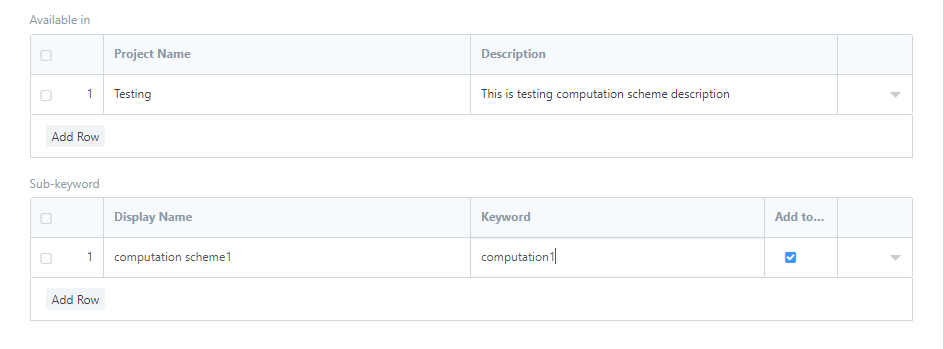
4. Scroll down and check the Computation Scheme.
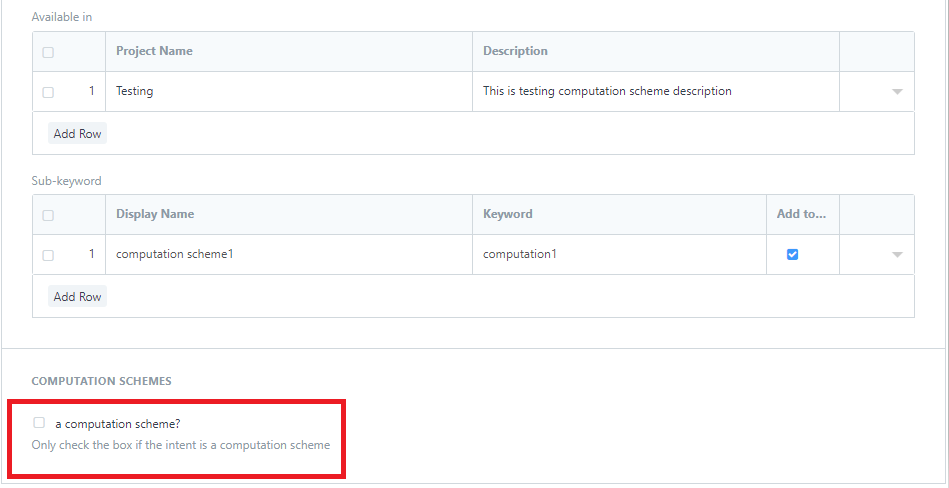
5. Provide the details of the Computation Scheme you want to add on the Intent. Select computation print format on Print Format inputfield, select reservation agreement format on Print Format(RA) input field, and enter display name of the computation scheme on App Display Name(Scheme) input field.
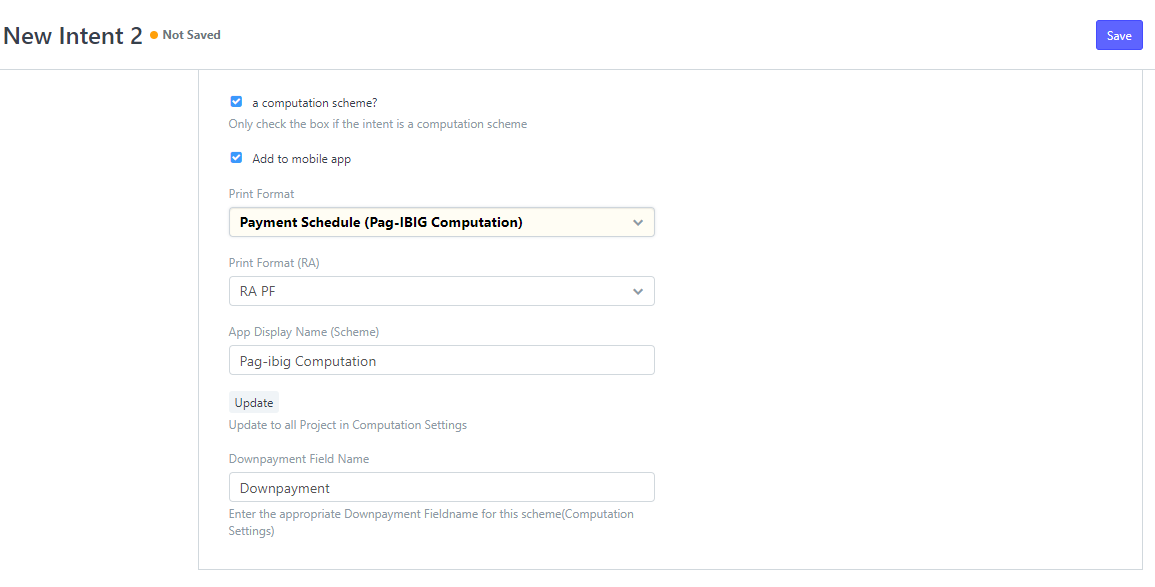
Check the Add to mobile app to add the computation to the app.
6. Click Update if you want to update it.
7. Click Save to save new mobile app intent with computation scheme.
How to Edit Mobile App Intents?
- Select a mobile app intent that you want to update or edit.
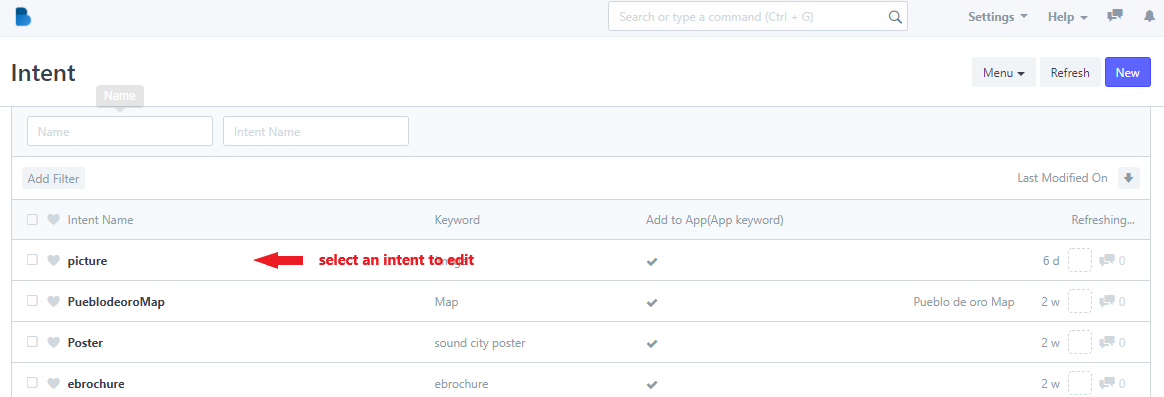
2. Update the info that you want to change.
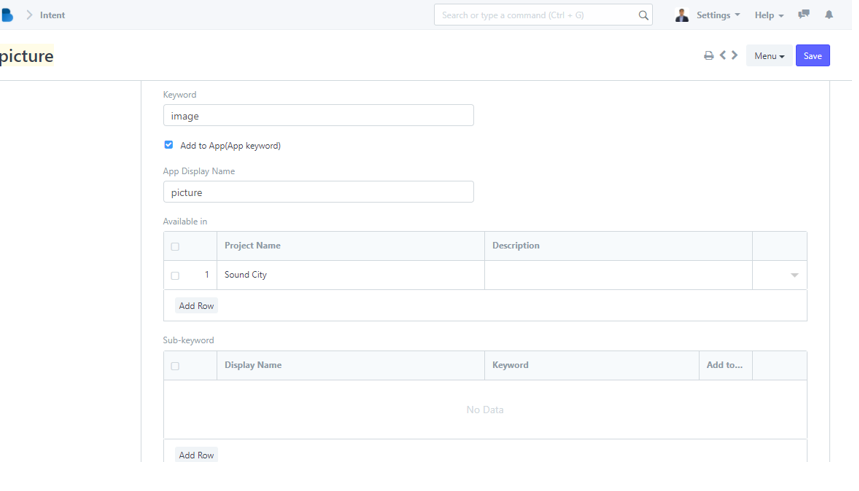
3. Click Save to update changes.
