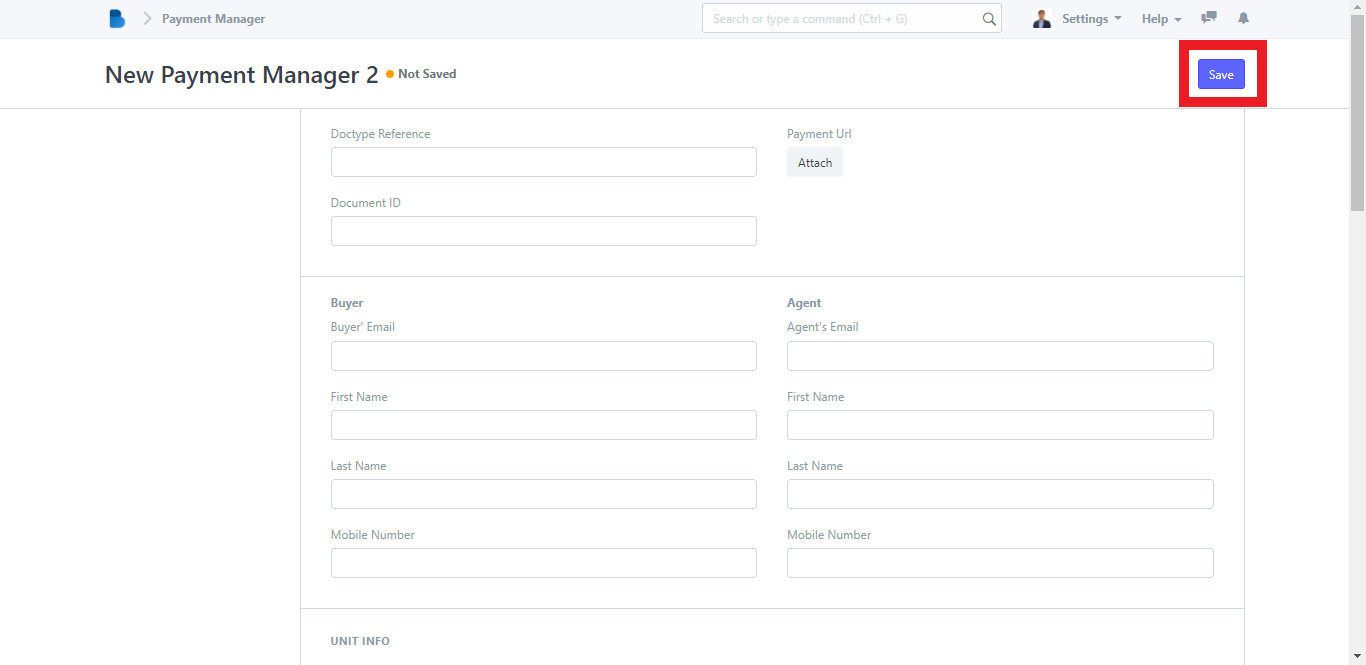(Payment Manager) Payments
1. Open the Brooky Portal and login your credentials.
2. On the Brooky Admin Portal homepage, click on the Payment Manager and it will redirect you to its page which has two categories; Payments and Reports.
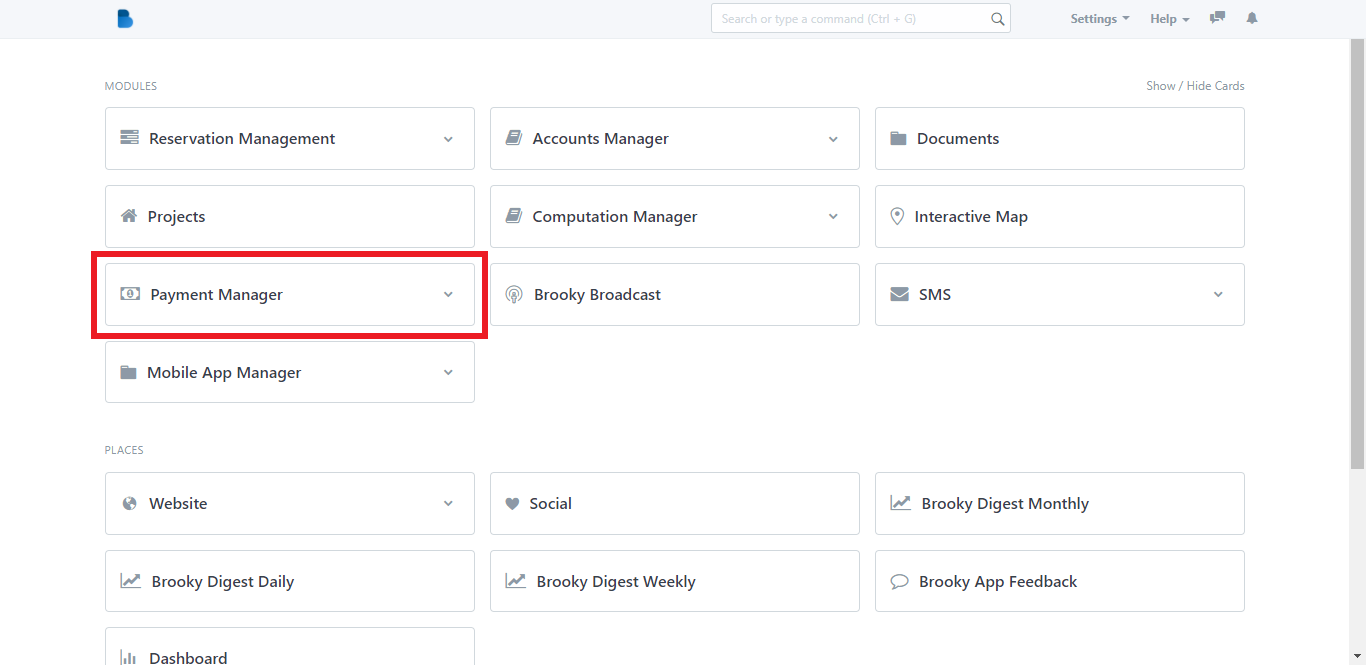
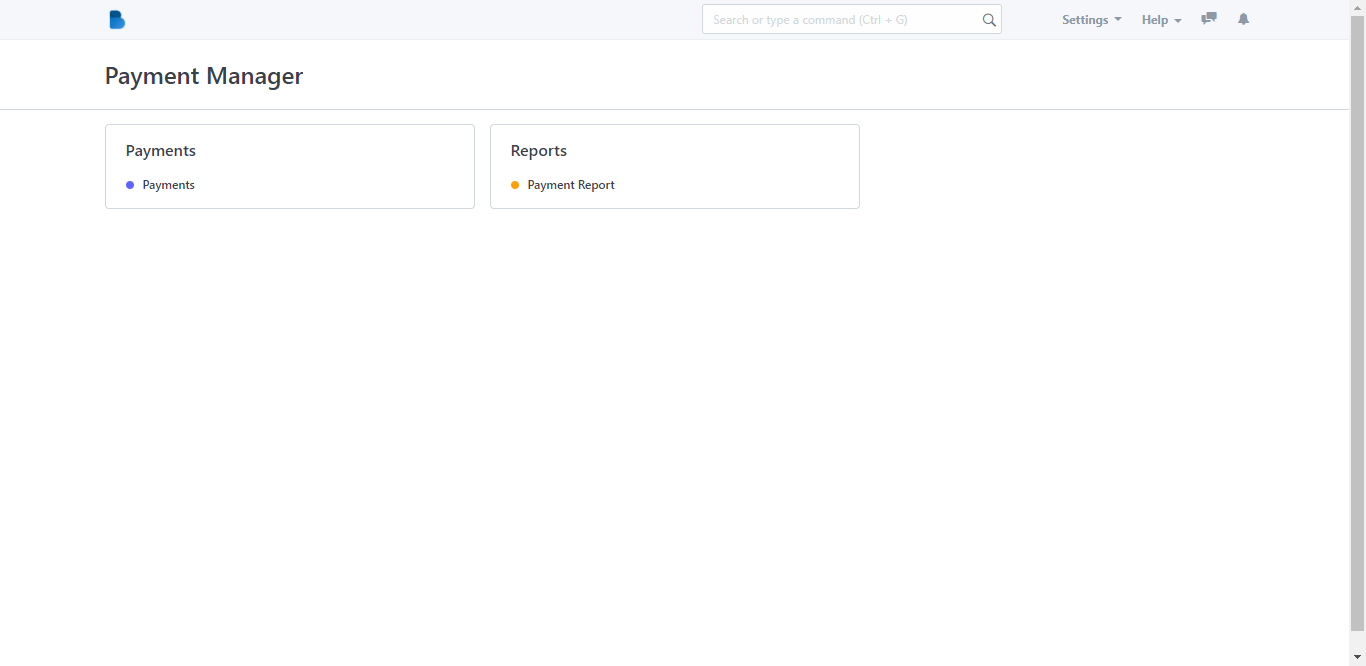
3. Click the Payments category and after that it will redirect you to this page where you will see different details about buyer’s payments.
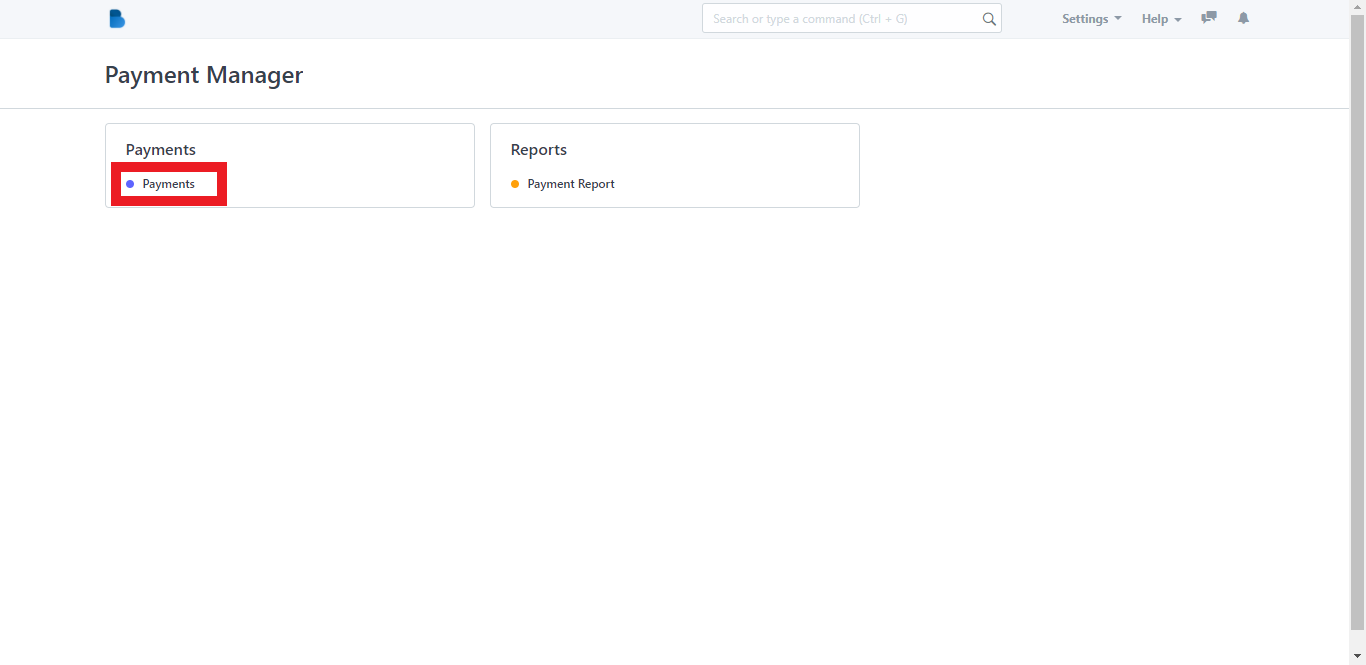
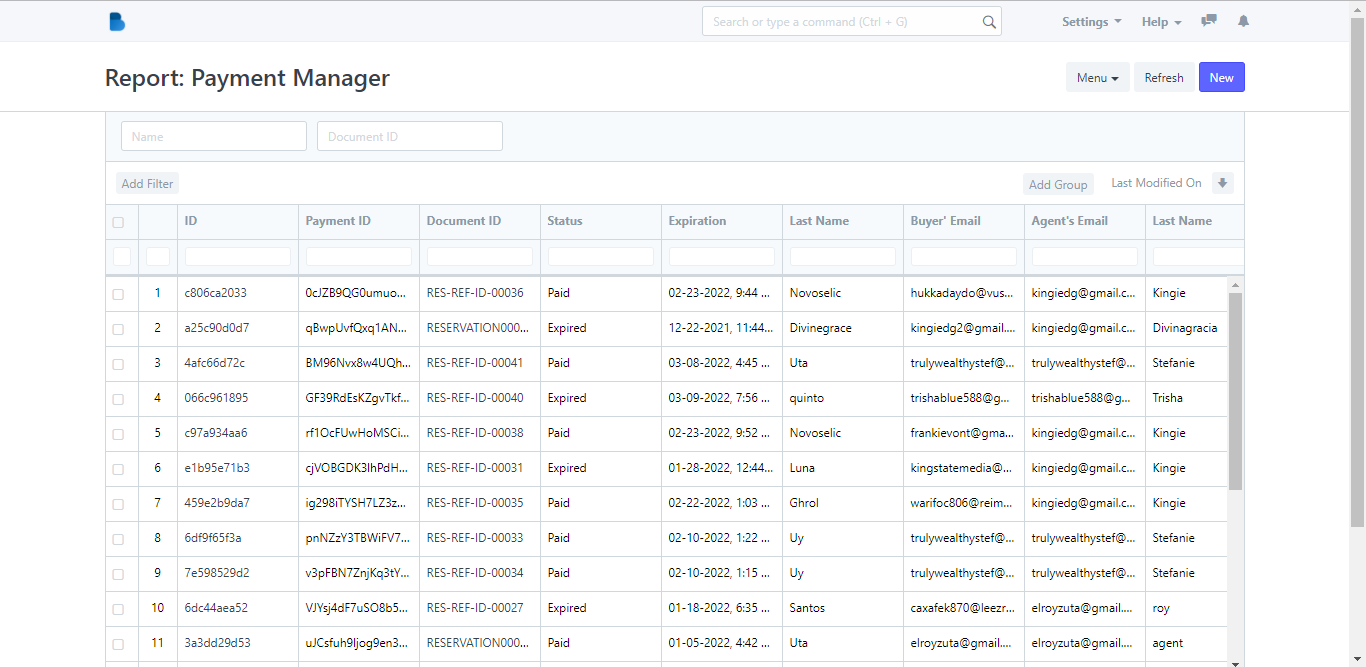
4. In the Report: Payment Manager page, click the New button and it will redirect you to its page.
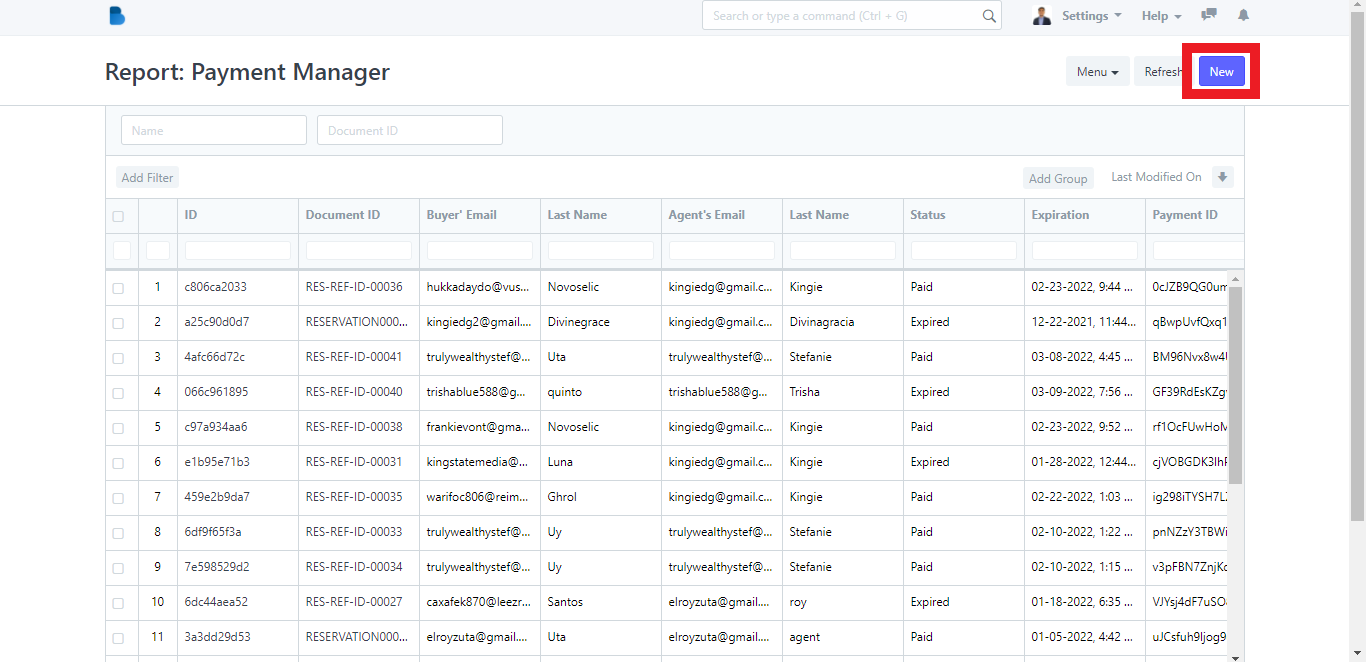
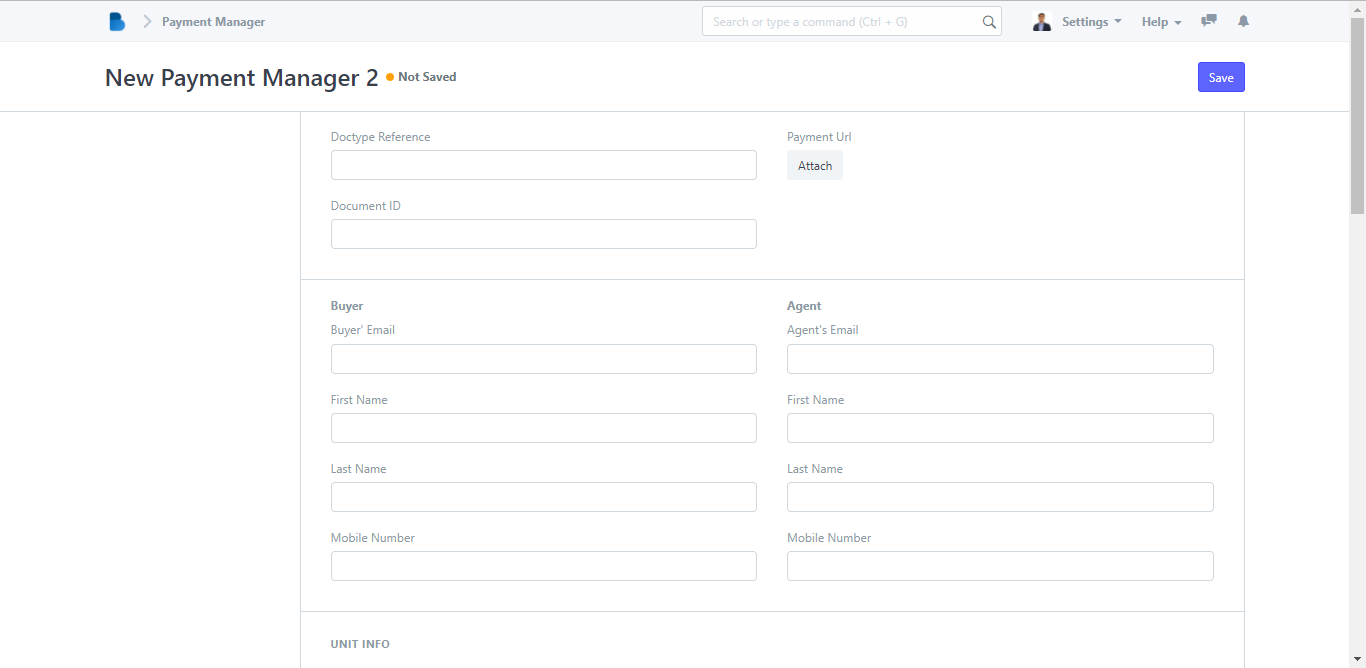
5. Fill out the necessary details in the field on the New Payment Manager page, then click the Save button.