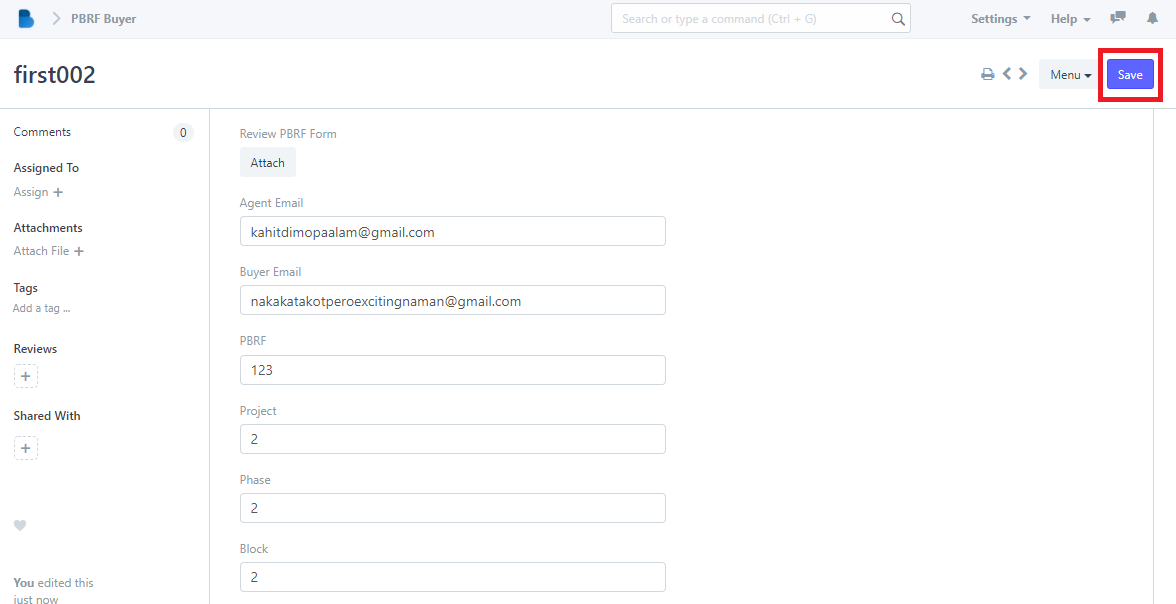PBRF Agent Sign List
- In the Reservation Module under Waiting List Click 'PBRF Agent Sign List'.
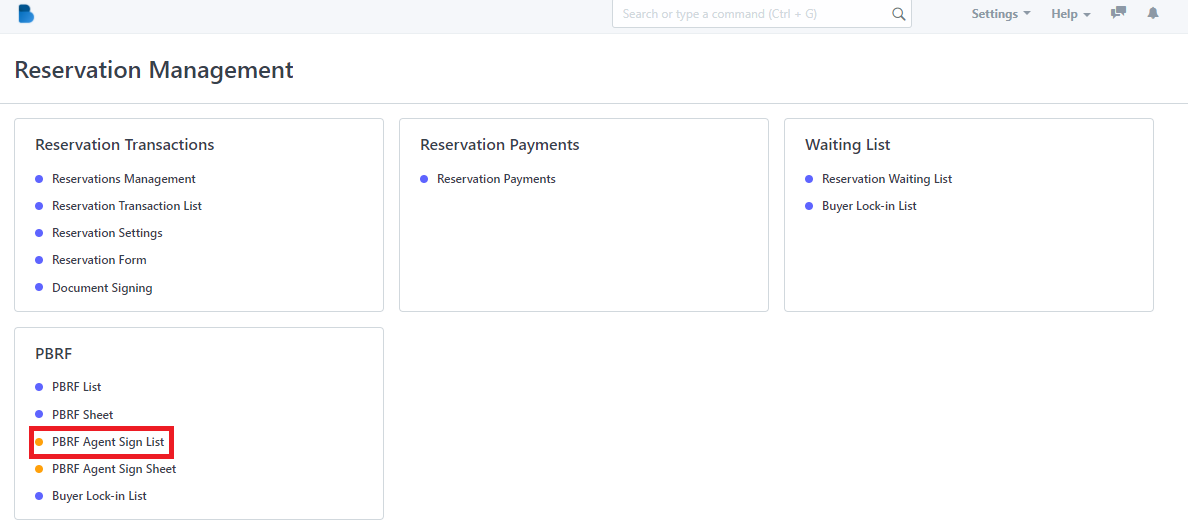
2.
1 -> Click the ‘New button to create a new Agent Sign List.
2 -> Input the Name of the buyer to filter the data.
3 -> Select checkbox to enable actions button.
4 -> Click the name to view or edit PBRF Agent Sign List.
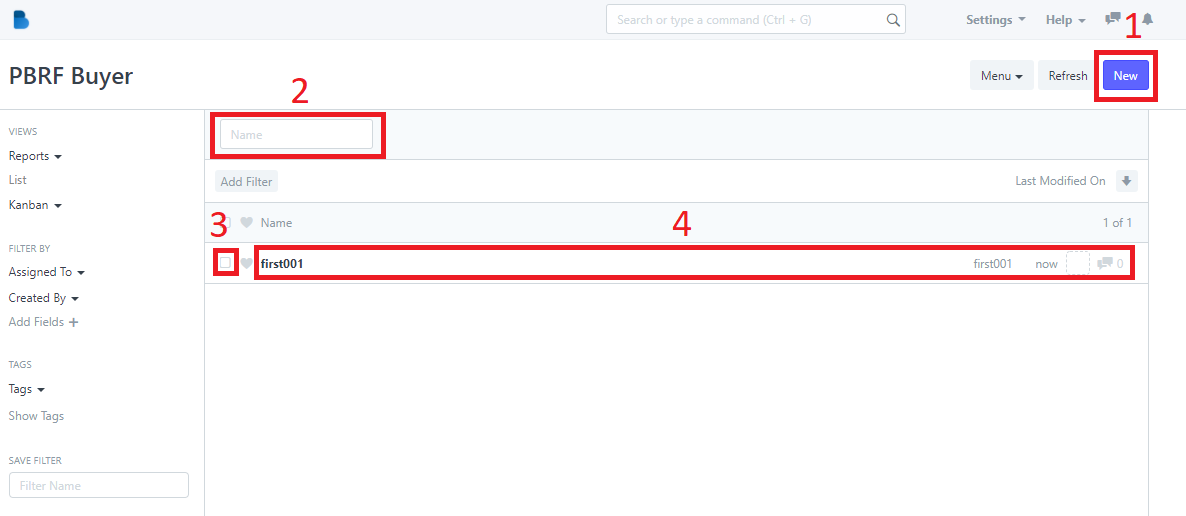
2.1 To create a PBRF Agent Sign List fill up, and attached necessary information and click save
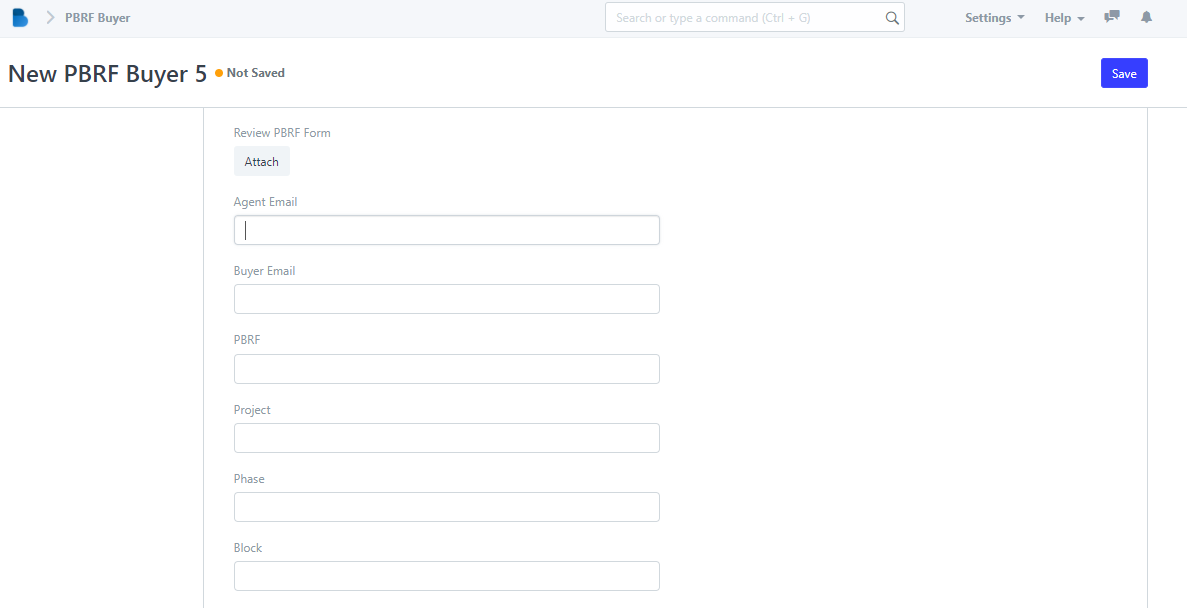
2.2 Input the name you wanna find to filter data.
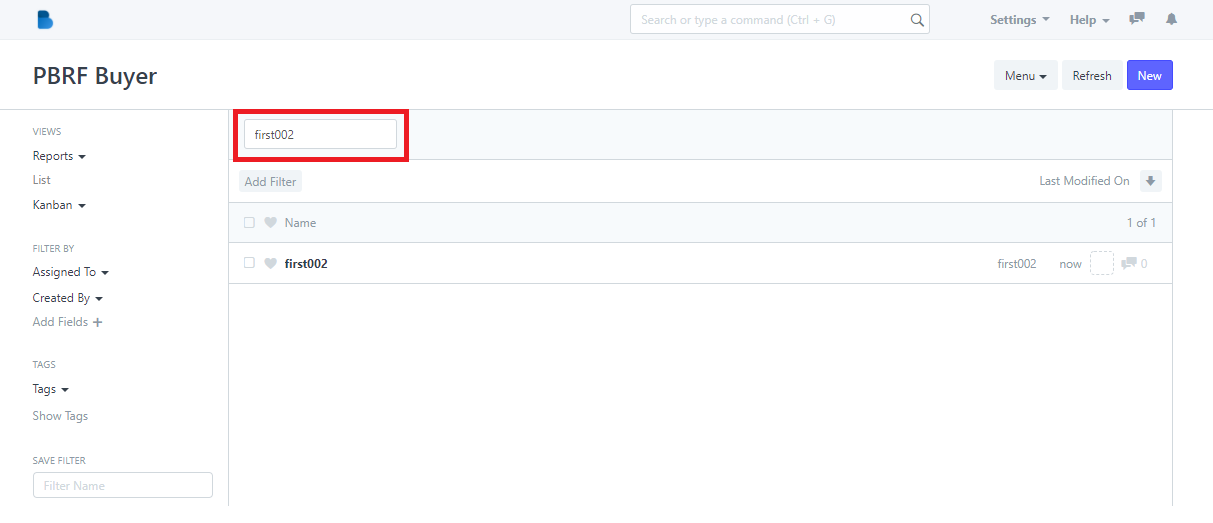
2.3 After selecting the checkbox, Actions button appear which gives you an option to edit, assigned this task to, apply appointment rule, print, and delete data.
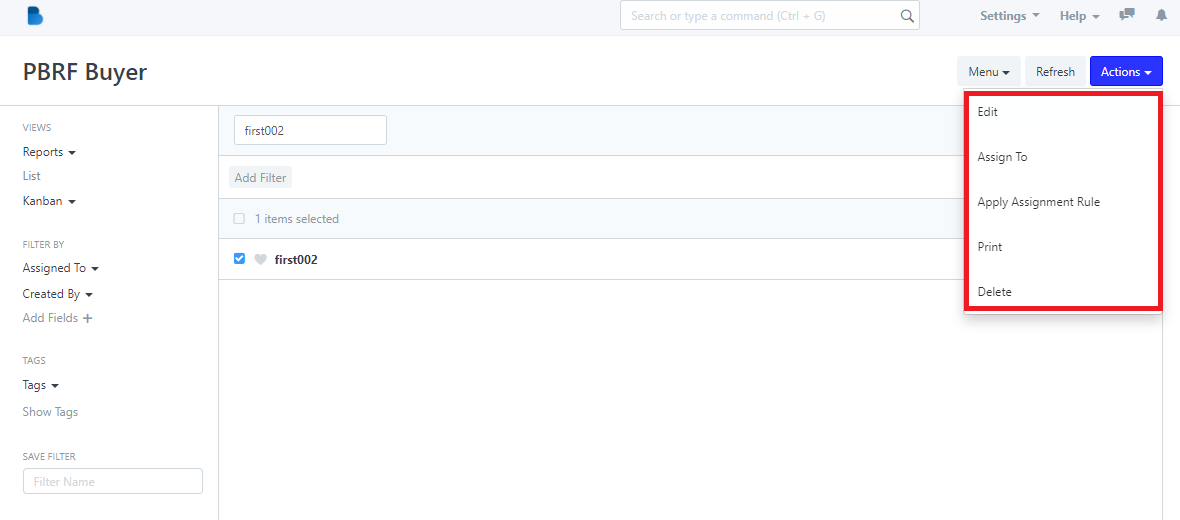
2.4 Admin can check, view, and edit the data of the user. Once finished editing click 'Save'.