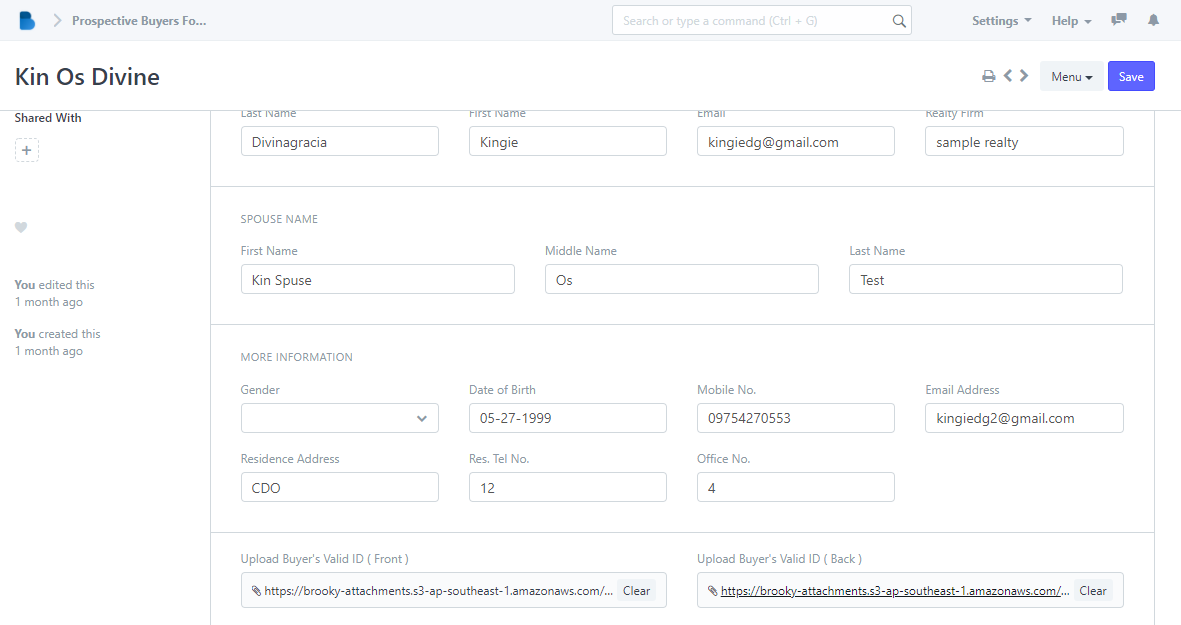PBRF List
- Admin can only check the details of the user's who made a reservation. Each user who has reservation is given 30days to complete the process if not. It will automatically cancel the reservation.
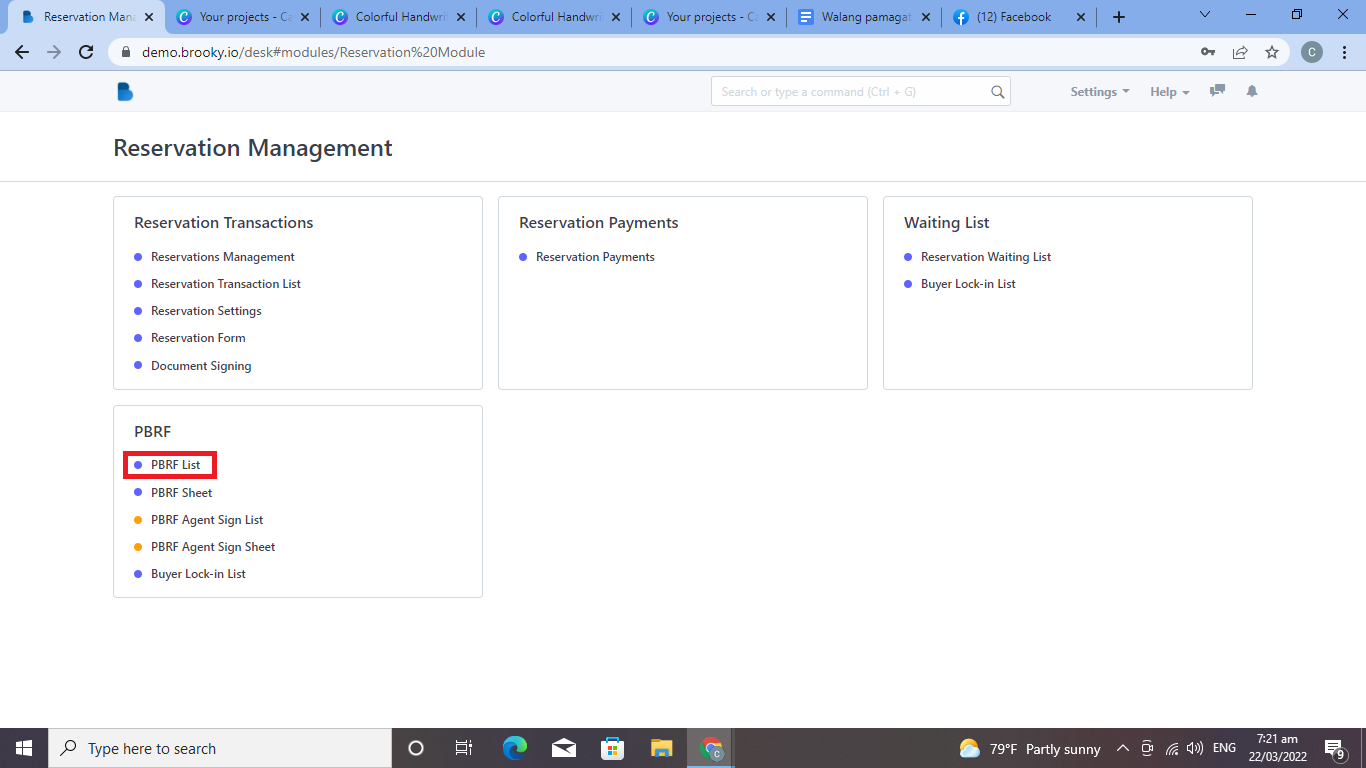
2.
1 -> Click the ‘New button to create a Prospective Buyers Form.
2 -> Input the Name of the buyer to filter the data.
3 -> Select checkbox to enable actions button.
4 -> Click the name to view or edit PBRF form.
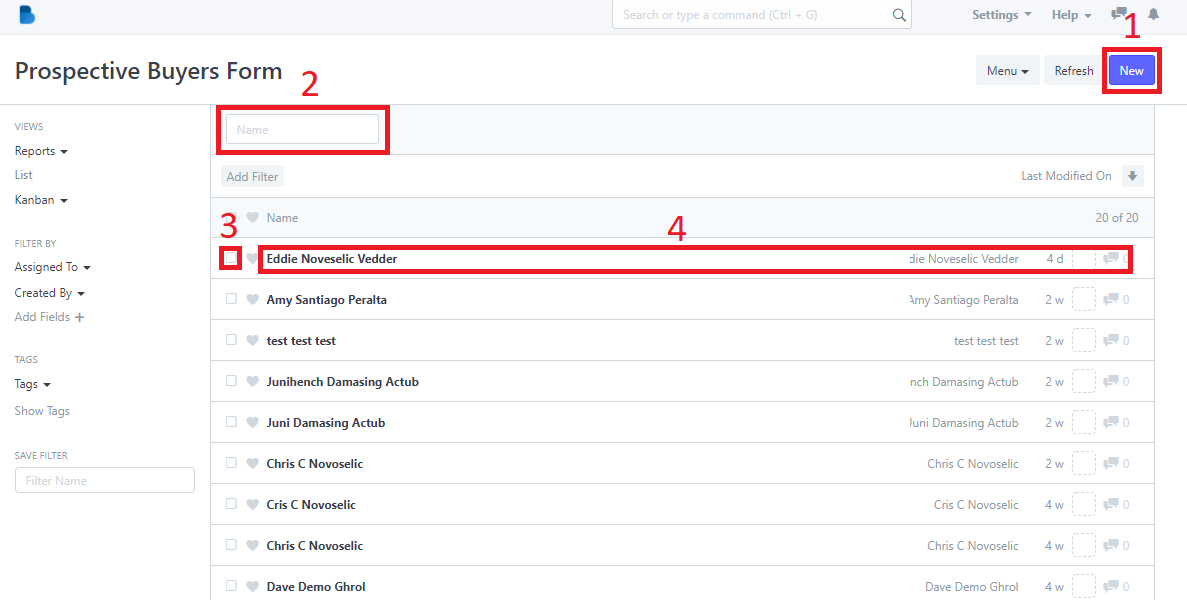
2.1 To create a Prospective Buyers Form fill up necessary information and click 'Save'.
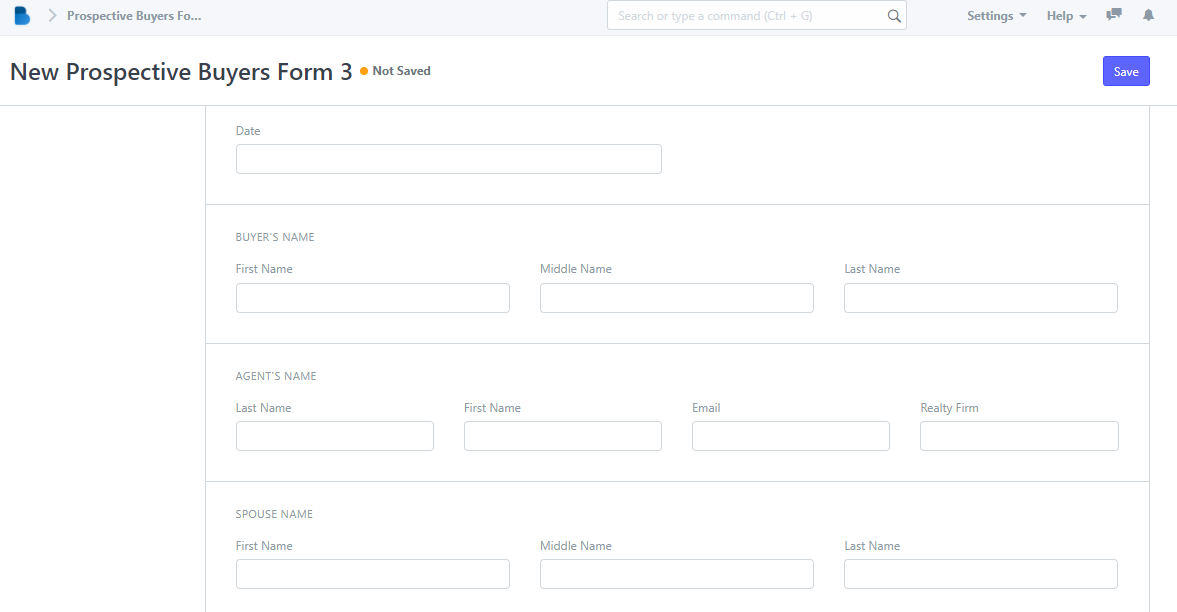
2.2 Input the name you wanna find to filter data.
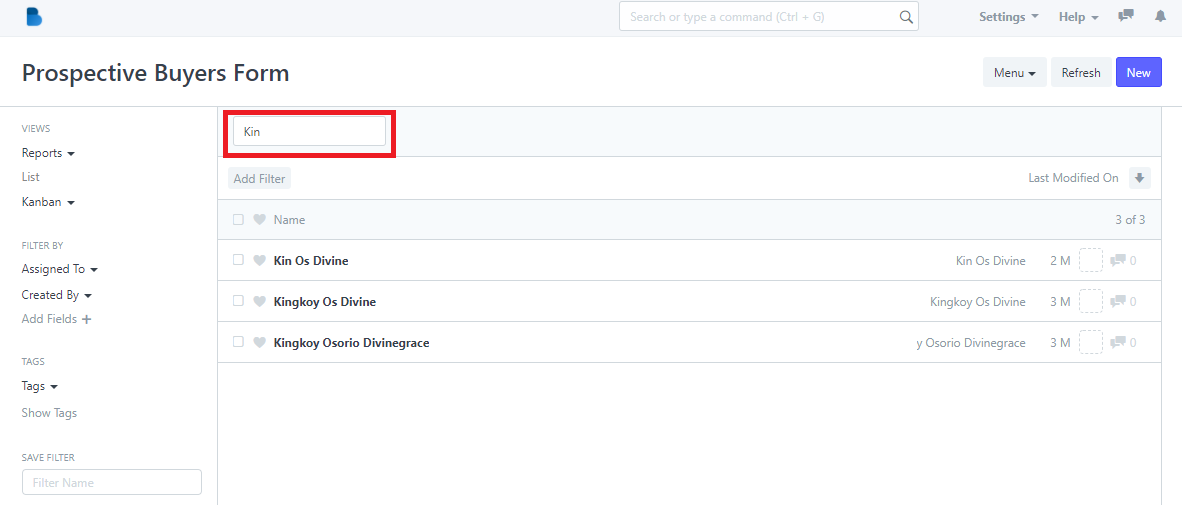
2.3 After selecting the checkbox, Actions button appear which gives you an option to edit, assigned this task to, apply appointment rule, print, and delete data.
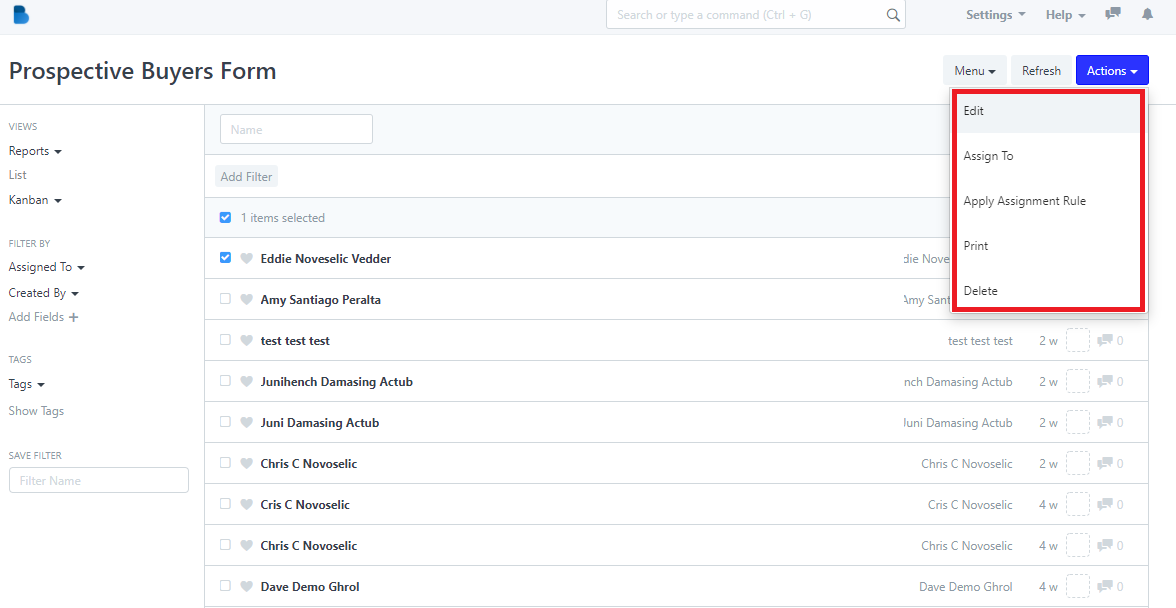
2.4 Admin can check, view the id of the buyers(front and back), and edit the data of the user.