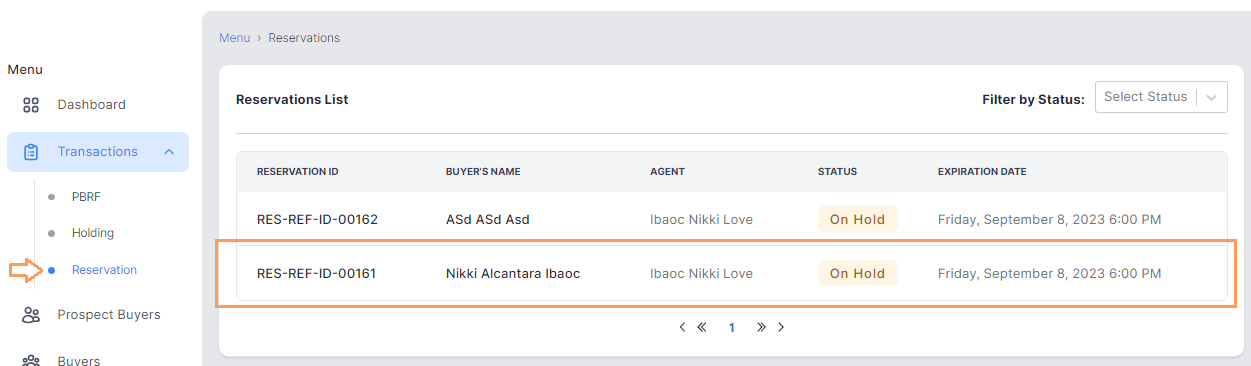☍PBRF Scenario: New Buyer with PBRF
Registering a new buyer with intension to Hold a unit.
- From the main dashboard go to Transactions menu and click on the "PBRF" option to view the form. Then start to add your Buyers Information and click "Next" button once done.
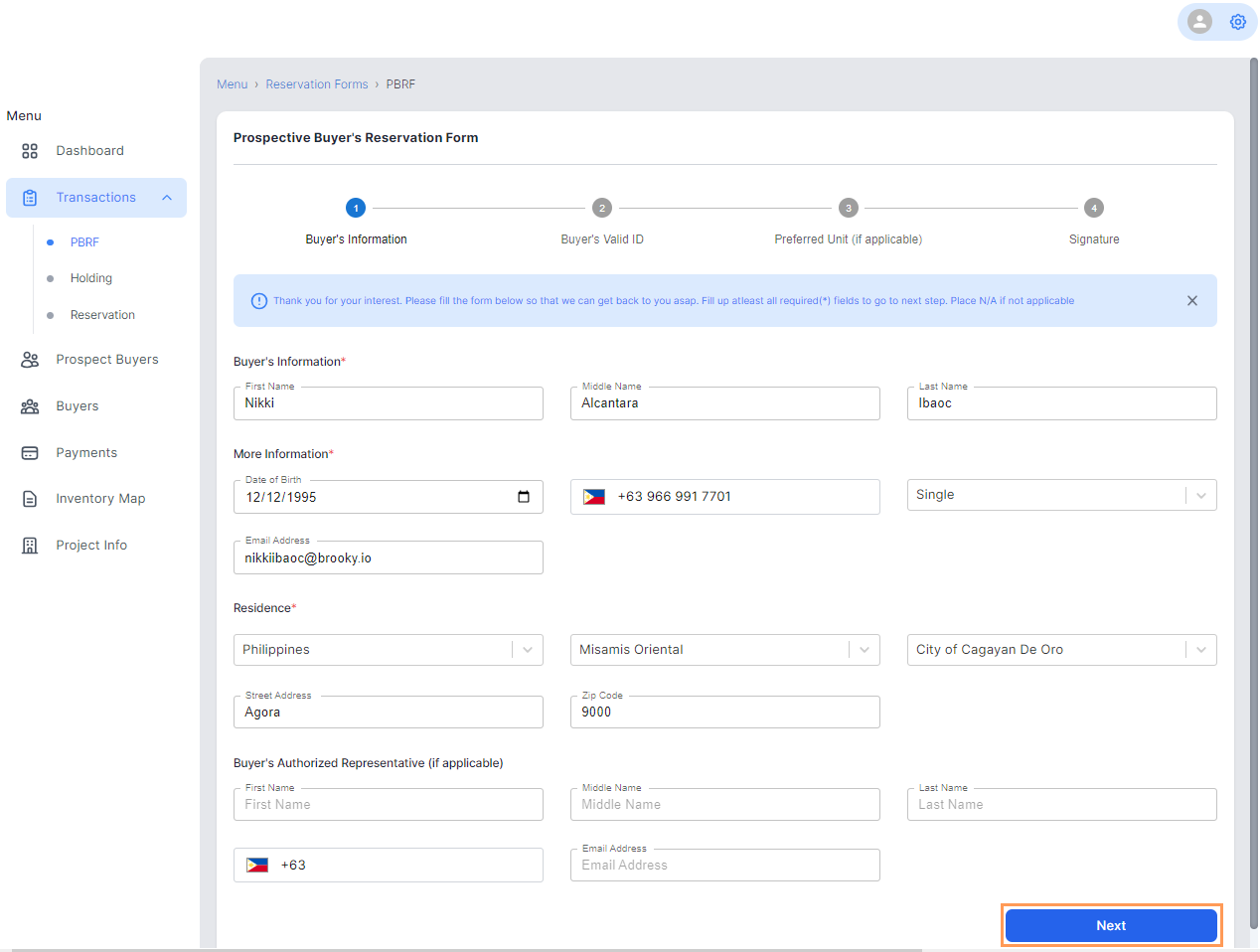
2. Add your Buyer's Valid ID and click "Next".
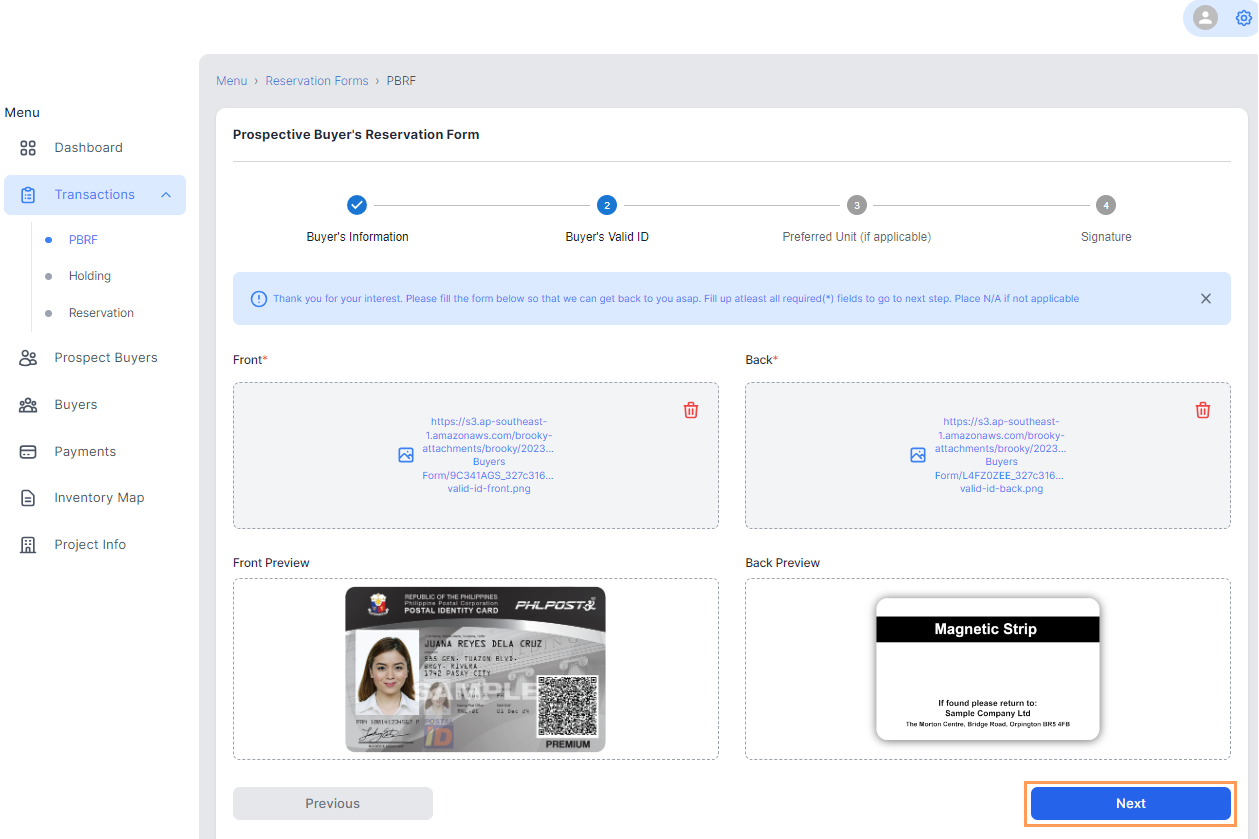
3. Add preferred unit/s (Leave blank if not applicable).
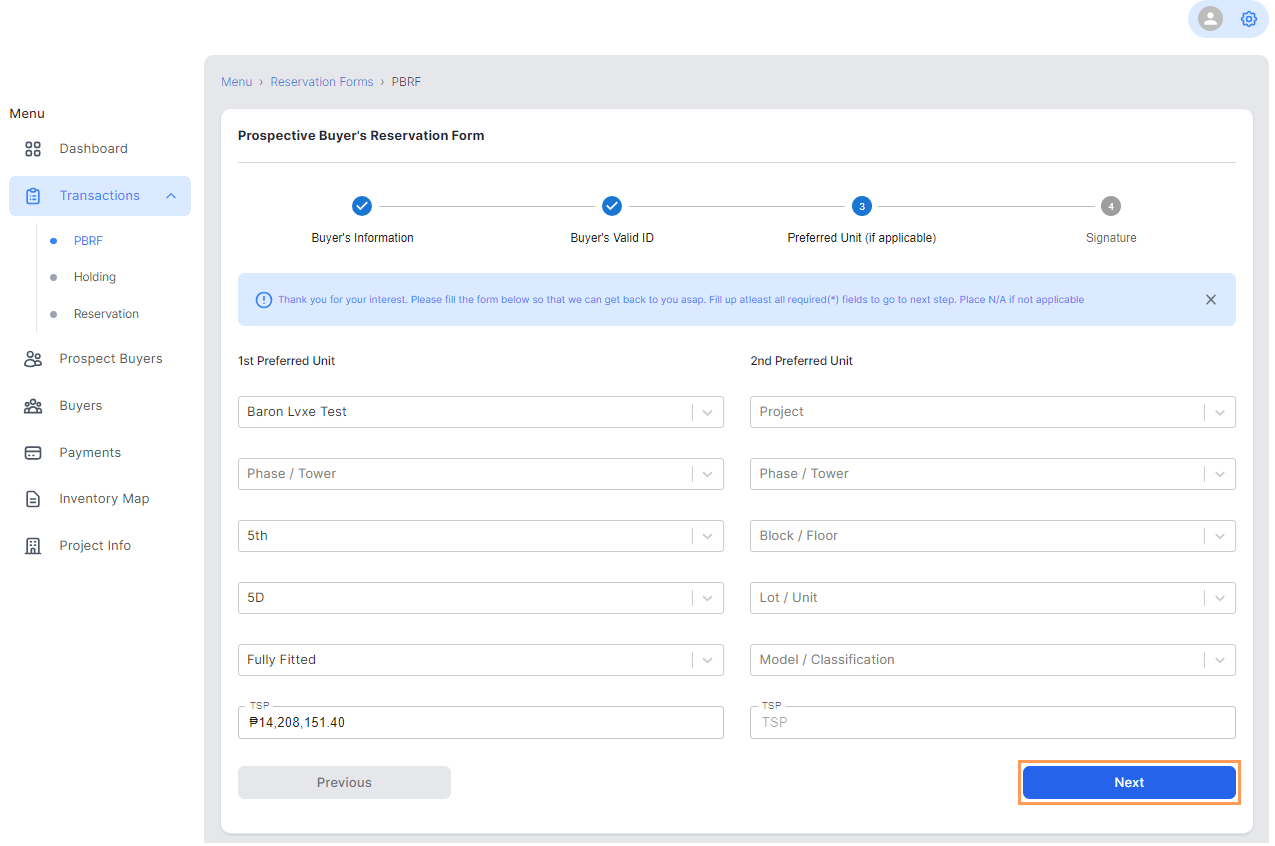
4. Add your Digital Signature. Depending on your available file or document you can either write a digital signature via "Draw" or "Upload File" with a copy of a signature specimen. (Make sure to write it in a white background)
A. If sign via Draw, in the designated area create your digital signature by using your mouse, touchpad, or stylus.
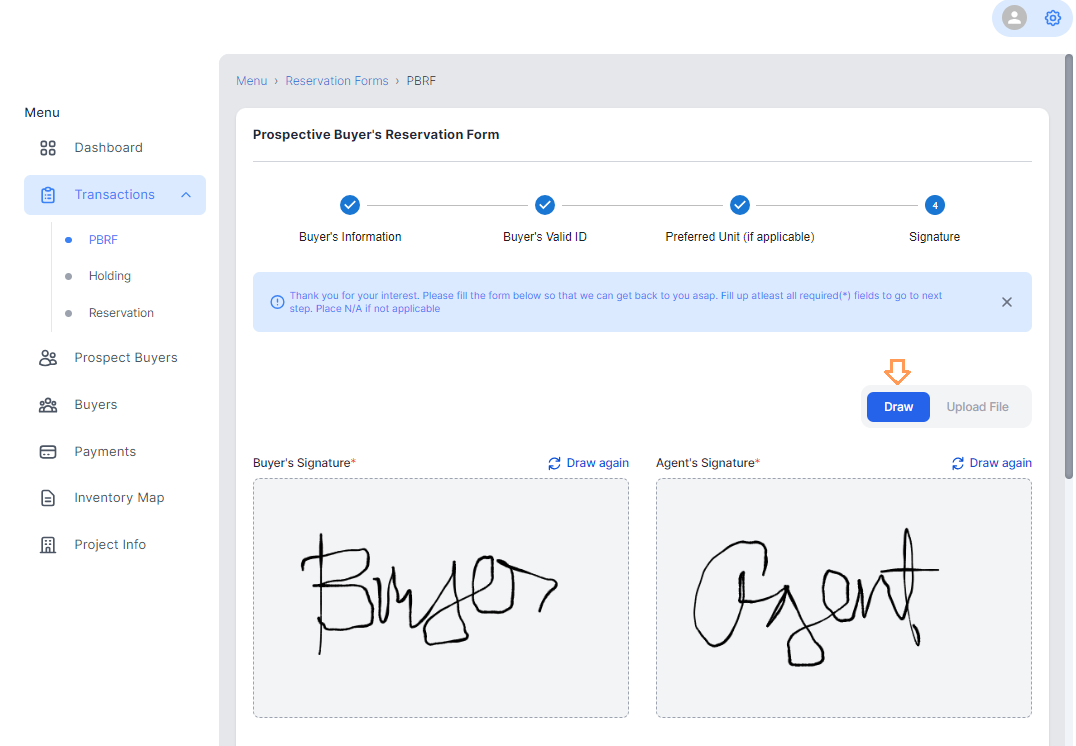
B. If sign via Upload File, click "Browse" and select the appropriate file.
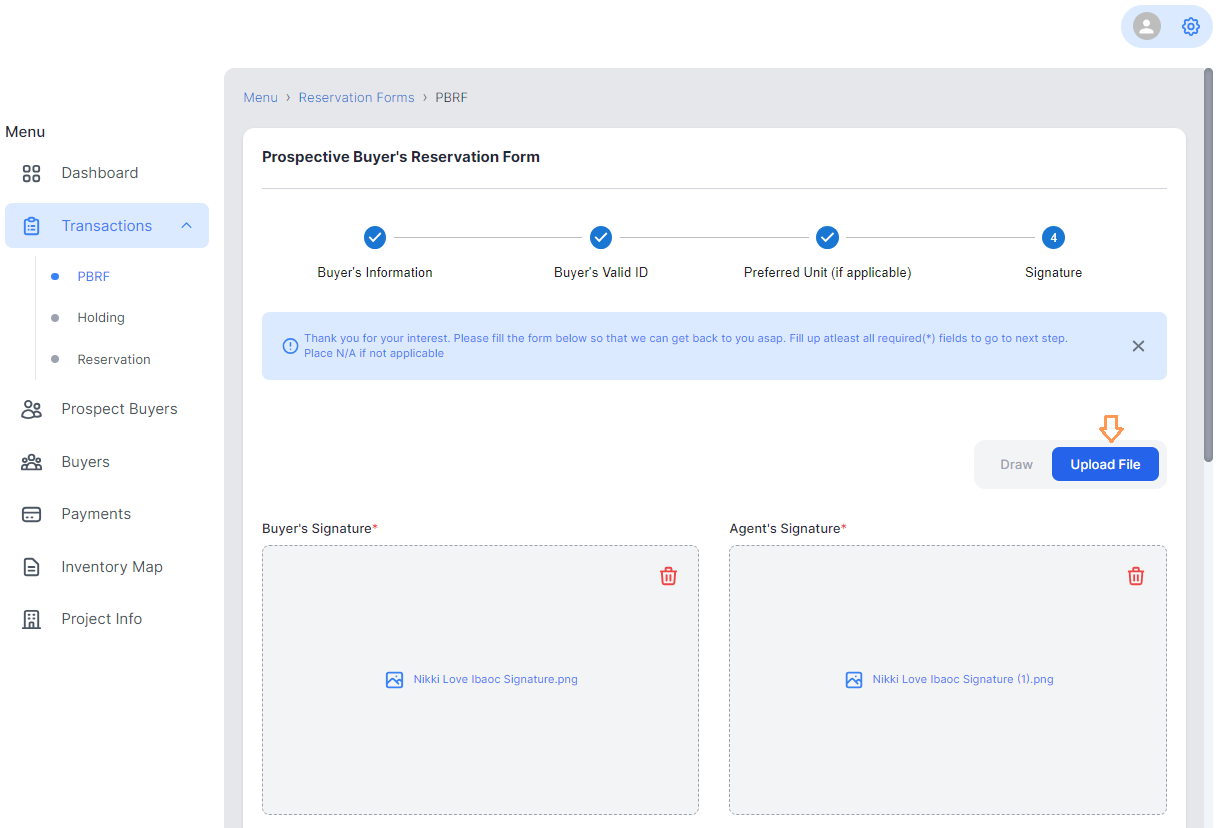
5. Submit once done or you can double check all of the added data by clicking Previous button.

6. Read some waiver, terms of use and privacy policy then Submit.
Proceed to Holding by clicking Yes.
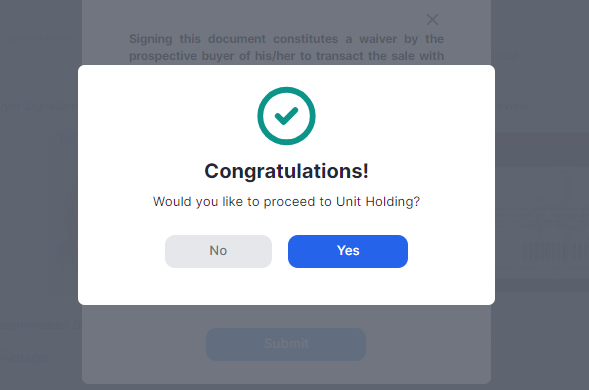
7. Redirected to Holding Form select the Buyer then click Next.
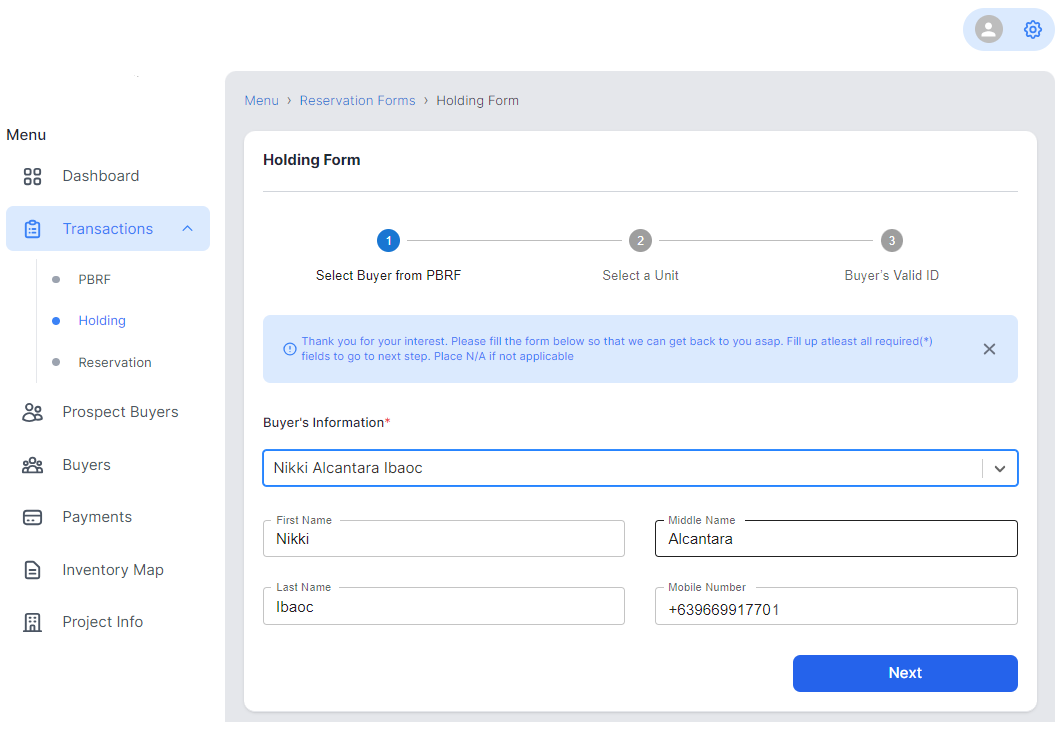
8. Automatically the preferred unit chosen from PBRF will be added directly under the Chosen Unit(s)* fields.
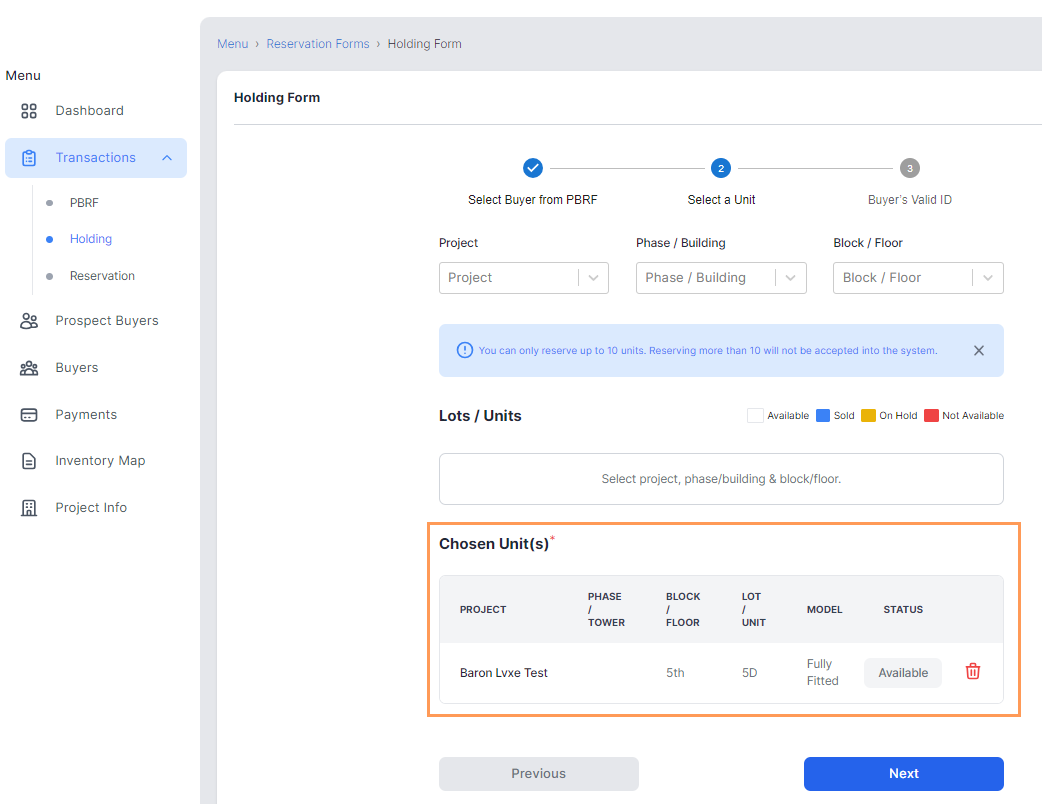
9. Check the preview of the ID uploaded from PBRF then click Submit.
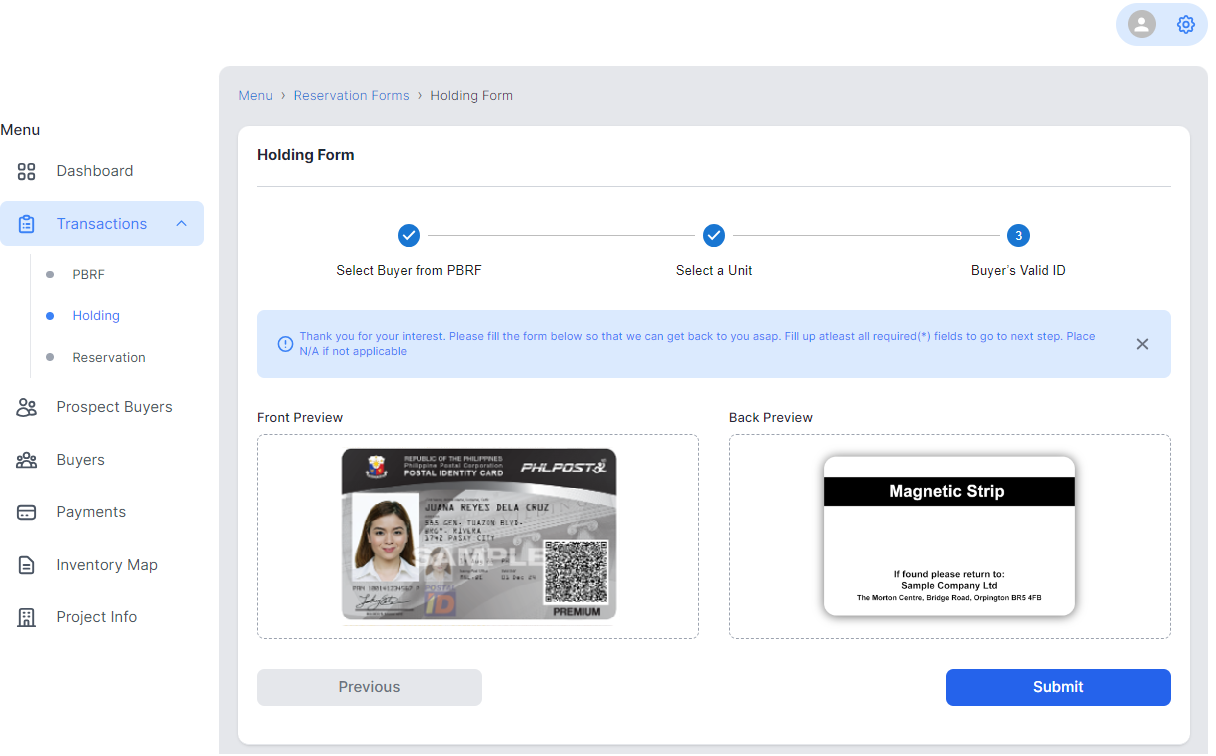
10. You will be then redirected to the Reservation details of the unit chosen.
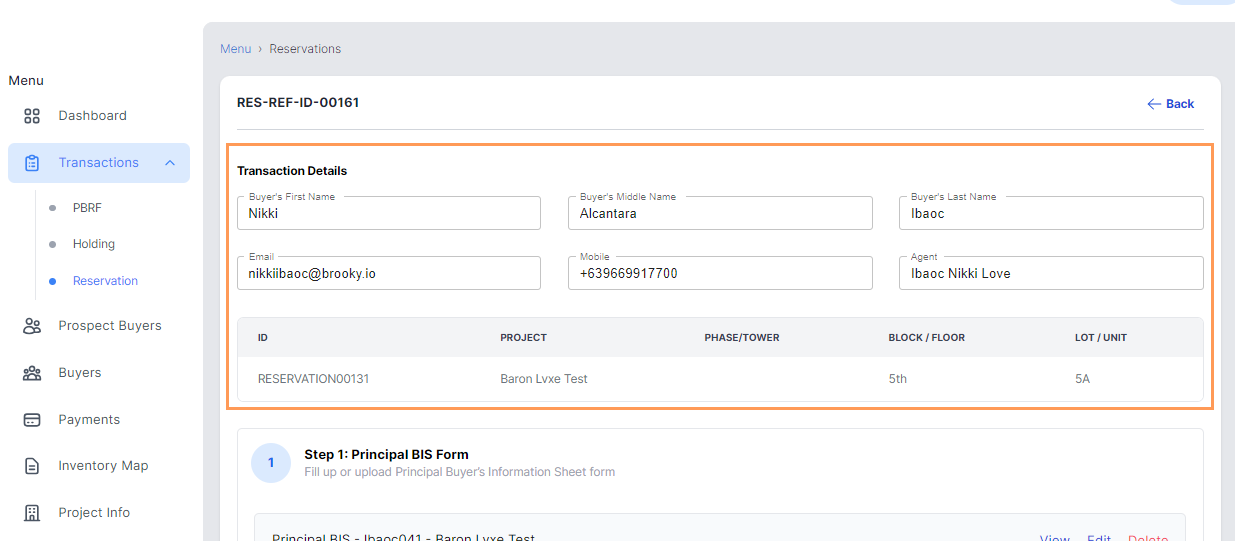
11. Try to click Reservation and view under Reservation List the reservation you created.