Portal Dashboard
Feature Guide: Navigating the Real Estate Agents Portal Dashboard
The Real Estate Agents Portal dashboard serves as your central hub for managing your real estate activities. This guide will walk you through the various features and elements of the dashboard, helping you navigate effectively and maximize your productivity.
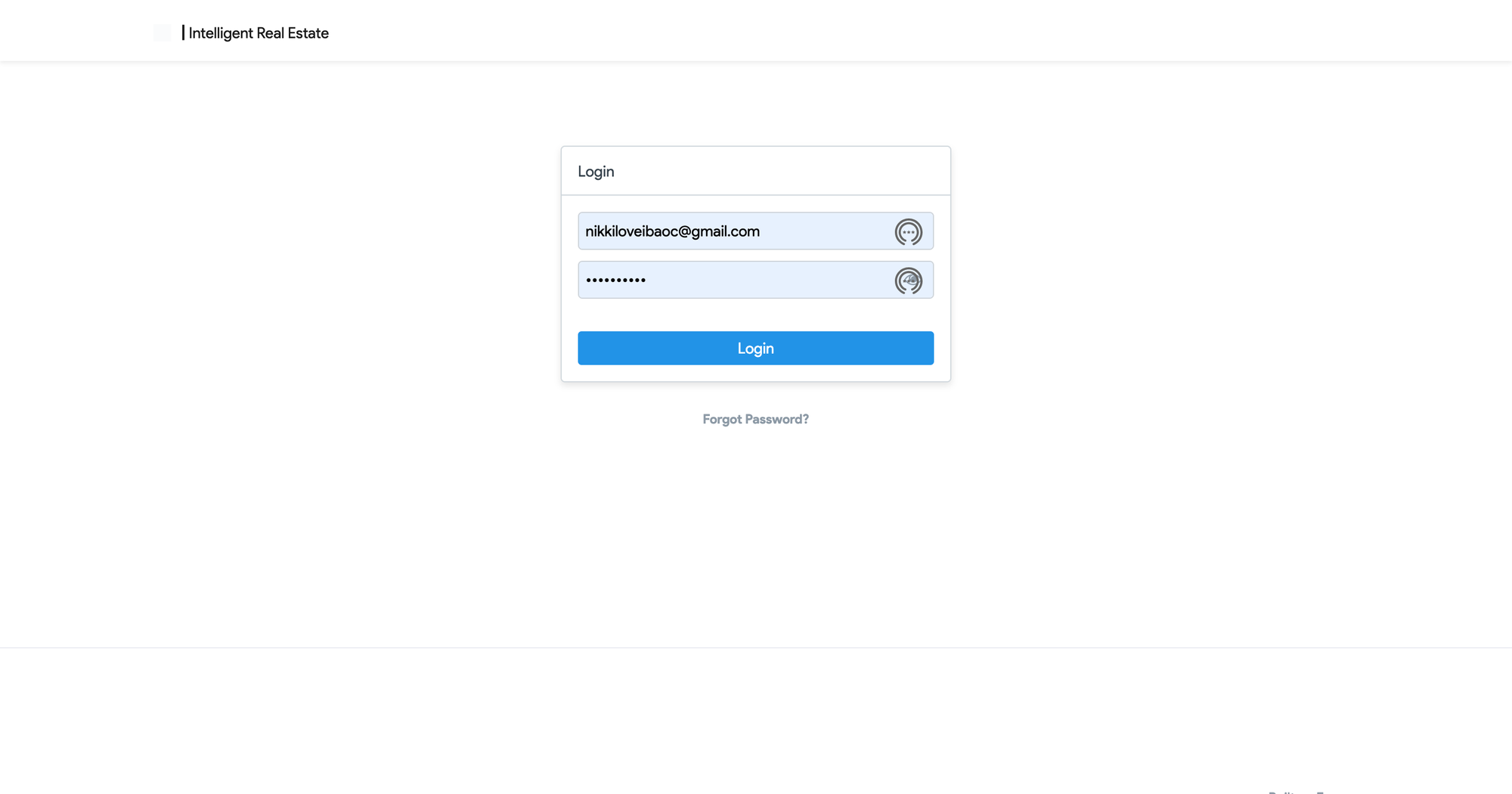
Open your web browser and go to the Real Estate Agents Portal. Enter your login credentials (username and password) to access your account.
Overview of the Dashboard
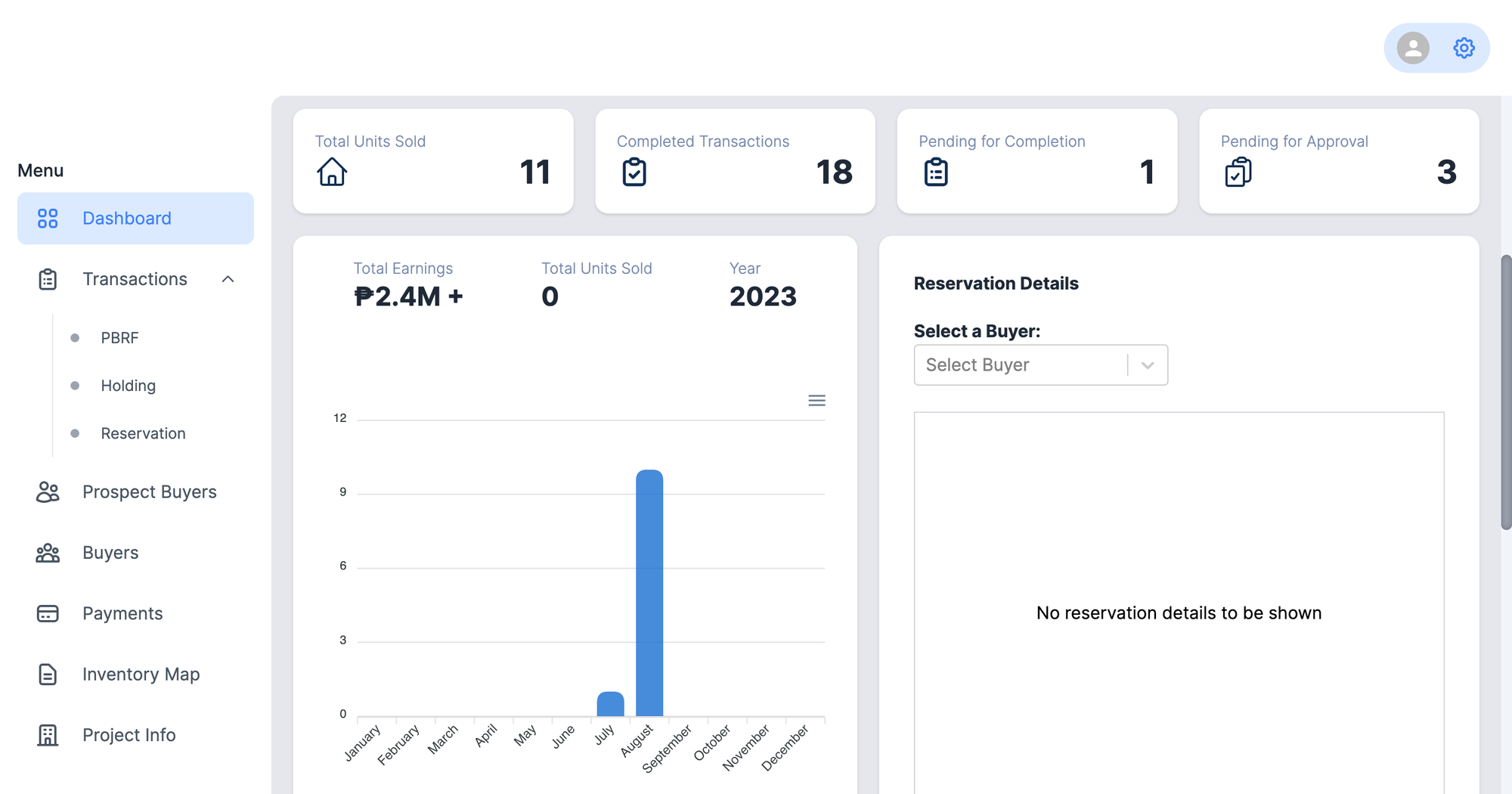
Upon logging in, you'll be directed to the main dashboard, on the left panel is your general menu, and an overview of your activities and recent transactions.
Main Menu Navigation Panel
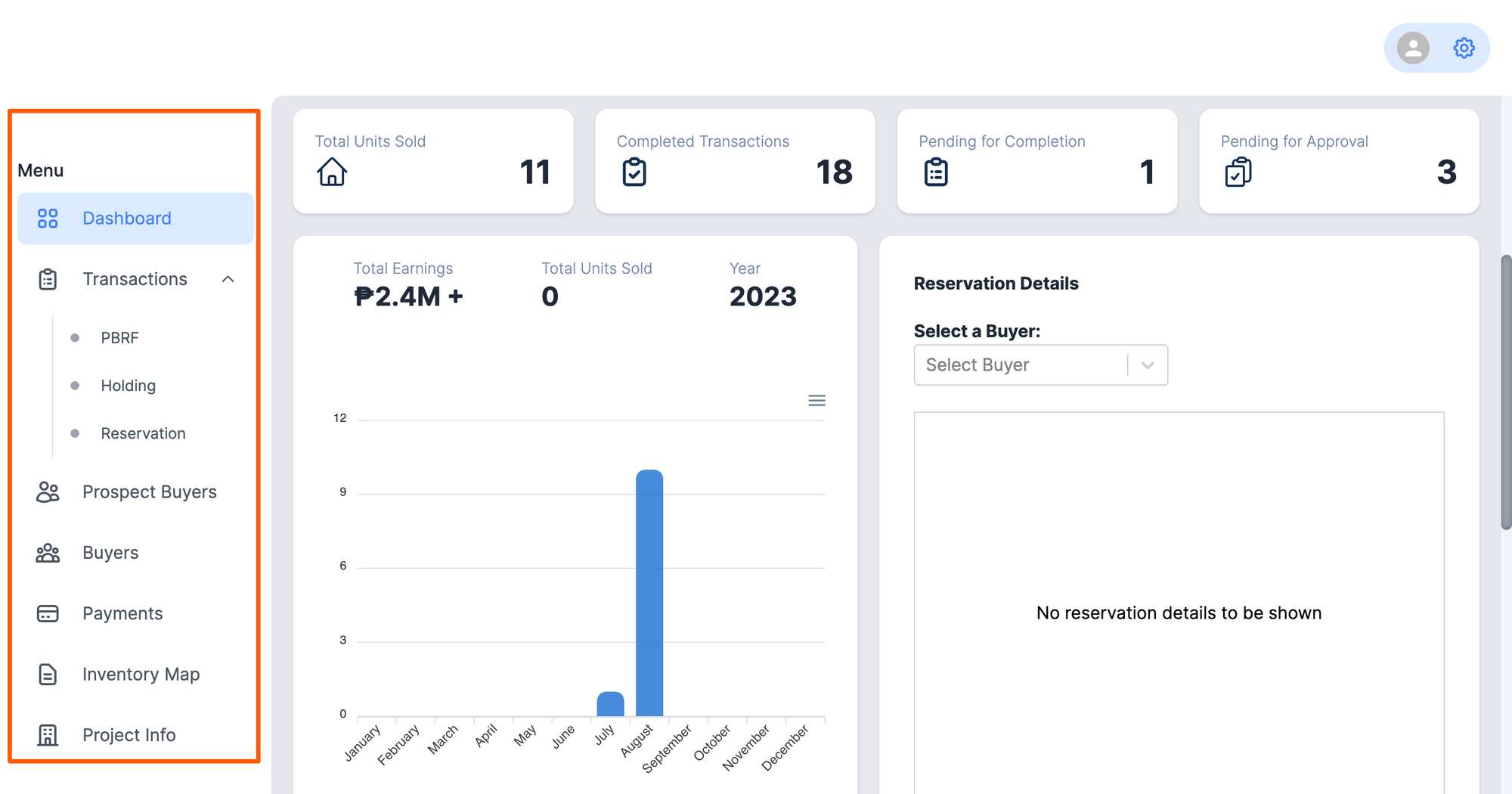
The main menu contains various sections, such as
- Dashboard - This shows a summary of your activities and recent transactions.
- Transactions Menu - Your main menu for submission of your PBRF, Holding requests, and Reservation transactions.
- Prospective Buyers List -List of your buyers that you registered on your portal but not no current holding transactions yet.
- Buyers list - Your list of buyers with recent reservations or holding requests.
- Payments - Summary of your reservation payments.
- Inventory Map - View the latest inventory for each project.
- Project Info - View and download the latest marketing collaterals for each project.
Dashboard Panels and Features
Our dashboard is like a command center for real estate agents, giving them an instant snapshot of their ongoing activities and recent successes. It's designed to help agents stay organized and make informed decisions at a glance.
1.1 Activity Boards
At the top of the dashboard, agents will find a section dedicated to your latest activities. This includes a rundown of your recent interactions, such as Total units sold, completed transactions, pending transactions, and transactions with pending approval. This keeps you up-to-date on your overall performance, engagements, and priorities.
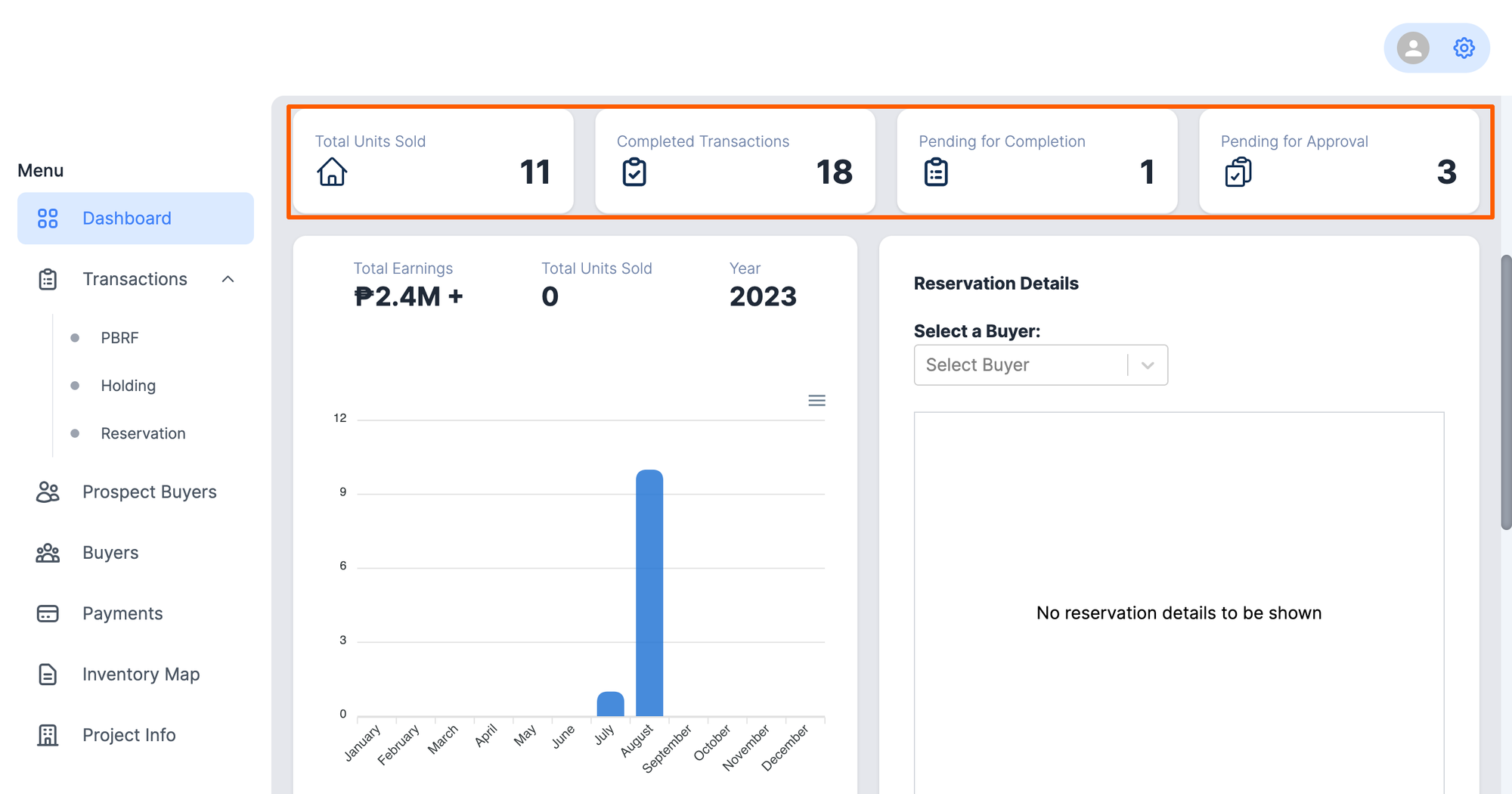
1.2 Sales Activities Panel
In the heart of the dashboard, agents will find your Sales Activities section, which serves as a dedicated hub for monitoring your successful sales based on your reservation transactions, showcasing your Total earnings based on the Total Contract Price, Units sold, and sorted on a monthly basis.
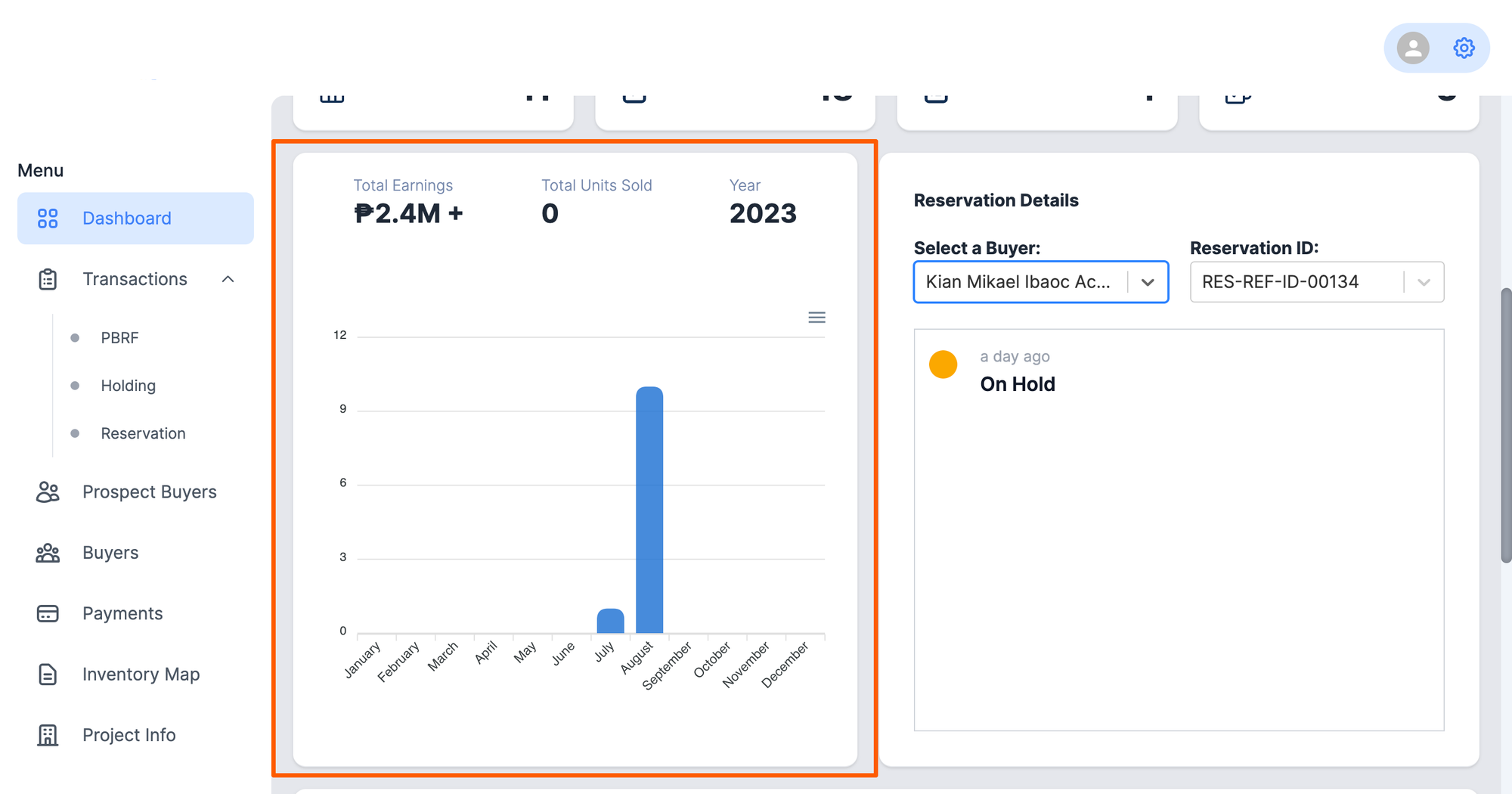
1.3 Transactions panel
For transactions that are still in progress, you can track the status and progress of the transaction through the different stages organized according to Reservation ID, Statis, and Date. If you want to view more about your recent transaction, just click the Reservation ID and it will redirect you to the transaction page.
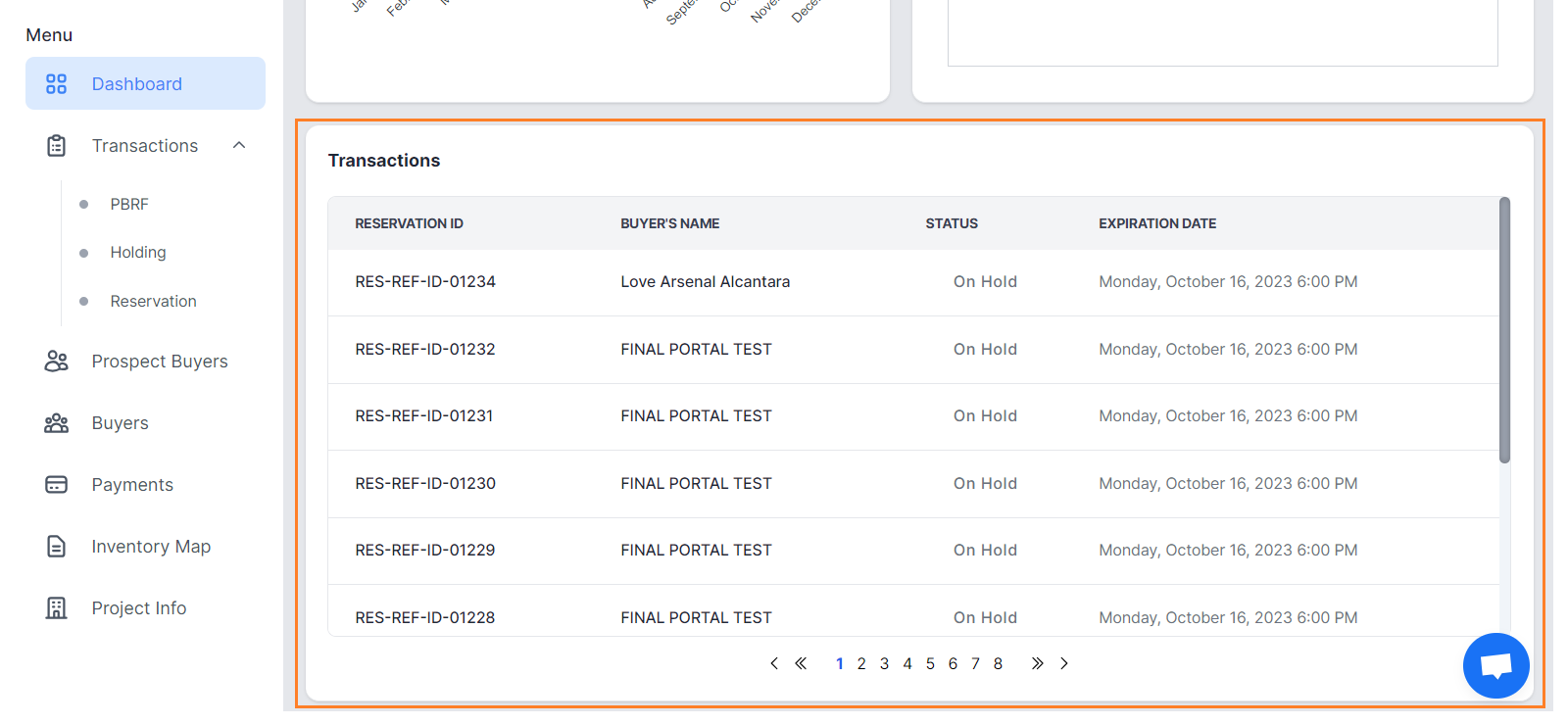
1.4 Reservations Status Panel
The Reservation Panel offers a convenient way to keep track of recent reservation statuses. With a glance, you can get a quick overview of transaction progress and stay up-to-date on each reservation's current status with your Buyer. This streamlined feature provides an efficient and organized view of ongoing transactions, ensuring that you and your buyer are always well-informed.
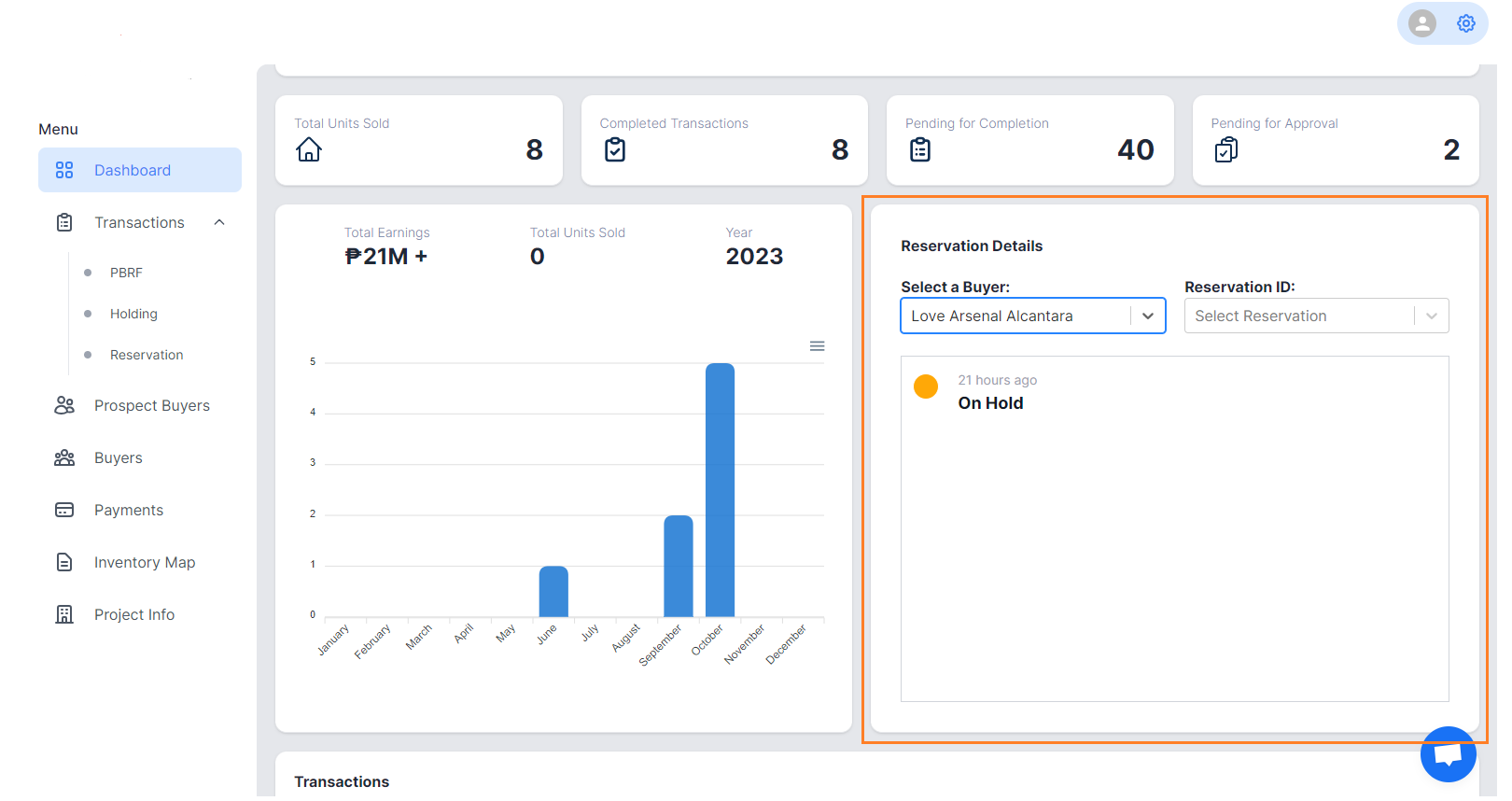
By following this feature guide, you'll be equipped to navigate the Real Estate Agents Portal dashboard confidently and efficiently. The dashboard serves as your control center for managing various aspects of your real estate activities, allowing you to stay organized, informed, and productive in your daily tasks.
Getting Started with Brooky Portals
Submission of Required documents via the Reservation Transaction Page
🤔 Have a question?
If you have a question, feel free to contact our support team by creating a ticket from your account. If you don't have an account yet, you can contact us here.
