Step 1: Principal BIS form submission
You can continue and update the BIS format by Filling Out and Sign Buyer's Information Sheet Online
Step 1: Login
Visit our Real Estate Online Reservations Portal. Log in using your credentials.
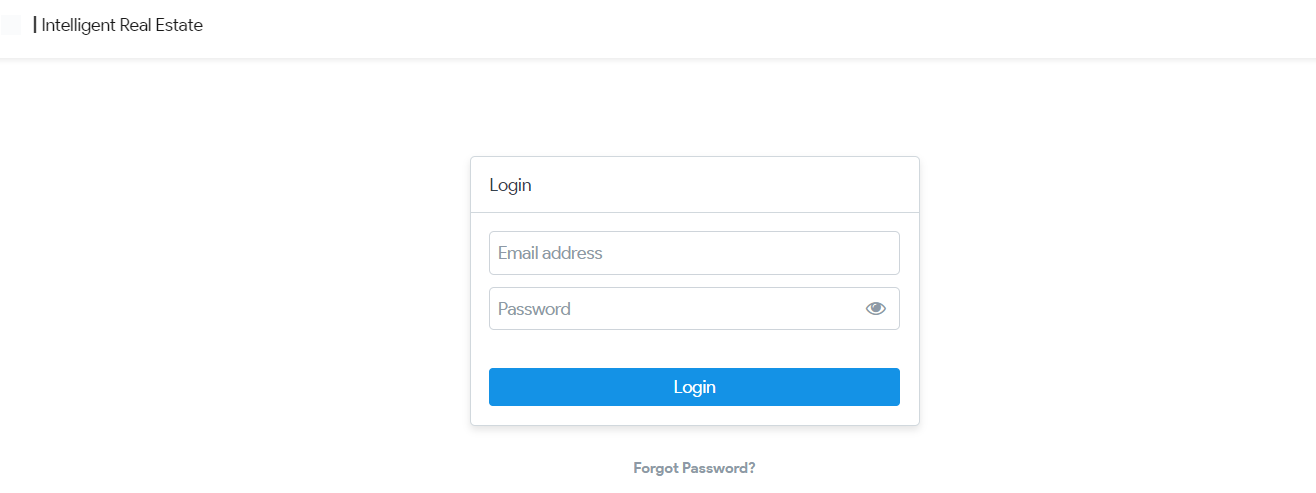
Step 2: Reservation Transactions Page
Under Reservation List select the specific Reservation transaction that you want to update or complete.
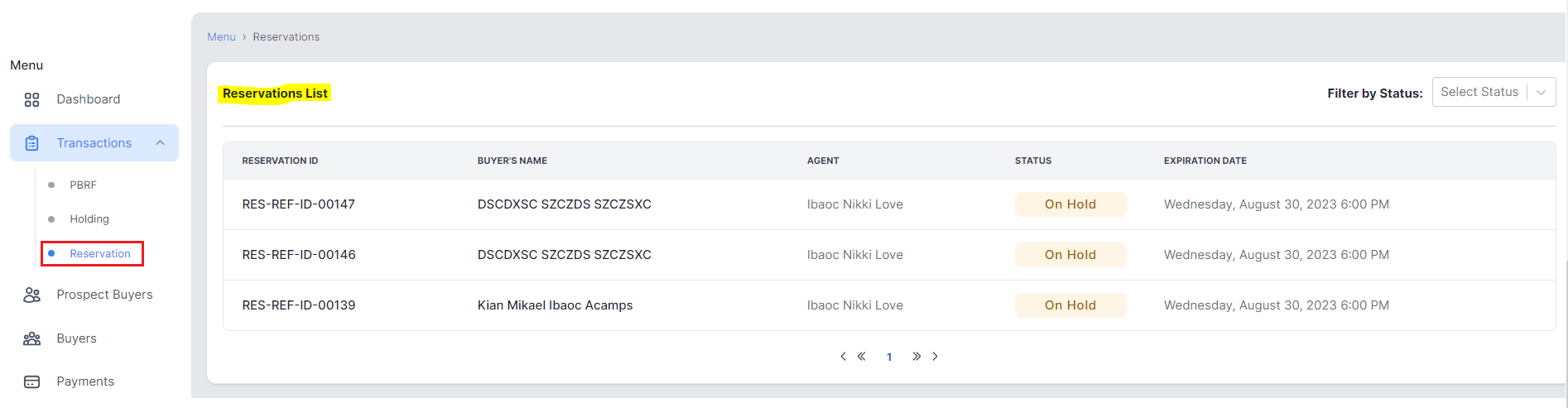
Step 3: Processing Reservation Documents
- This will open the Reservation transaction details and below are the guided steps on the required documents to complete the transaction.
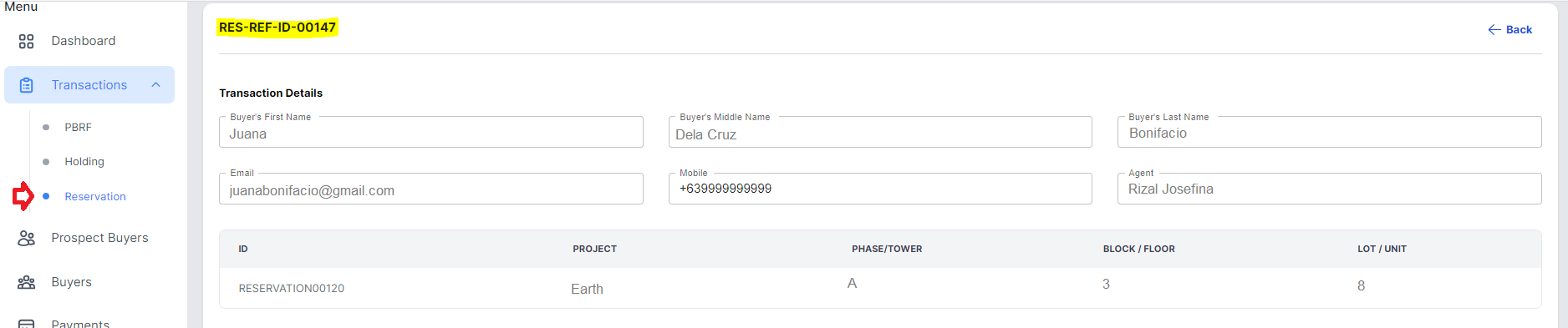
2. You have three (3) options to complete this requirement via "Fill Out", "Upload Signed" or "Upload to be signed" documents.
Option 1. If via Fill out, you continue and fill out the form online.
Option 2. If via Upload Signed, you can submit a complete and signed document. (redirect here)
Option 3. If via Upload to be signed, you can upload a completed form and forward a copy to the buyer for his/her signature with the integration of DigiSigner. (redirect here)
Option 1: Fillup form online
Step 1: Principal BIS form submission via Fill Up
step1: Principal BIS Form
After selecting the specific reservation from the list go to Step 1: Principal BIS Form then click "Edit" button.
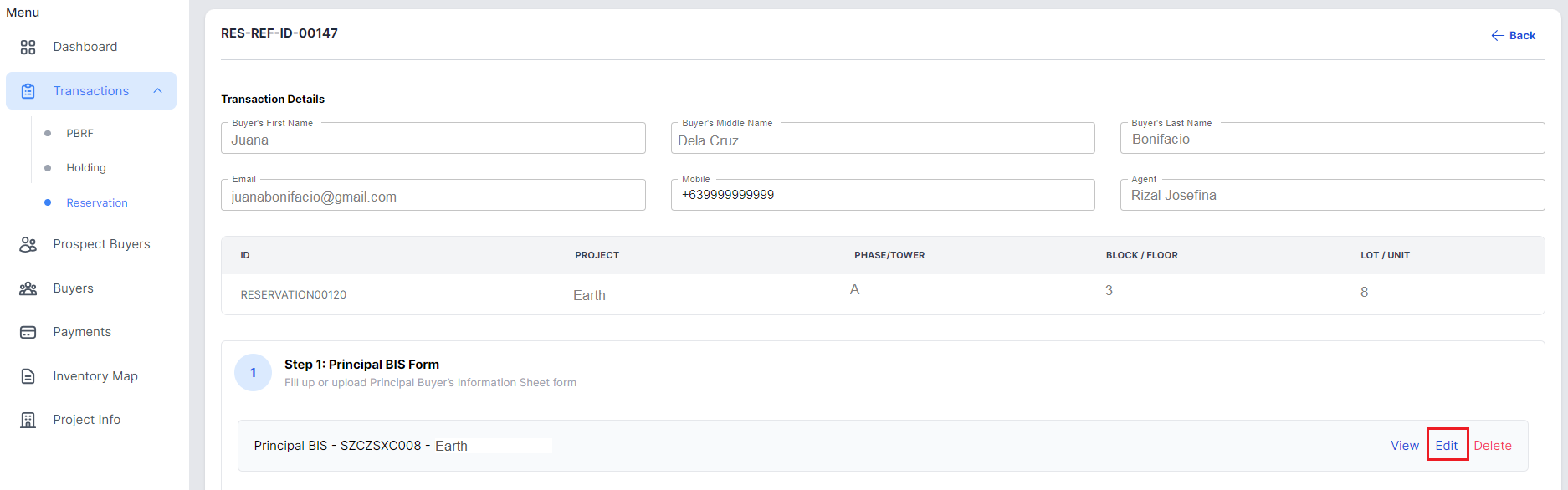
step2: Personal Data & Address
Provide all the necessary information in the form including personal details, contact information, and any additional notes. Once done click "Next" button.
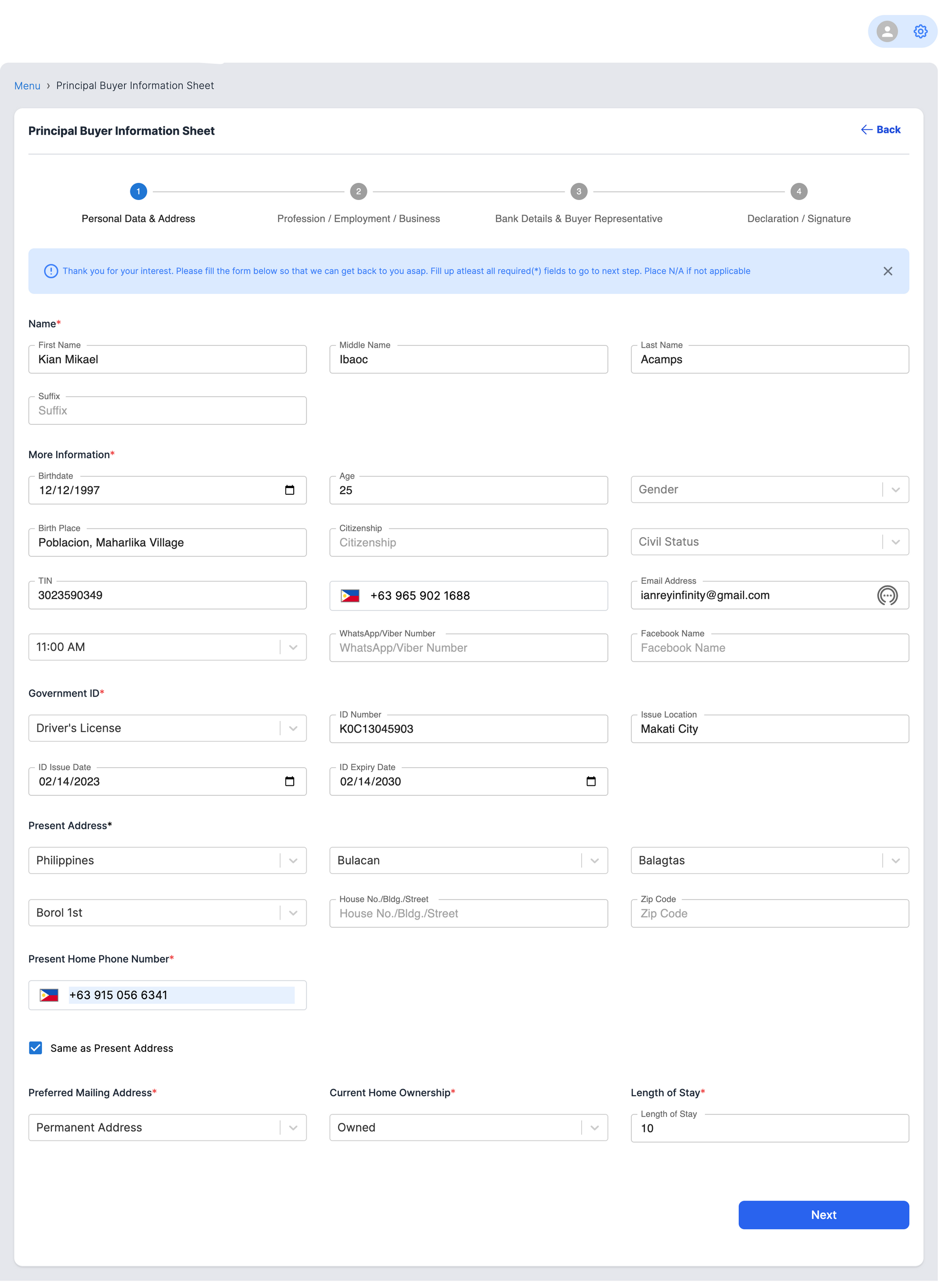
step3: Profession / Employment / Business
Complete and fill-up the required and applicable fields. Once done click "Next" button.
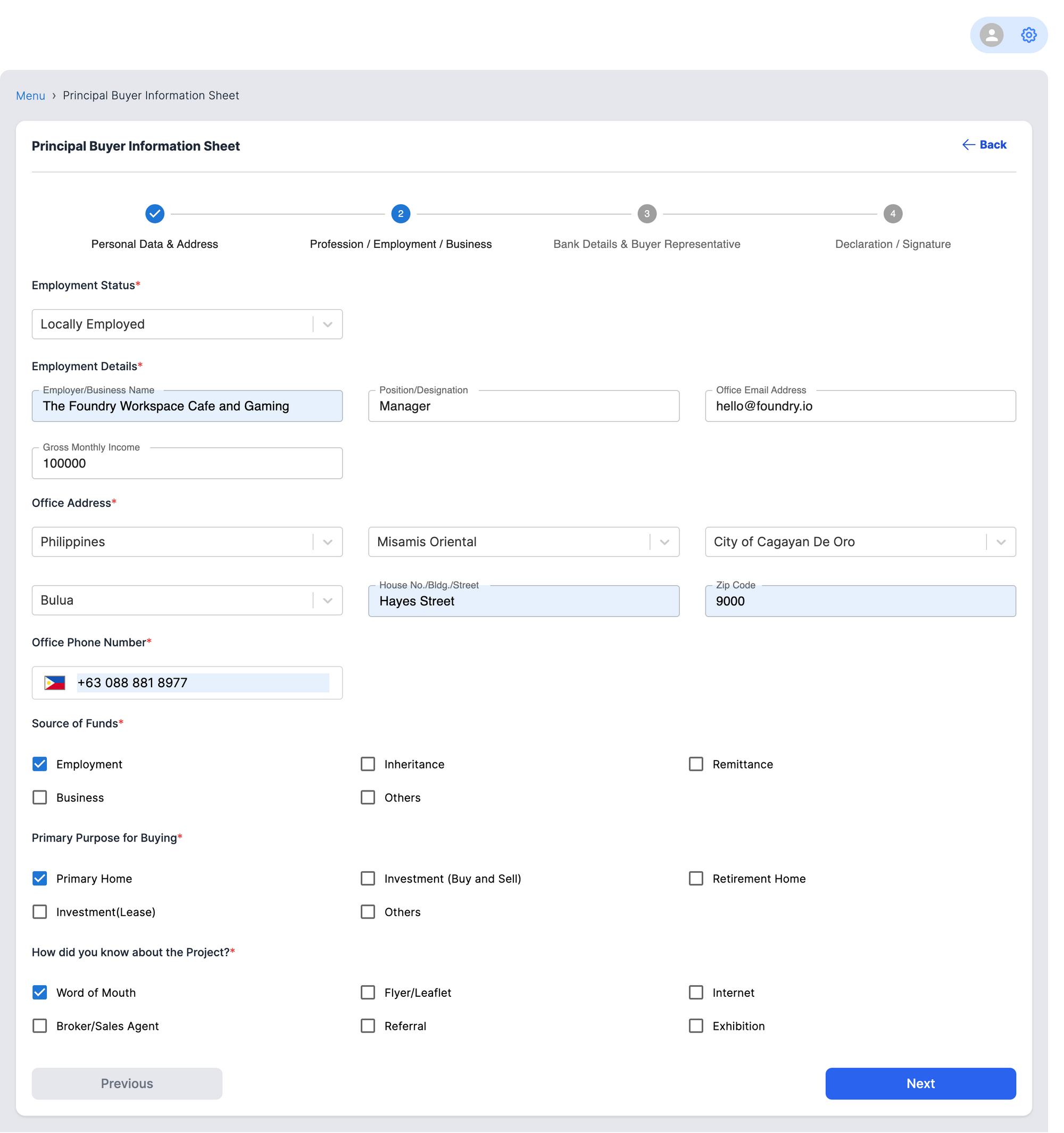
step4: Bank Details & Buyer Representative
Input your Bank account details, references and add information for buyer representative (if applicable).
A. If not OFW or Foreigner buyer click "Next" button once done adding necessary data.
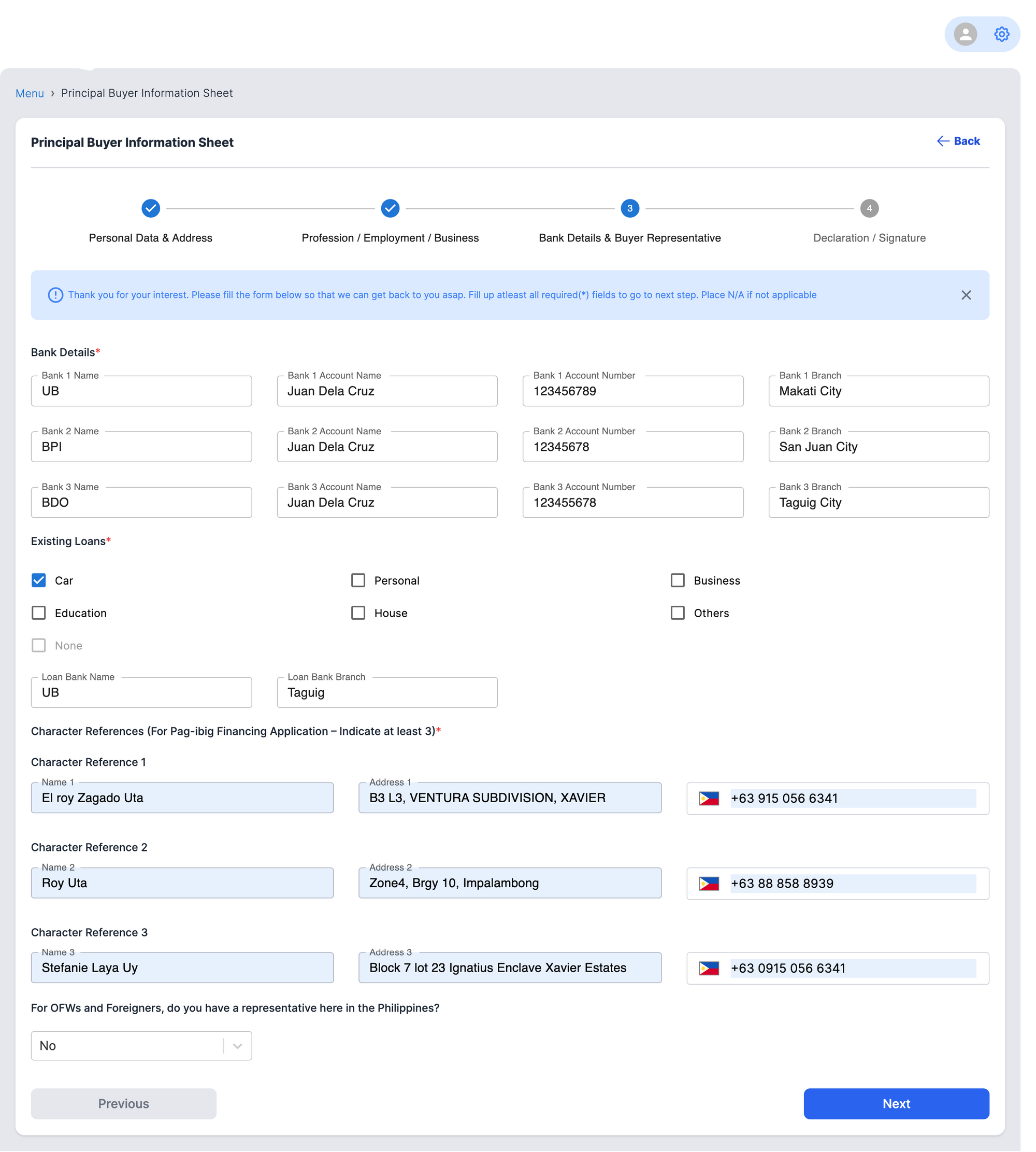
B. For OFW or Foreigner buyer select "Yes" if you have a representative in the Philippines. Then fill up the additional form required.
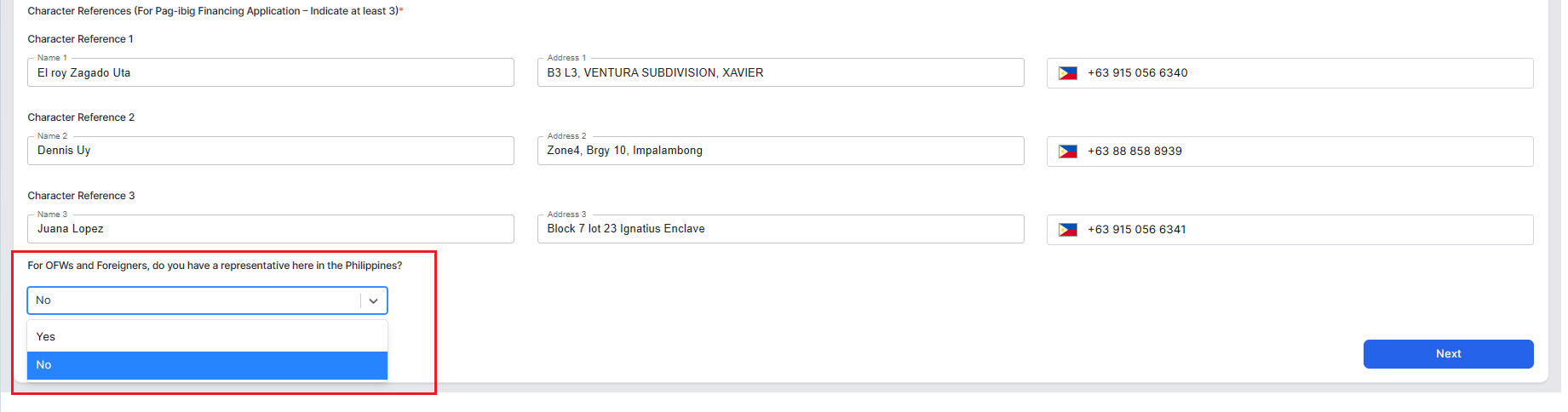
Then fill up the additional form required and once done click "Next" button.
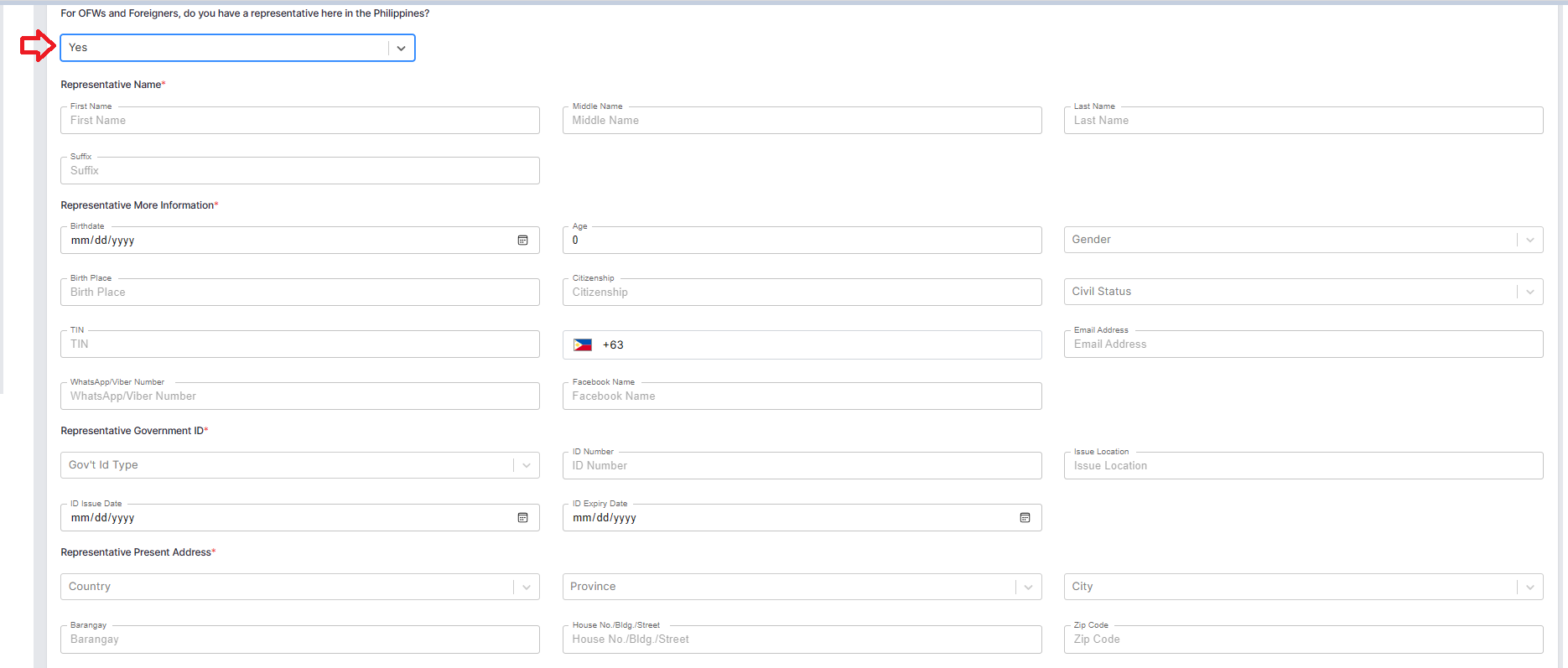
step5: Declaration / Signature
If required, electronically sign the document using the provided tool by using 2 options via "Draw" or "Upload File".
A. If sign via Draw, in the designated area create your digital signature by using your mouse, touchpad, or stylus.
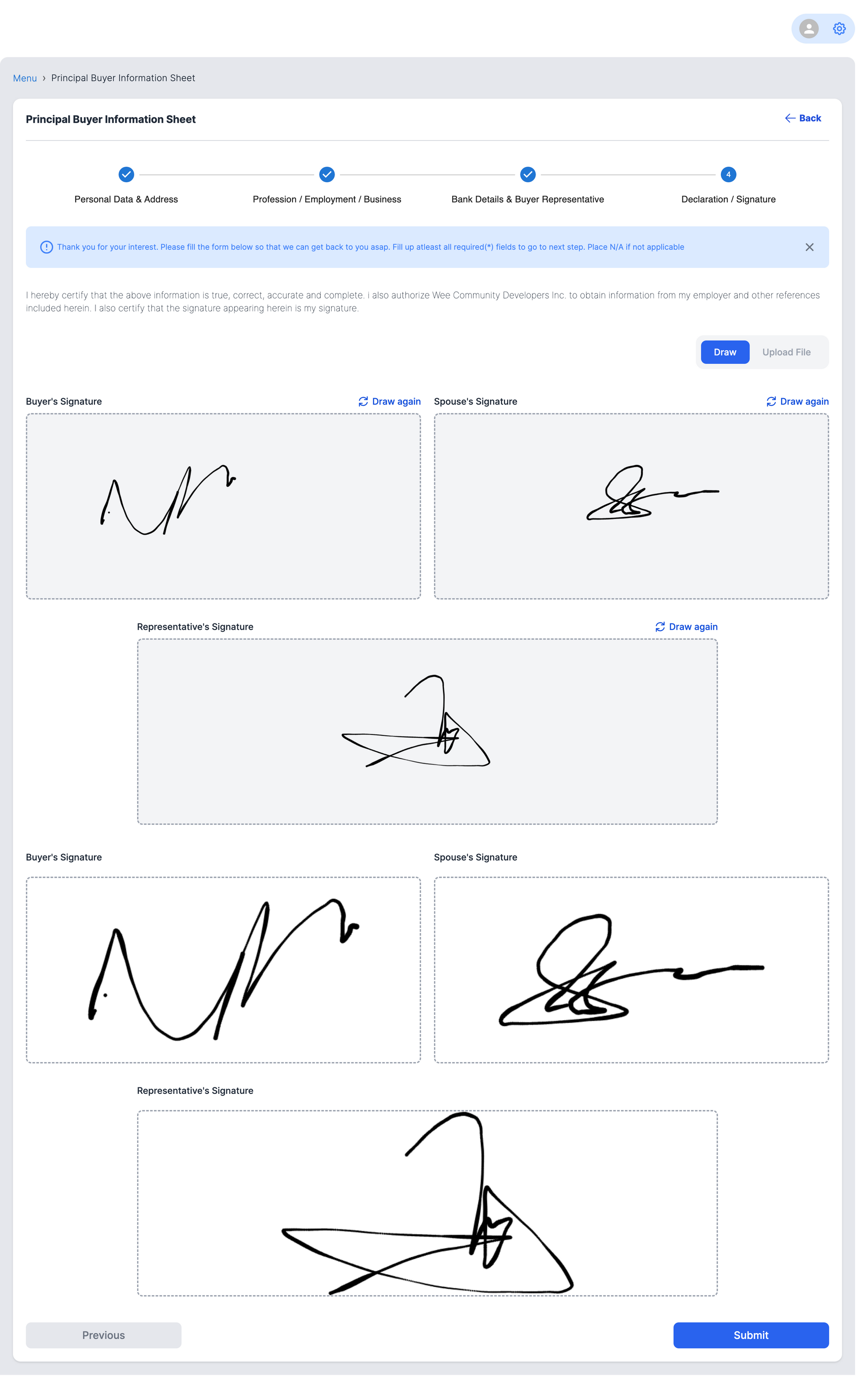
B. If sign via Upload File, click "Browse" and select the appropriate file.
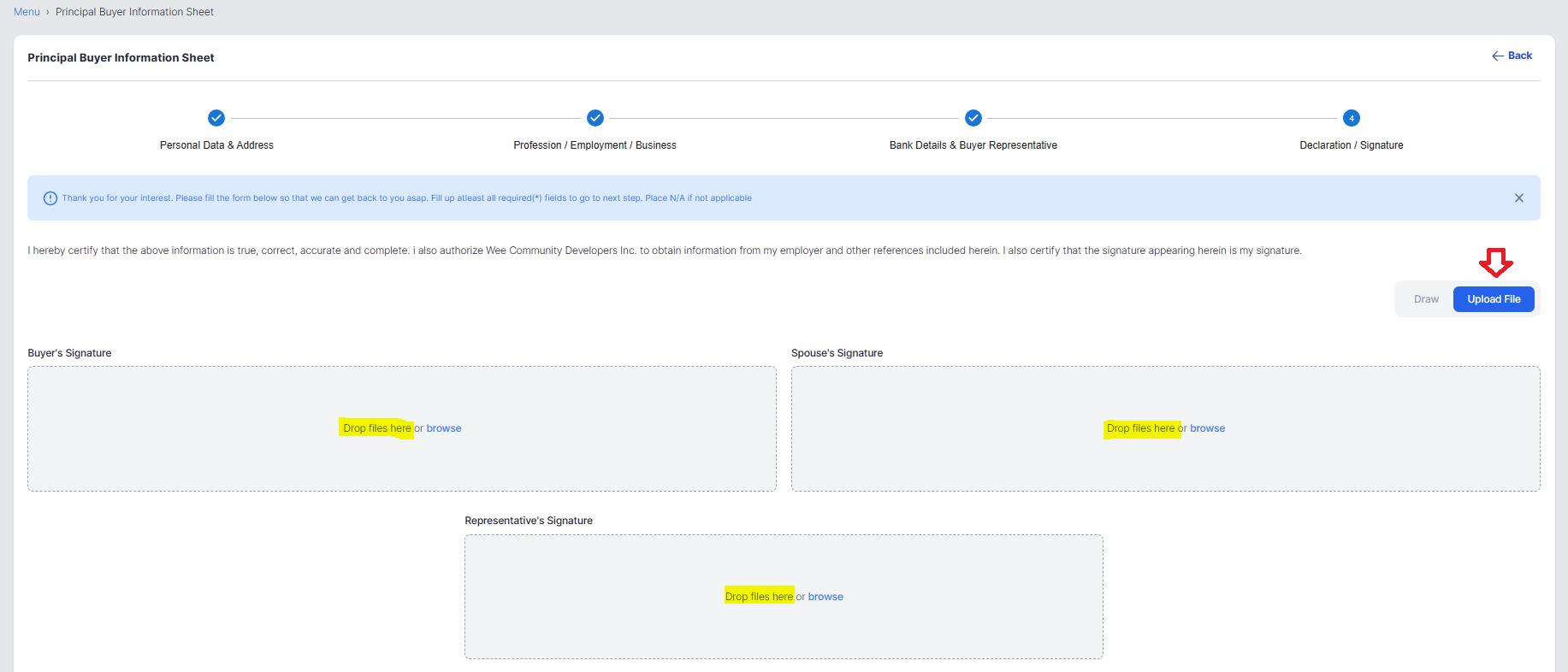
step6: Review and Confirm
Double-check all entered information for accuracy by clicking "Previous" button. Review our terms and conditions if applicable.
Click "Submit" button and wait for confirmation pop up message.
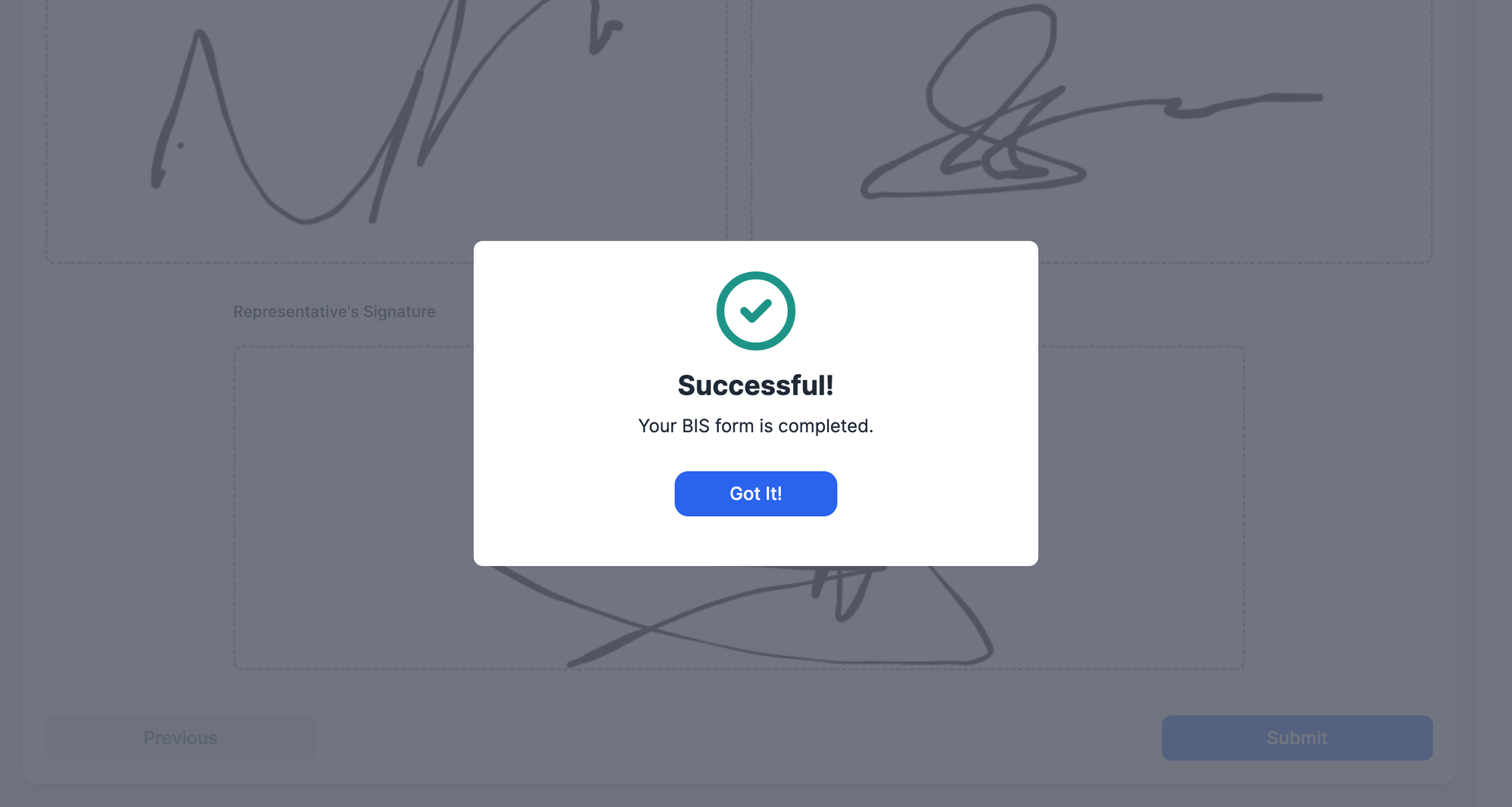
Once complete, then proceed to the next Step. (redirect here for Package Comp.)
Step 1: Principal BIS form submission via Upload signed document
Step 1: Principal BIS form submission via Upload to be signed document
