Project Info
Step-by-Step Guide: Navigating and Accessing Marketing Collaterals via the Project Info Menu
The Project Info Menu within the Real Estate Agents Portal provides a convenient way to access essential marketing collaterals for your projects. Follow this step-by-step guide to effectively navigate and retrieve marketing materials.
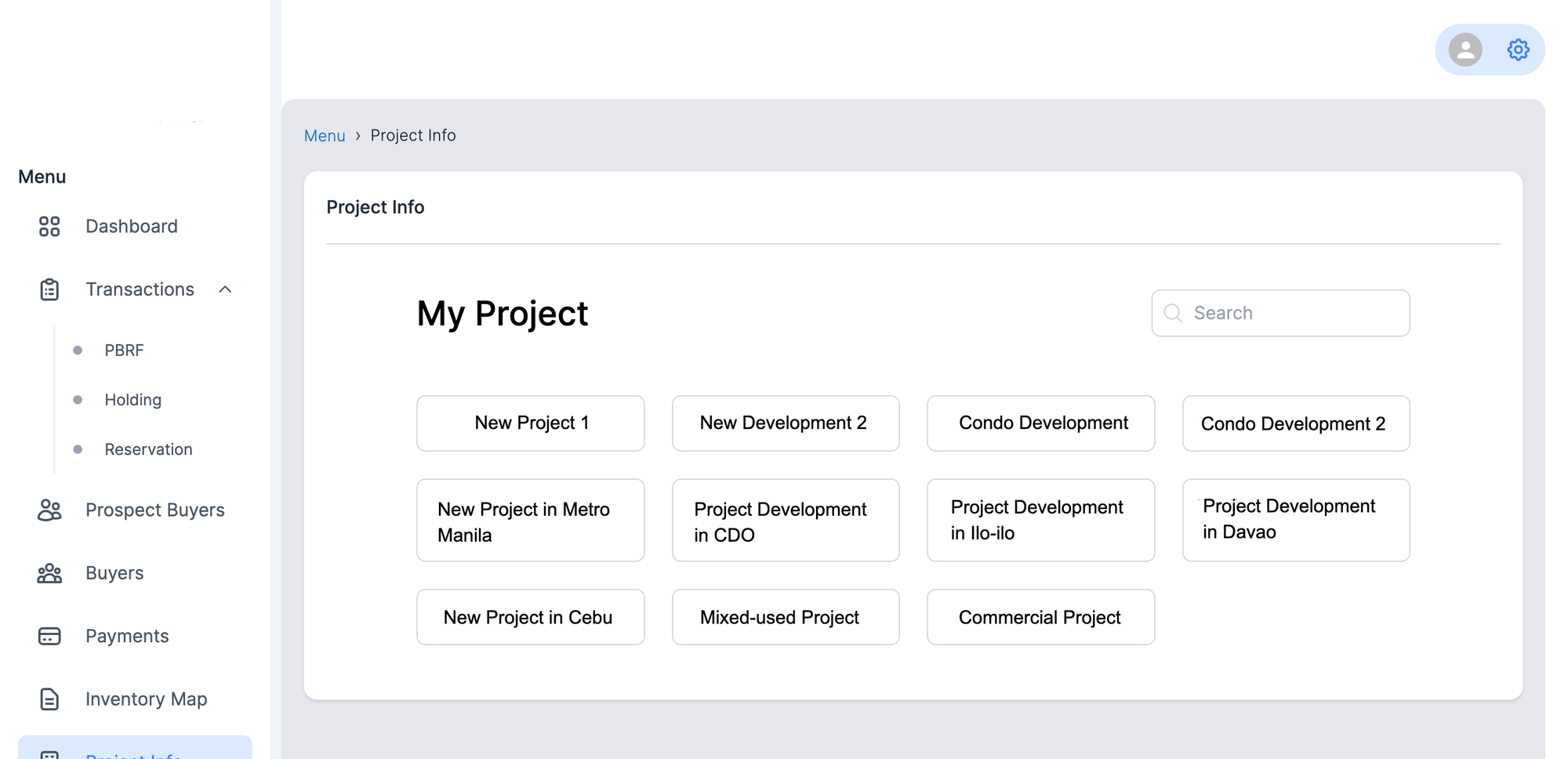
Step 1: Log In
- Open your web browser and go to the Real Estate Agents Portal.
- Enter your login credentials (username and password) to access your account.
Step 2: Access the Project Info Menu
- Once logged in, you'll arrive at the main dashboard or home page of the portal.
- Look for a section or tab labeled "Projects" or "Project Info." This is where you'll find project-related information and marketing collaterals.
Step 3: Choose a Project
- Within the Project Info section, you'll see a list of available projects or developments.
- Click on the name or thumbnail image of the project you're interested in.
Step 4: Explore Project Details
- You'll be directed to a page dedicated to the selected project, which includes various details such as property descriptions, amenities, floor plans, and more.
- Look for a subsection or tab specifically labeled "Marketing Collaterals" or similar.
Step 5: Access Marketing Collaterals
- Click on the "Marketing Collaterals" tab to access the collection of available materials.
Step 6: Browse Collaterals
- You'll likely see a list of different marketing materials, such as brochures, images, videos, virtual tours, and more.
- Click on the desired collateral to open or download it.
Step 7: Download or View Collateral
- Depending on the type of collateral, you can typically choose to either view it directly in your browser or download it to your device.
- If you choose to download, select the "Download" button or right-click the collateral link and choose "Save link as" or a similar option.
Step 8: Return to Project Info
- After viewing or downloading a collateral, use the navigation breadcrumbs or buttons to return to the Project Info page.
Step 9: Explore More Collaterals (Optional)
- If you're interested in accessing additional marketing collaterals, you can repeat steps 6-8 for other items listed on the Marketing Collaterals page.
Step 10: Exit Project Info
- When you're done accessing marketing collaterals or exploring project details, you can exit the Project Info section by using the navigation back button or selecting a different section from the main menu.
Additional Tips:
- Familiarize yourself with the types of marketing collaterals available for each project to ensure you retrieve the most relevant materials.
- If you encounter any difficulties while navigating or accessing marketing collaterals, feel free to reach out to the portal's customer support for assistance.
By following this step-by-step guide, you'll be able to effortlessly navigate the Project Info Menu and access the marketing collaterals you need to effectively market and showcase your projects to potential buyers.
