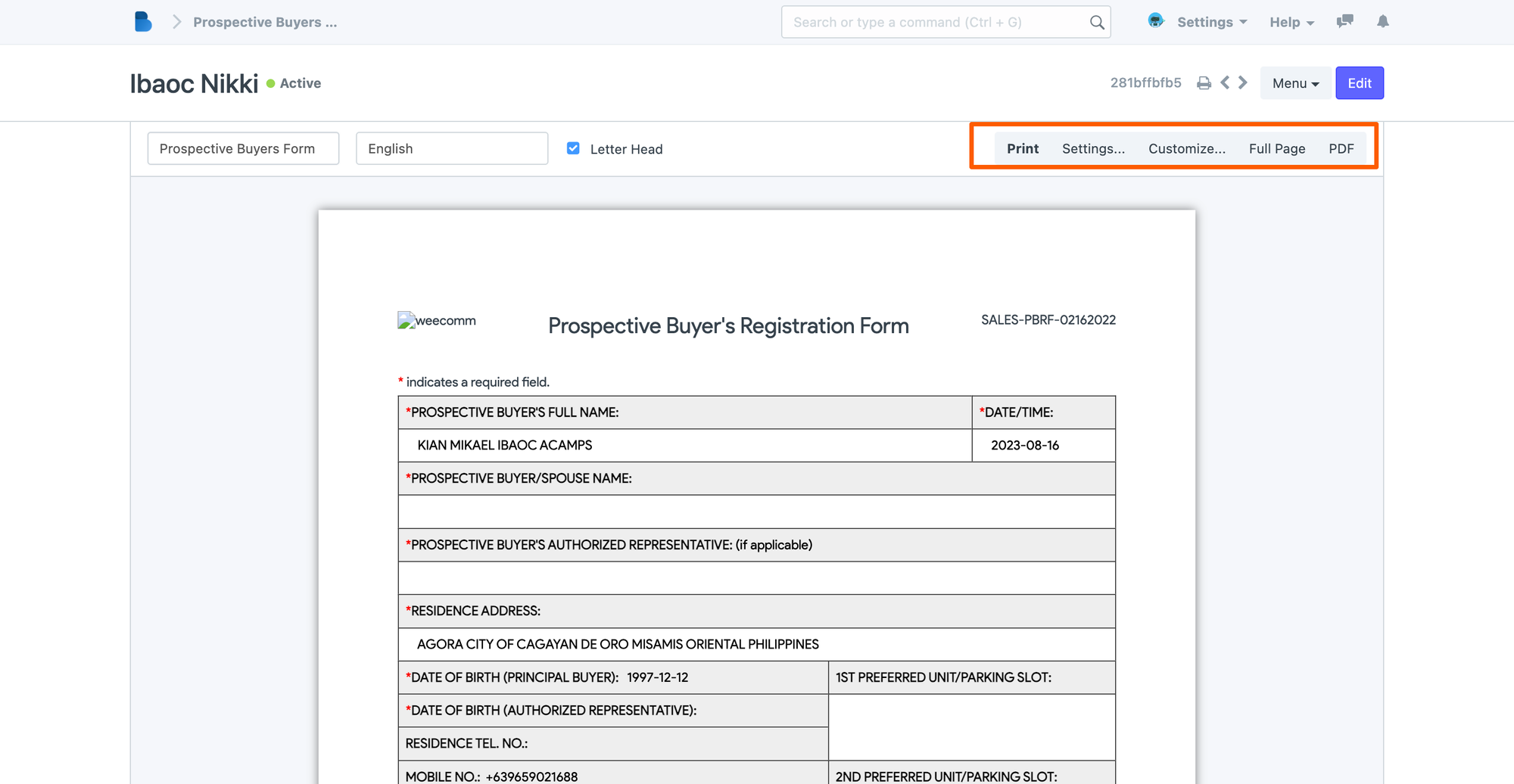Prospective Buyers List
After the Agent submits the PBRF form from the Agents Portal. It will then be saved in the PBRF list.
Here's a step-by-step guide on how to navigate and view the submitted document:
Navigate to the Reservations module > PBRF Group > PBRF List
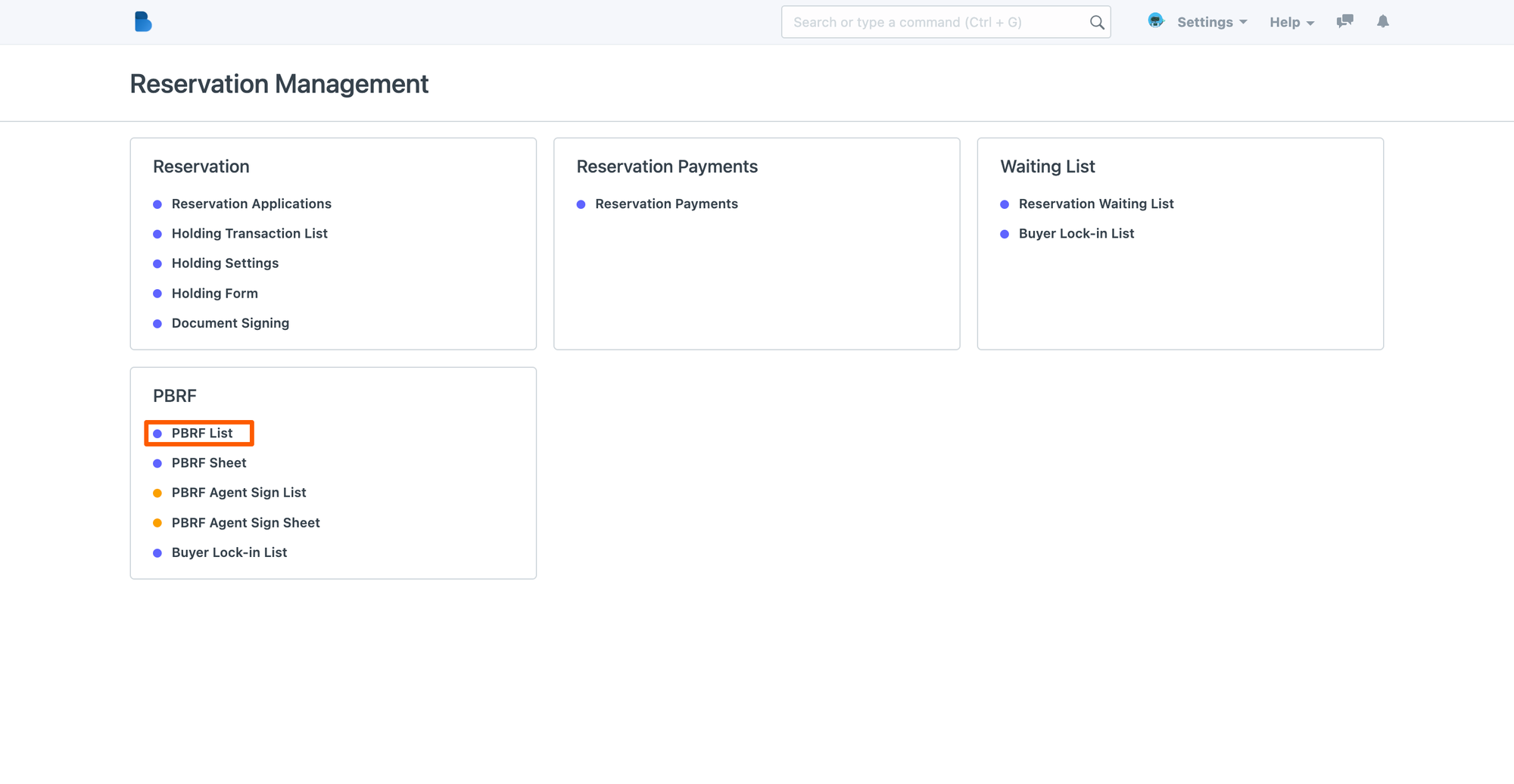
- Go to the Reservations Module and Look for the PBRF List in the PBRF section
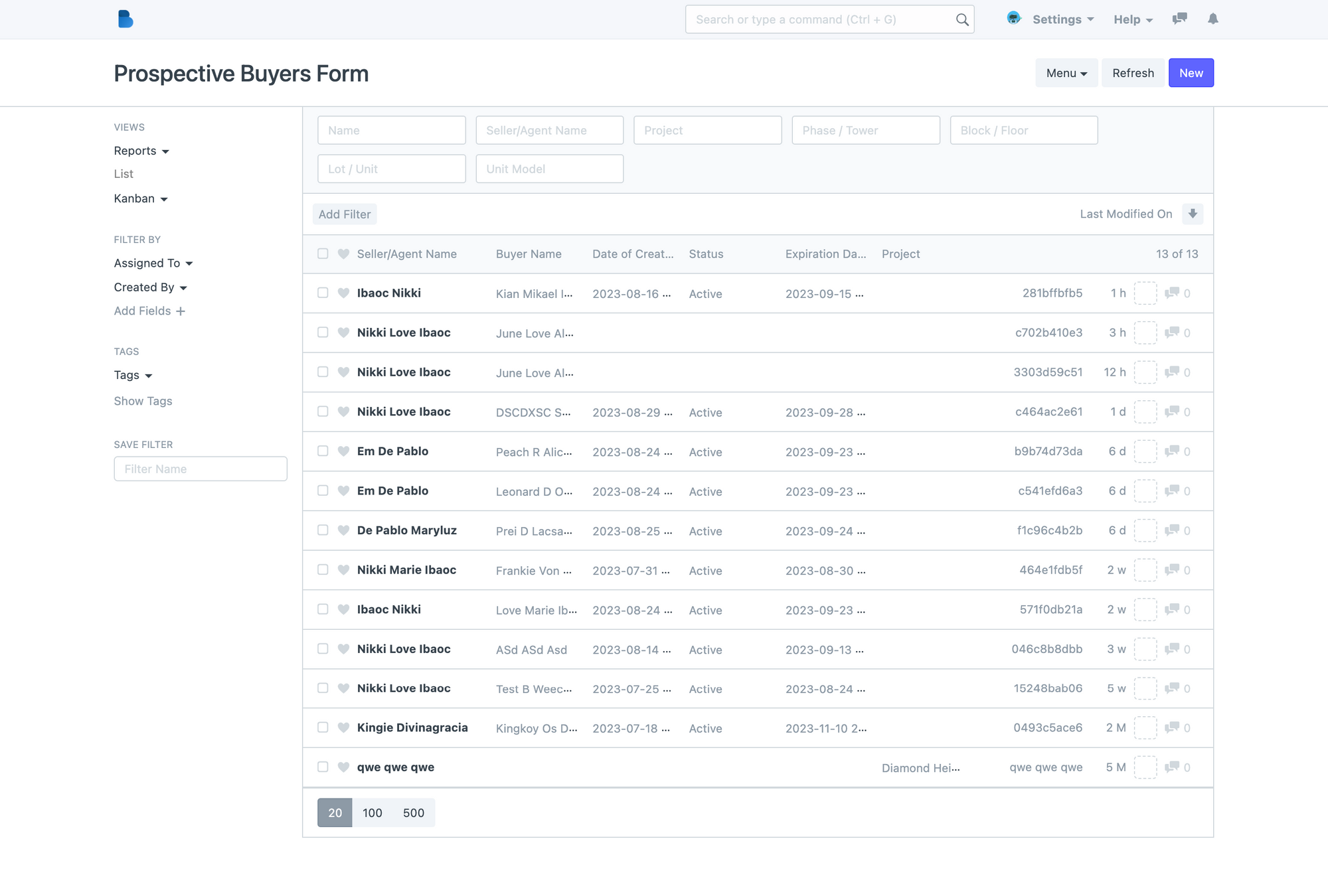
- In the PBRF list, you will see all the submitted forms and it's details including the buyers name, the agent, the status and the expiration dates.
💡
Depending on your company, expiration dates will be set in 15 days or 30 days. No agent should be able to submit a similar buyer profile within the lock-in period.
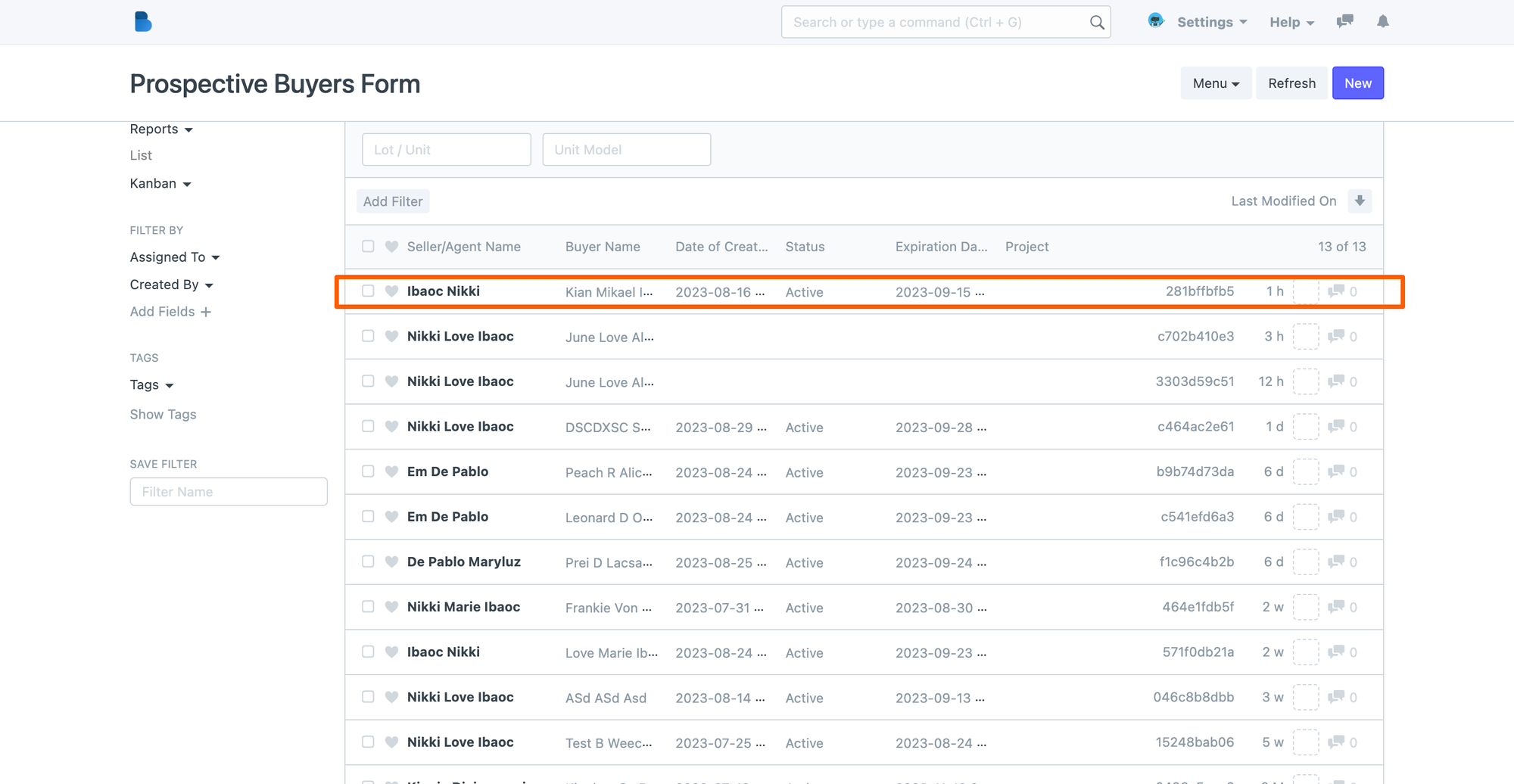
- To check and view more about the details of the buyer, click on the row and this will open up the profile of the buyer.
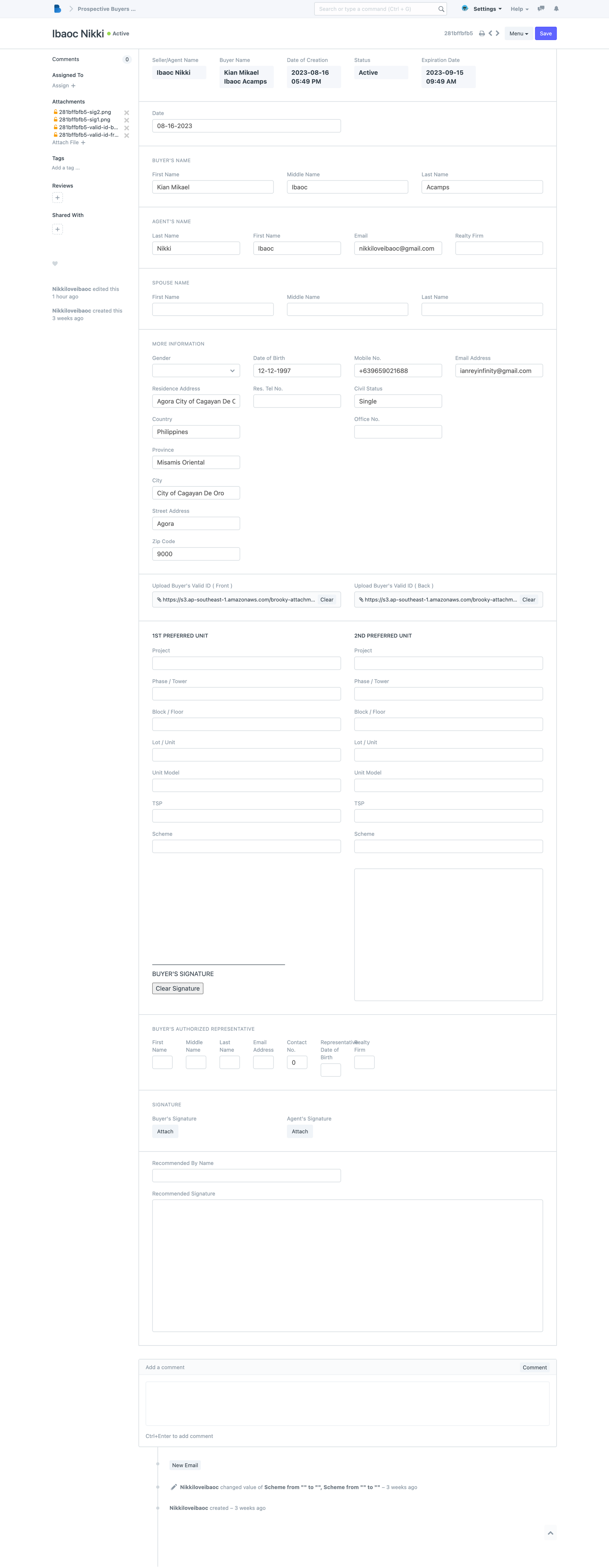
How to generate a copy of the PBRF form
- You can generate a printed format of the PBRF form by clicking on the menu, located on the upper right side of the individual PBRF form. A dropdown menu will appear and click "Print".
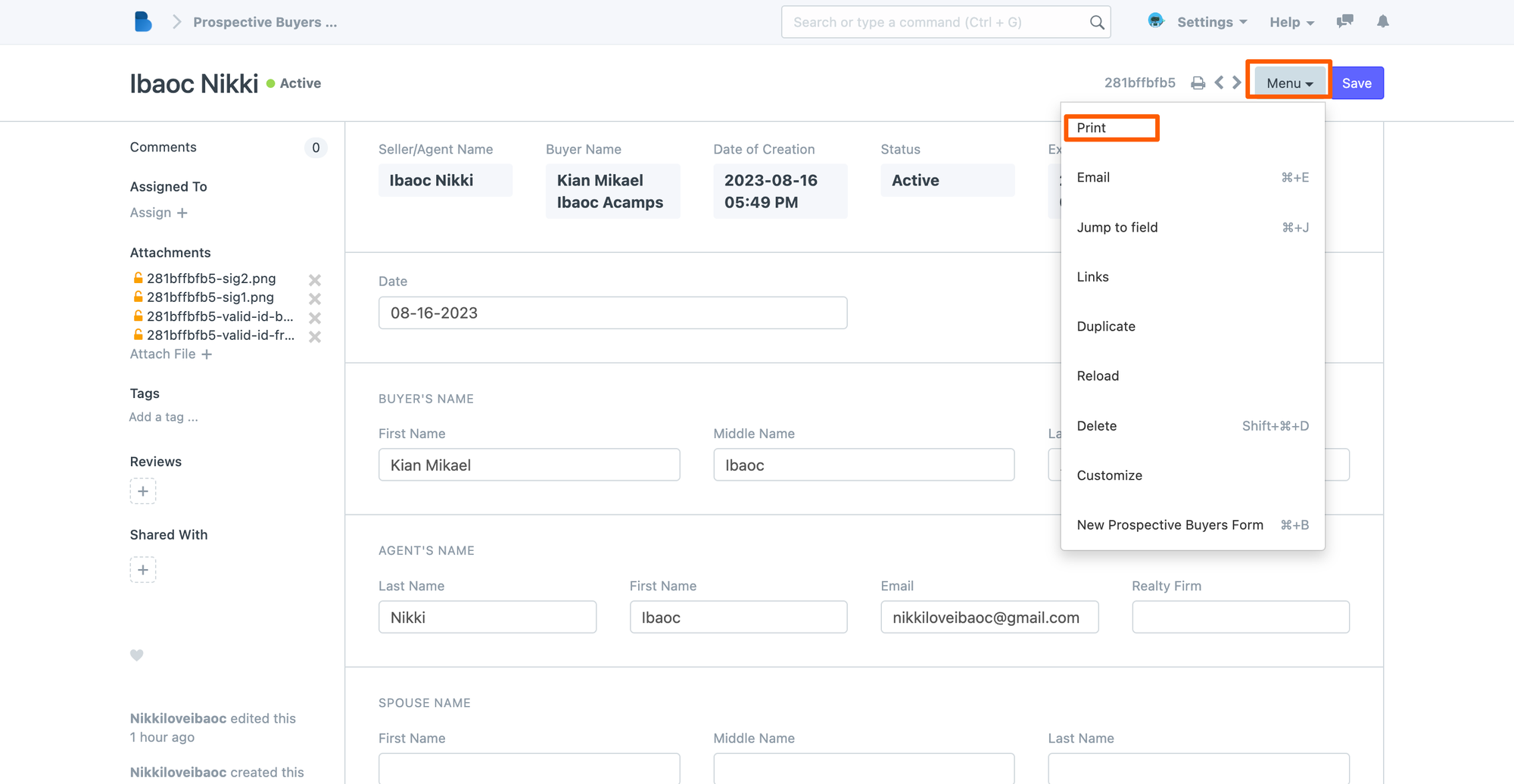
- After clicking, choose the print format "Prospective buyer form"
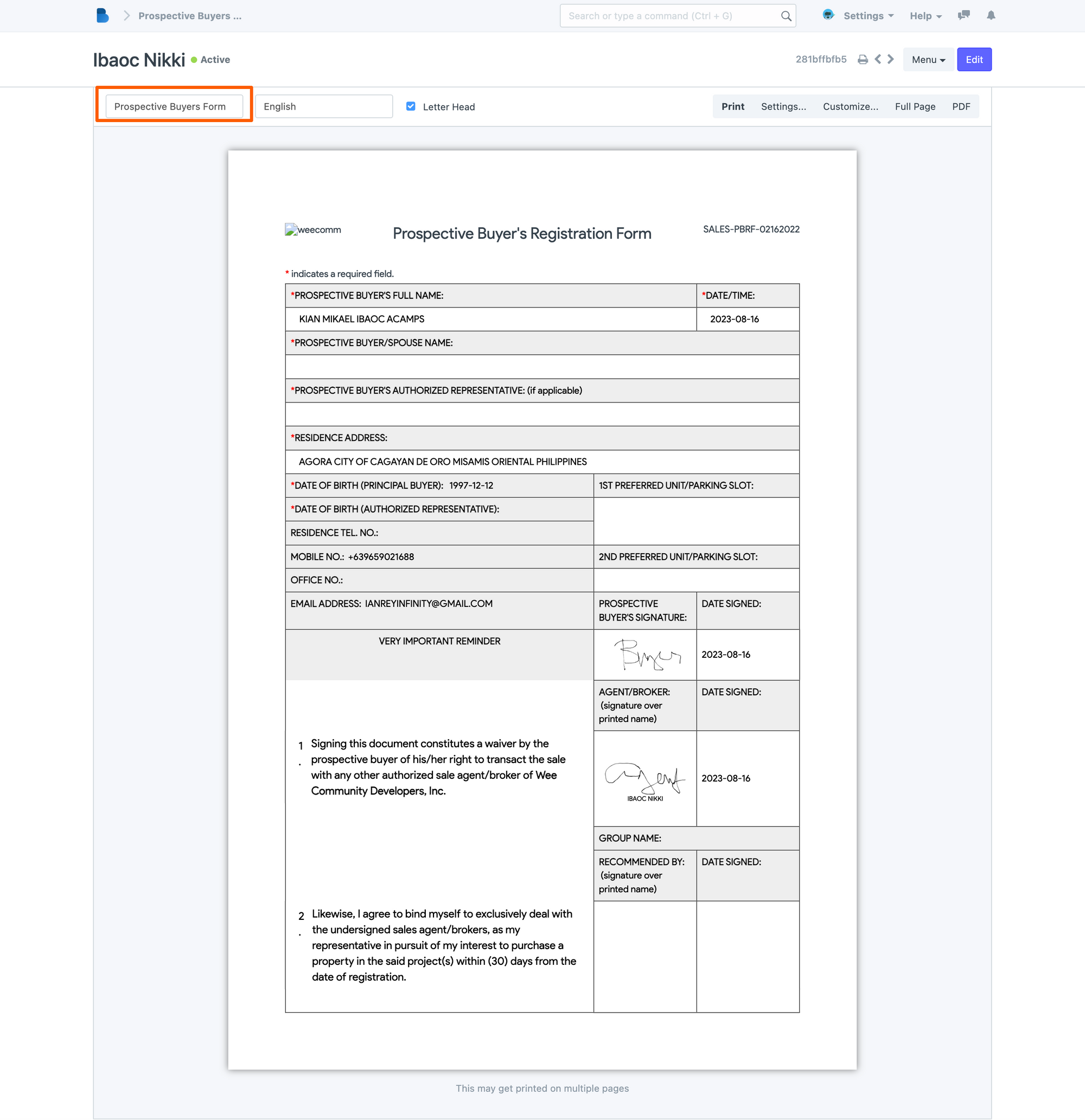
- You print this copy or convert it to PDF file