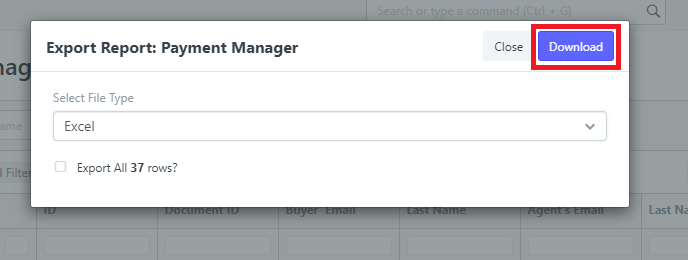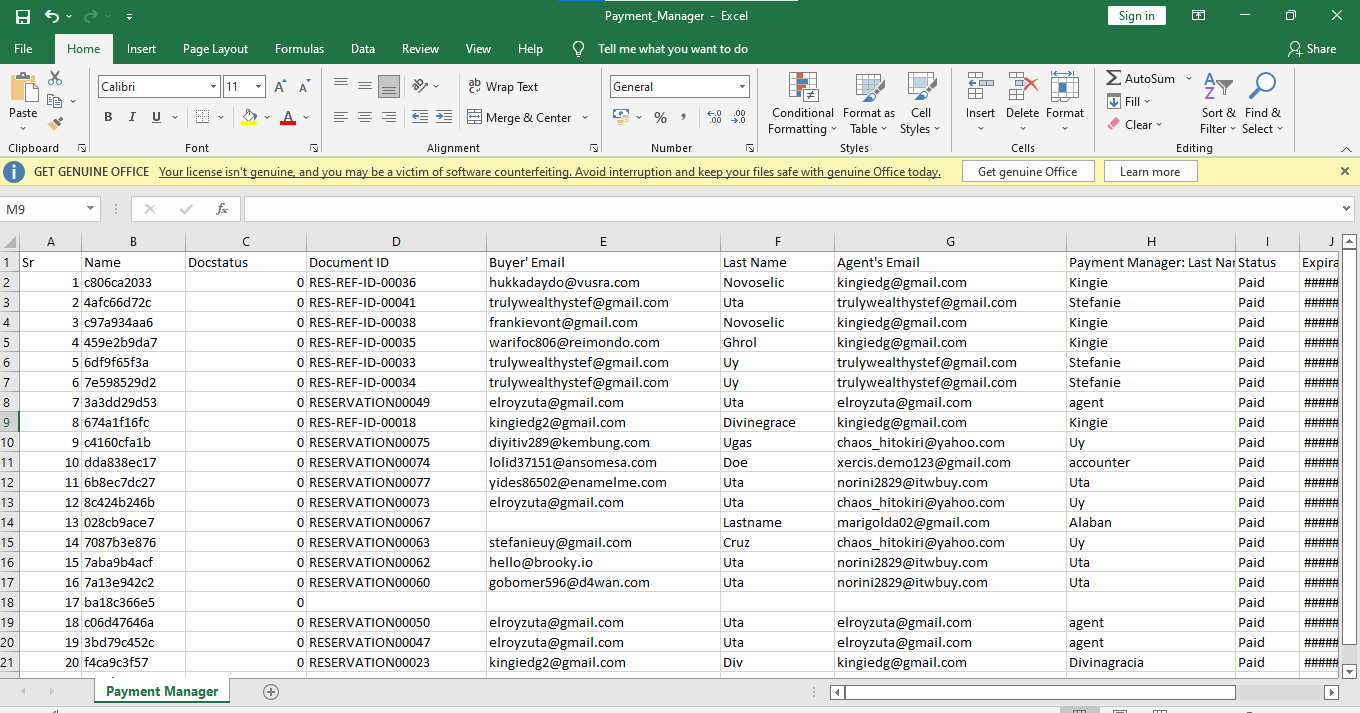(Reservation Management) Reservation Payments
- You will see Reservation Management features, We will first focus on Reservation Payments Click 'Reservations Payments’.
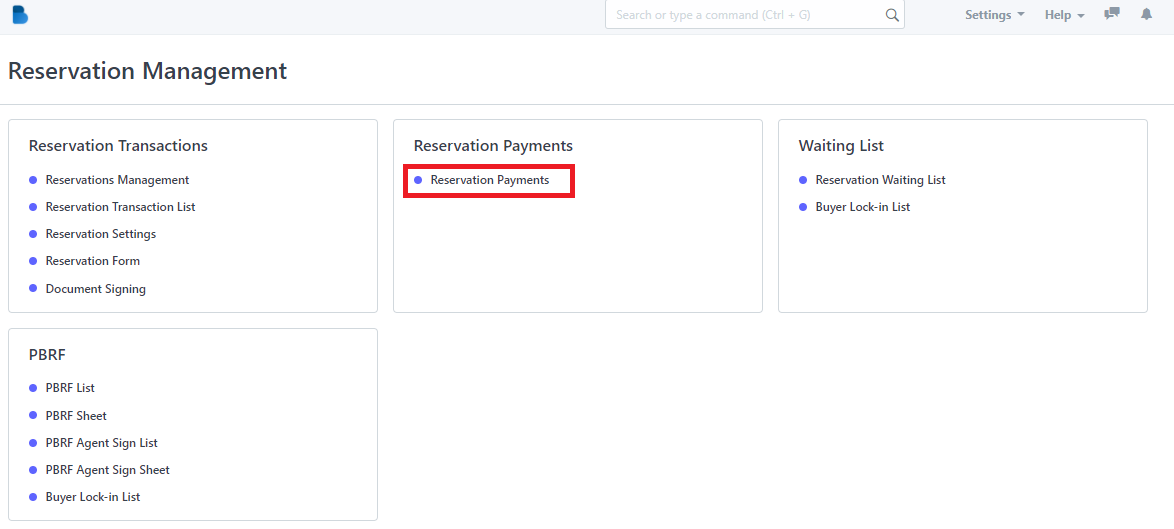
2. Click the ‘New' button to create a payment manager/transaction’.
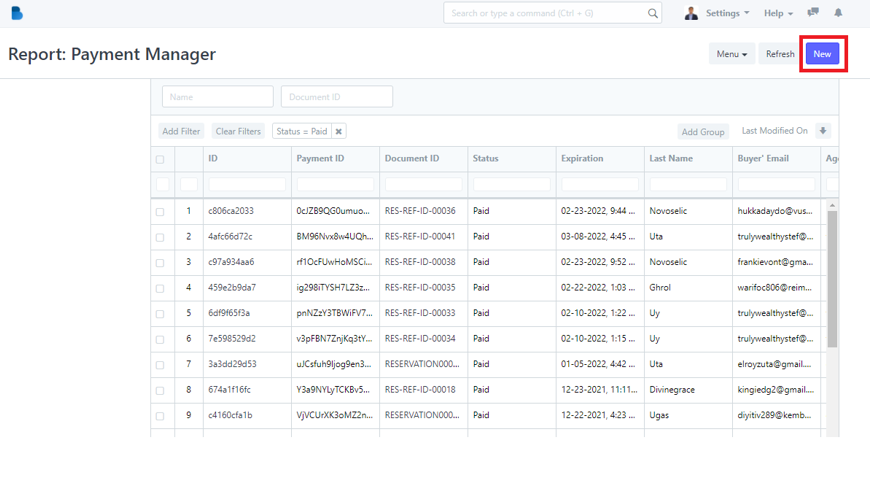
3. To create a payment manager/transaction fill up necessary information and click 'Save'.
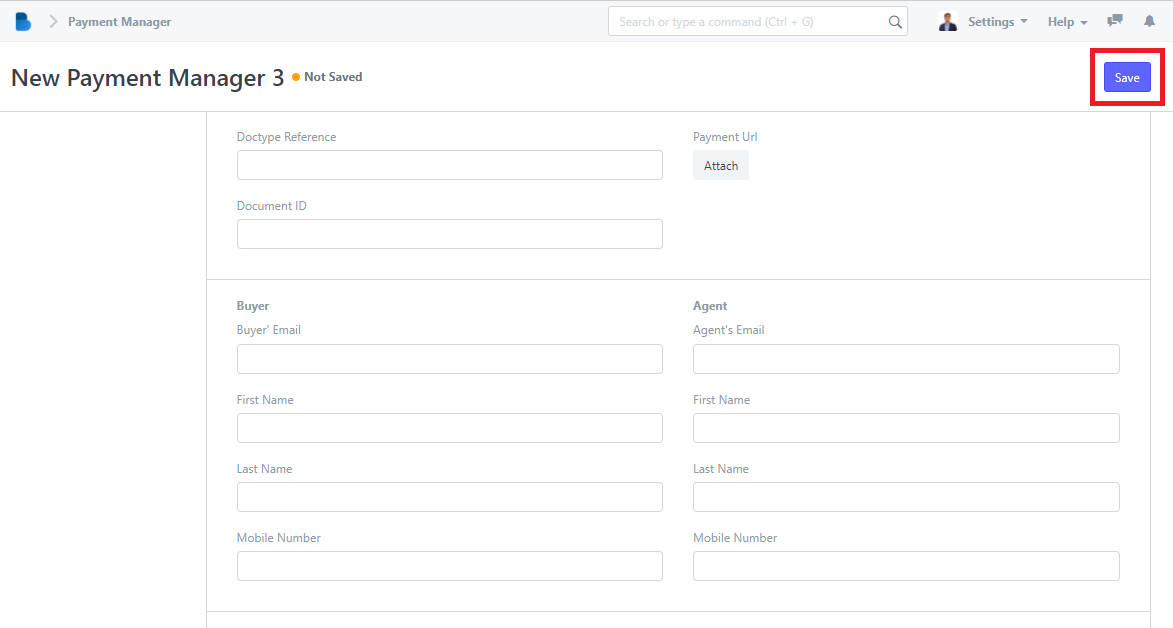
- You will see Reservation Management features, We will first focus on Reservation Payments Click 'Reservation Payments’.
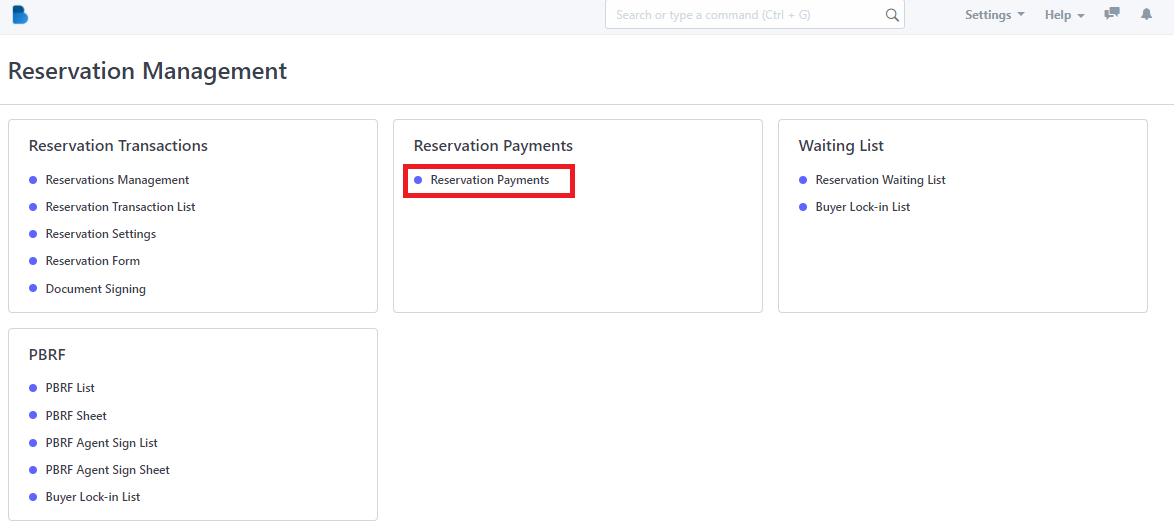
2. This is the menu you can do a lot of things in here. It will be explained one by one below.
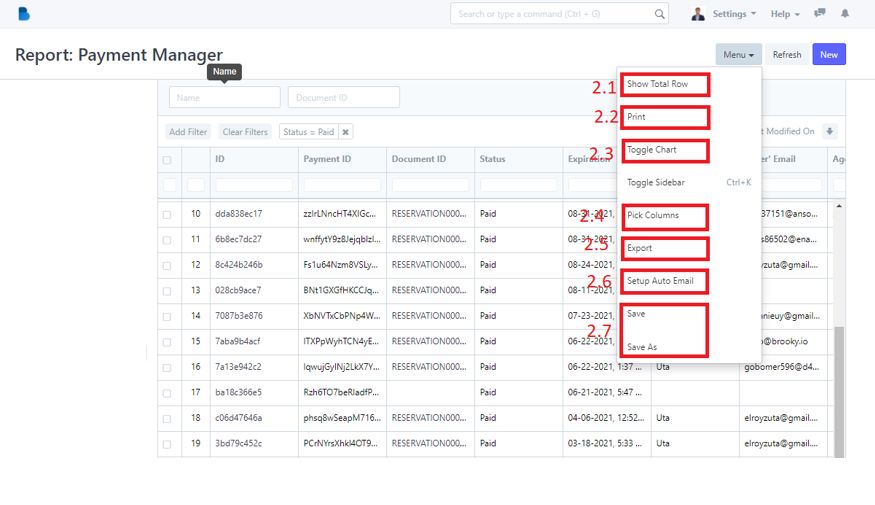
2.1 When you clicked the 2.1 highlight you will be able to see the 'total row'. In this case the total row is 21
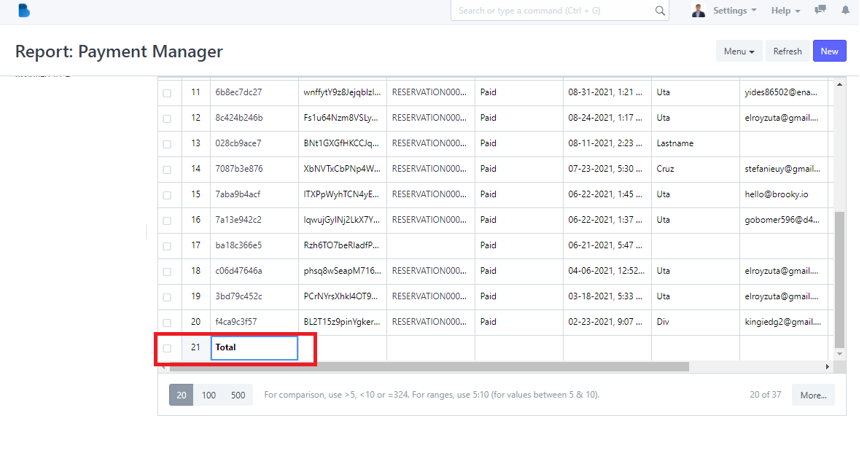
2.2 When you clicked the 2.2 highlight you will be able to able to print the data into pdf. You can also choose whether you wanna add a letter head or print it as landscape or portrait mode.
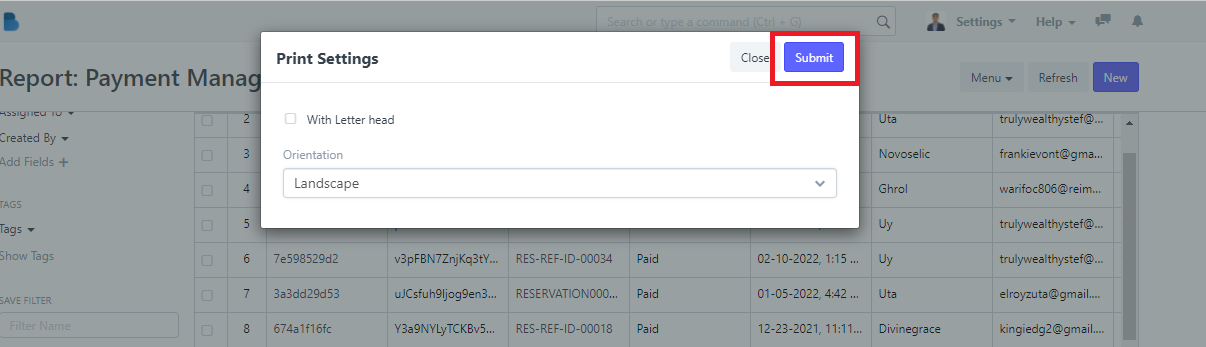
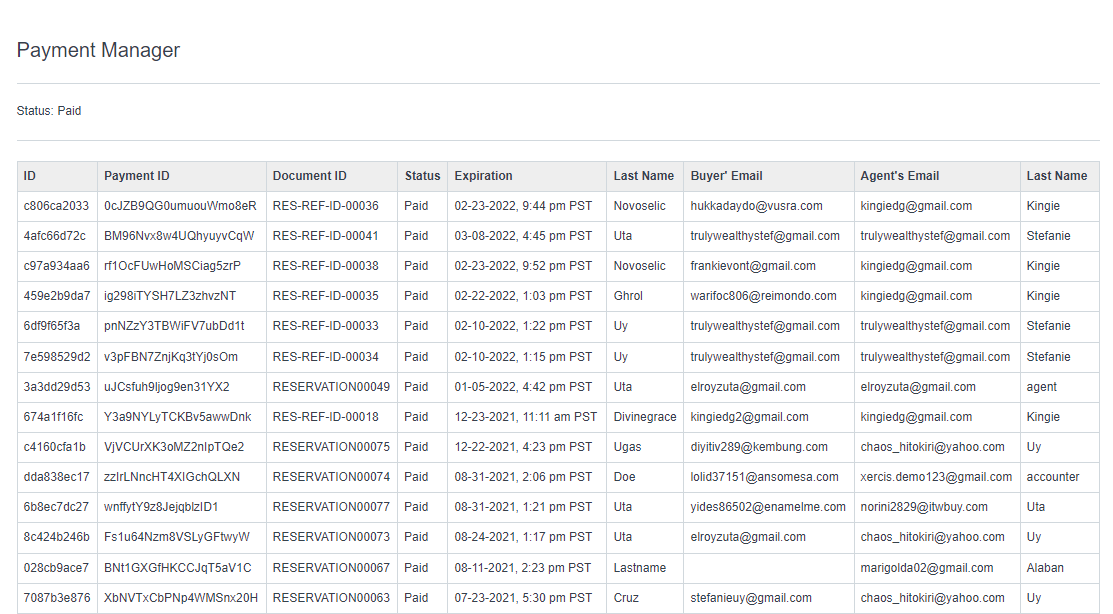
2.3 When you clicked the 2.3 highlight you will be able to turn the data into a chart. Once you fill up the x and y field and press the 'Submit' button.
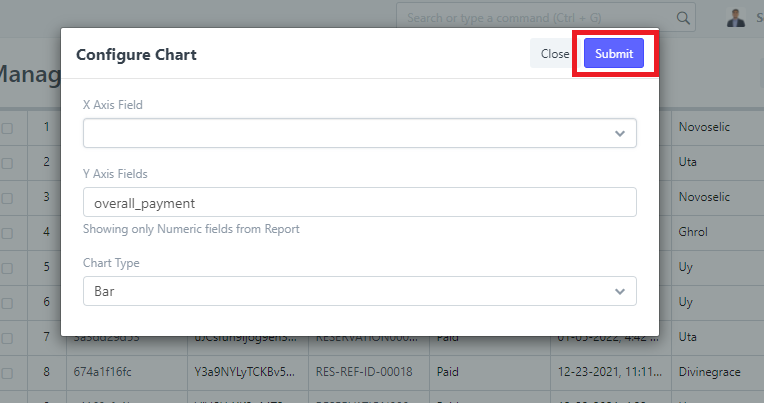
2.4 When you clicked the 2.4 highlight you will be able to choose which column you only want to appear in the data.
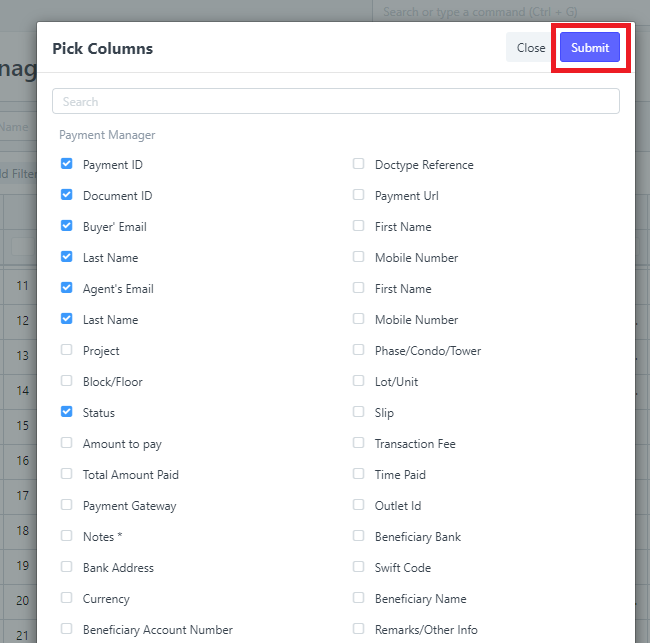
2.5 When you clicked the 2.5 highlight you will be able to export the data to either excel or csv.