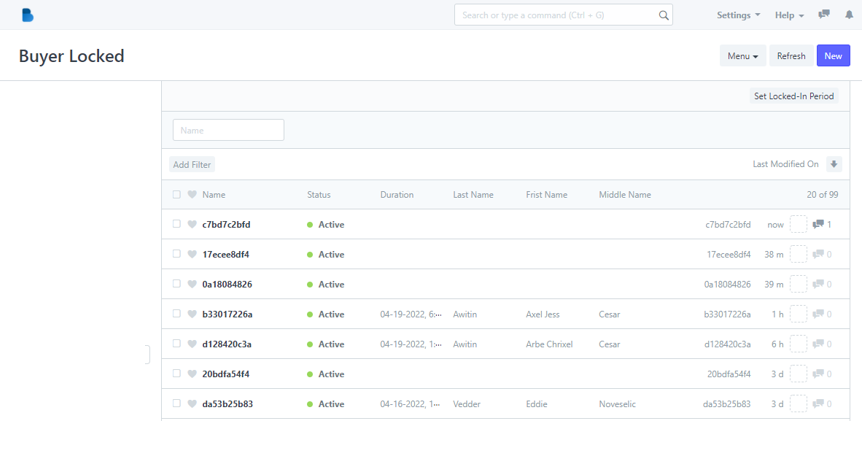(Reservation Management) Waiting List
- You will see Reservation Management features, We will first focus on Waiting List Click 'Reservation Waiting List’.
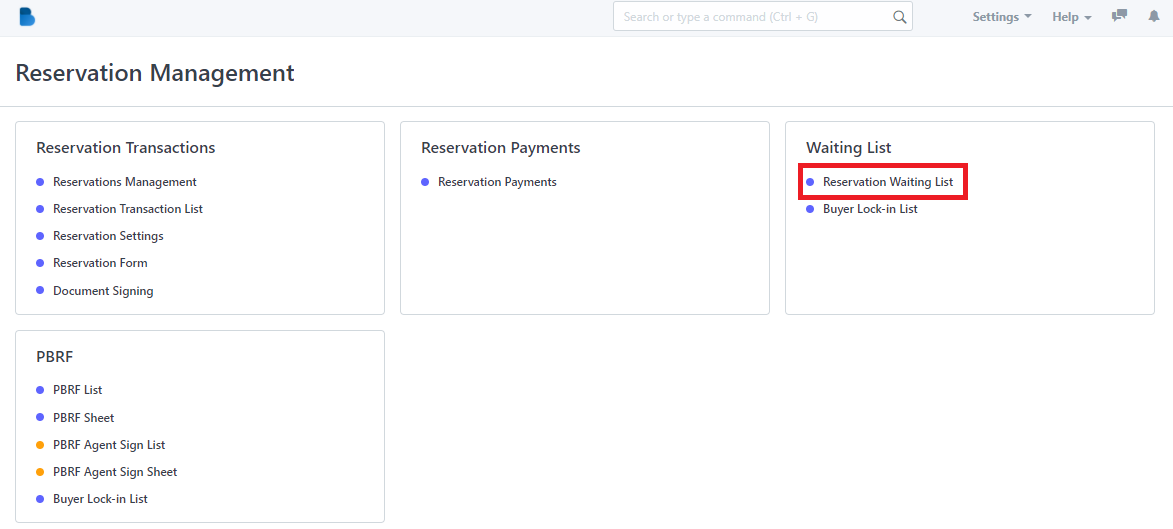
2. Click the ‘New' button to create a reservation waiting list/queuing.
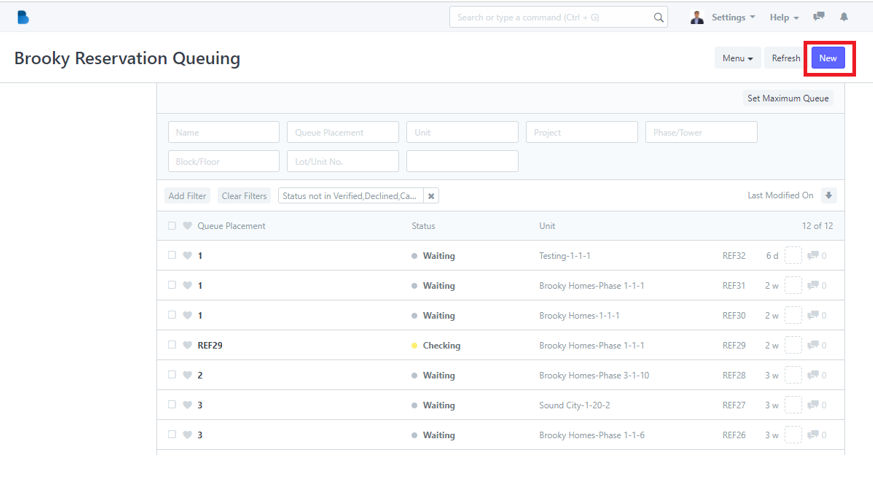
3. To create reservation waiting list/queuing fill up necessary information and click 'Save'.
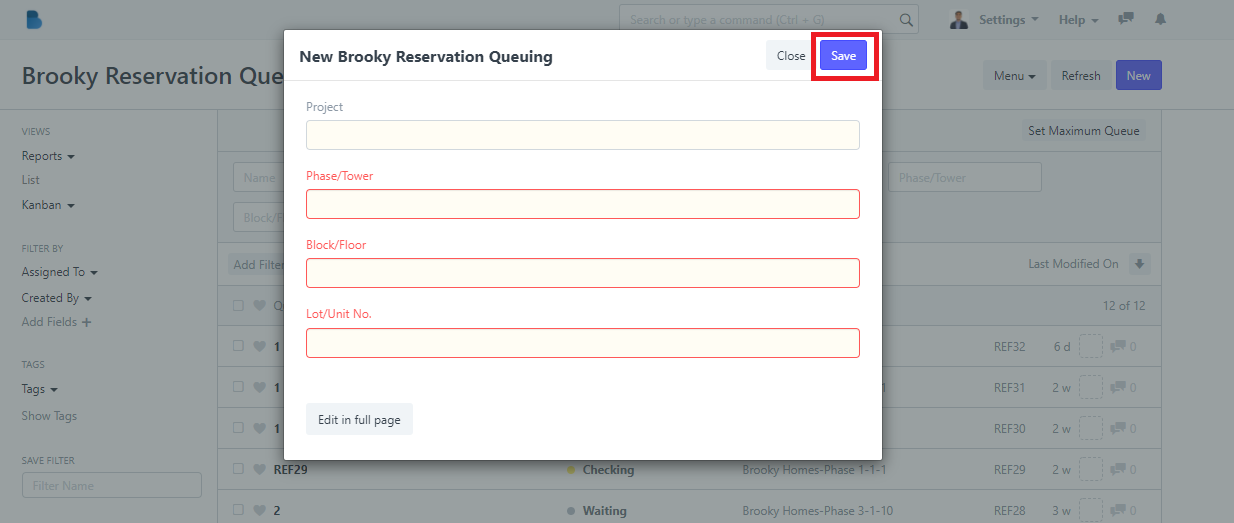
- You will see Reservation Management features, We will first focus on Waiting List Click 'Reservation Waiting List’.
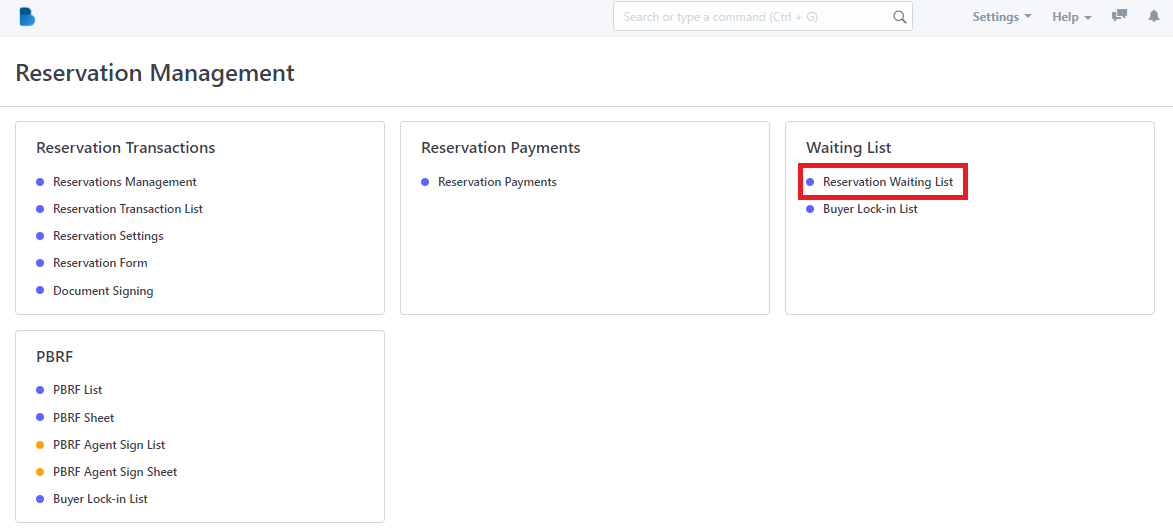
2.Click the ‘Queue Placement' that you want to view/edit and it will redirect you to view/edit page of that specific data.
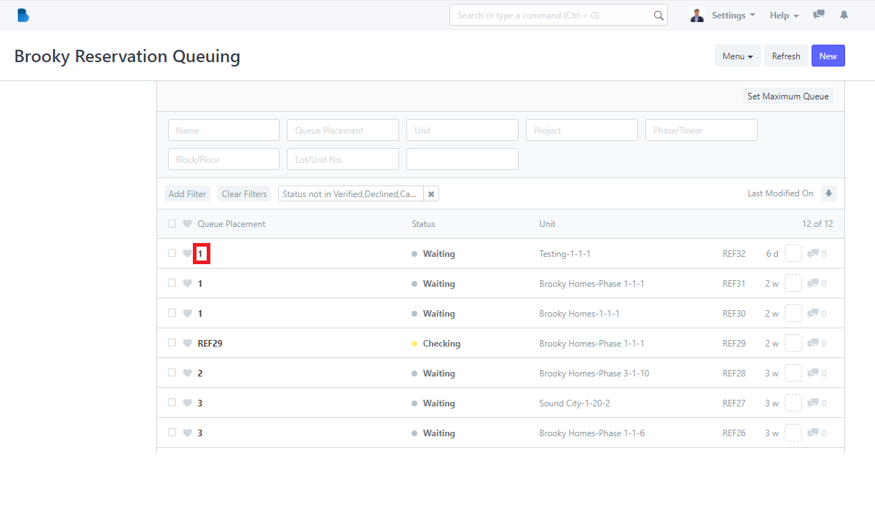
3. You can check, and edit data of the person who had a reservation waiting list/queuing. If you had any changes/updates click 'Save'.
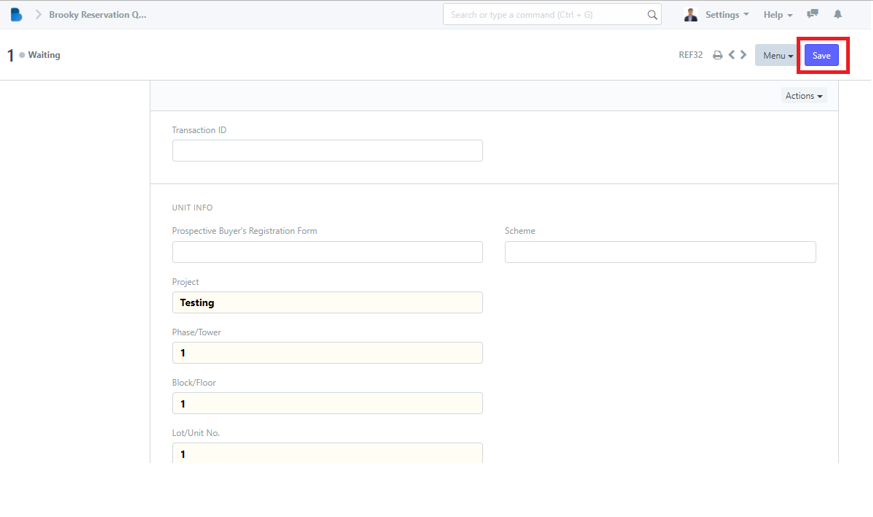
- In the Reservation Module under Waiting List Click 'Buyer Locked-in List'.
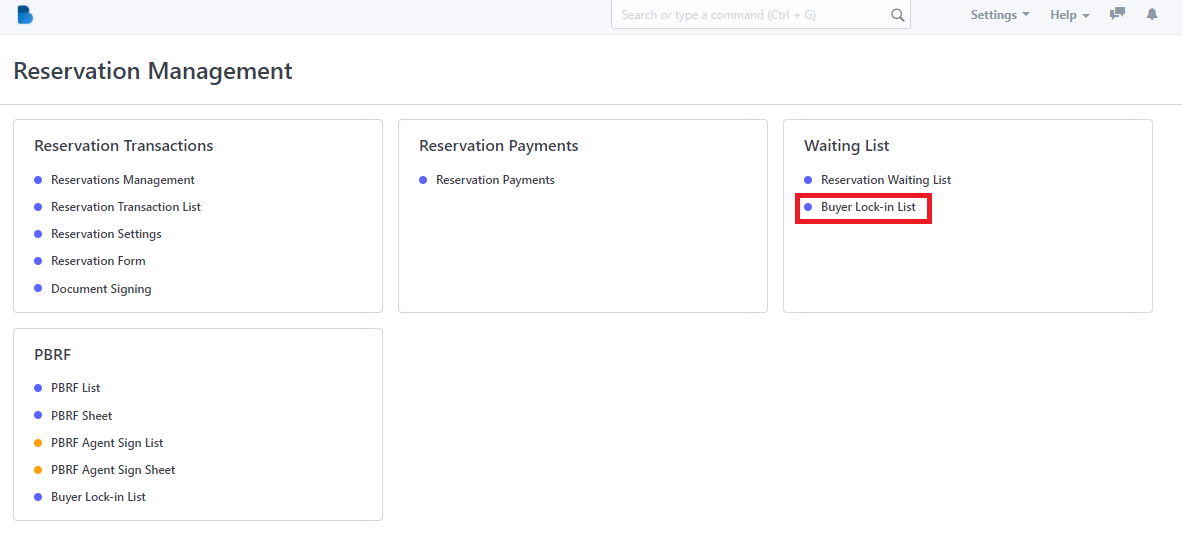
2. Admin can only check the details of the user's who made a reservation. Each user who has reservation is given 30days to complete the process if not. It will automatically cancel the reservation.