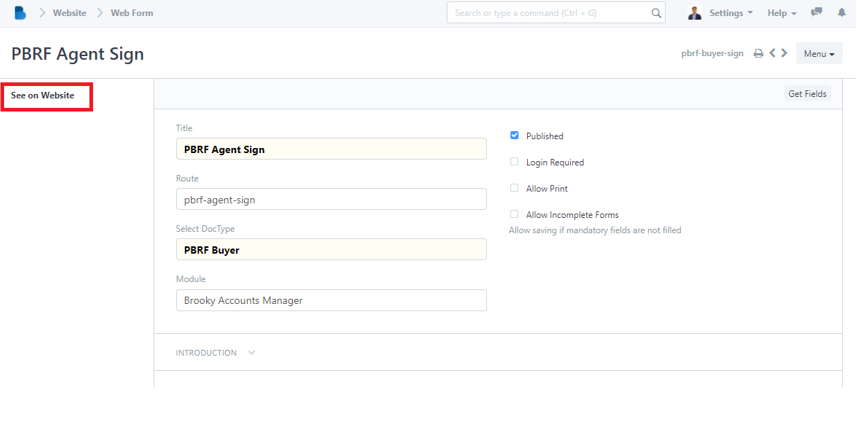(Reservation Management) PBRF
- You will see Reservation Management features, We will first focus on PBRF Click 'PBRF List’.
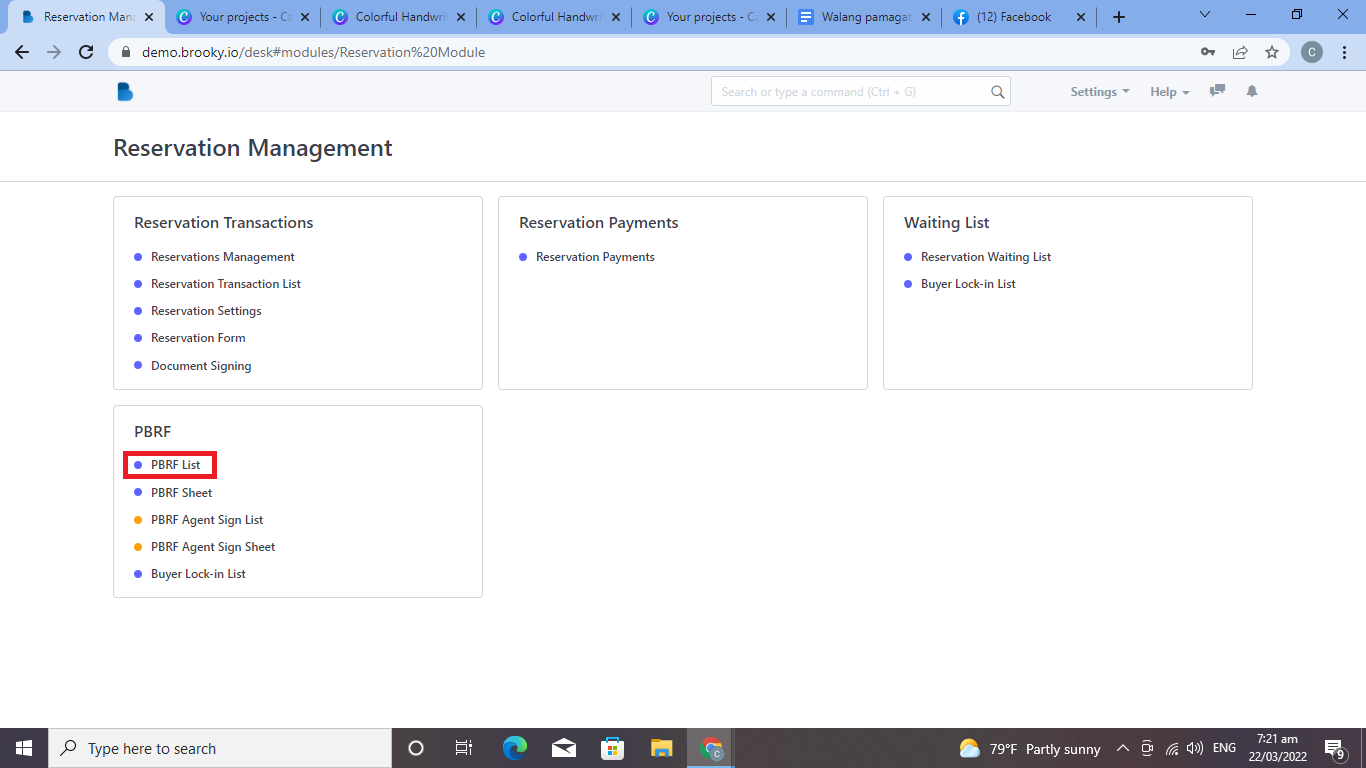
2. Click the ‘New' button to create a PBRF(Prospective Buyers Reservation List/Form).
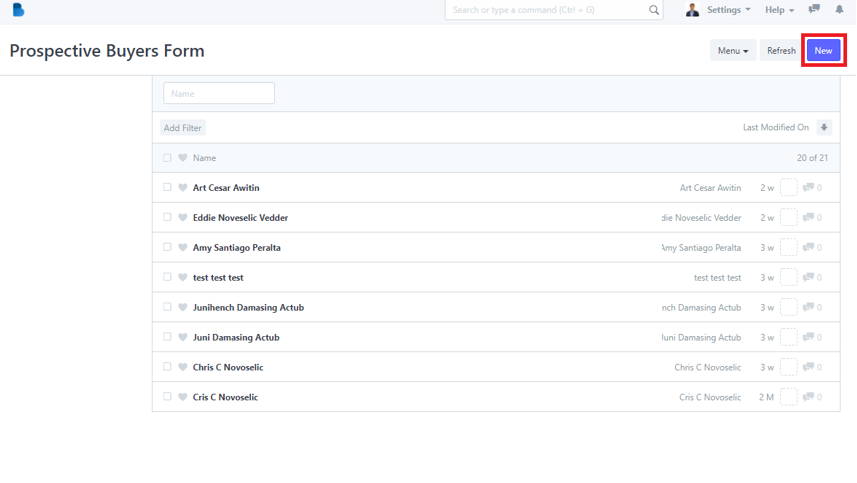
3. To create a PBRF(Prospective Buyers Reservation List/Form) fill up necessary information and click 'Save'.
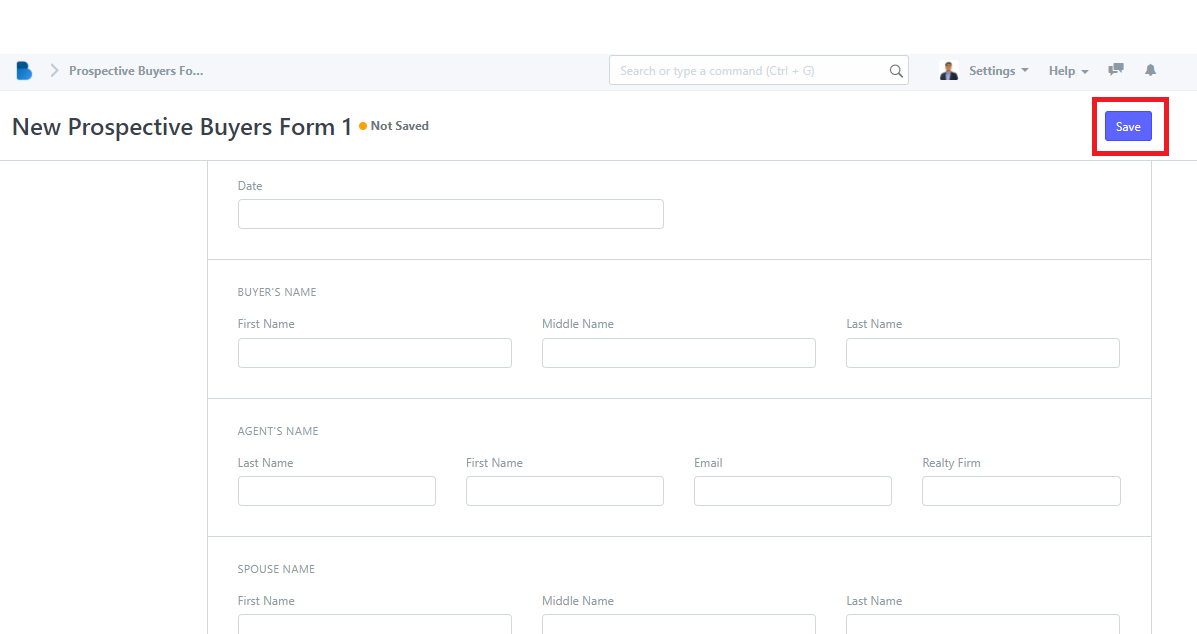
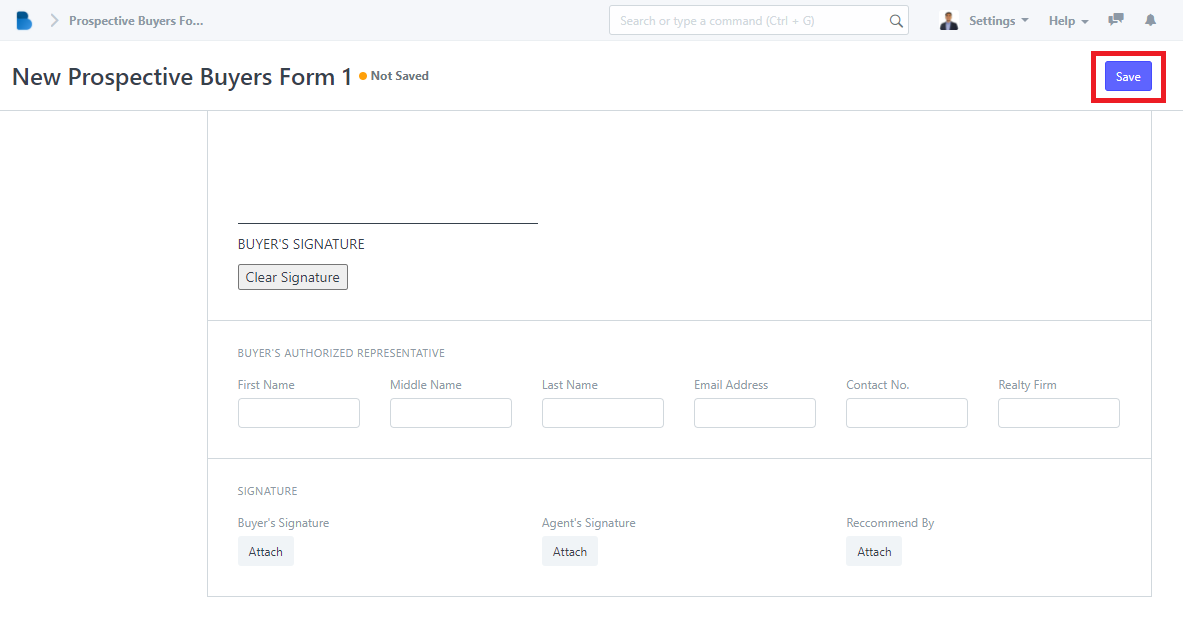
- You will see Reservation Management features, We will first focus on PBRF Click 'PBRF List’.
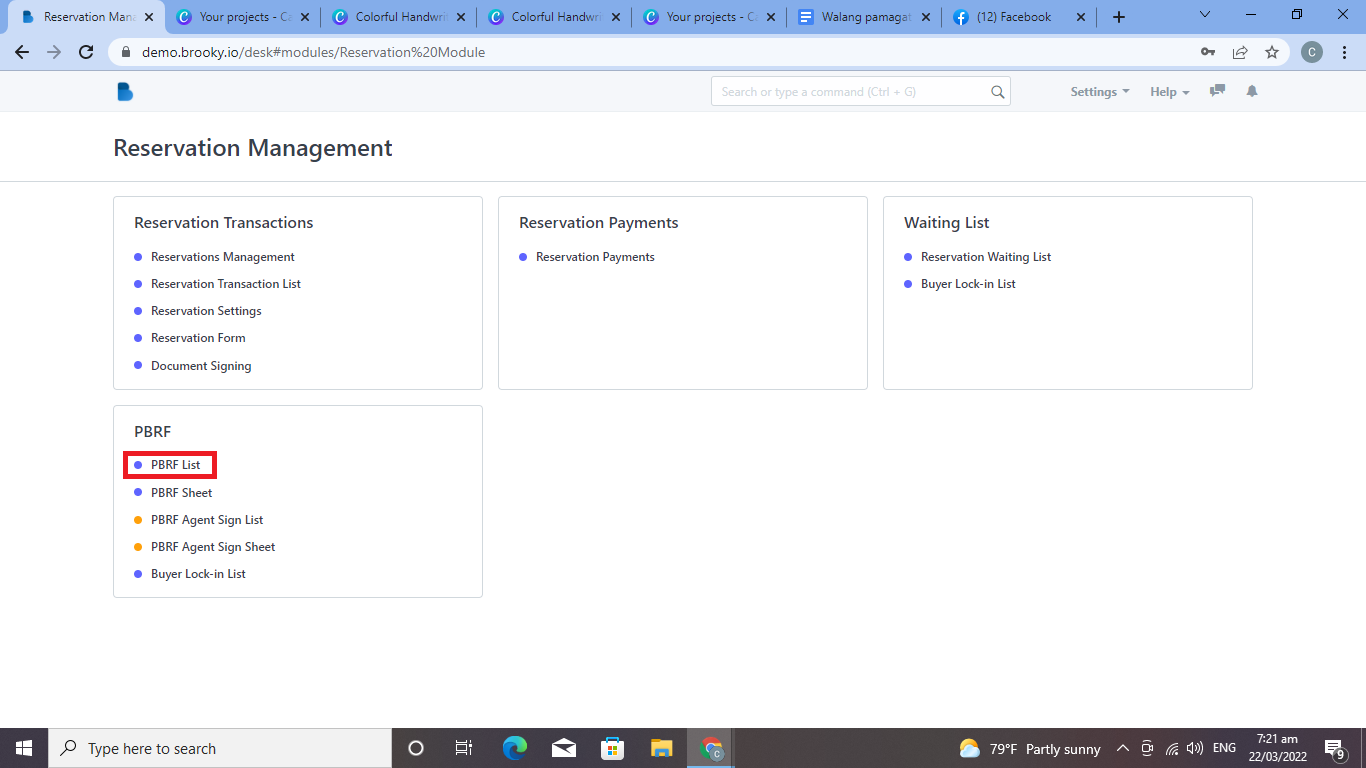
2. You can check, attached, and edit data of the person who had a PBRF(Prospective Buyers Reservation List/Form). If you had any changes/updates click 'Save'.
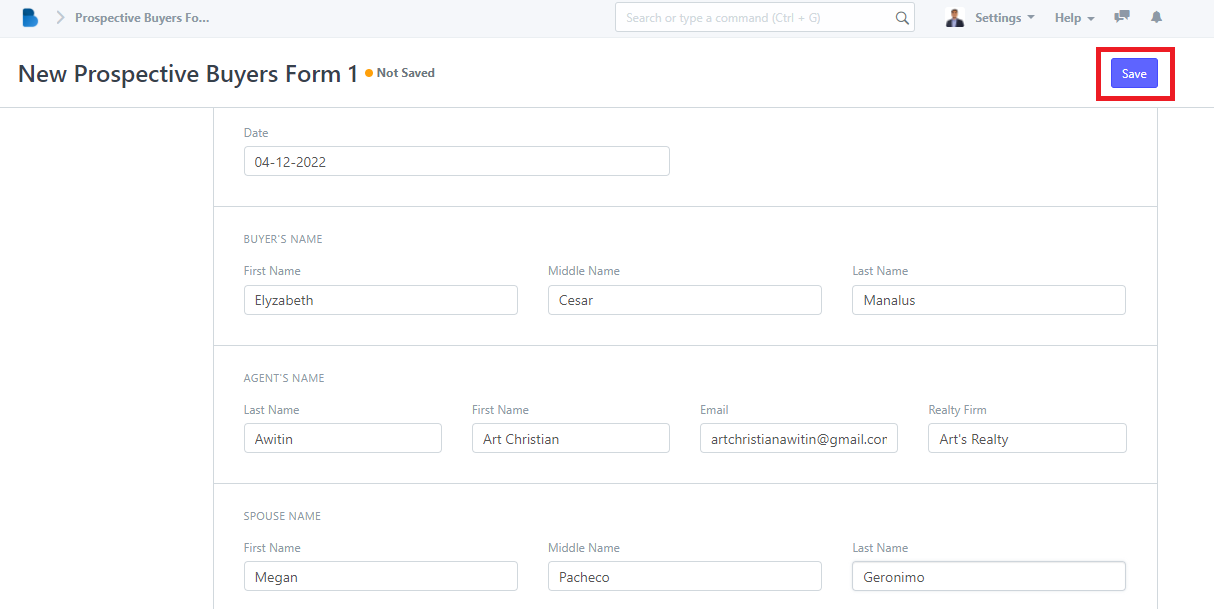
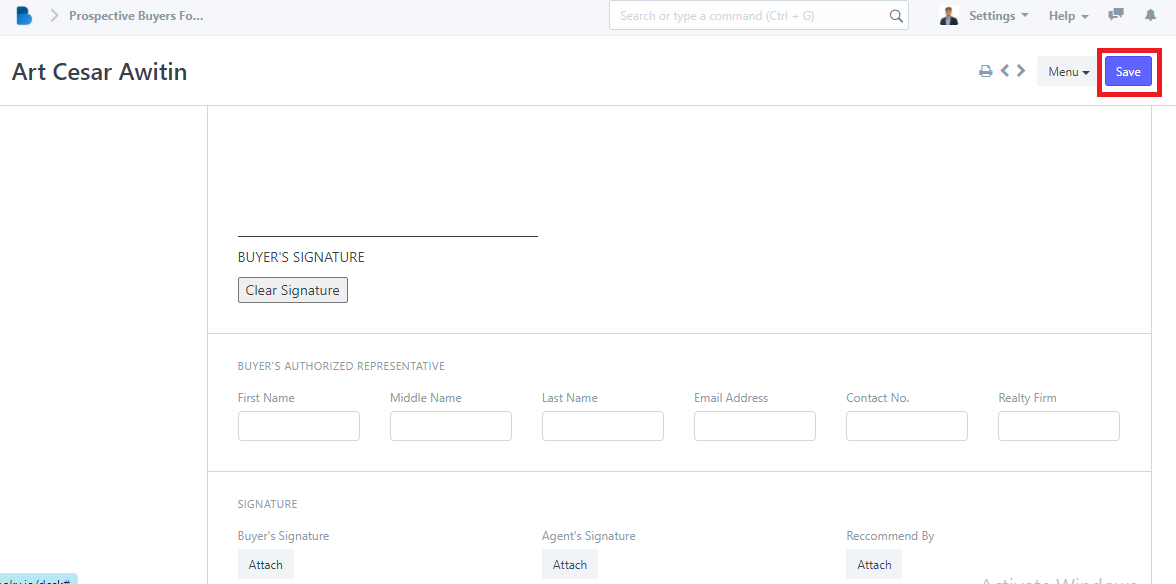
- In Reservation Management features, We will first focus on PBRF Click 'PBRF Sheet’.
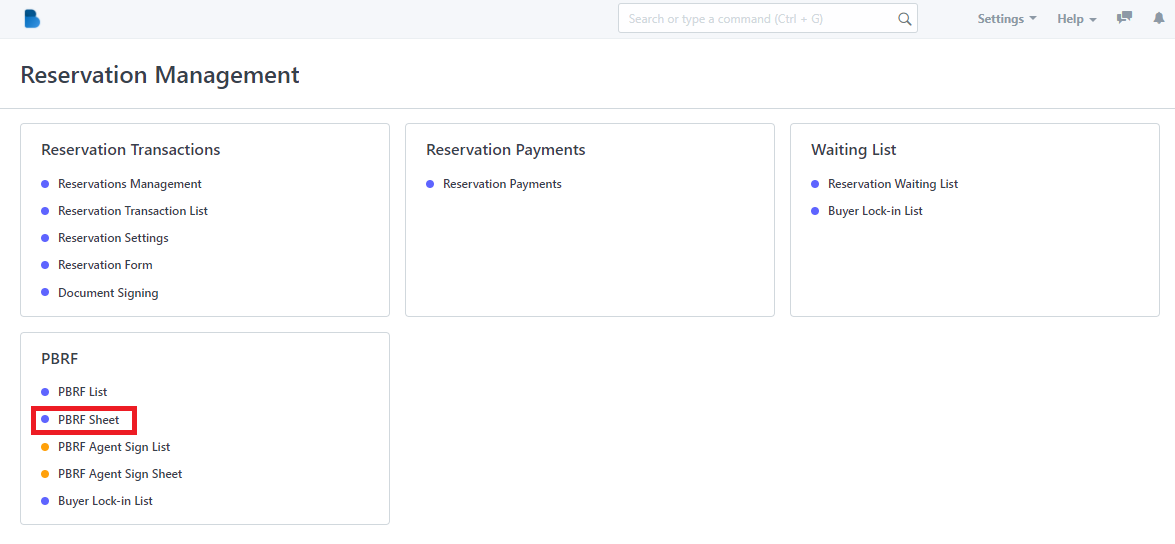
2. You can create a Reservation Form by clicking this highlight 'See on Website'.

3. Fill up the information and attached necessary data and click 'Submit' to successfully create a PBRF sheet/form.
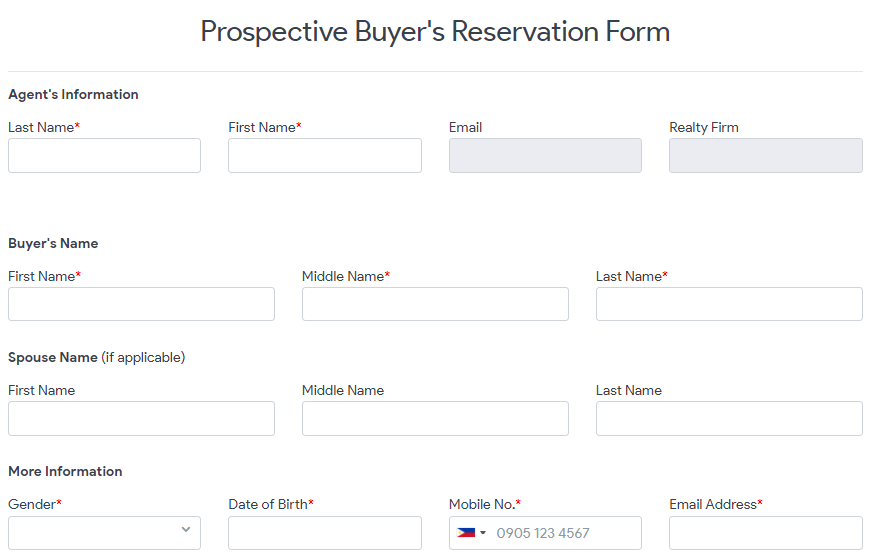
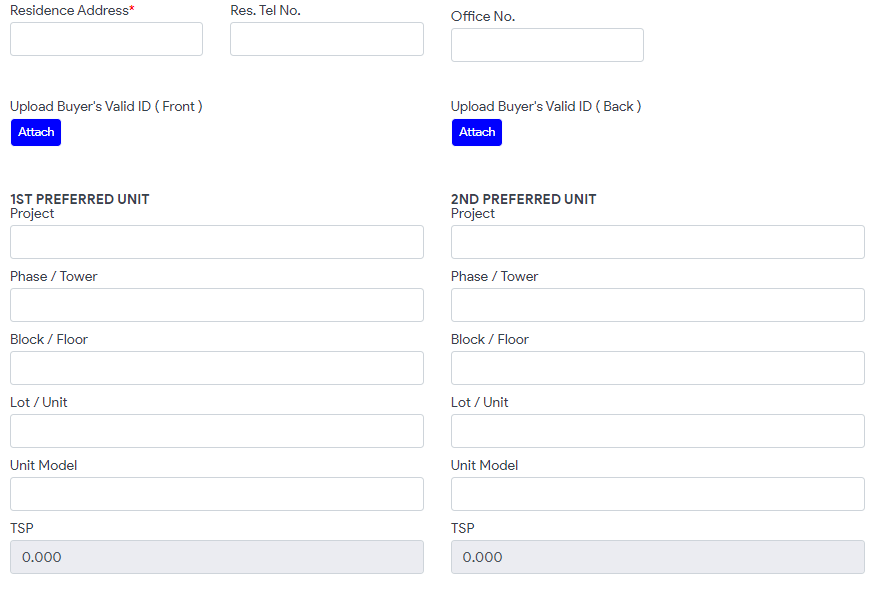
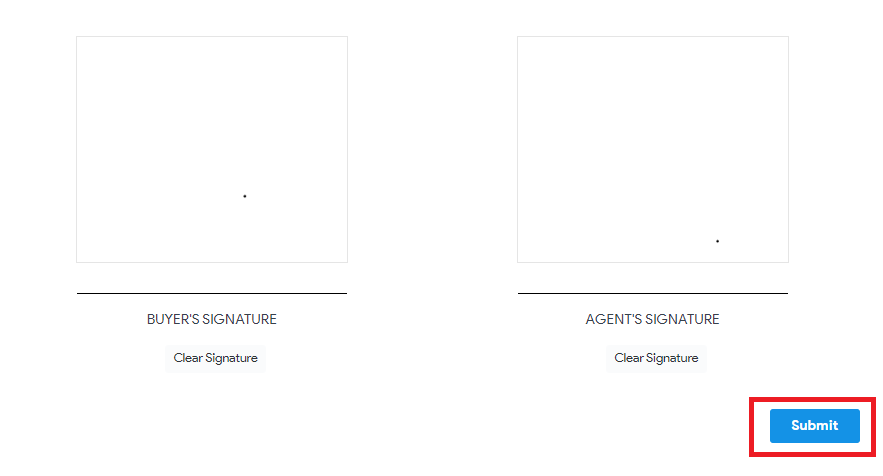
How to View, Edit, and Change Permission to PBRF Sheet/Form
1.
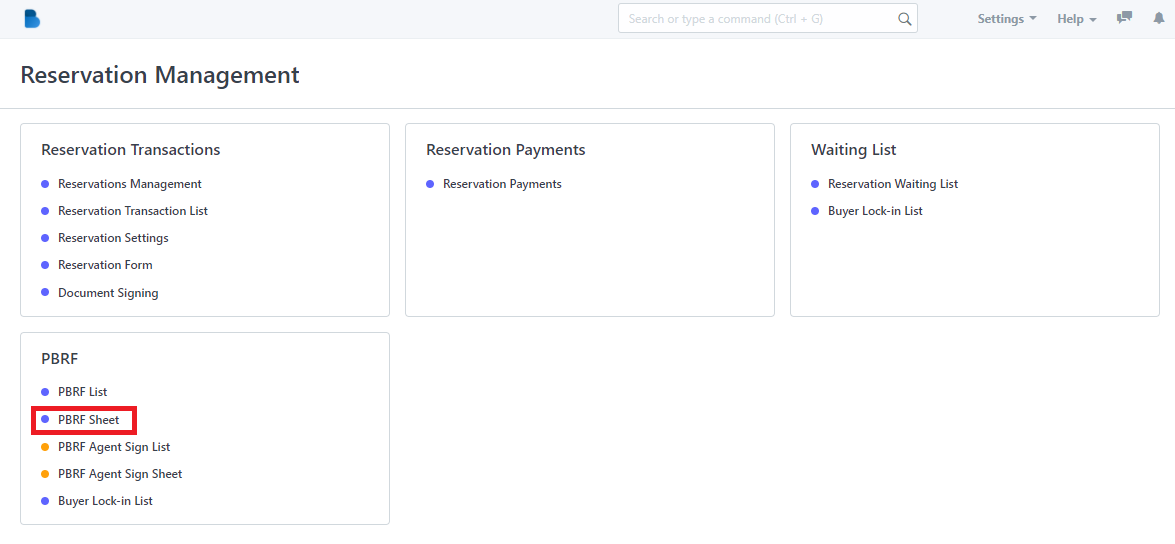
2. You can edit the Route and the Module of Prospective Buyer's Form/Sheet. Also it allows the admin to enable/disable permission to published, login required, allow print, and allow incomplete forms.
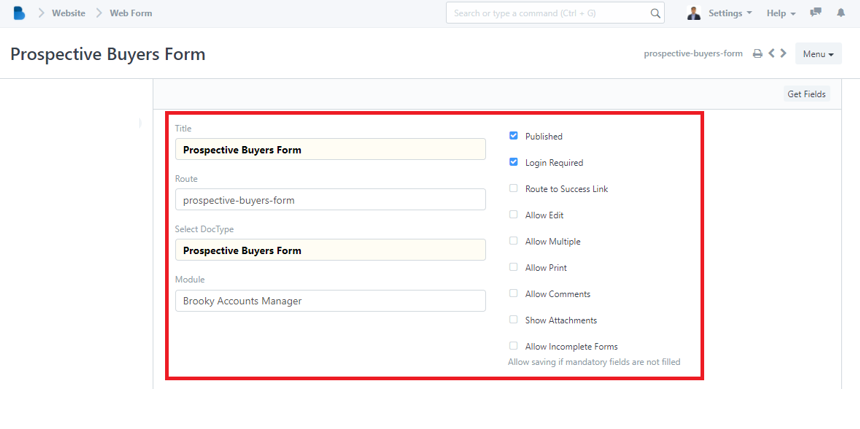
- In the Reservation Management Module under PBRF Click 'PBRF Agent Sign List'.
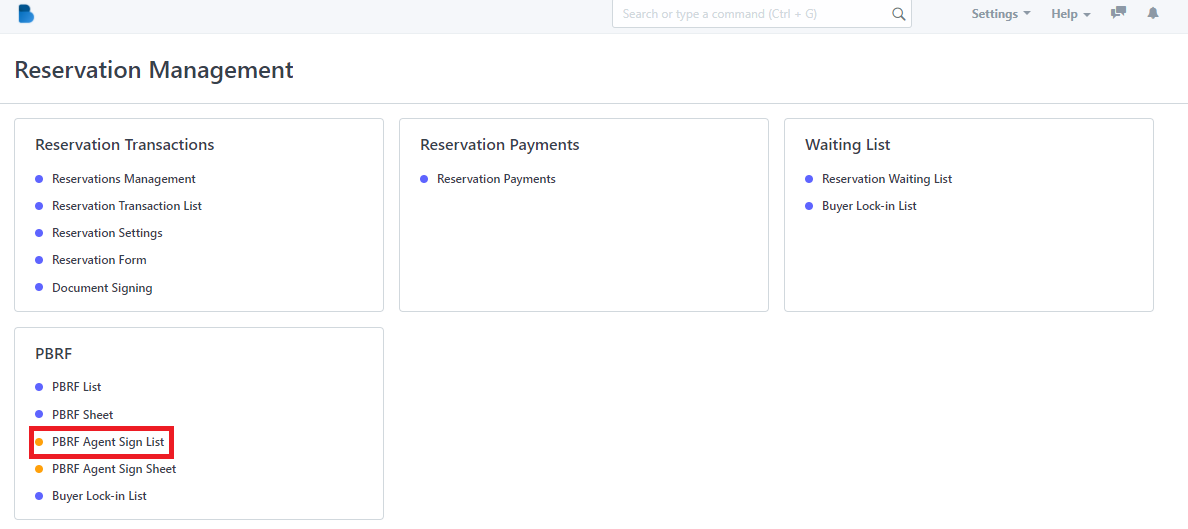
2. Click the ‘New' button to create a new PBRF buyer/agent List.
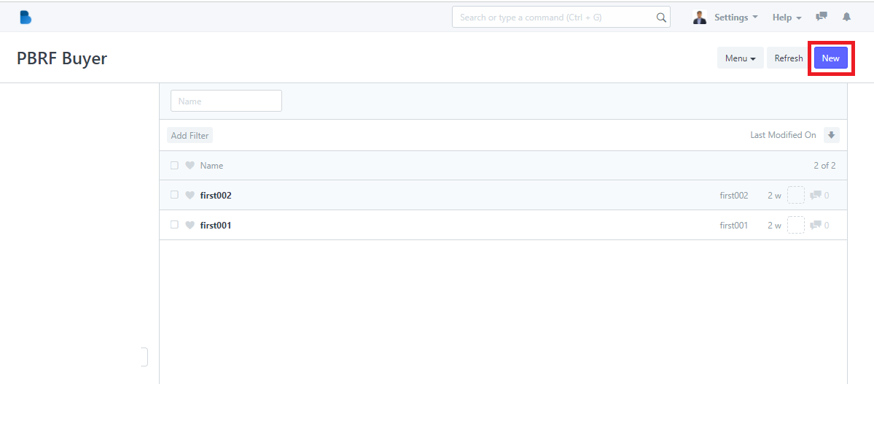
3. To create a new PBRF buyer/agent fill up, and attached necessary information and click 'Save'.
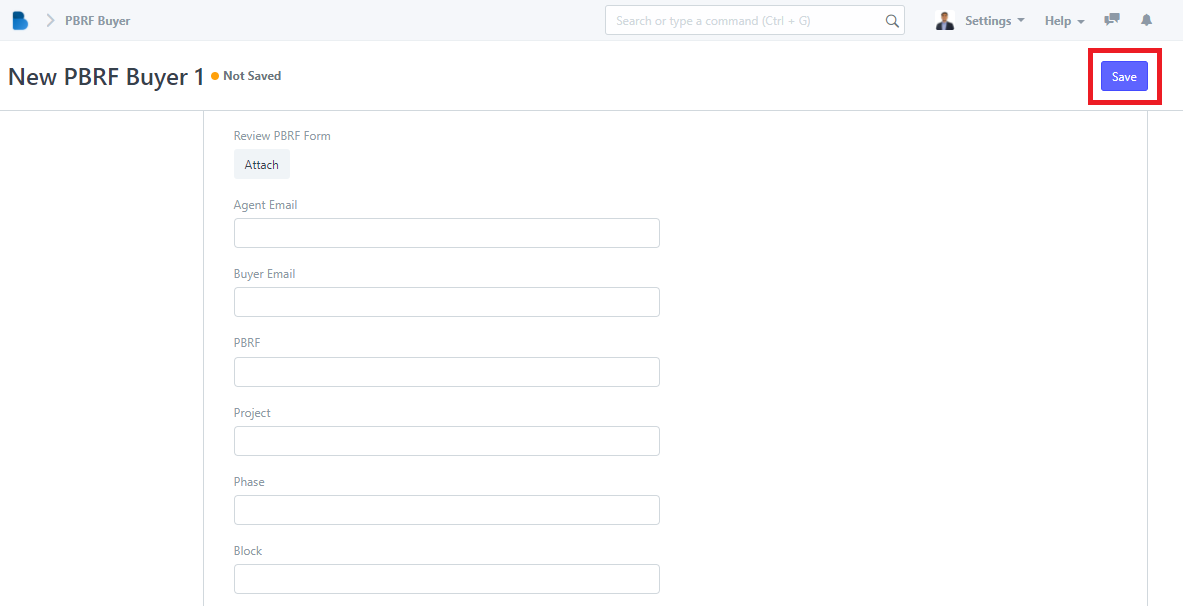
- In the Reservation Management Module under PBRF Click 'PBRF Agent Sign List'.
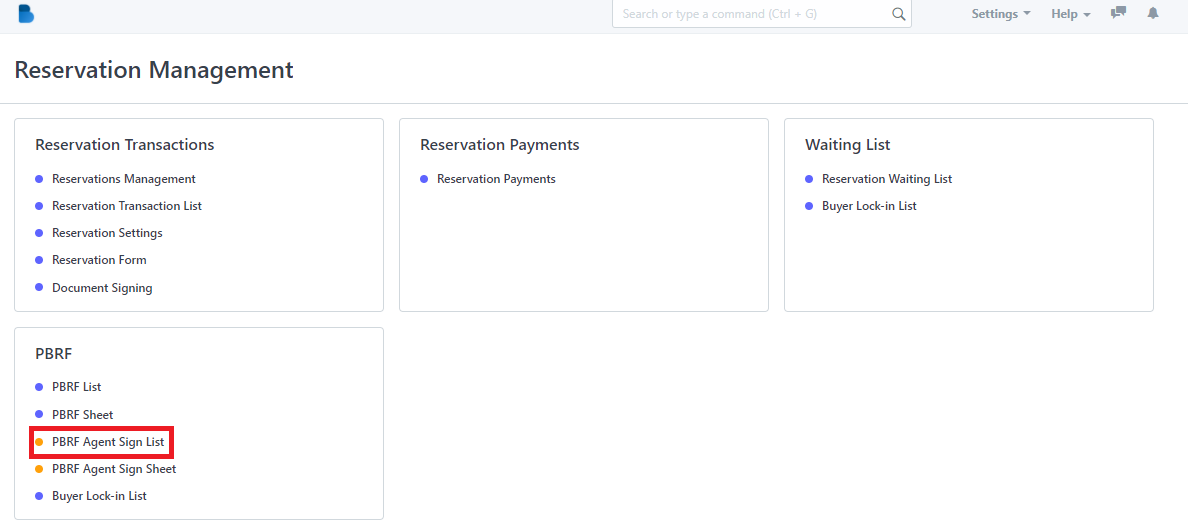
2. Click the ‘Name' that you want to view/edit and it will redirect you to view/edit page of that specific data.
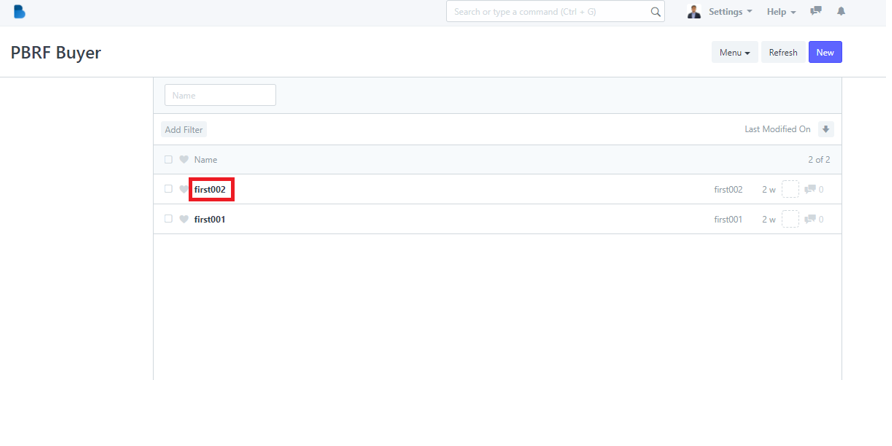
3. You can check, and edit data of the person you selected. If you had any changes/updates click 'Save'.
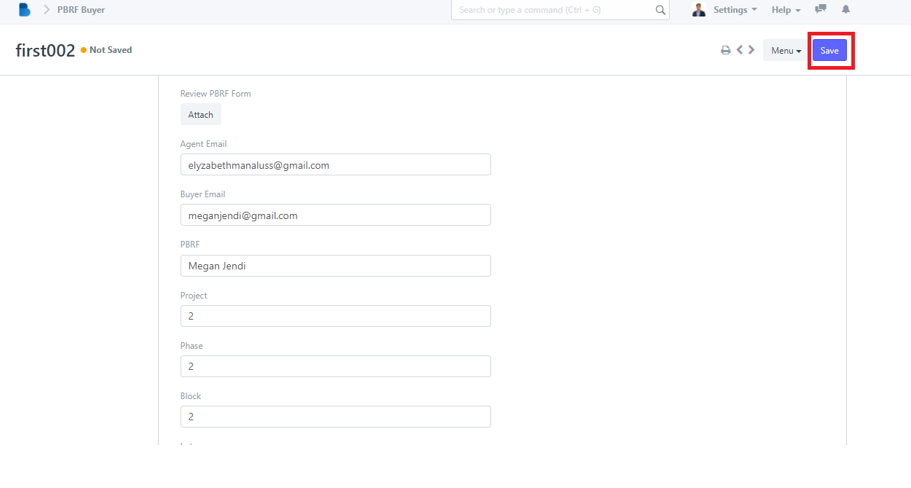
- In the Reservation Management Module under PBRF Click 'PBRF Agent Sign Sheet'.
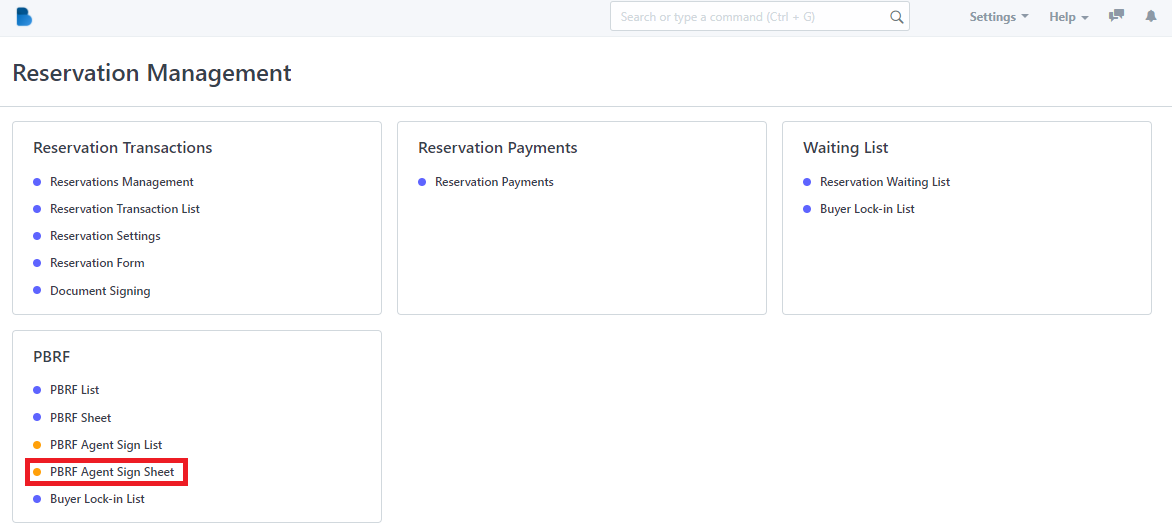
2. You can create a PBRF Agent Sign Sheet by clicking this highlight 'See on Website'.
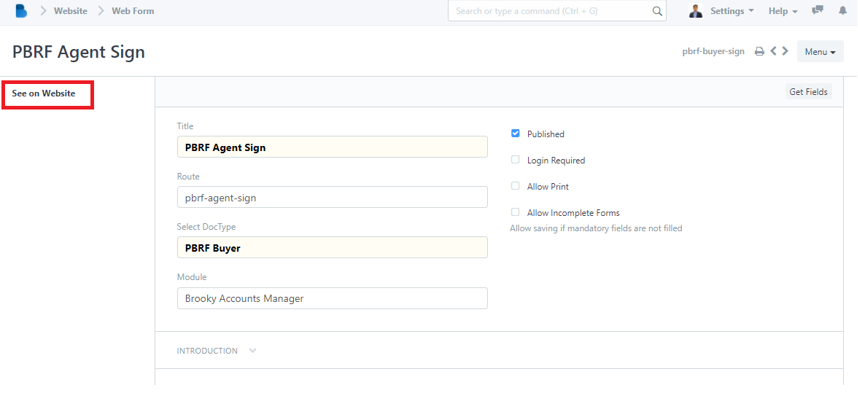
3. Fill up the information and attached necessary data and click 'Save'.
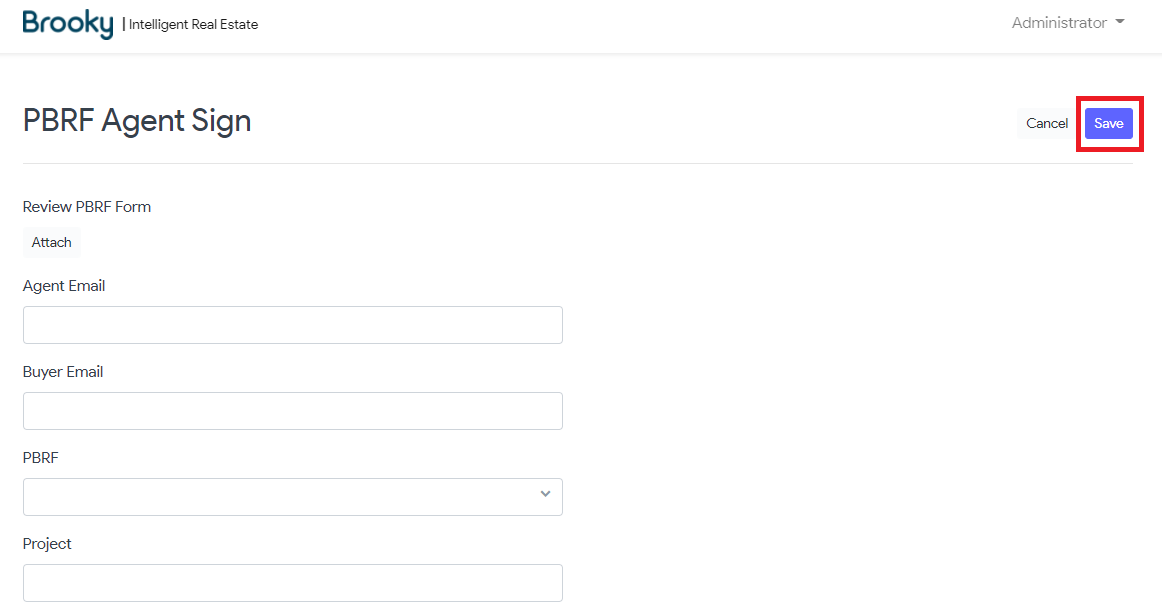
- In the Reservation Management Module under PBRF Click 'PBRF Agent Sign Sheet'.
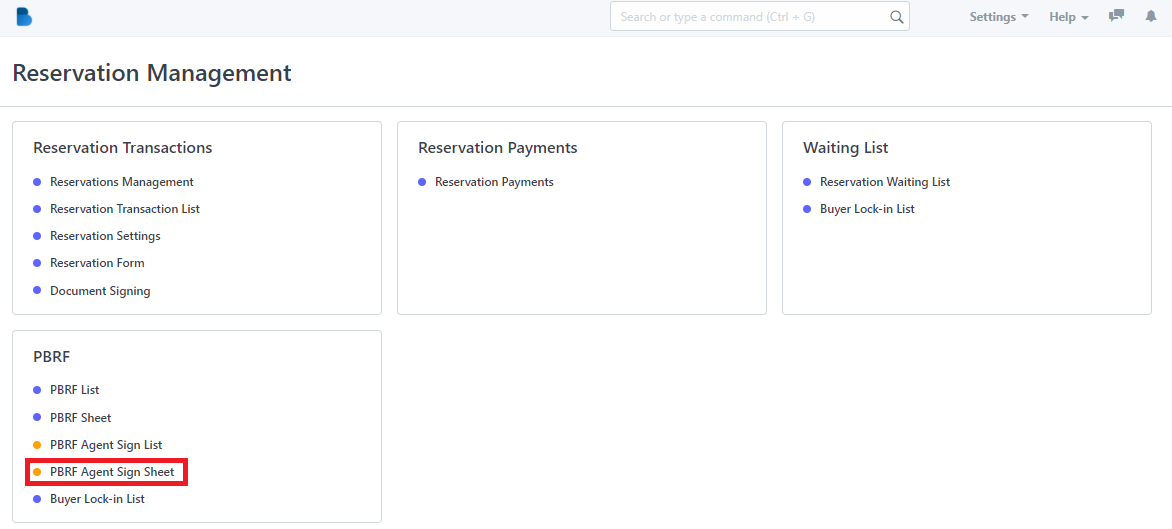
2. You can edit the Route and the Module of PBRF Agent Sign Sheet. Also it allows the admin to enable/disable permission to published, login required, allow print, and allow incomplete forms.