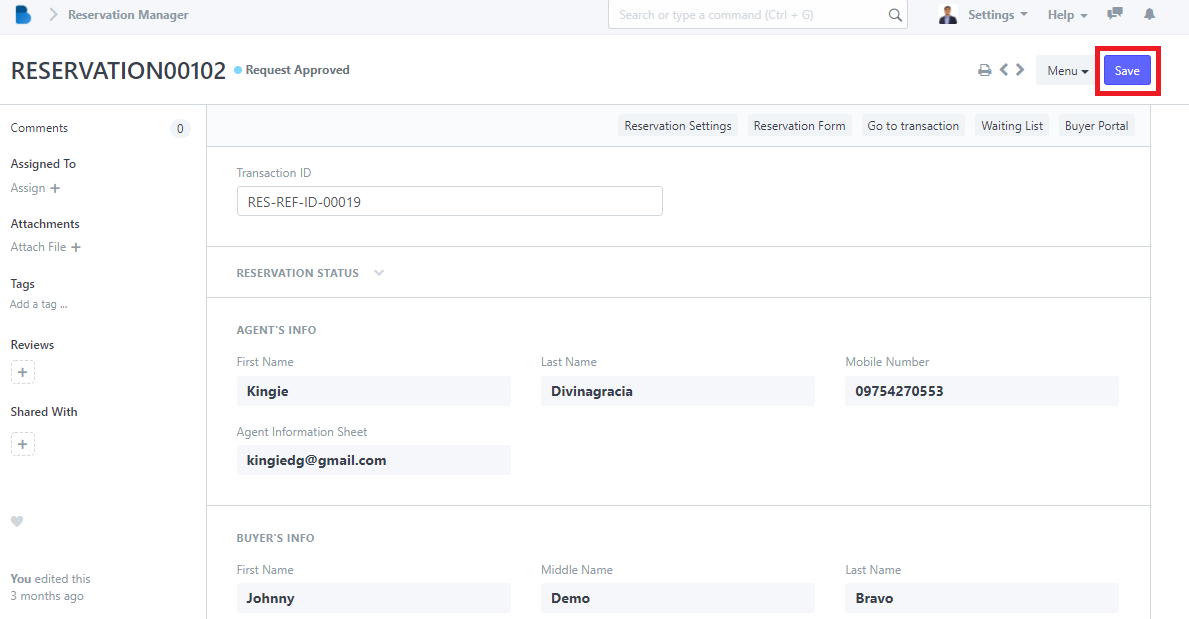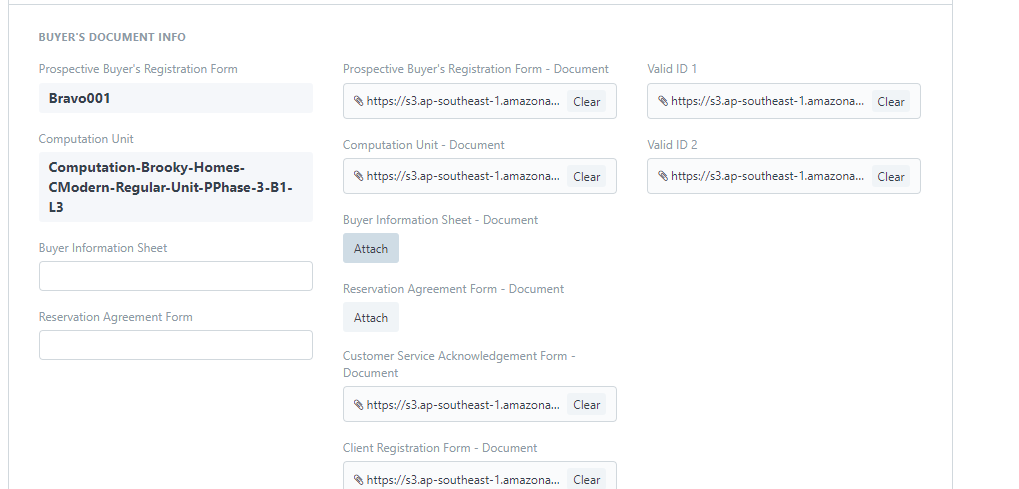How to Use Reservation Transaction List
How to Create a Transaction List
- In the Reservation Management Module under Reservation Transactions Click 'Reservation Transaction List'.
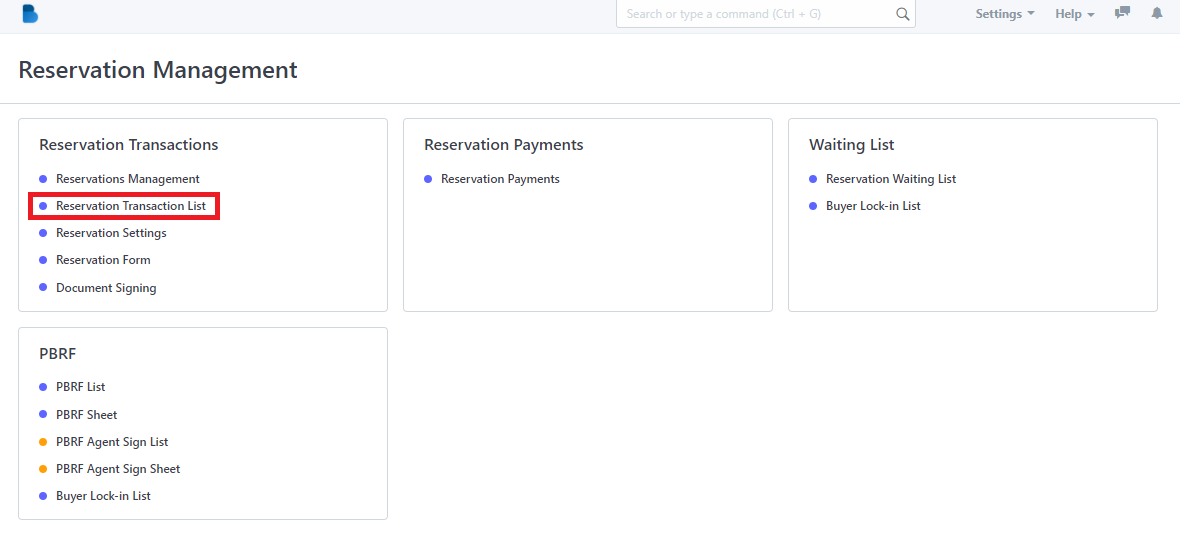
2. Click the ‘New' button to create a Reservation Transaction List’.
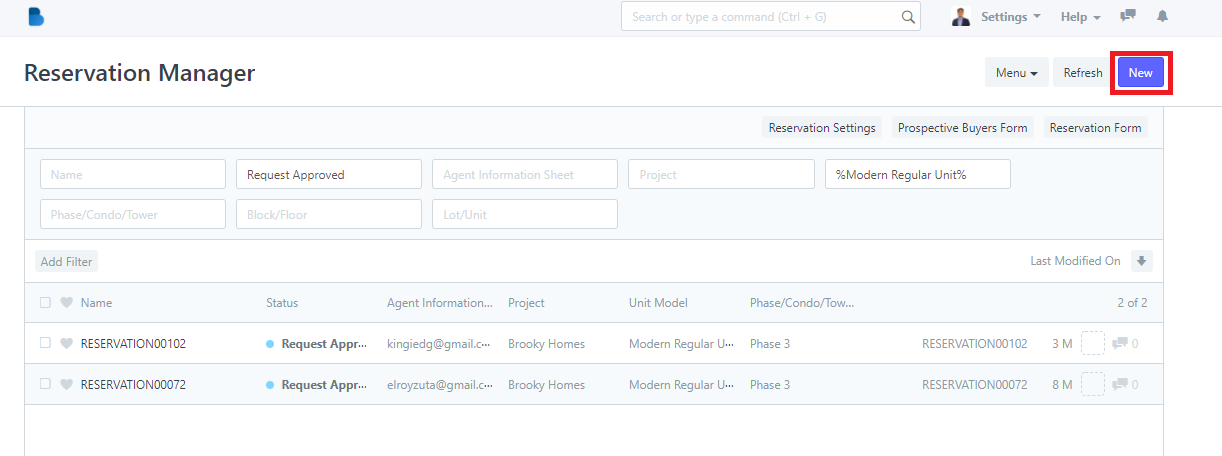
3. To create a reservation transaction fill up necessary information and click 'Save'.
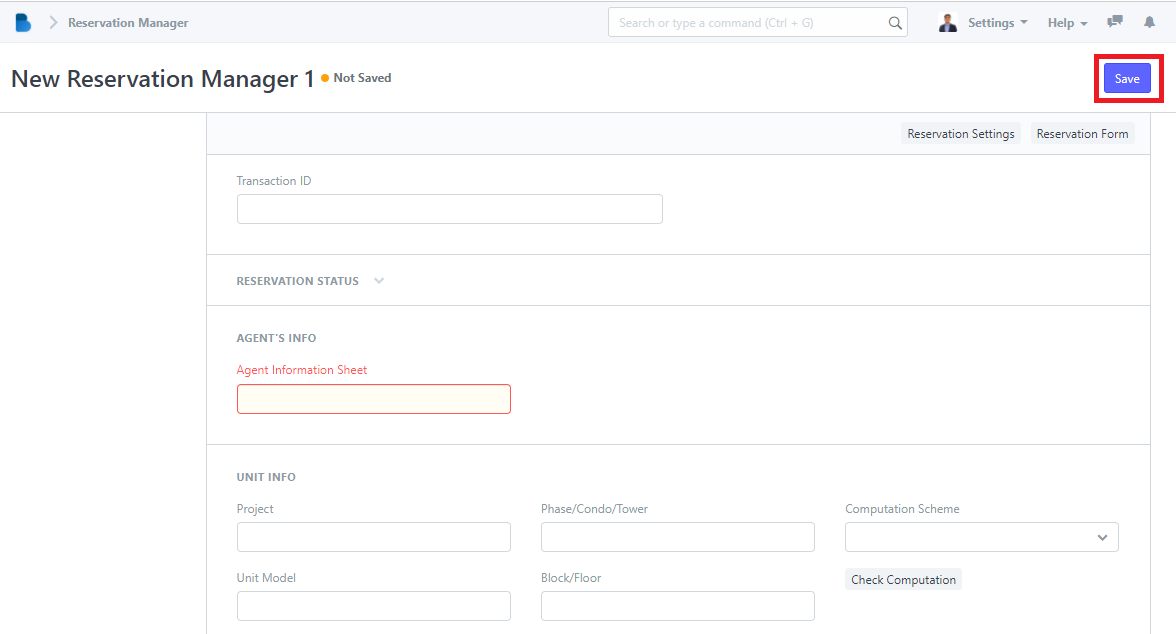
How to View and Edit Transaction List
1. Click the ‘Name' that you want to view/edit and it will redirect you to view/edit page of that specific data.
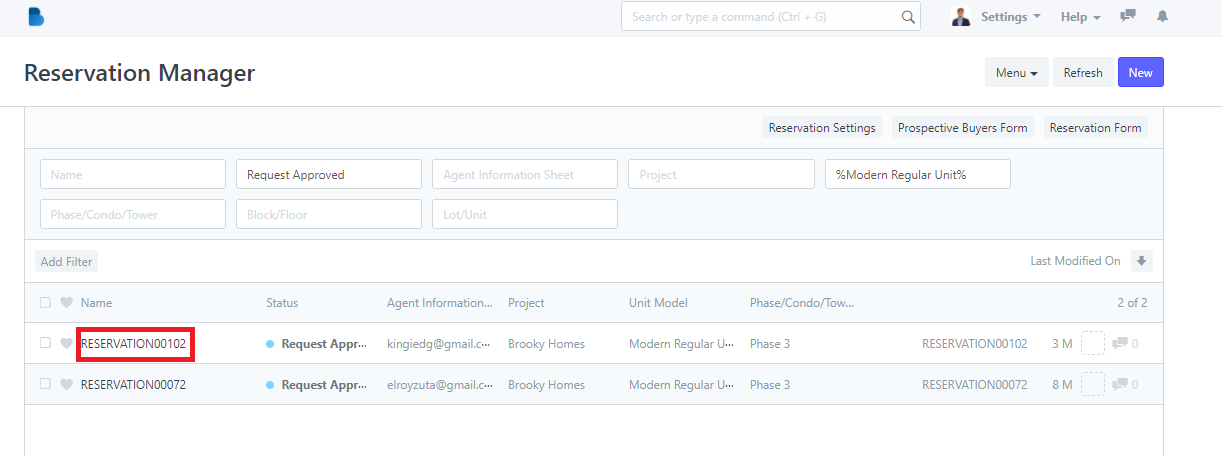
2. You can check, attach, edit data, and edit status of the person who had a reservation. If you had any changes/updates click 'Save'.