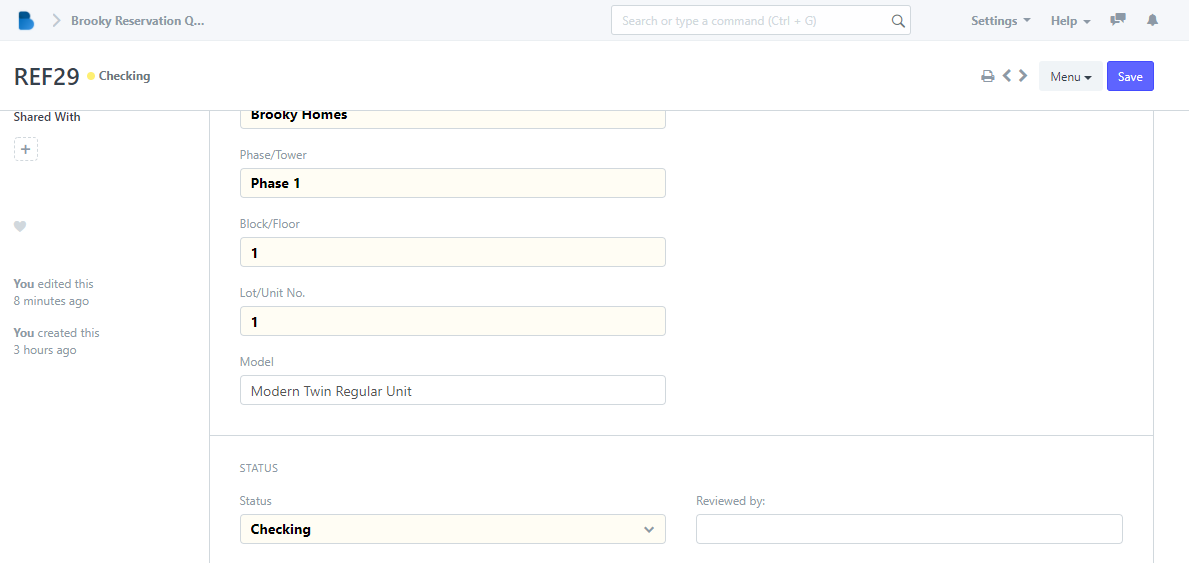Reservation Waiting List
- In the Reservation Module under Reservation Payments Click 'Reservation Payments'.
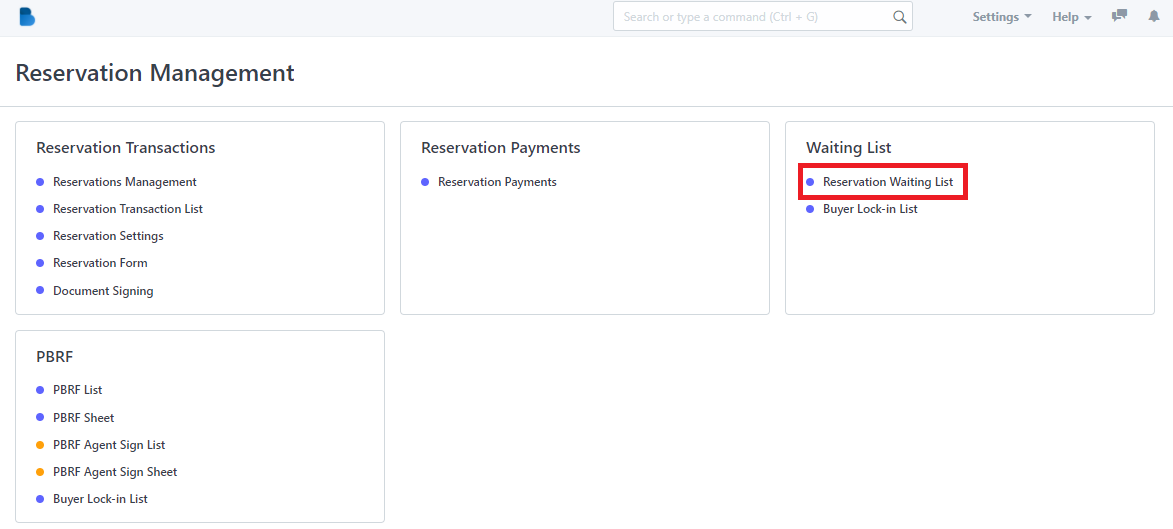
2.
1 -> Click the ‘New' button to create a reservation payments.
2 -> Click the 'Menu' button to see the options you can do.
3 -> Input necessary information to filter the data.
4 -> Select checkbox to enable actions button.
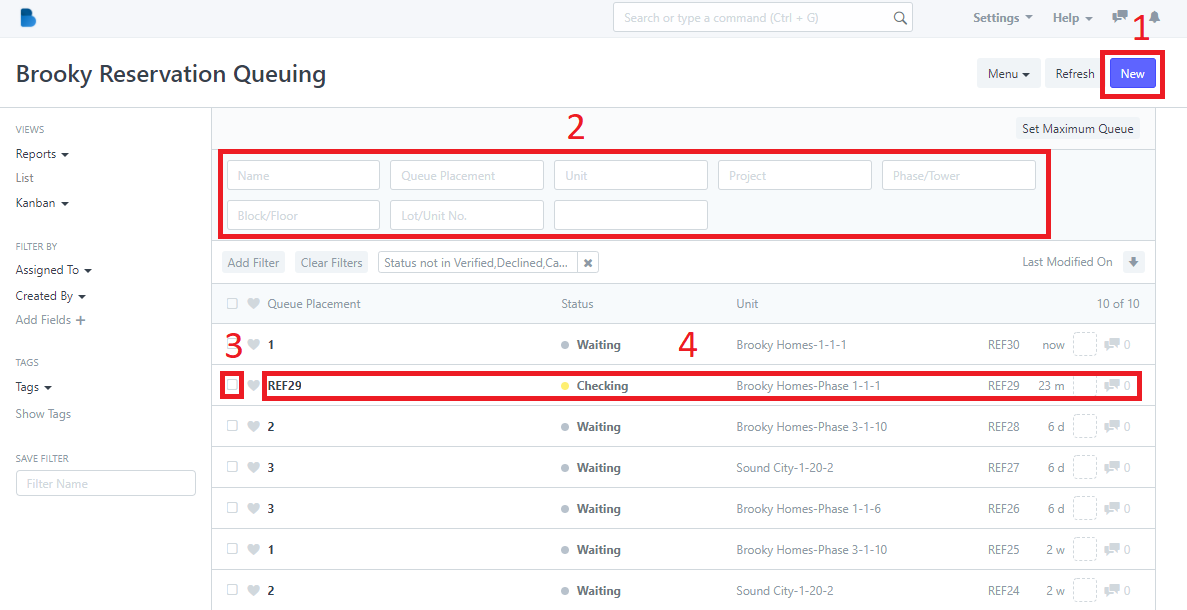
2.1 To create a reservation queuing fill up necessary information and click save
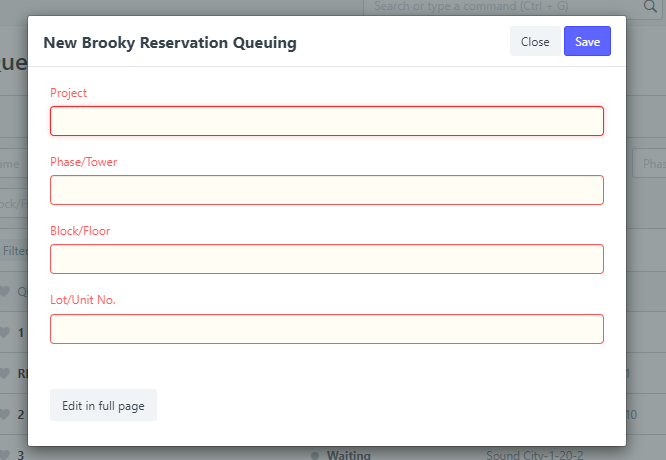
2.2 Input necessary info to filter data.
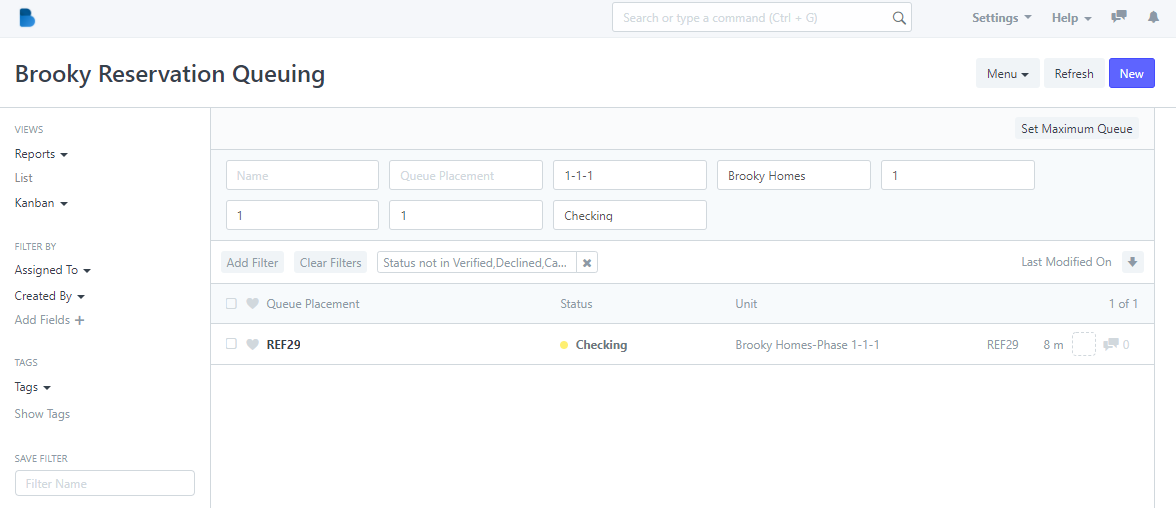
2.3 After selecting the checkbox, Actions button appear which gives you an option to edit, assigned this task to, apply appointment rule, print, and delete data.
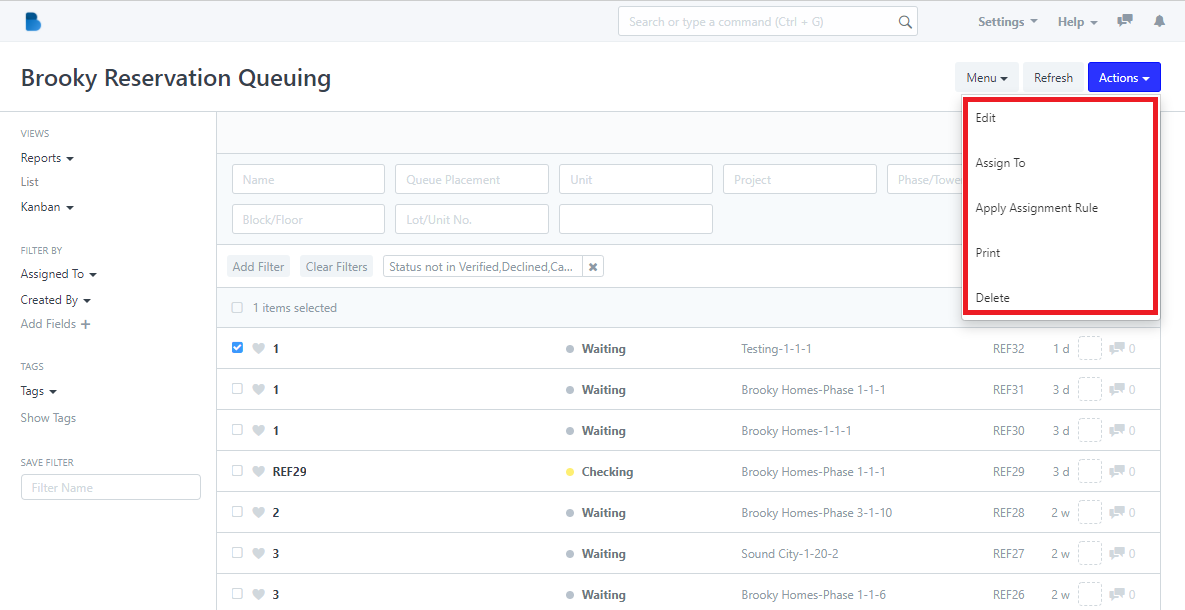
2.4 Admin can check, edit data, and edit status of the person who had a reservation.