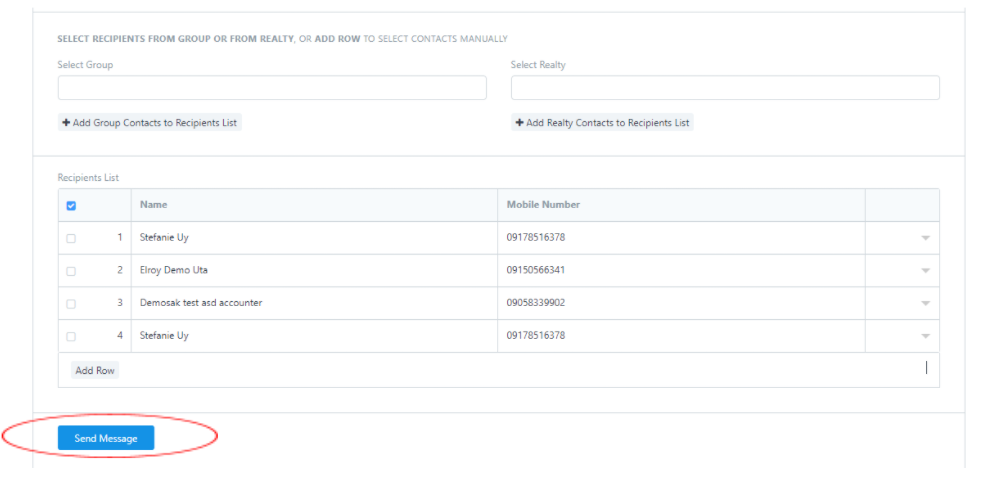Send Messages to Your Recipients
all of your announcements, promos, and notice, you may direct to this page.
- On the right side of the Brooky Web App dashboard under the interactive Map, click the SMS.
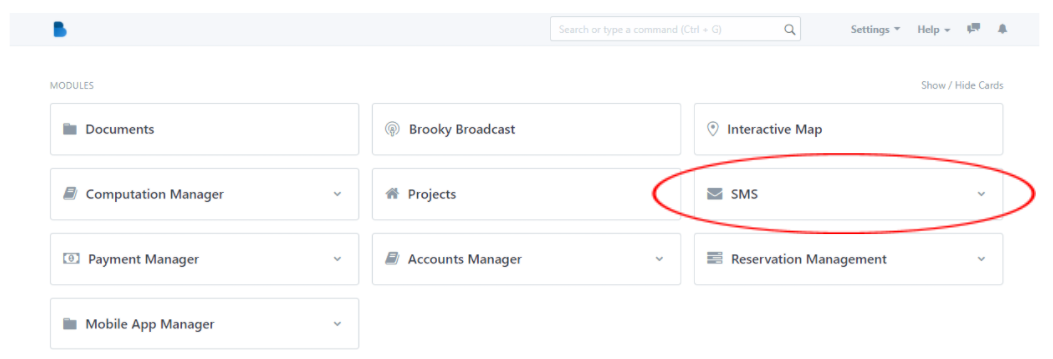
- Next, click SMS Blast.
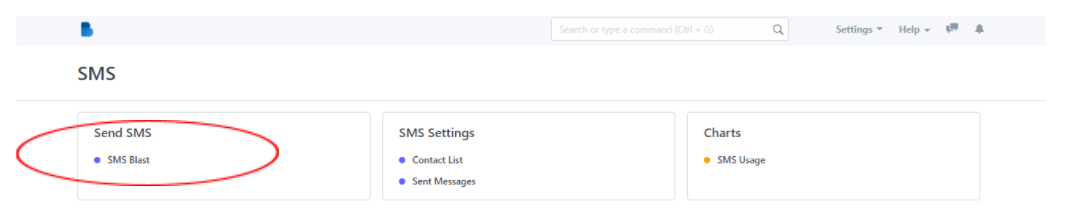
- Choose the project for which you wish to send a message or receive a notification.
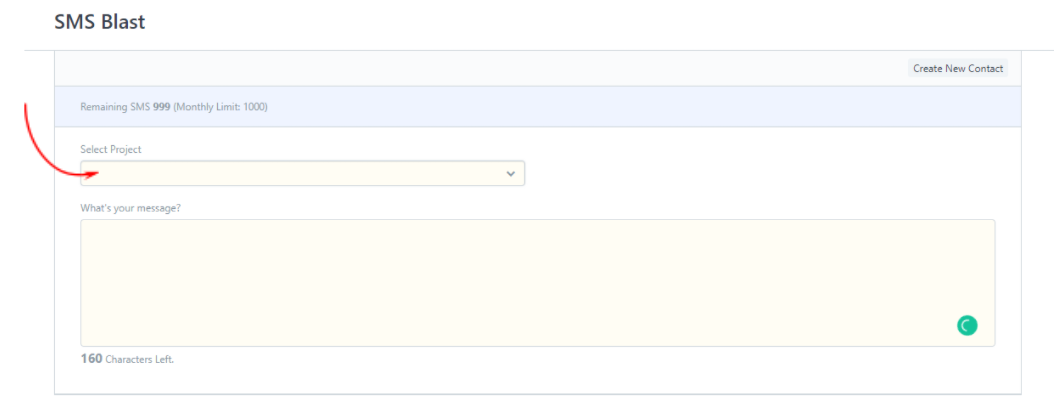
- After you choose a project, there will be other additional requirements to fulfill the process of sending messages. Drag down to see the other fields.
- Here, you will type your message with a maximum of 160 characters. Brief as possible.
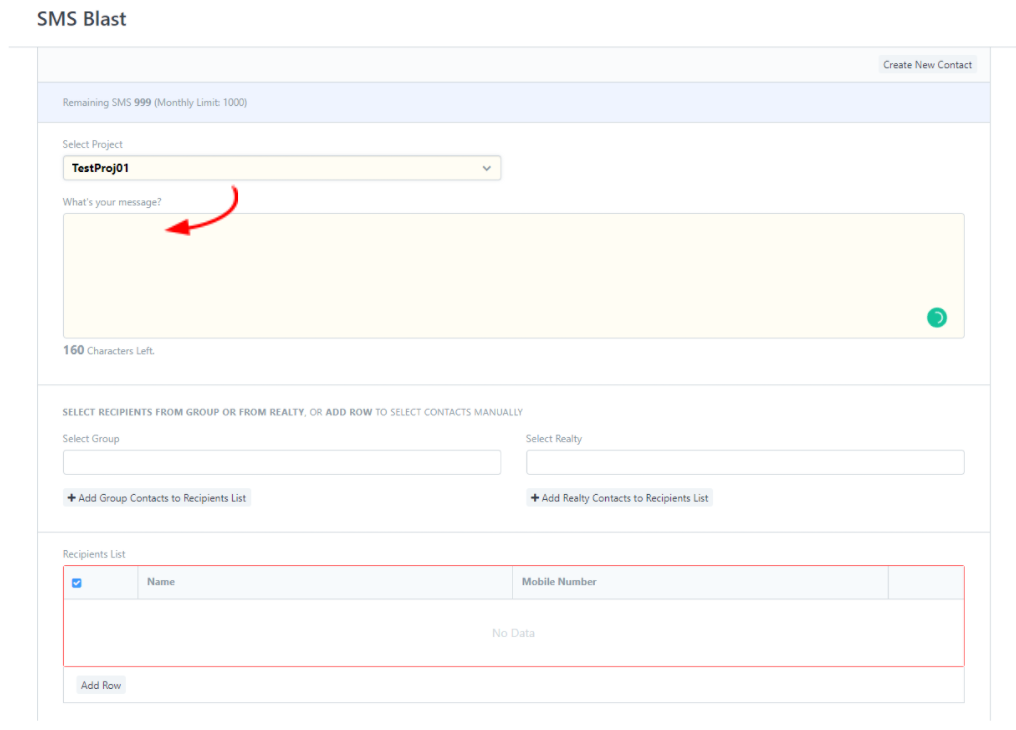
- Select recipients from GROUP or from REALTY, or ADD ROW to select contacts manually.
If you want to directly message your created GROUP SMS, select GROUP, then click ADD GROUP TO RECIPIENTS.
If you want to add the main group of REALTY, select REALTY, then click ADD REALY CONTACTS TO RECIPIENTS LIST.
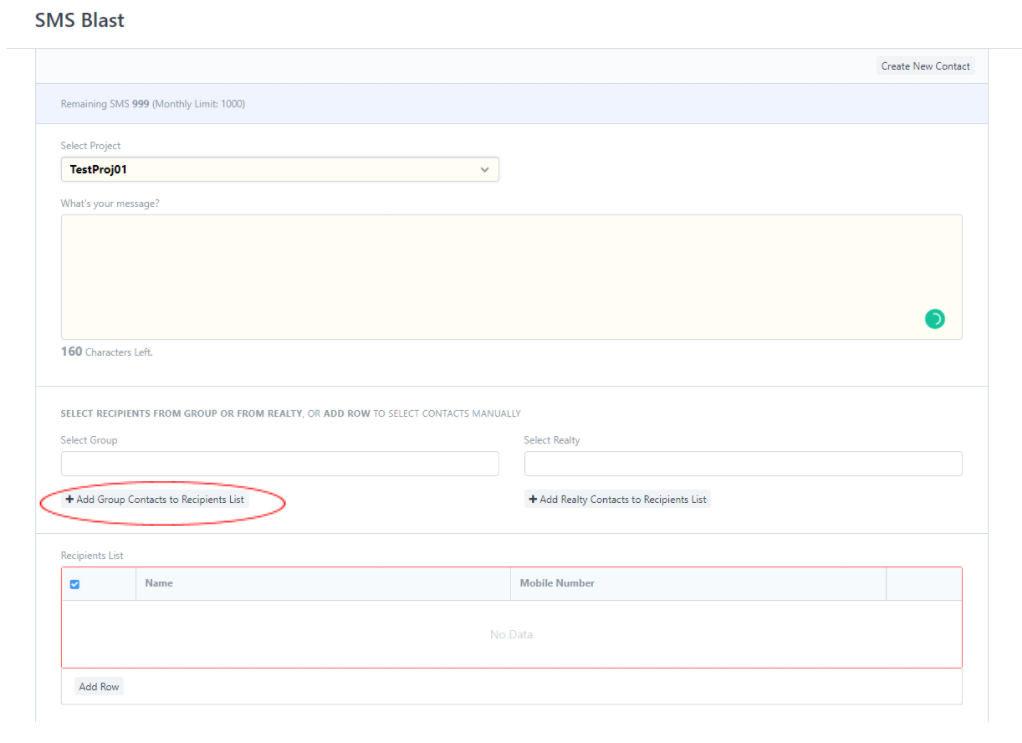
- You can also edit the recipients' information and contact number, on the right side of the table click the DOWN ARROW SIGN, then edit your desired information you need to update then click INSERT BELOW.
- If you are done editing and preparing the message, click SEND MESSAGE.