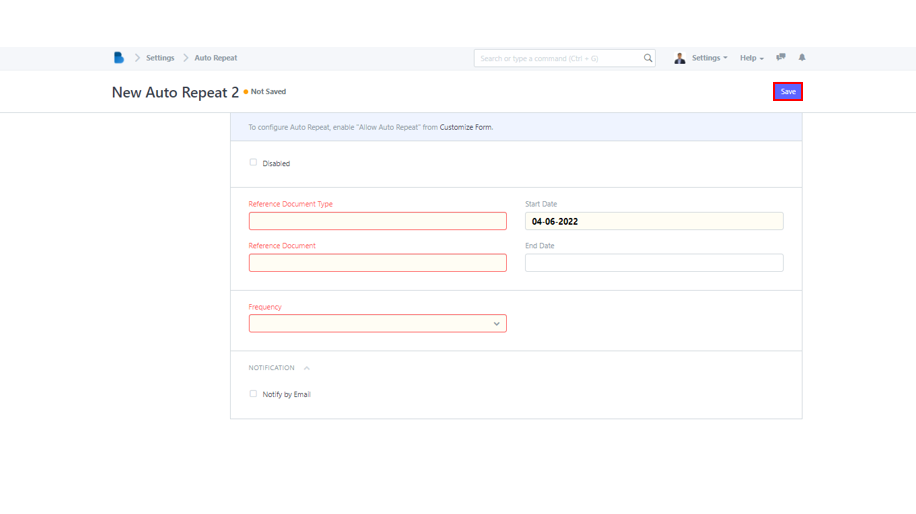(Settings) Automation
- In the Admin homepage, scroll down until ADMINISTRATION section and click Settings module.
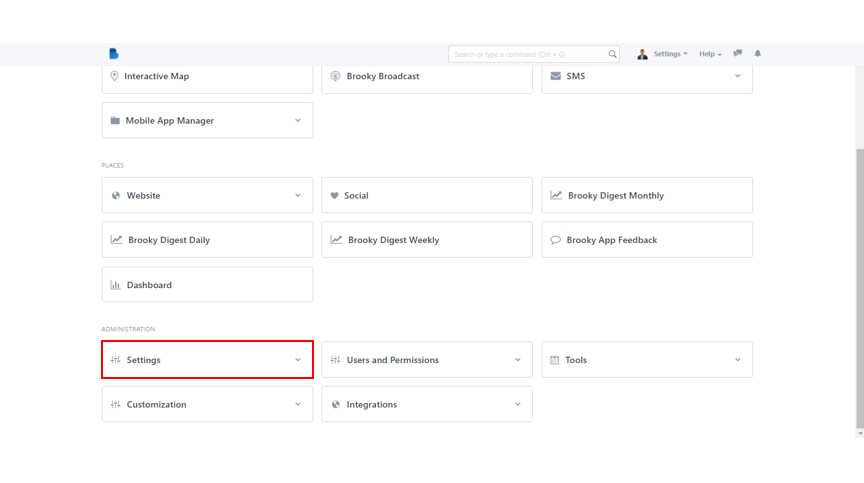
2. You can find Automation category in Settings module. Under it, select Assignment Rule to continue.
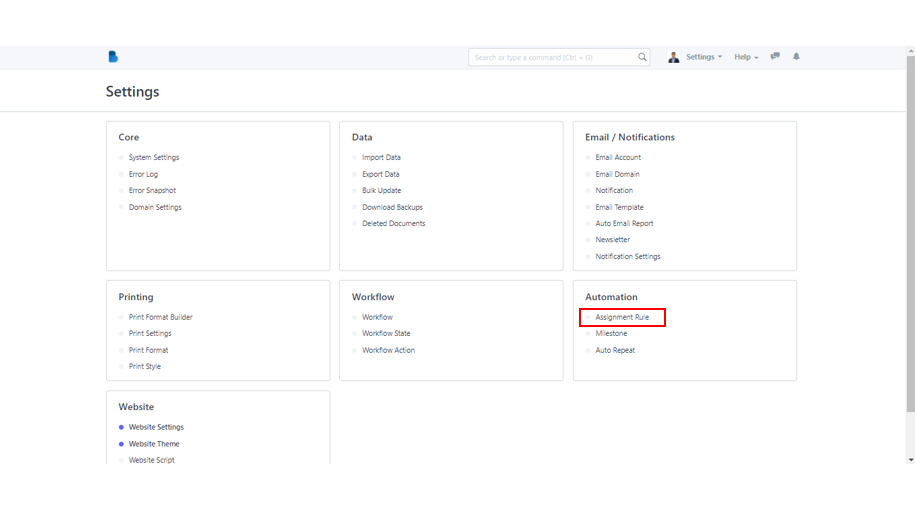
3. To create a new assignment rule, just click the New button or click Create a new Assignment Rule.
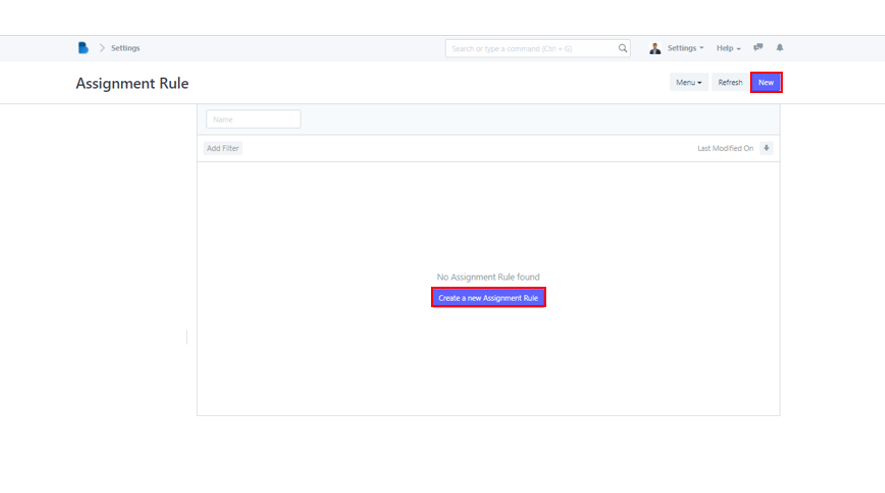
4. You must fill out the following fields: Name, Document Type, Priority, Assigned Condition, and Users. If desired, you can also disable the rule. After you've filled out all of the needed information, click Save.
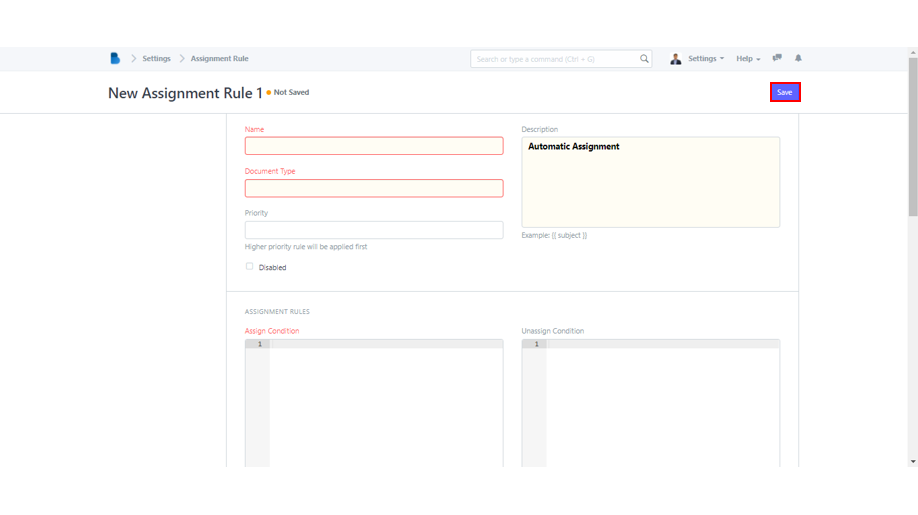
- Look for Settings module in the ADMINISTRATION section of Admin homepage.
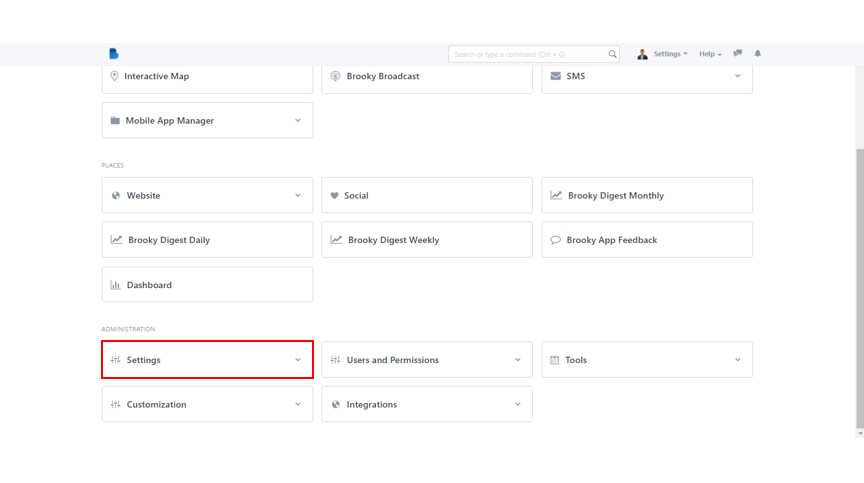
2. Select Auto Repeat under Automation category.
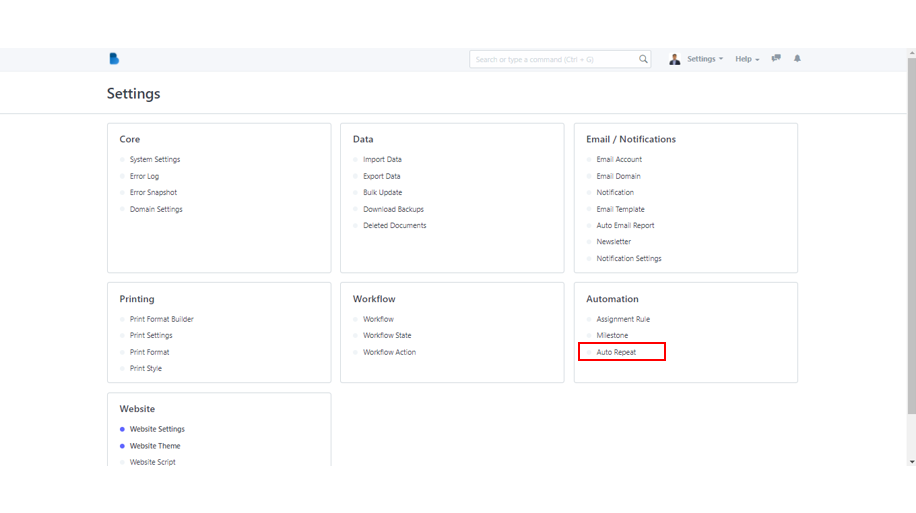
3. Auto Repeat page will automatically be displayed. To create a new one, simply click New button or Create a new Auto Repeat.
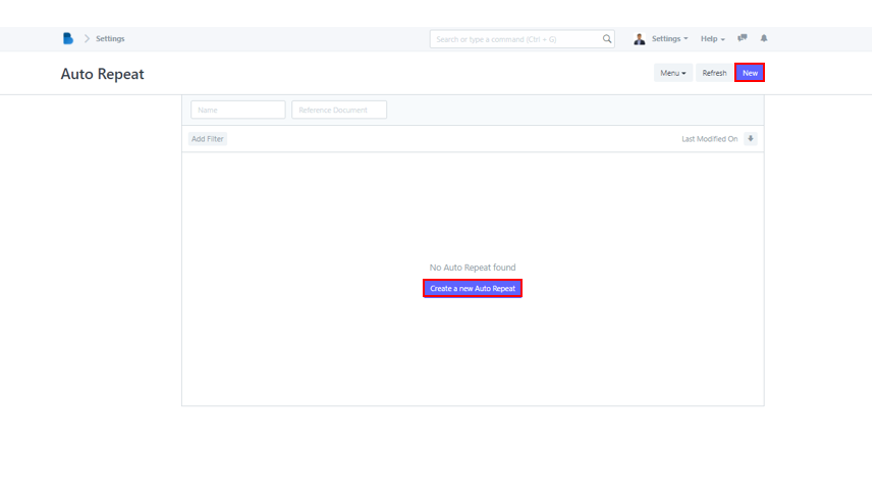
4. Important fields like Reference Document Type, Reference Document, and Frequency must be completed. Set the Start and End Dates as well. Click Save to add the new auto repeat.