(Settings) Core
- First, go to Administrator homepage and scroll down until you see ADMINITRATION section. Under that section, look for Settings module.
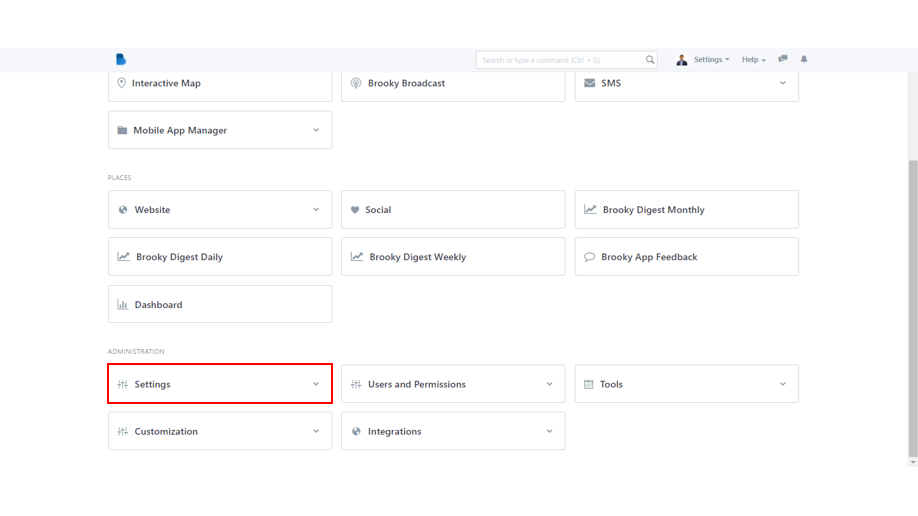
2. In the Settings module, there are 7 categories which are Core, Data, Email/Notifications, Printing, Workflow, Automation and Website. Find the Core category and select the System Settings.
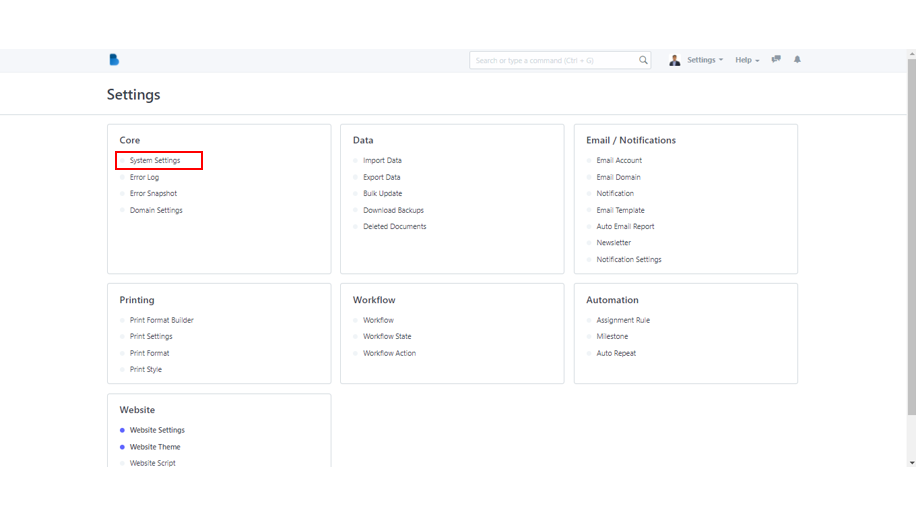
3. You can change numerous settings on the System Settings page. Country, Language, Time Zone, and other important system settings are among them. Simply click the drop down icon to alter the fields, and don't forget to save your changes.
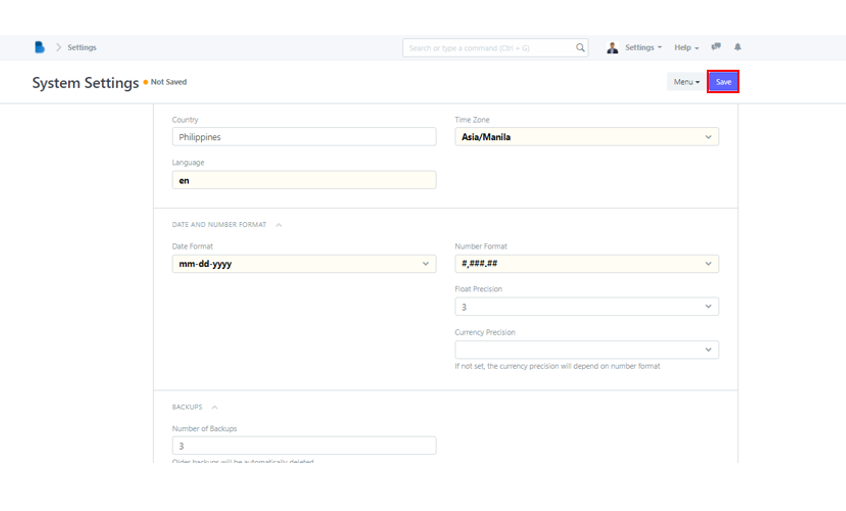
4. You can also use the other buttons on this page. Such as Email, Jump to Field, and Reload. The Email allows you to send emails to the team informing them of your changes to this specific page. When it comes to complex pages, the Jump to Field feature is also helpful. It's a shortcut key that allows you to quickly locate a specific field. The Reload button does nothing more than reload the page. All you have to do to use these buttons is click the Menu button.
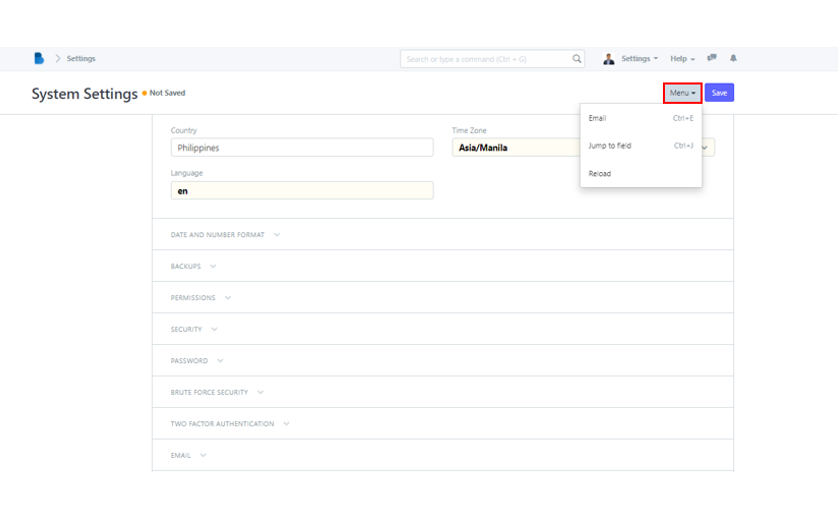
- In ADMINISTRATION section, find the Settings module and click to continue.
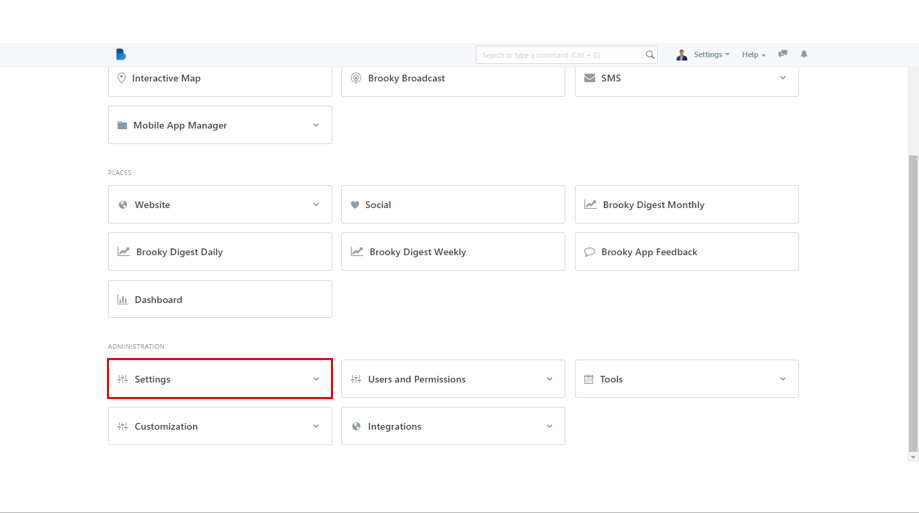
2. Under Core category, locate the Error Logs and select it.
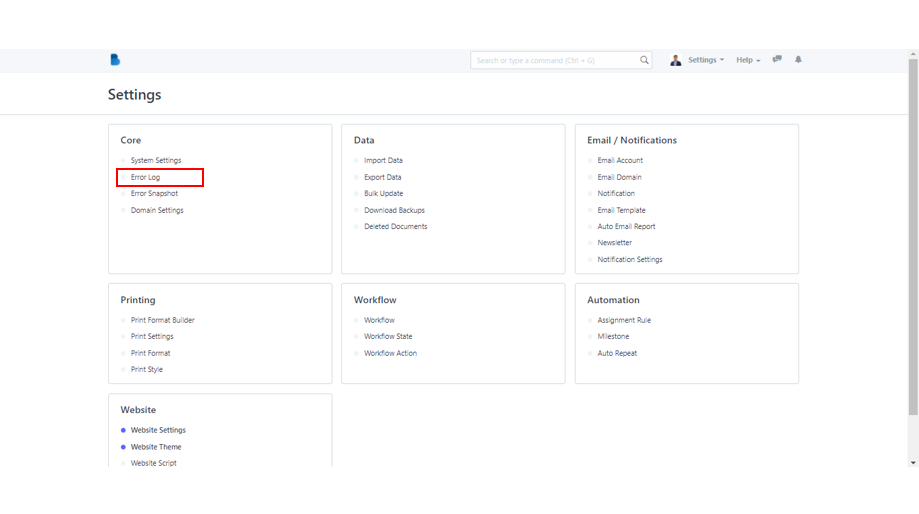
3. The system will take you to the error logs page, where you will find a large amount of error logs that have been created. Simply select the logs you want to update and click it.
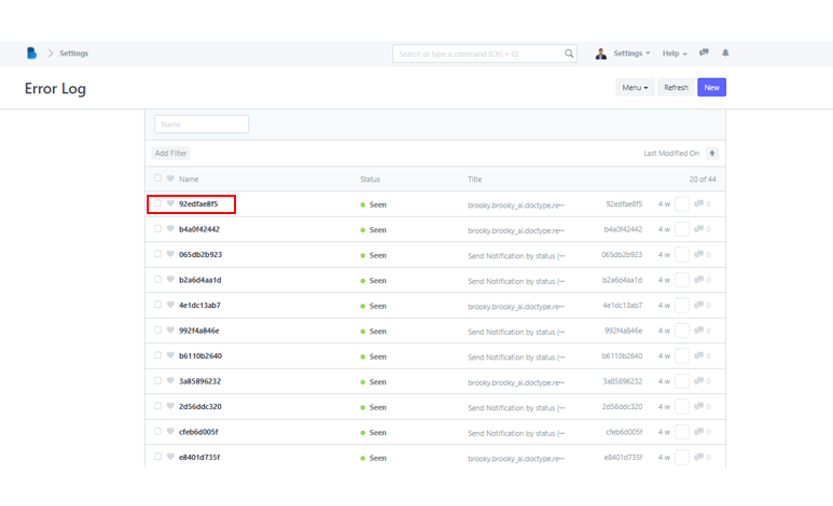
4. The image below is a sample of an error log. Simply locate the file icon (beside it has an icon that looks like a sign of lesser and greater than) in the upper right corner of the page and click it to print its details.
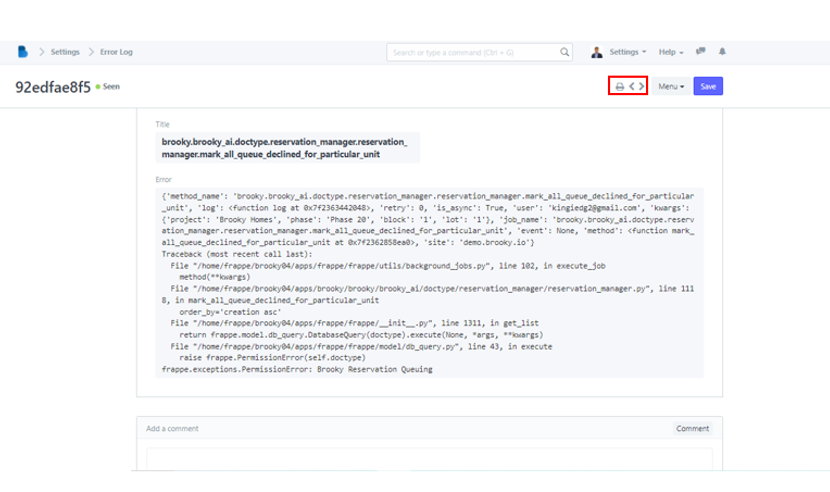
5. Before proceeding, the system will provide you a preview of the error log. There are buttons that allow you to select the next step that the system will take. When you click Print, you'll be sent to the printing options page. You have the option to change the file's destination, the number of pages you want to print, as well as the layout and color. Simply click Print when you're ready.
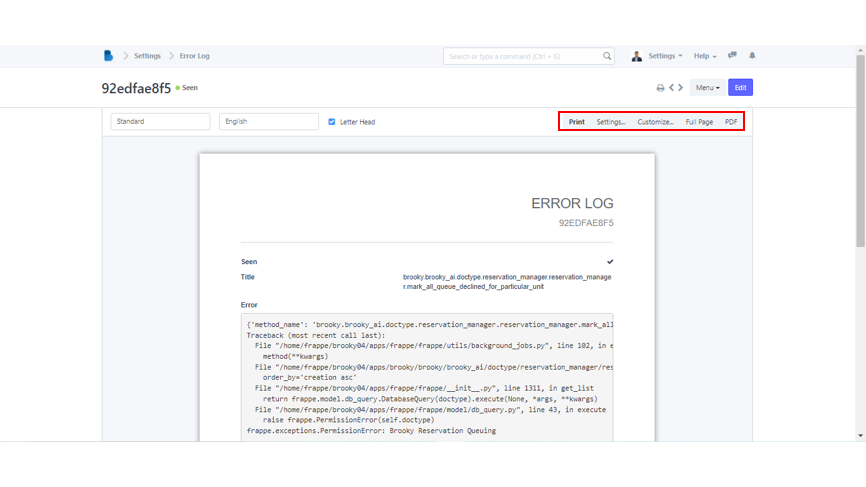
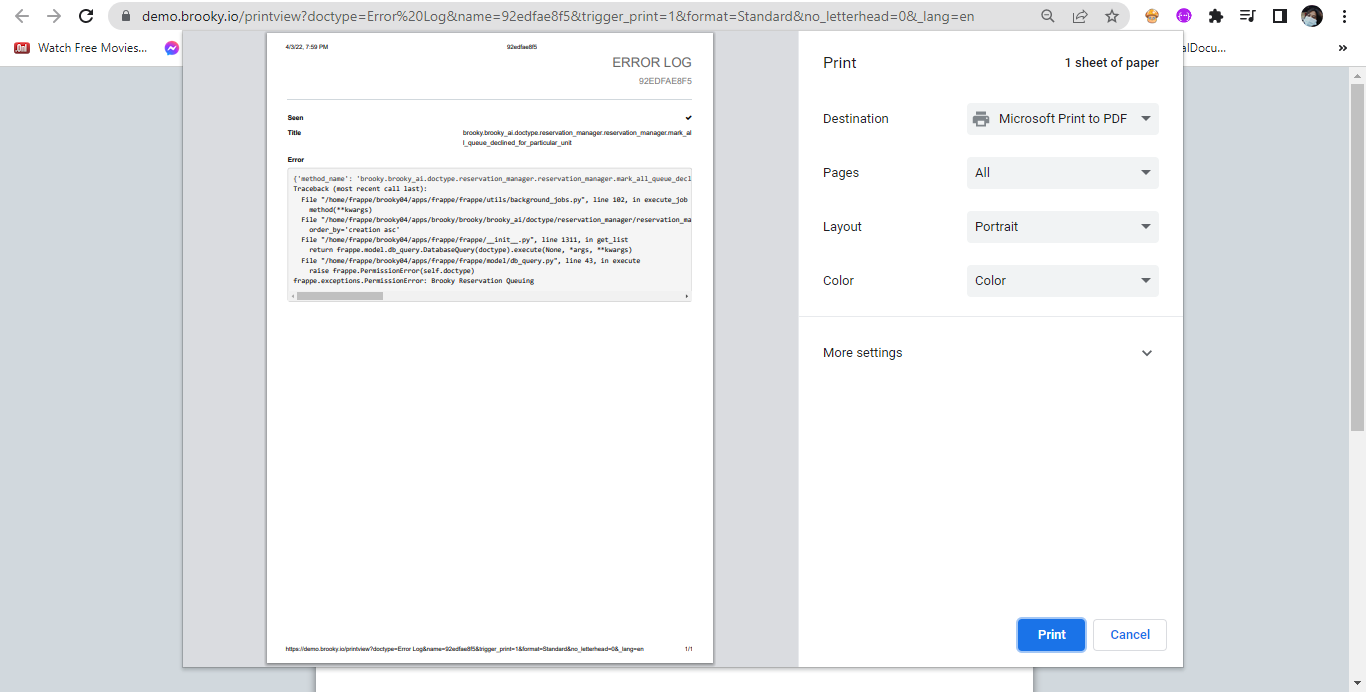
Finding your Error Snapshots can be a little too tough if the system is big. There are numerous modules and buttons to tackle before finally finding the right one. In this guide, we will show you how to locate the error snapshot pages in just a few seconds!
- Simply navigate to Settings module which is located in ADMINISTRATION section on the bottom corner of Administrator homepage.
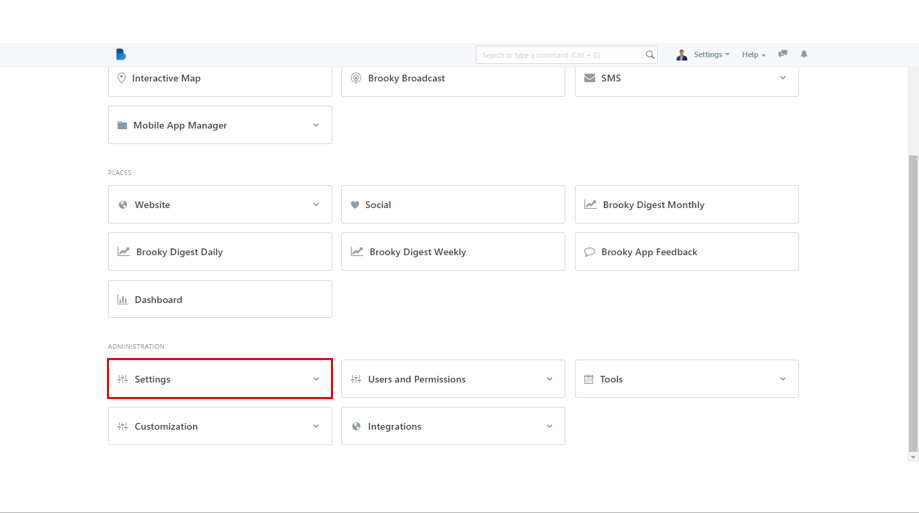
2. There are a lot of selections you can click on, but don't get too nervous. Find the Core category and under it, click Error Snapshots.
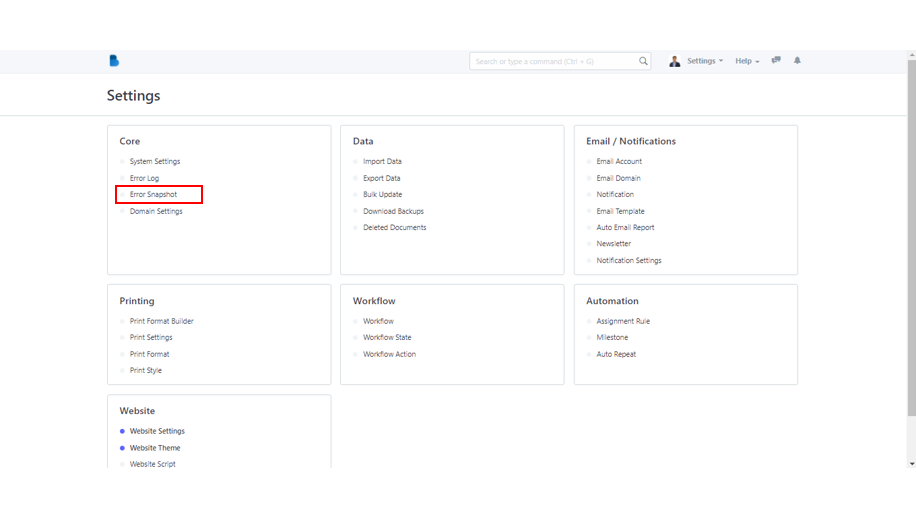
3. And just like that, you are now on the Error Snapshot page. You can Add and Clear Filters as you desire.
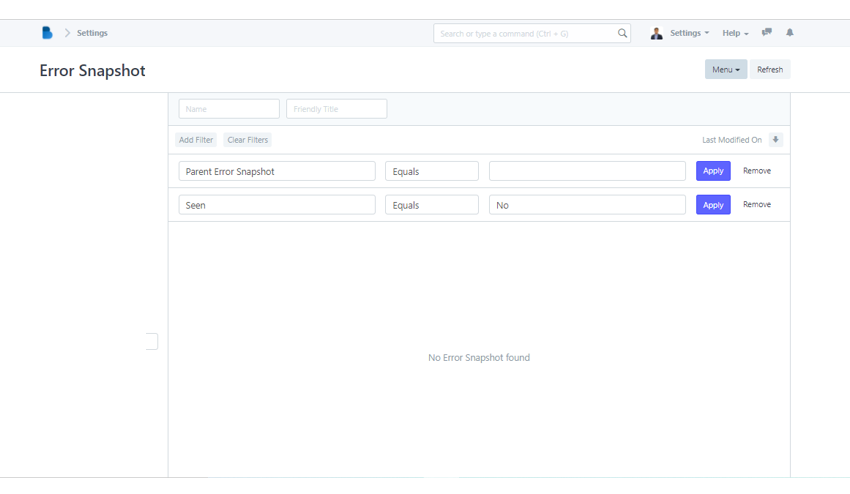
- In the ADMINISTRATION section of Administrator homepage, select Settings module.
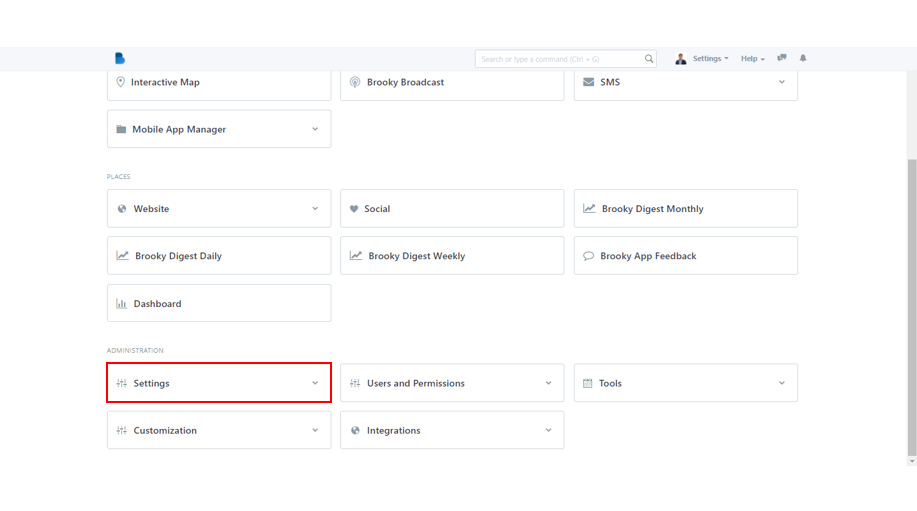
2. Navigating into Settings page, find the Core category and under it, click Domain Settings.
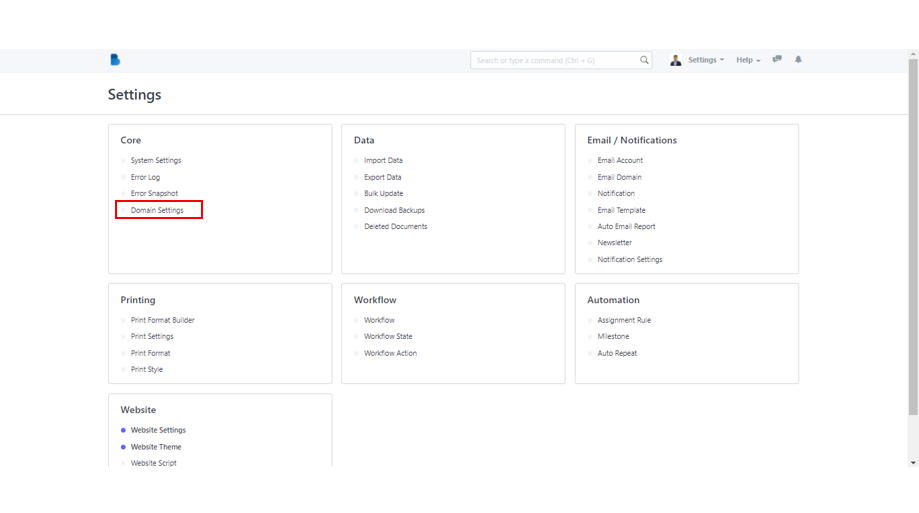
3. You've arrived at the Domain Configuration page. The active domains in the system are displayed here, and if you wish to, you can also leave a comment.

