Step 2: Submission of Package/Sample Computations
A Quick Guide on how to properly asses and update unit's Package Computation.
The Package Computation Form in our Real Estate Agents Portal includes various calculations and computations that are essential to determine the value, pricing, and financial aspects of the chosen properties. This will help you to view sample computations for the specific project and even add digital signature via our portal.
Step 1: Login
- Log in to your Real Estate Agents Portal account using your credentials.
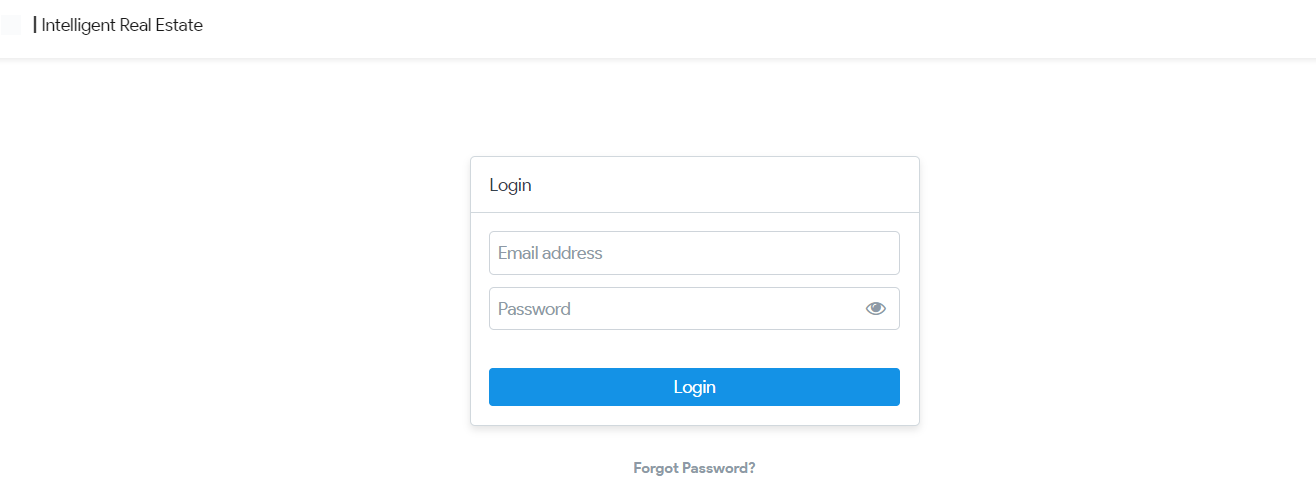
Step 2: Reservation Transactions Page
Under Reservation List select the specific Reservation transaction that you want to update or complete.
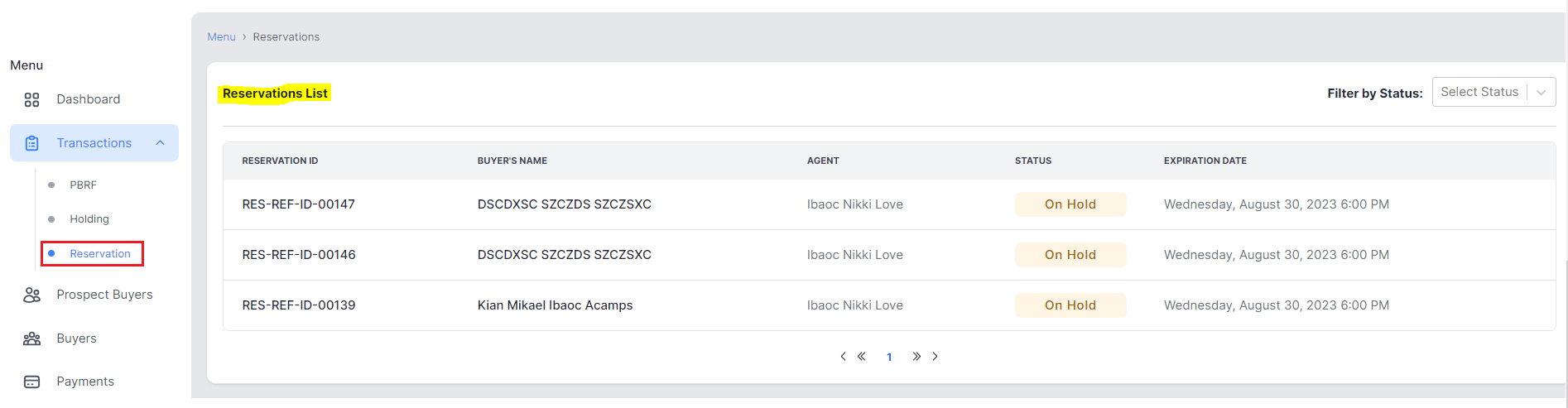
Step 3: Processing Reservation Documents
- This will open the Reservation transaction details and below are the guided steps on the required documents to complete the transaction.
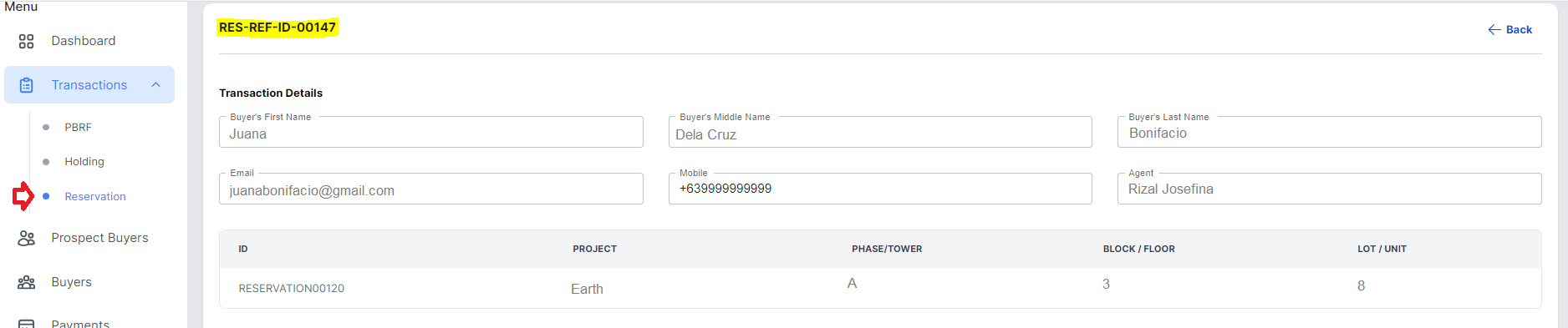
2. You have three (3) options to complete this requirement via "Sign", "Upload Signed" or "Upload to be signed" documents.
Option 1. If via Sign, you continue and sign out the form online.
Option 2. If via Upload Signed, you can submit a complete and signed document. (redirect here)
Option 3. If via Upload to be signed, you can upload a completed form and forward a copy to the buyer for his/her signature with the integration of DigiSigner. (redirect here)
Option 1: Sign form online
Package Computation via Sign
step1: Package Computations
After selecting the specific reservation from the list go to Step 2: Package Computation then click "Sign" button.

2. From the choices select "Sign" button again.

step2: Select Computation Scheme
- Choose any computation scheme by clicking the drop down list.
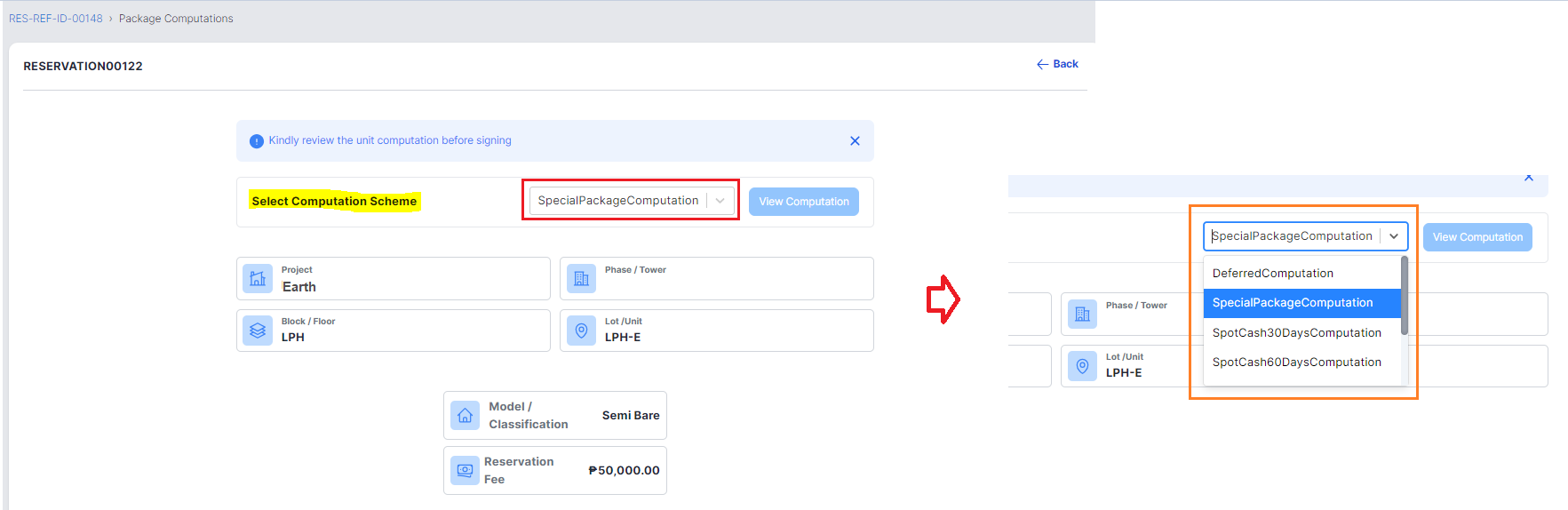
2. Then click "View Computation" button to check and view the sample computation scheme.
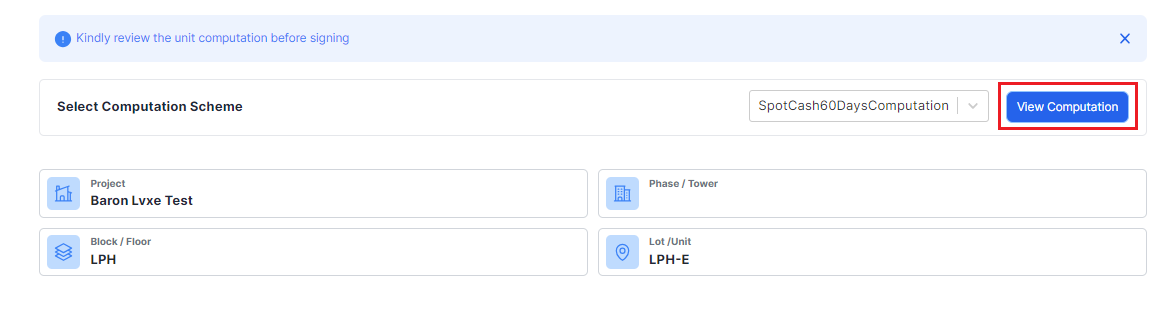
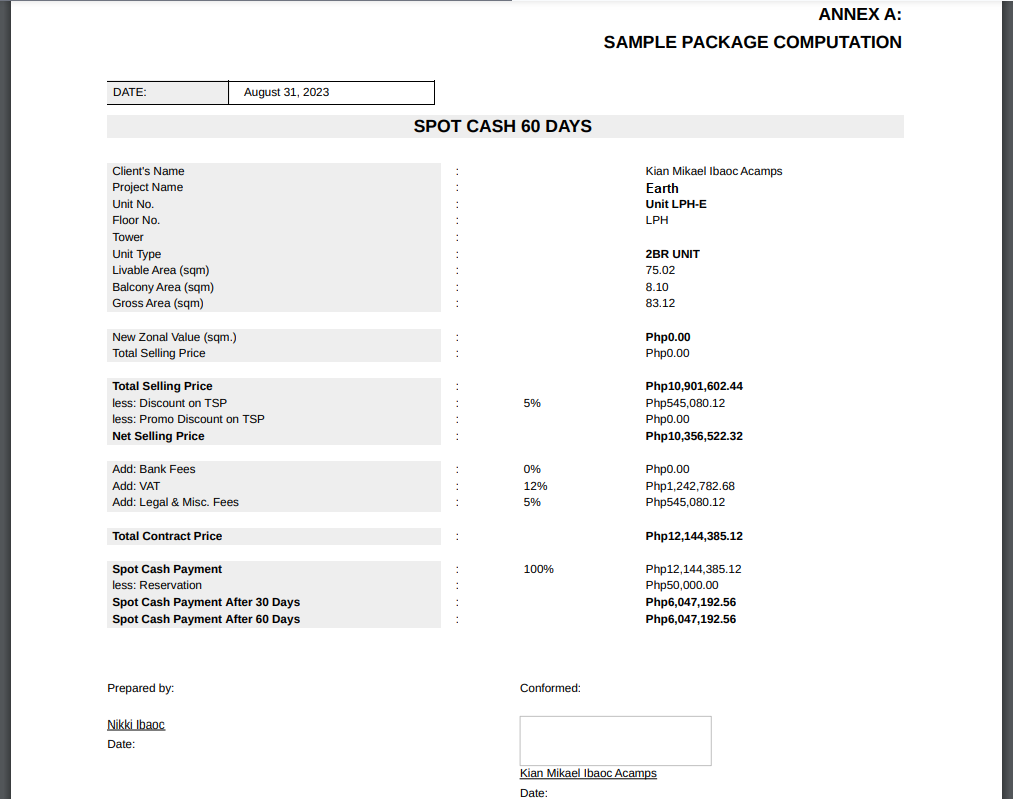
step3: Declaration / Signature
If required, electronically sign the document using the provided tool by using 2 options via "Draw" or "Upload File".
A. If sign via Draw, in the designated area create your digital signature by using your mouse, touchpad, or stylus.
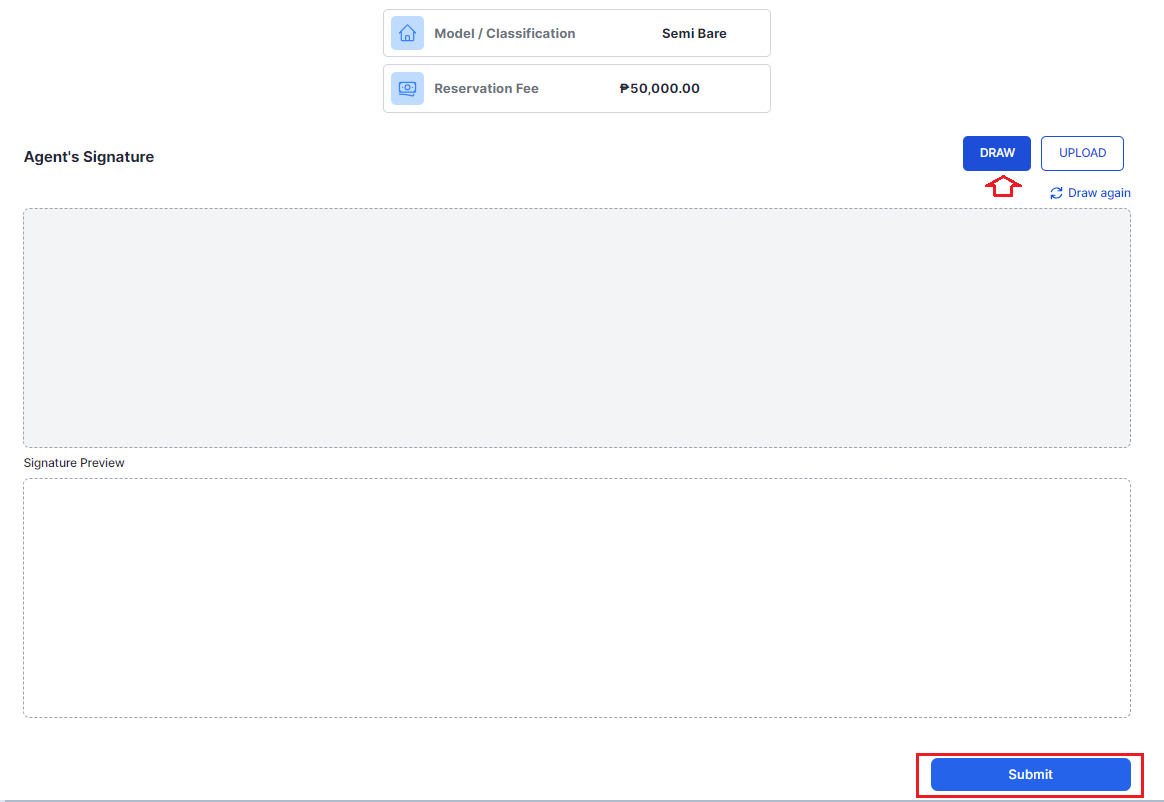
B. If sign via Upload File, click "Browse" and select the appropriate file.
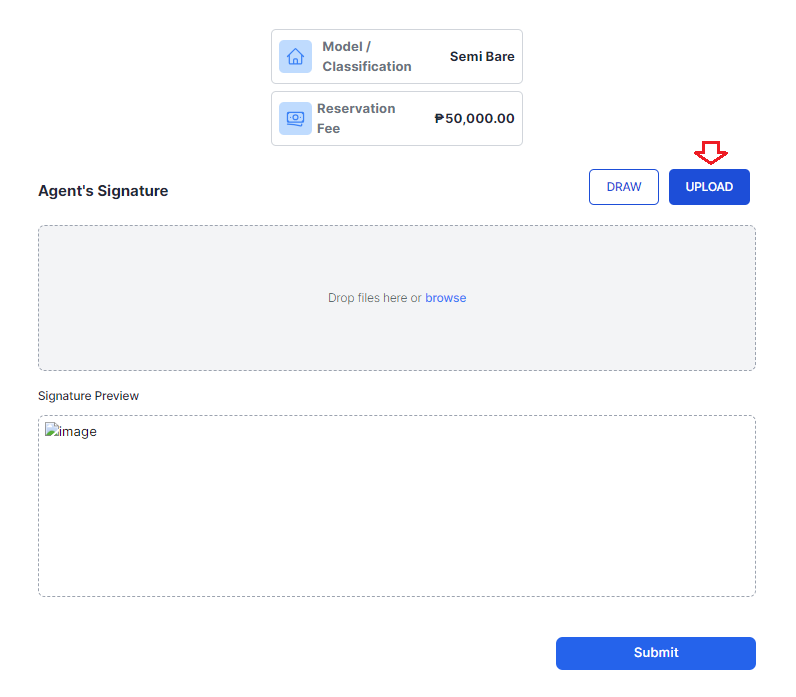
step4: Review and Confirm
- Click "Submit" button and wait for confirmation pop up message.
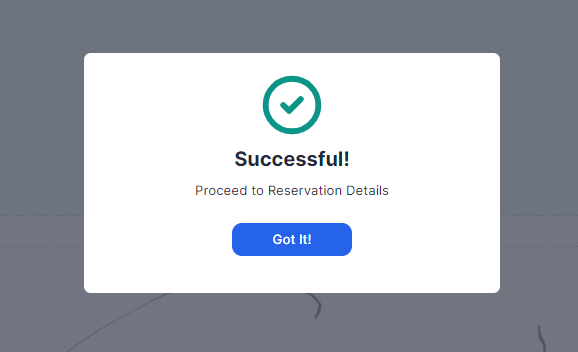
2. You can double-check the computation after successfully signing by clicking "View" button and review or edit by clicking "Edit" button.

Once complete and satisfied you can then proceed to the next Step. (url here for RA Form.)
Package Computation submission via Upload signed document
Package Computation submission via Upload to be signed document
