☍Step 5: Payment of Reservation Fees
Submission and Payment (if applicable)
If an upfront reservation fee or deposit is required, you will likely proceed to the payment section. Follow the prompts to make the payment using the integrated online payment system.
Ensure that the payment process is secure and that you receive a payment confirmation.
- After Agent click "Send Docs" button Buyer and Agent will then received Payment Link notification message via SMS and Email.
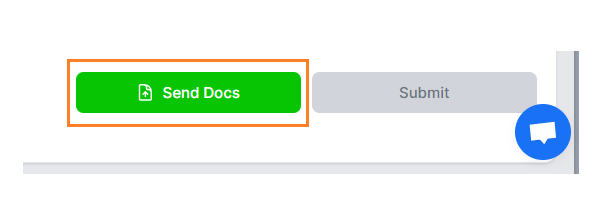
You have two (2) options to complete this requirement via "Pay Online" or "Upload" documents.
Option 1. If via Pay Online, you continue and fill out the form and pay directly online. Online Payment options are listed below.
Option 2. If via Upload, you can submit an uploaded payment receipt. (redirect here)
Option 1: Pay Online
Reservation Payment Online
step1: Payment via Online
- Under Step 5: Pay in your reservation process select "Pay Online" button.

2. You'll be redirected to Brooky's online payment page. Double check first all of the data on the page (i.e buyer details, unit details, amount etc.). Then select on what payment method you prefer to use.
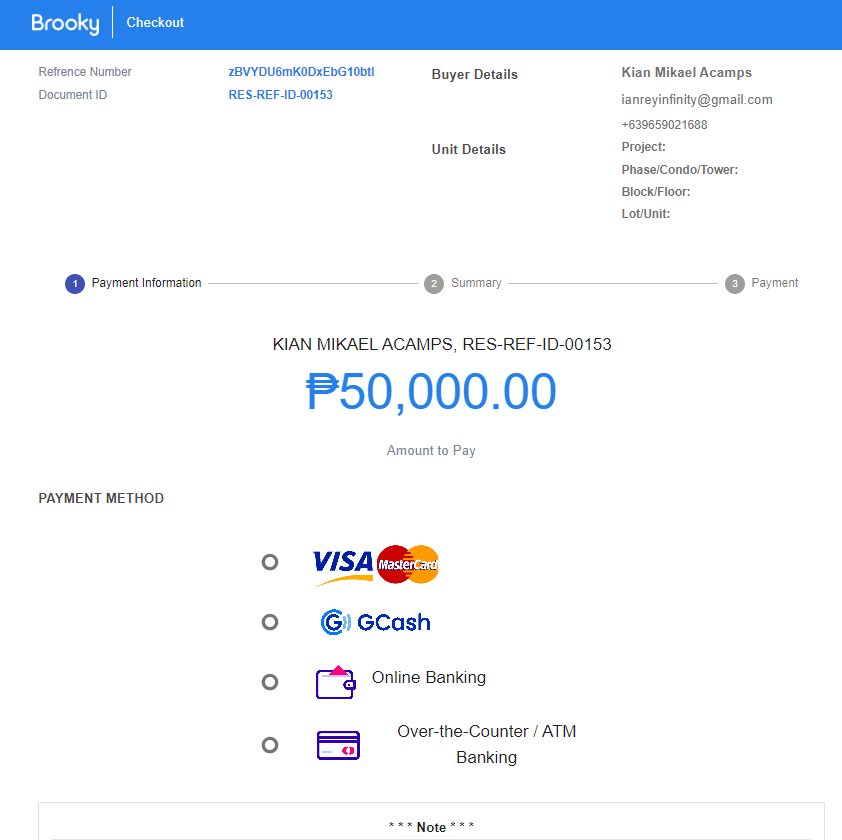
Step 8: Confirmation and Follow-Up
Once the reservation is successfully submitted and any necessary payments are made, you will receive a confirmation message. This may also be sent to your registered email address.
You may also be provided with a reservation reference number for future reference.
