☍Step 5: Payment of Reservation Fees (Opt. 2)
Option 2: Via Upload Payment Receipt
step1: Payment via Upload Receipt
- Under Step 5: Pay in your reservation process select "Upload" button.

2. Browse and upload required document then click "Submit" button.
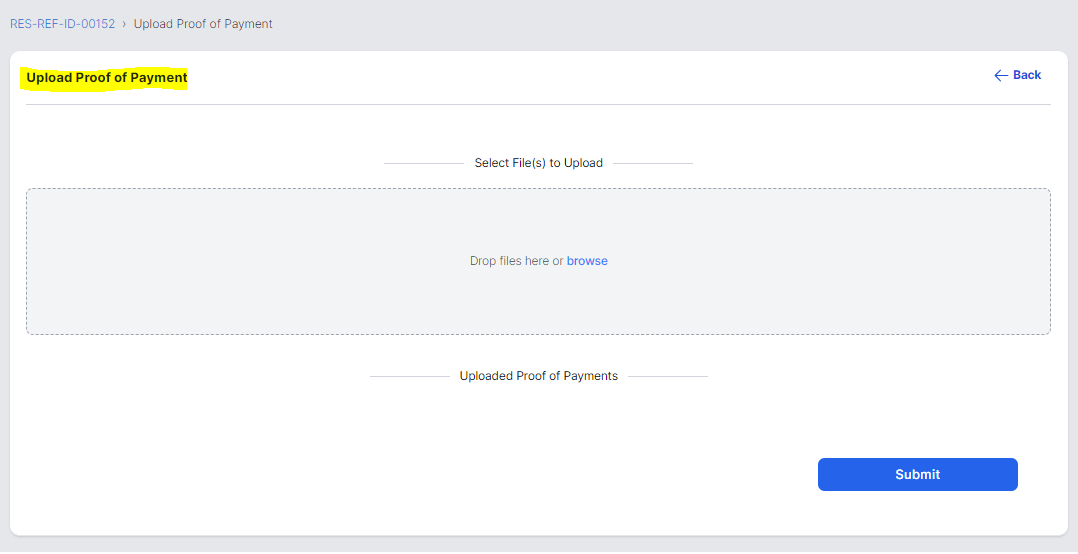
Then wait for confirmation pop up message.
3. You can double-check the uploaded file after successfully uploading by clicking "View" button and click "Delete" button if you want to change the uploaded docs.

Once complete and satisfied you can then proceed to the next Step.
