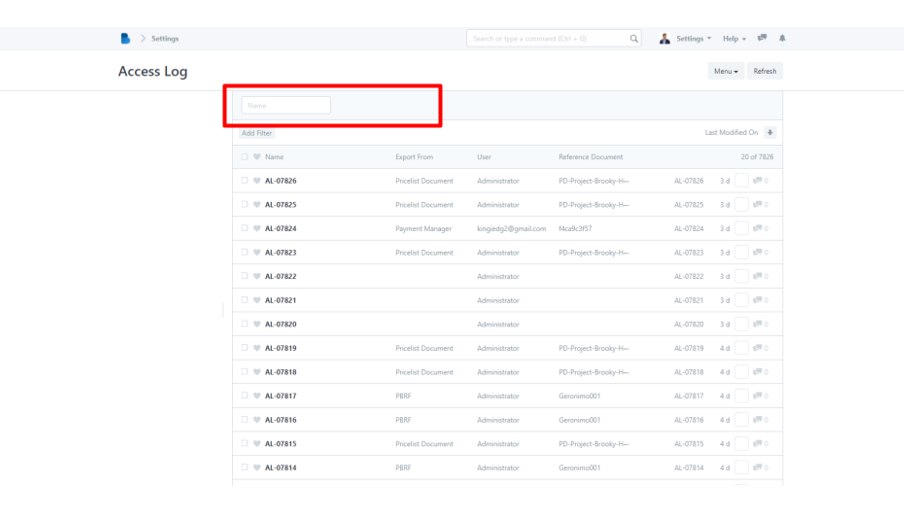(Users and Permissions) Logs
- Open the Brooky Portal and login to your account.
- Once you’ve logged in, you are directed to the Admin Homepage. Scroll to the bottom of the screen to locate the ADMINISTRATION section.
3. Select the Users and Permissions module.
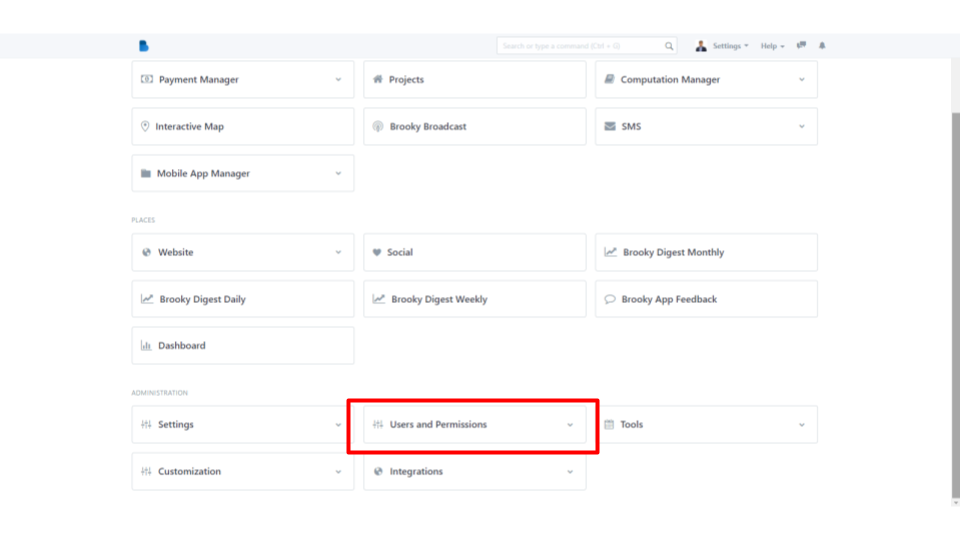
4. After selecting the module, click Activity Log under Logs.
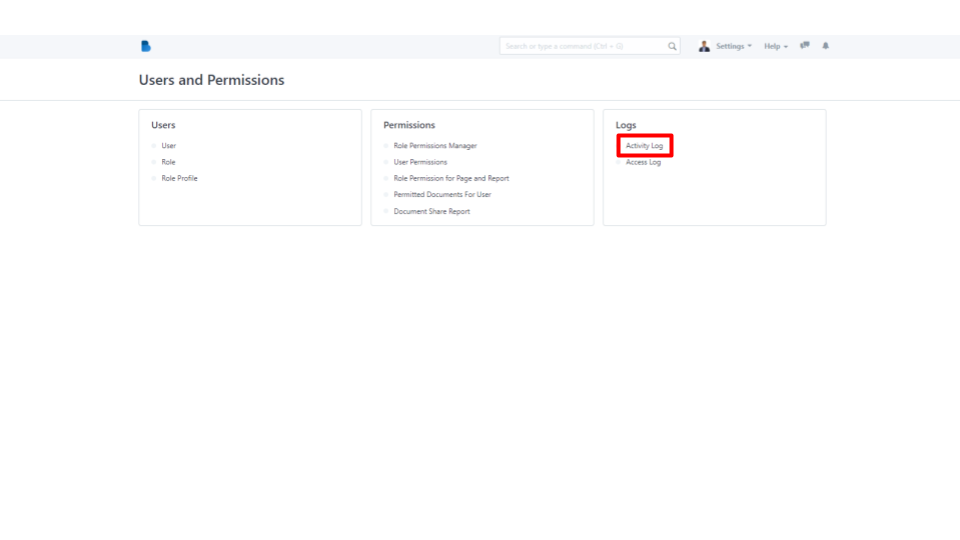
5. Enter Name and Subject on the top of your screen or enter the ID, Subject, Status, and Full name on the middle of your screen to filter.
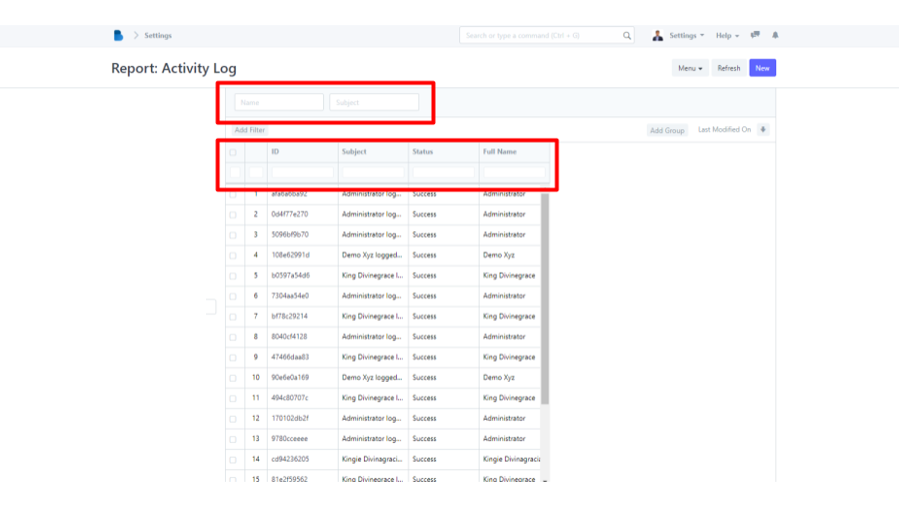
- Open the Brooky Portal and login to your account.
- Once you’ve logged in, you are directed to the Admin Homepage. Scroll to the bottom of the screen to locate the ADMINISTRATION section.
3. Select the Users and Permissions module.
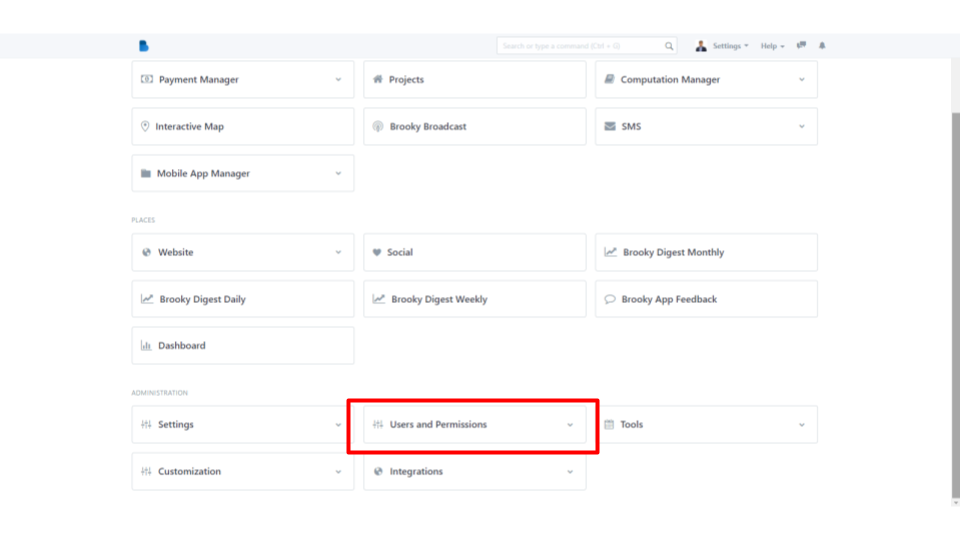
4. After selecting the module, click Access Log under Logs.
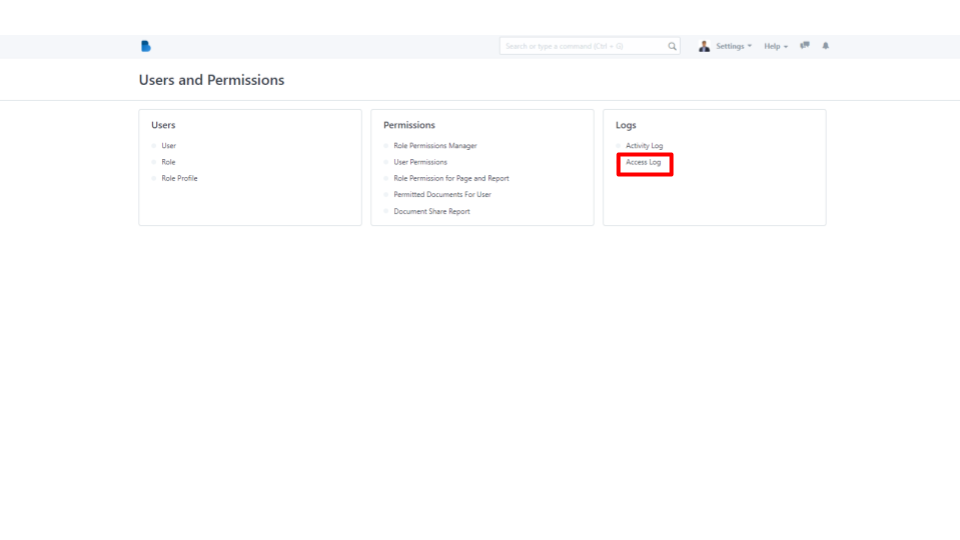
5. Enter Name of Access Log to filter, and you're done!