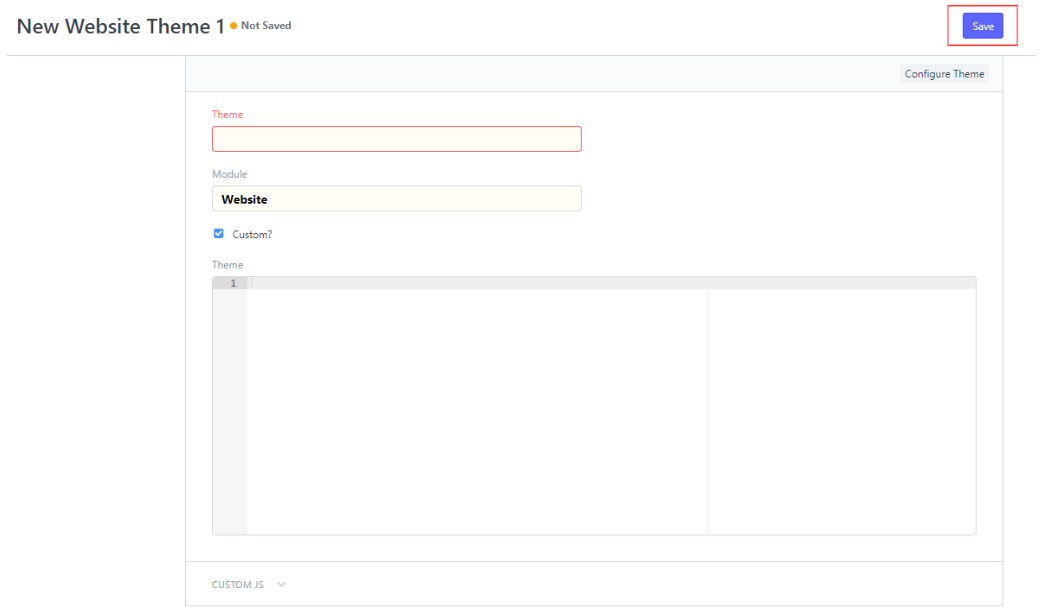(Website) Setup Website Setting
How to Set Up Website Setting
- On the demo web app dashboard, you will see WEBSITE under the 'place' group, then click it.
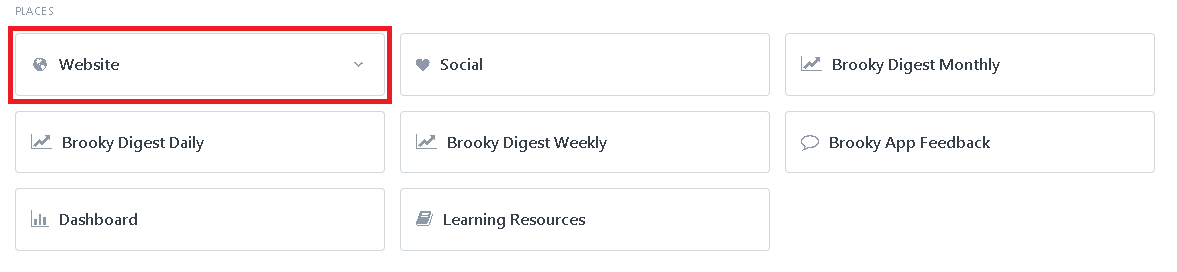
2. On the right side of this page, under the setup click the WEBSITE SETTING.
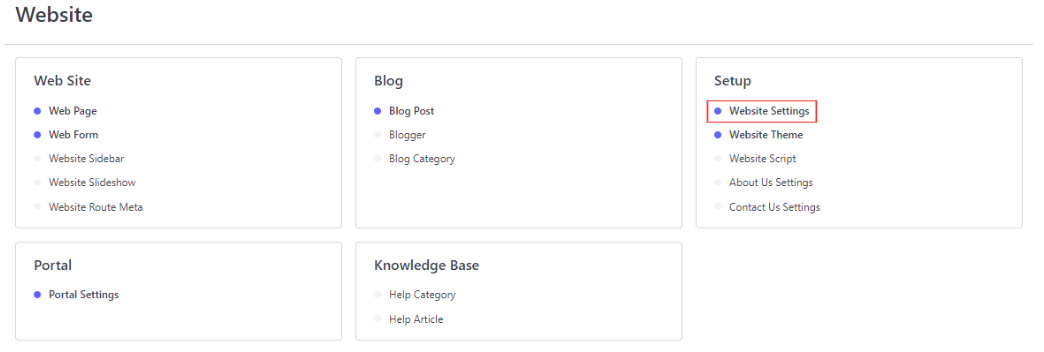
3. This is now the setting of the Website, here, you can now edit the things you want to update and/or edit. drag down for more fields.
4. after you edit and/or update, you can click the SAVE button on the upper right corner of this page.
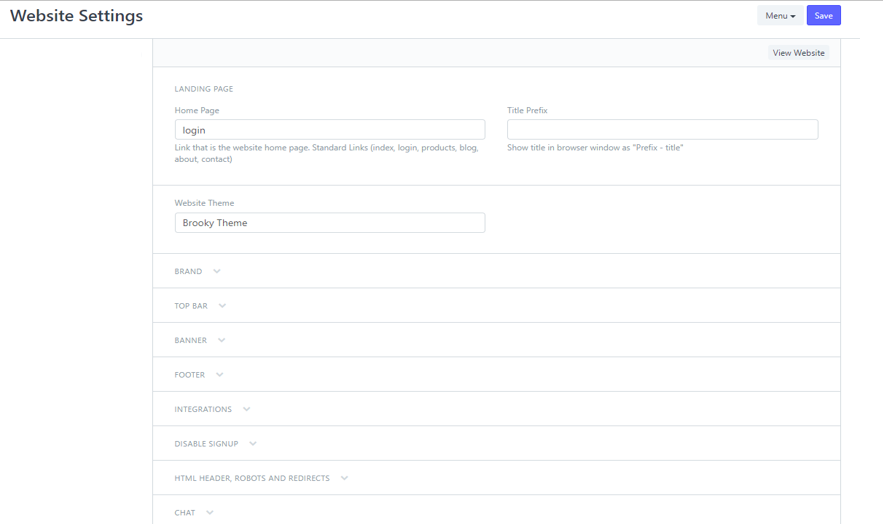
- Inside the WEBSITE, you will find on the center-right of the page, name WEBSITE THEME, click it.
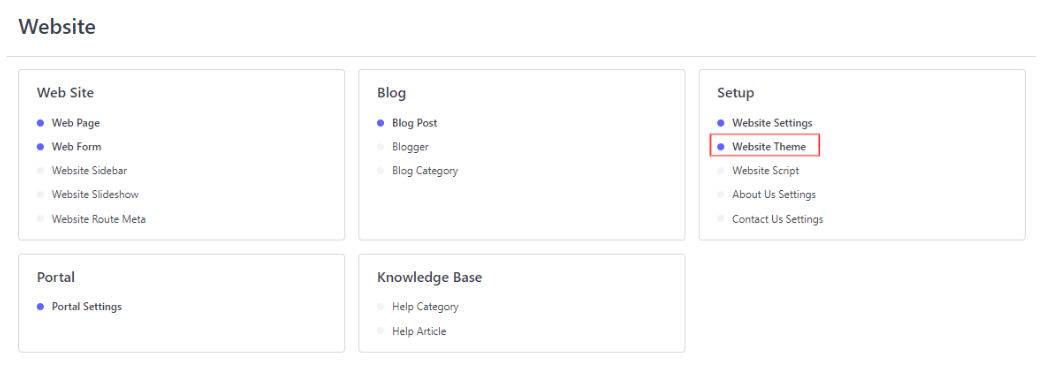
2. This is now the WEBSITE THEME, this is the portion where you can create a NEW theme or edit the current theme.
-Click one of the current created themes, inside you will find some of the fields that you might want to update. after doing so, you can click the SAVE on the upper right corner of the page.
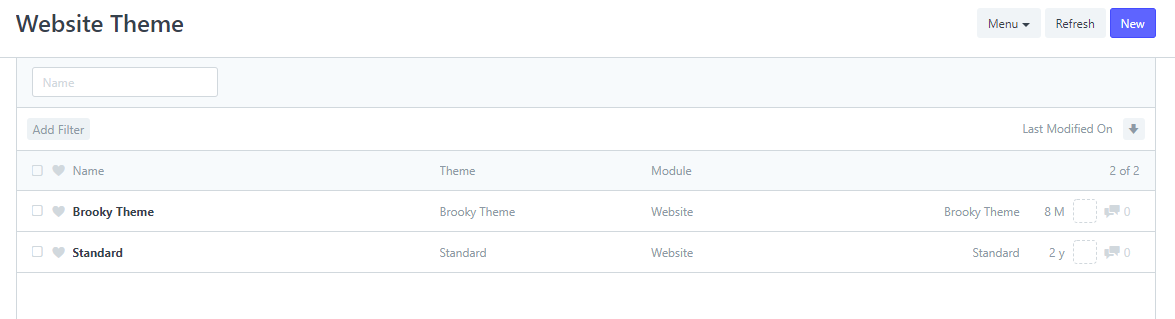
3. create NEW themes by clicking the NEW on the upper right corner of the page.
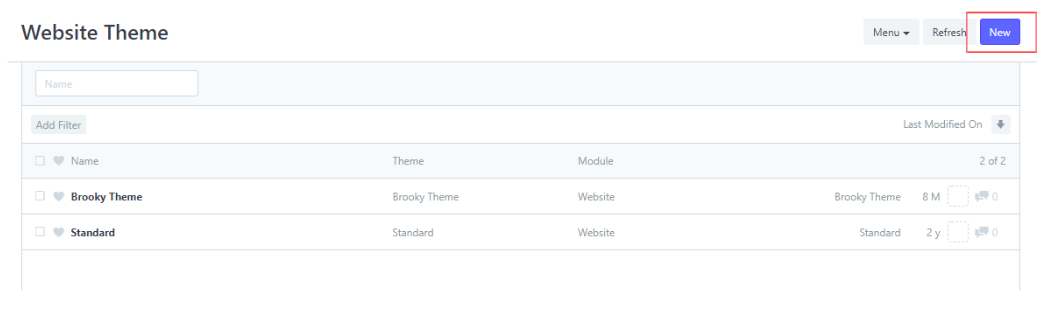
4. Fill out the necessary requirement on this area: Theme name, Module, Theme code for the custom build design.
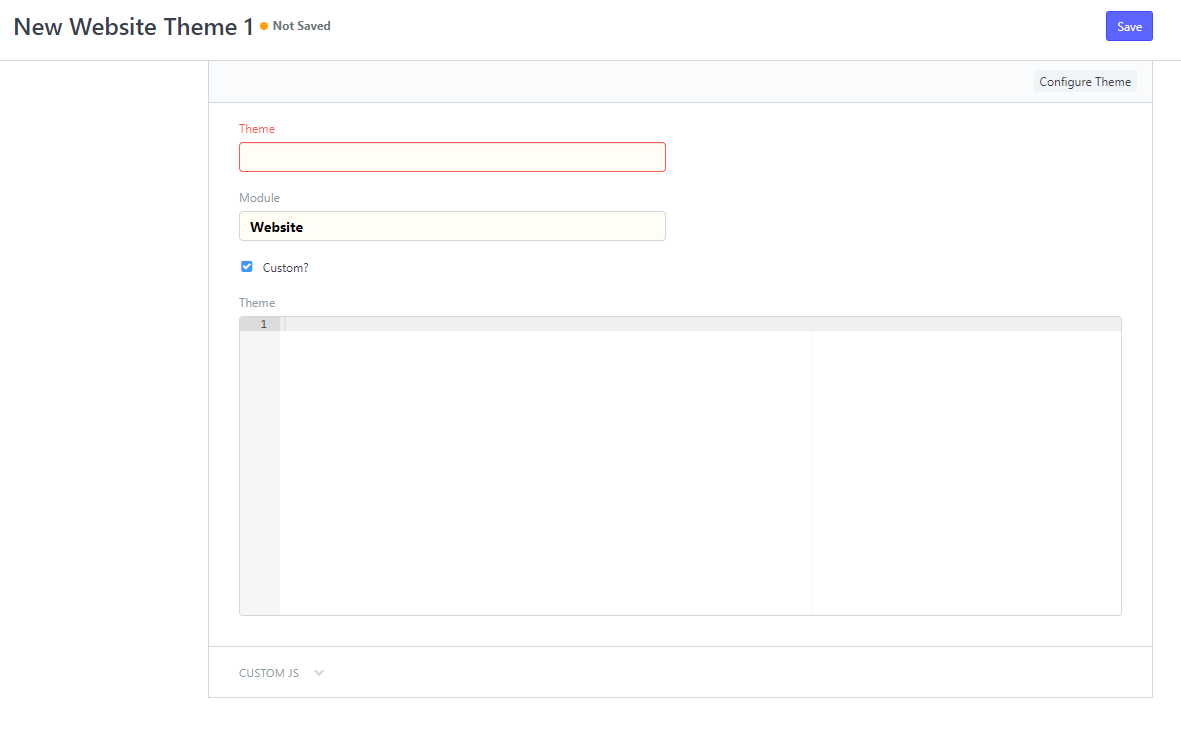
5. After you fill out the necessary fields, click the SAVE button to save your newly created theme.